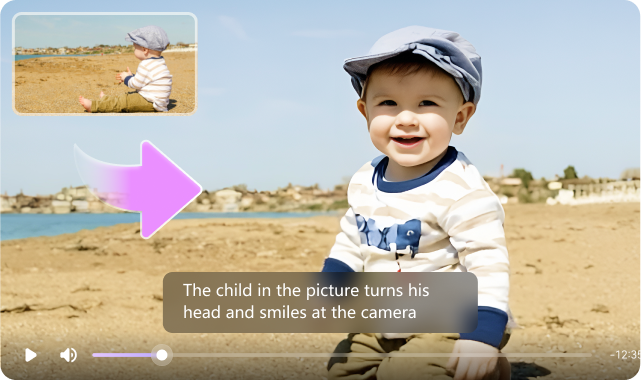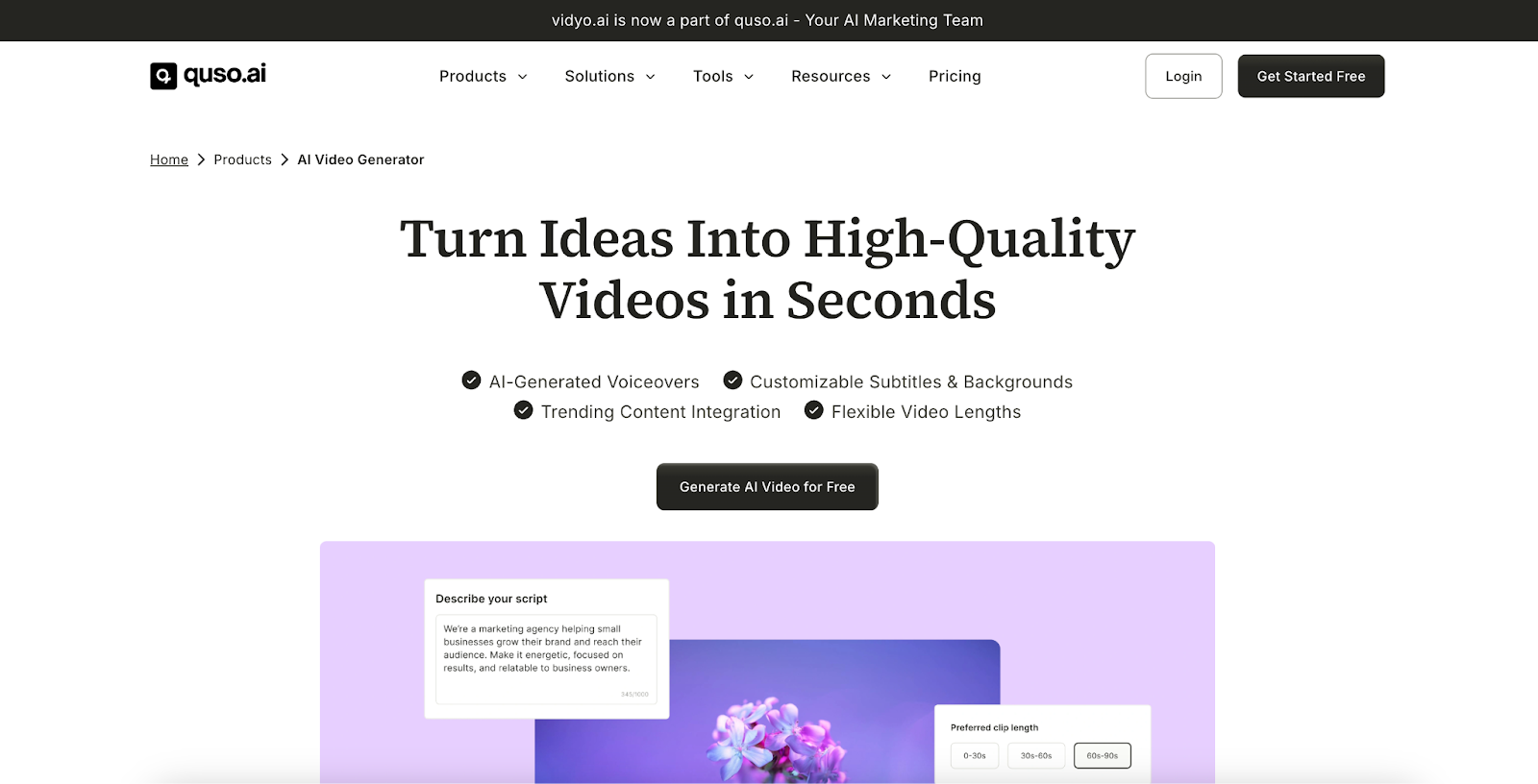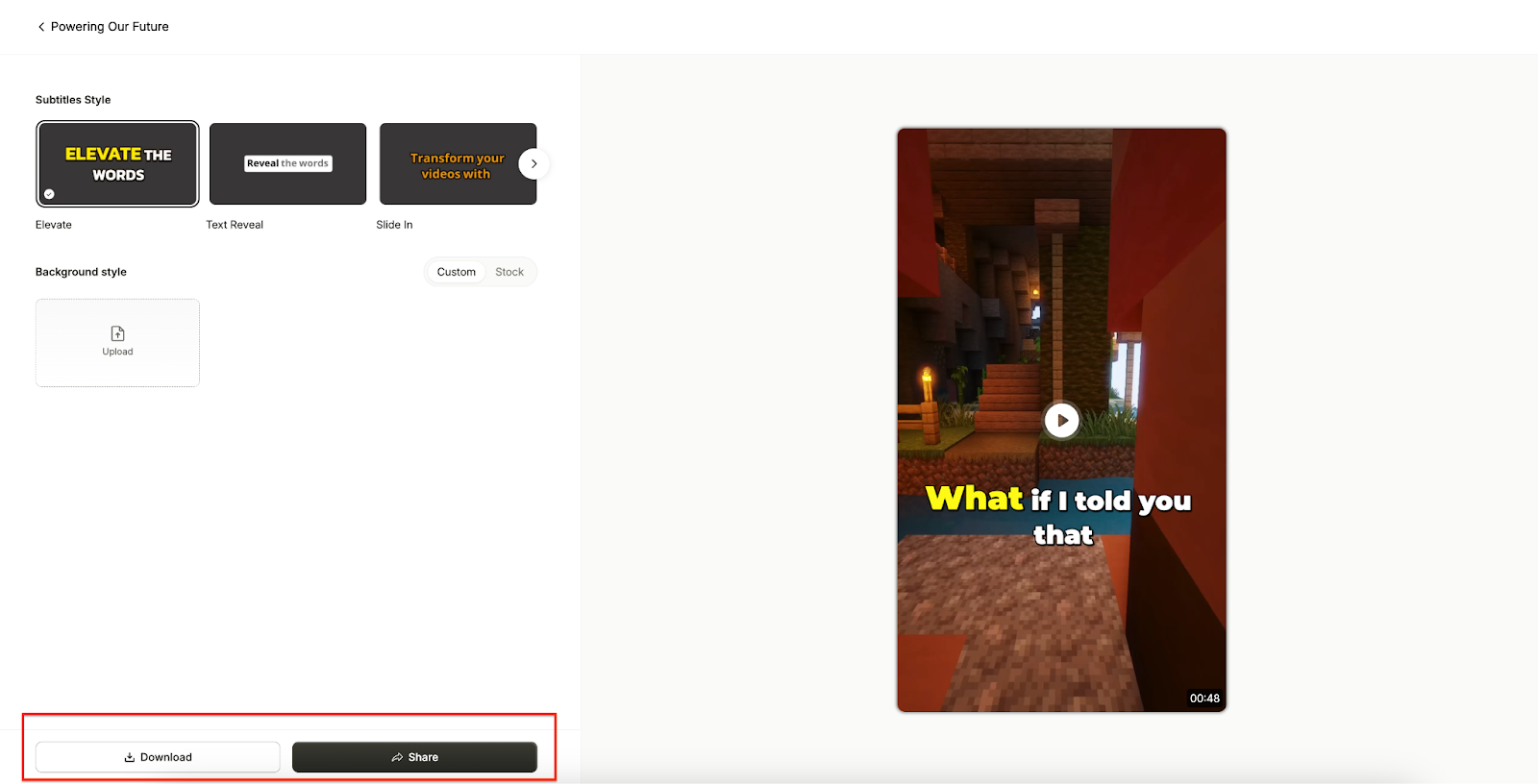Vidyo.ai specializes in automating video clipping, helping creators extract key moments from long videos effortlessly. On the other hand, Media.io AI Video Generator goes a step further, enabling users to generate videos from text prompts and static images. In this review, we’ll explore Vidyo.ai (now Quso.ai)’s features, its strengths and limitations, and how it compares to Media.io AI Video Generator as a more versatile alternative.
In this article
Part 1: What Is Vidyo.ai?
Vidyo.ai, now rebranded as Quso.ai, is an AI-powered video editing tool designed to help content creators repurpose long-form videos into short, engaging clips. This platform is particularly useful for podcasters, YouTubers, and marketers looking to automate the process of extracting key moments from interviews, webinars, and other video content.
Why the Vidyo.ai Treansfers to Quso.ai?
Vidyo.ai transfers to Quso.ai and comes with new branding and potential feature enhancements, but the core functionality remains the same—AI-driven video clipping, auto-captioning, and social media-friendly formatting. With intelligent highlight detection and batch processing capabilities, Quso.ai simplifies video repurposing, making it an essential tool for modern content creators.
Key Features of Quso.ai (Vidyo.ai previously)
- Auto-Clip Generation
Vidyo.ai's AI scans lengthy videos to detect highlights, automatically generating concise clips ideal for platforms like Instagram, TikTok, and YouTube Shorts. This feature is especially useful for repurposing content from interviews, webinars, and podcasts.
- Auto-Captioning with Customizable Styles
The platform offers automatic caption generation, complete with dynamic text animations. Users can customize fonts, colors, and sizes to align with their brand identity, enhancing accessibility and viewer engagement.
- Platform-Specific Aspect Ratios
Vidyo.ai supports various aspect ratios, including 16:9, 1:1, and 9:16, ensuring that content is perfectly formatted for different social media platforms. This adaptability simplifies the process of content distribution across multiple channels.
- AI Highlight Detection
By analyzing speech patterns and visual cues, Vidyo.ai's AI identifies the most engaging moments within a video. This intelligent highlight detection aids in maximizing viewer retention and interaction.
- Batch Processing
To expedite content repurposing, Vidyo.ai allows users to process multiple videos simultaneously, making it an efficient tool for creators managing large volumes of content.
Pros & Cons of Captions.ai
Who Should Use Quso.ai (formerly Vidyo.ai)?
- Podcasters: Transform lengthy podcast episodes into engaging snippets that can attract a broader audience on platforms like Instagram and TikTok.
- YouTubers: Repurpose long-form content into bite-sized clips suitable for YouTube Shorts, increasing content reach and engagement.
- Social Media Managers: Automate the creation of branded, platform-specific content, streamlining workflows and maintaining a consistent online presence.
- E-commerce Brands: Generate product highlights and promotional clips from existing videos to enhance marketing efforts across various channels.
Part 2:How Quso.ai (formerly Vidyo.ai) Works – Simple Step-by-Step Guide
Quso.ai makes AI-powered video creation and repurposing seamless, allowing users to generate clips, AI videos, captions, and more. Follow this simple guide to get started:
Step 1
Visit Quso.ai and log in to your account. On the home dashboard, navigate to the "Create AI Video" option, which allows you to go from idea to script to video in minutes.
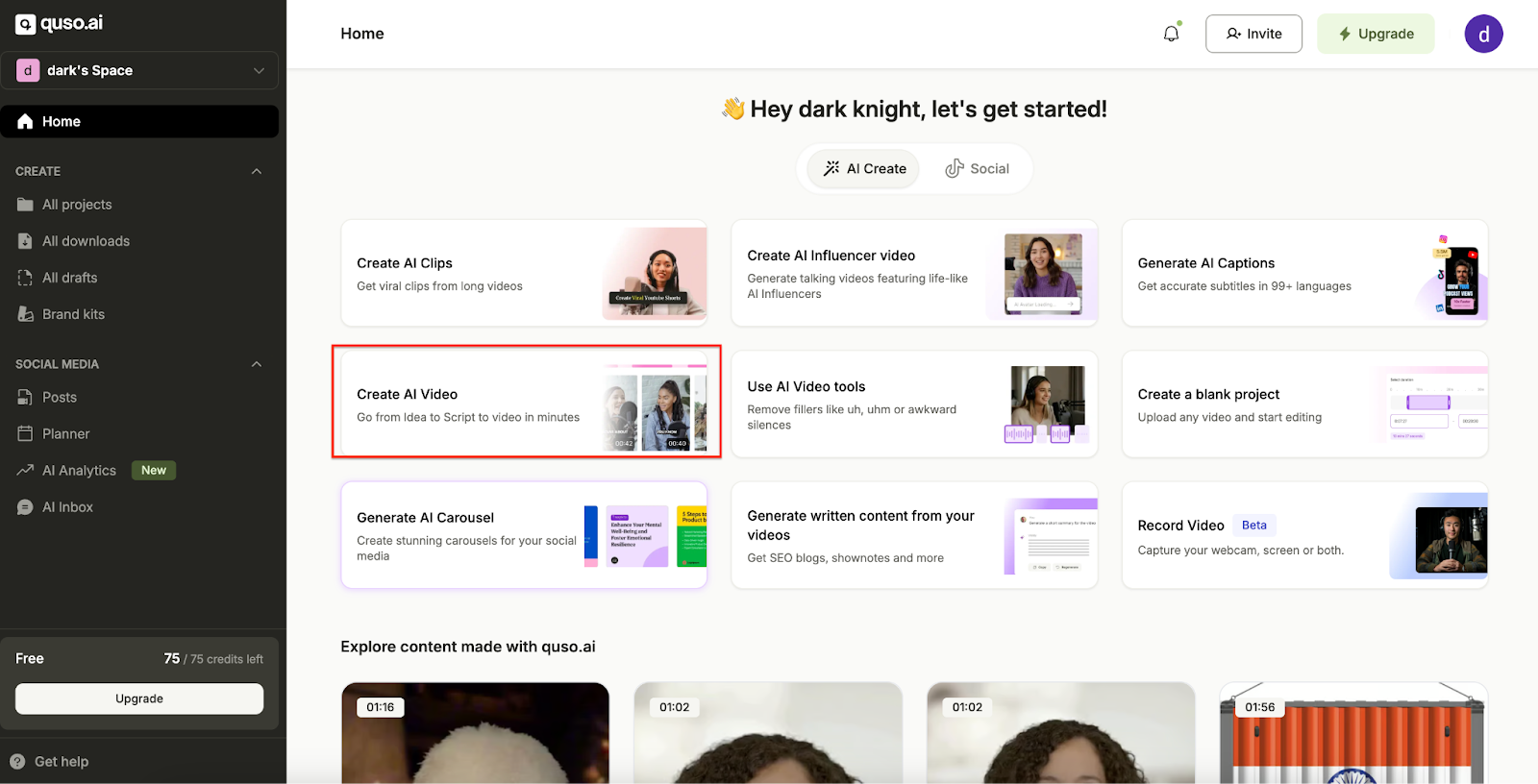
Step 2
You have two options: you can either generate an AI script automatically based on a brief topic description, or you can manually enter your own script for a more customized approach. he platform allows up to 5000 characters, giving you the flexibility to create a detailed storyline or concise, engaging content.
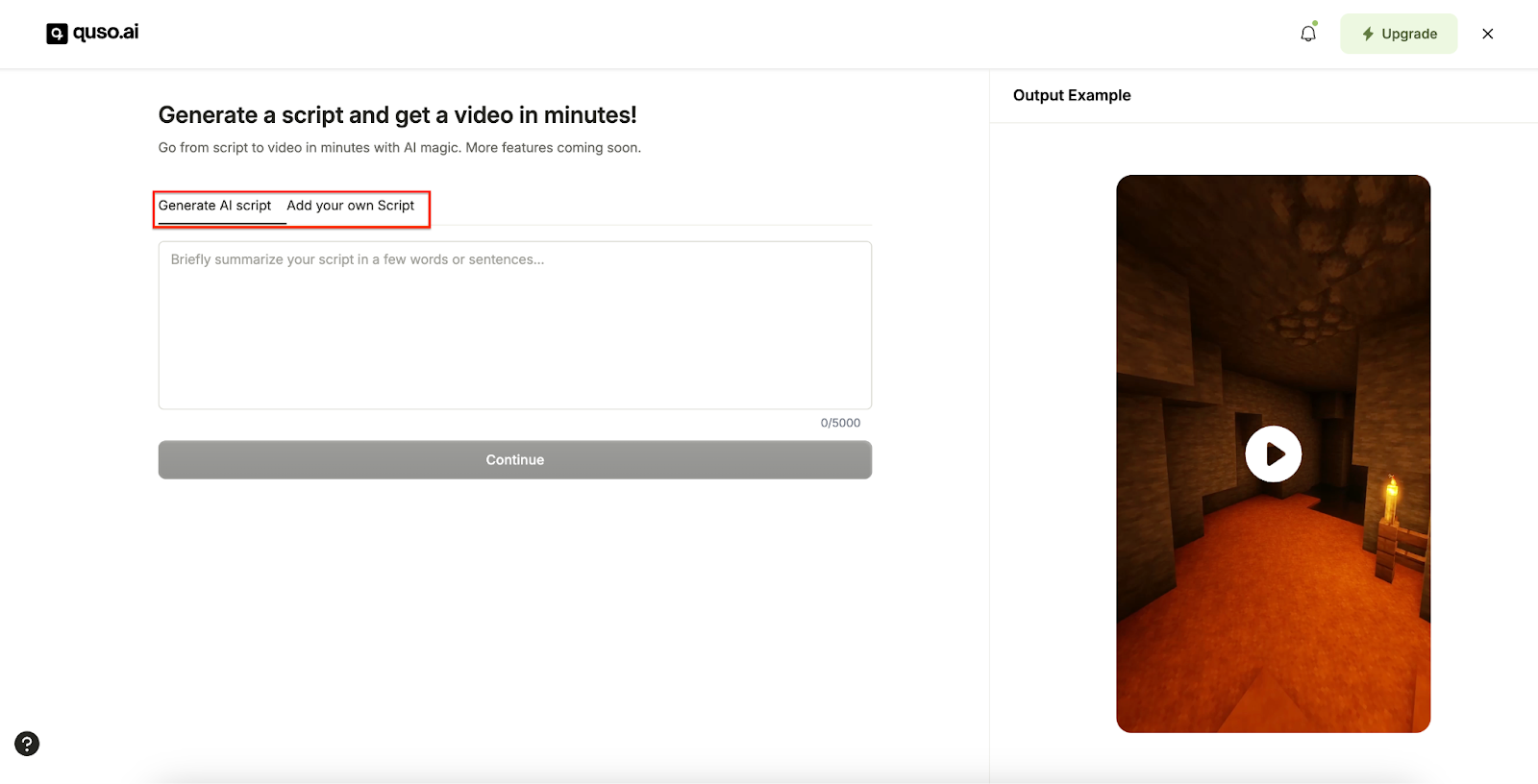
Step 3
Select a preferred voiceover style from multiple AI-generated voices. Choose subtitle styles, font animations, and video backgrounds to align with your content needs. This step helps enhance the overall aesthetics and engagement of the video.
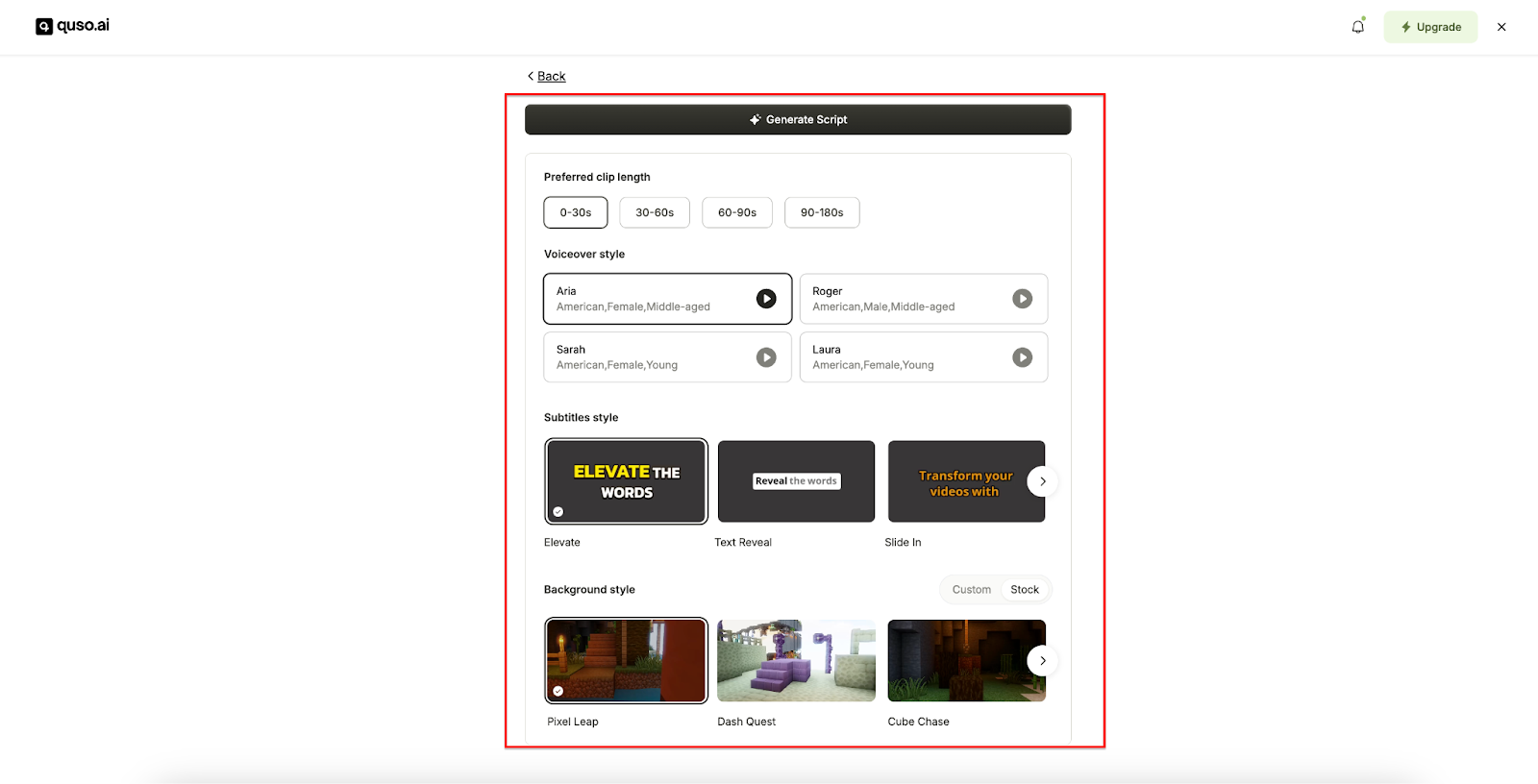
Step 4
Once you finalize the settings, click the "Generate Script" button to process the video. After the AI completes the video generation, preview the result, make any necessary edits, and download the final MP4 file for use on social media or marketing campaigns.
Part 3: Vidyo.ai vs. Media.io AI Video Editor– A Different Approach
While Vidyo.ai excels in repurposing existing content, it lacks functionalities for creating videos from scratch. For users seeking to generate original videos using text descriptions or images, Media.io AI Video Generator offers a comprehensive solution.
Introducing Media.io AI Video Editor – The Ultimate AI Video Creation Tool
Media.io AI Video Editor is a versatile AI-powered platform designed to edit and generate engaging videos. Whether you need to animate static visuals or want to improve your videos with AI tools, Media.io offers customization options, multiple AI styles, and high-quality output. With its intuitive interface, both beginners and professionals can effortlessly create videos for social media, marketing, and educational content.
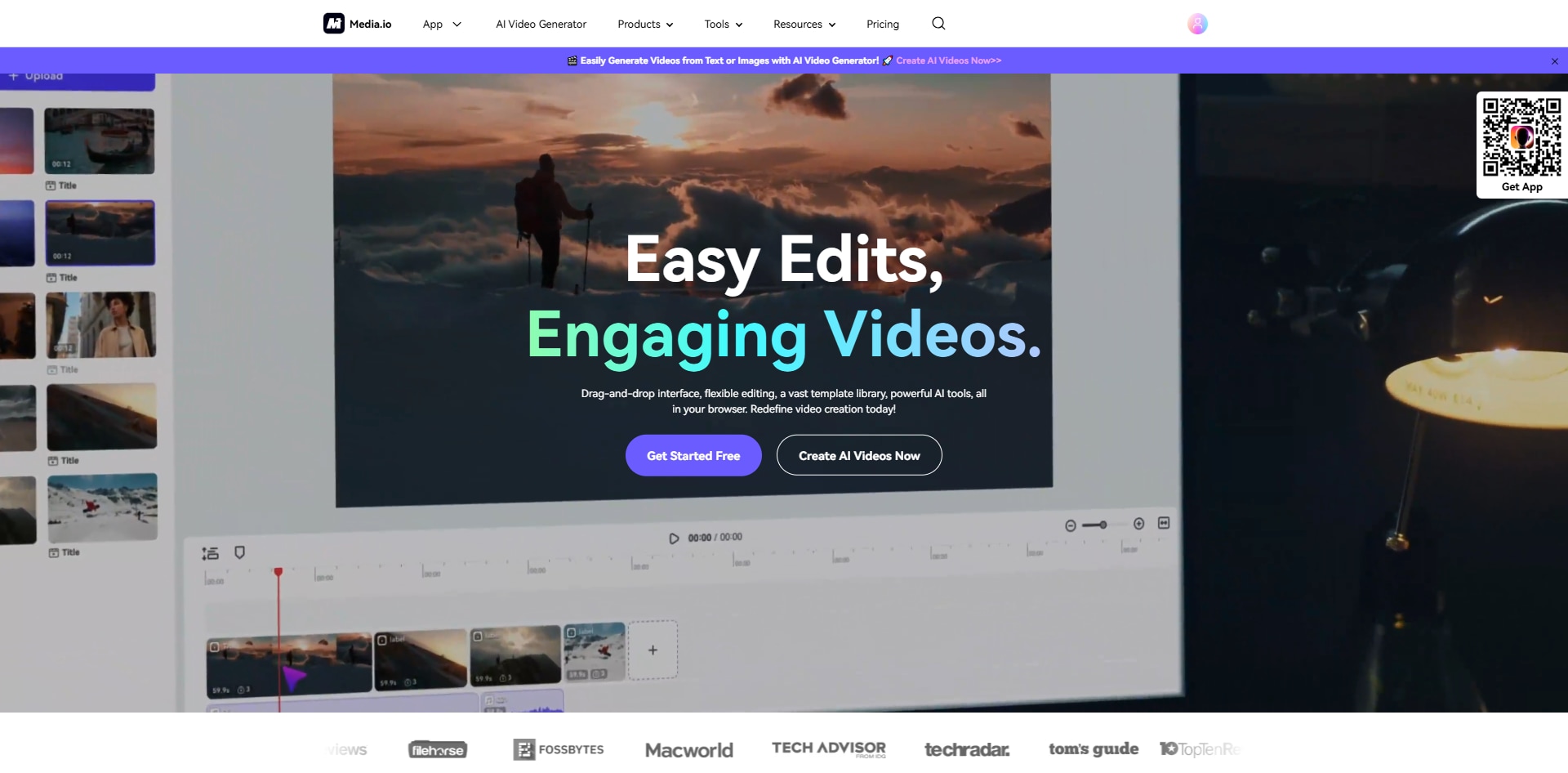
What Makes Media.io Stand Out?
- Multiple AI Tools: Diverse optional AI toolkit covers from subtitiles to filters, templates and AI content generation.
- Intuitive and optimized interface: Straight forward icon design and user interface layout.
- AI Image-to-Video: Turn static images into dynamic videos with AI-powered motion effects.
- AI Text-to-Video: Generate engaging videos from text descriptions.
- Customizable Settings: Adjust video length, resolution, and aspect ratio based on platform needs.
How to Use Media.io AI Video Editor– A Simple 3-Step Guide
Creating AI-powered videos with Media.io AI Video Generator is a simple and intuitive process. Follow these three steps to turn images or text into engaging videos effortlessly.
Step 1
Log in and visit the Media.io AI video editor. Upload your video or any creatives from your cloud or local files.
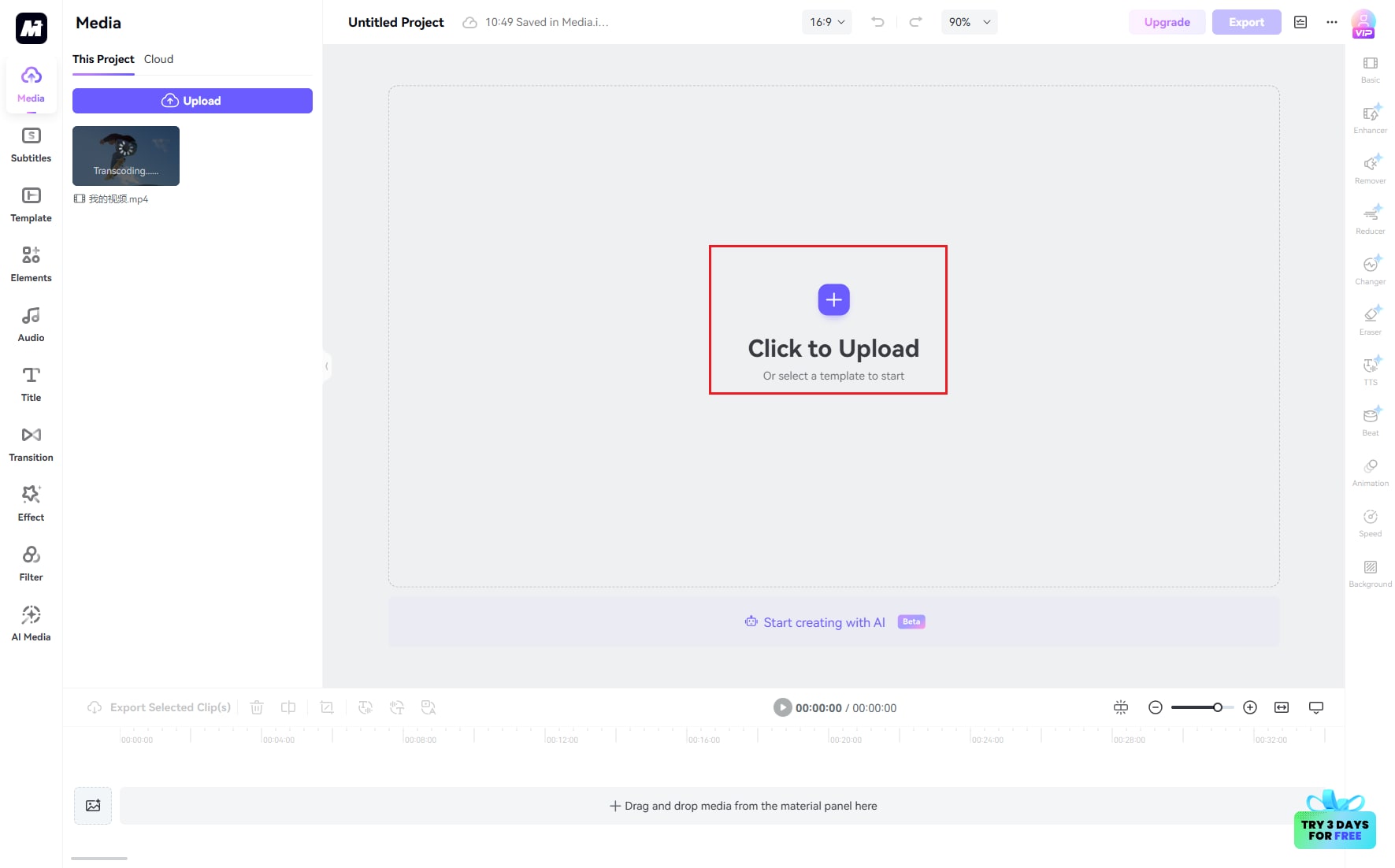
Step 2
Upload an image file and choose the effective tools ranging from AI subtitles to AI music and AI video generator from the tool bar at the lefthand. Go Preview for your desirable effect.
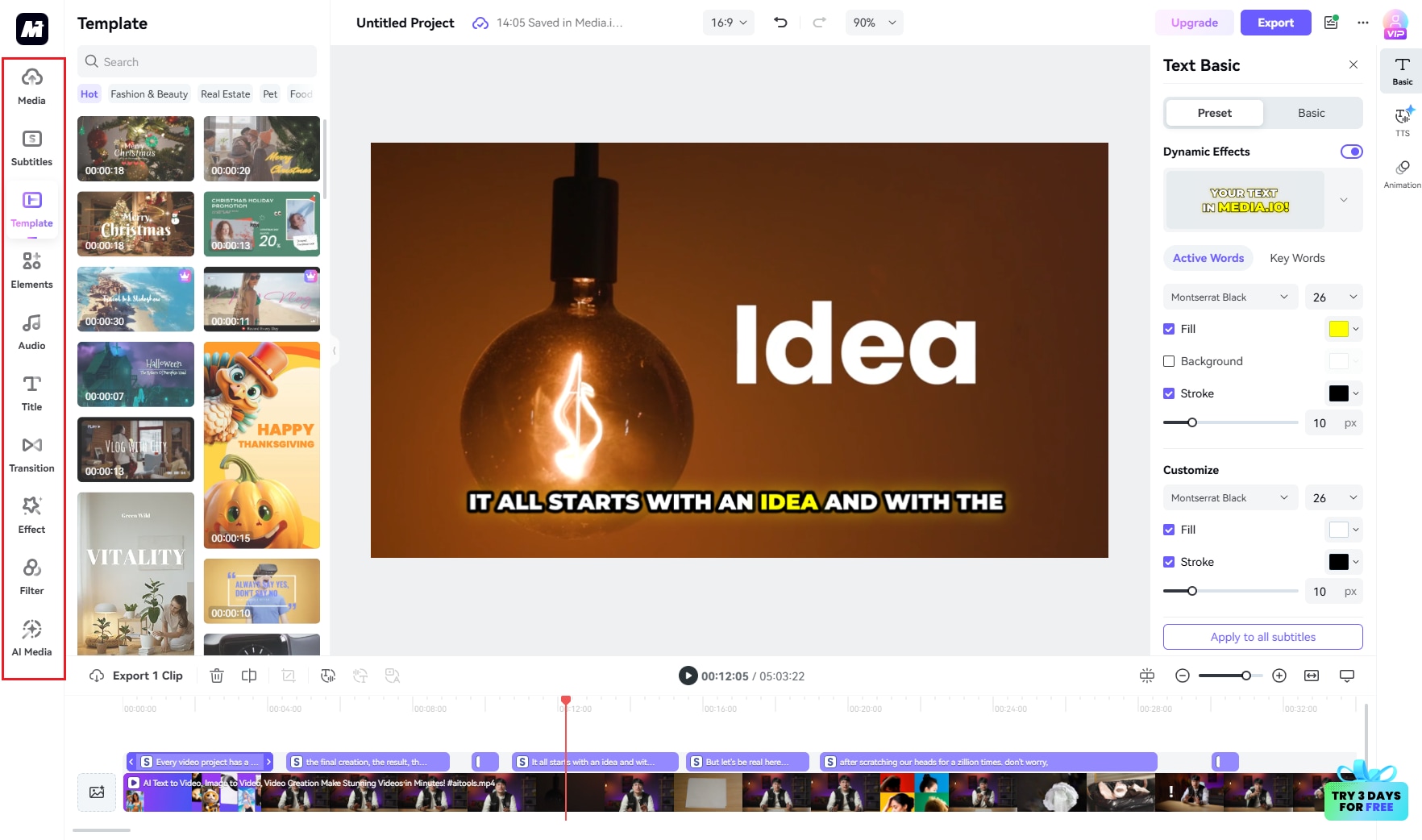
Step 3
Once you get your desirable effect when previewing your video, you can choose your desirable aspect ratio and video format to download.
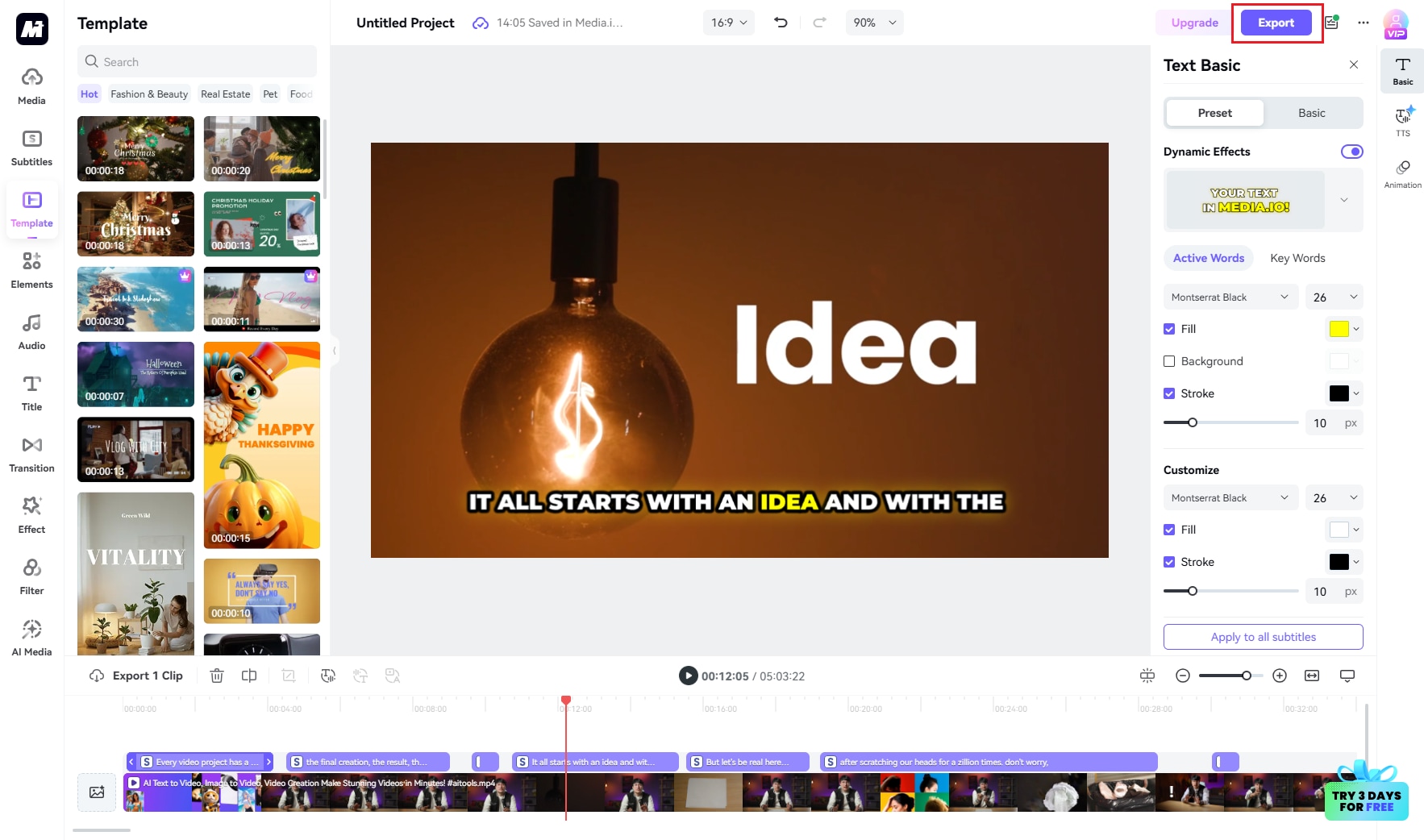
Part 4: Vidyo.ai vs. Media.io: Which Tool Is Right for You?
Both Vidyo.ai and Media.io AI Video Generator serve different purposes in AI-powered video creation. Here’s a comparison to help you decide which tool best fits your needs:
Choose Vidyo.ai if:
- You need to repurpose long-form content – Perfect for turning podcasts, interviews, and webinars into short, shareable clips.
- Automated video clipping and captioning is your priority – AI detects highlights and adds auto-captions for social media videos.
- You want quick content for TikTok, Reels, and Shorts – Optimized aspect ratios and batch processing help speed up workflow.
- You don’t need advanced video customization – Vidyo.ai focuses on clipping and captioning, not video creation from scratch.
- You want an easy-to-use interface with minimal learning curve – The platform is designed for quick, automatic video editing.
Choose Media.io AI Video Editor if:
- You need to create AI videos from scratch – Turn text prompts or static images into AI-generated videos.
- You want full customization options – Adjust video resolution, aspect ratio, duration, and AI-generated styles.
- You require multiple AI engines – Choose from different AI models to match your preferred video aesthetic.
- You need high-quality MP4 downloads – Create professional videos ready for social media, marketing, or presentations.
- You want a tool for diverse video projects – Ideal for educational content, marketing videos, e-commerce showcases, and creative storytelling.
Part 5: Expert Insights – Tips to Use Maximize AI
1. Craft Detailed Prompts – More context in text prompts leads to better AI-generated video accuracy and storytelling.
2. Experiment with AI Engines – Test different AI styles and models to find the best visual effect for your content.
3. Use High-Quality Images – The better the input quality, the sharper and more visually appealing the AI-generated video.
4. Optimize for Platform – Adjust resolution, aspect ratio, and duration based on the platform you’re posting on (YouTube, TikTok, etc.).
5. Refine & Preview Before Downloading – Always preview the AI-generated video, tweak settings if necessary, and avoid rushing the final download.
6. Combine AI Video & Manual Editing – Use AI tools for quick video generation, then enhance the final output with manual post-editing for a polished look.
7. Leverage AI for Batch Processing – If creating multiple videos, use AI-powered batch generation to save time and streamline workflow.
Conclusion
FAQs
-
1.Why vidyo.ai now called quso.ai?
Vidyo.ai transfers quso.ai and changed its product form. While vidyo.ai specialized in video editing, quso.ai has expanded to become a comprehensive AI-powered social media management platform. We now provide an extensive suite of tools for content creation, scheduling, analytics, and video editing, offering a complete solution for managing your social media. -
2.How does quso.ai work?
Quso.ai is a versatile AI-powered marketing platform that streamlines social media management. It assists you in creating content, managing multiple social platforms, and editing videos seamlessly with AI-driven tools. From crafting posts and scheduling them for peak engagement to producing high-quality videos, quso.ai automates the entire process, saving you time and increasing interaction. -
3.Does quso.ai has any stock video and audio?
Yes, quso.ai includes a built-in library of royalty-free stock footage, images, and audio tracks. You can enrich your content and enhance your storytelling using these high-quality resources. -
4.What languages are supported by quso.ai?
quso.ai currently supports English, Spanish, German, and French. We're continuously working on adding more languages to serve a broader global audience. -
5.Is quso.ai for free?
Absolutely! You can create high-quality videos without any subscription or cost on quso.ai, making it accessible for anyone who wants to get started with professional video creation.