Converting files from one format to another used to be a long process, but in the past few years, many free tools have emerged that can do it in no time and for absolutely no cost. One of the most in-demand conversion nowadays is GIF to PDF conversion. Professionals and casual users both require these conversions in their day to day life.
There are a lot of tools that can help you convert GIF to PDF in an instant and without requiring any fee for it. These tools have a simple user interface, and turning any file with their help is extremely easy. Now, you don’t even necessarily need to have a converter in your device as there are a lot of tools that can help you to convert GIF to PDF online.
Part 1. Top 4 Convert GIF to PDF Online Tools
The following are some of the best GIF image to PDF converter online tools.
EZGIF
URL: https://ezgif.com/gif-to-pdf
EZGIF is one of the best tools for various types of conversion, and it specializes in GIFs. This tool has been around for a long time and has got its separate user base that is loyal. They offer fast and lossless conversions that can be reused on different websites. The tool has a lot of extra features as well that you can use.
How to Convert GIF to PDF in EZGIF?
The following are steps that you can follow to convert a GIF to PDF by using EZGIF.
Step 1. Select and Upload the GIF Image to EZGIF
Search for the tool on your browser and open their official website. Now, use the upload button to choose the GIF file that you want to convert and click on Upload.
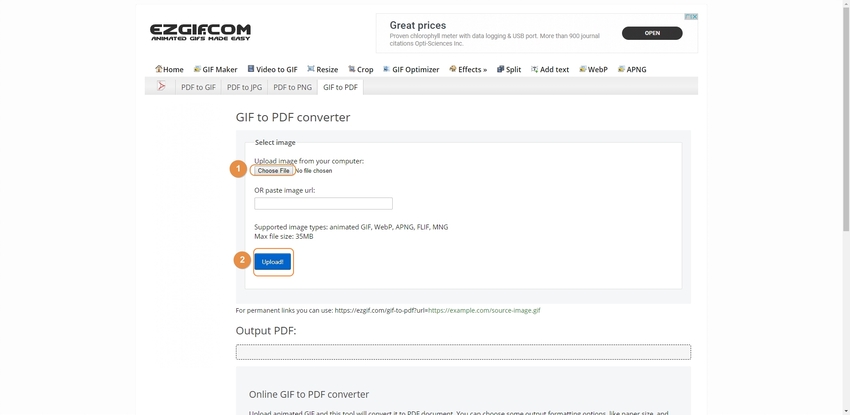
Step 2. Click on Convert Button in EZGIF
Now once you have uploaded the file, you will see a new button that will say Convert. Click on it, and your conversion of GIF to PDF online will be done in a few seconds.
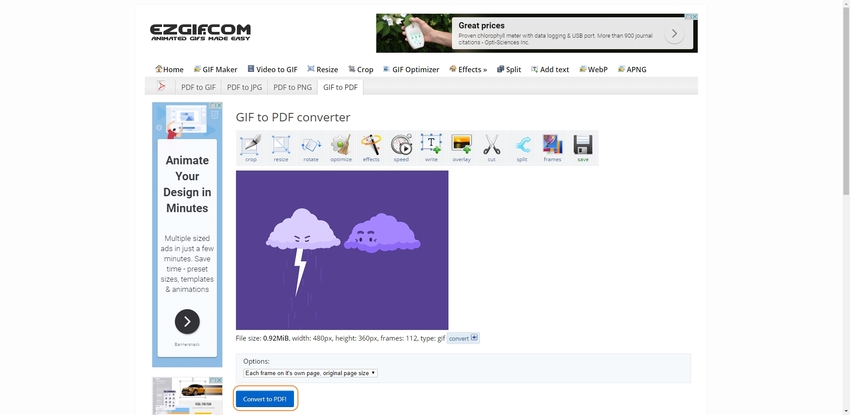
Step 3. Download Your PDF File
Once the process to convert GIF to PDF gets completed, you can download the result by clicking on the Save button, and it will automatically download it.
Soda PDF Online
URL: https://www.sodapdf.com/gif-to-pdf/
Soda PDF Online is a lightweight tool that has a very sleek and simple user interface that people of all skill levels can use. It is built for fast operation, and all the options are appropriately elaborated. The app has a low amount of ads and is extremely secure, as well. It is entirely free to use, and the developers behind it push out regular updates.
How to Convert GIF to PDF in Sod PDF Online?
Step 1. Choose the GIF that You Want to be Converted
The first step is to search for the tool and open it. Now, select the file and drag it to the upload space and drop it. Now your file will be uploaded on their cloud servers.
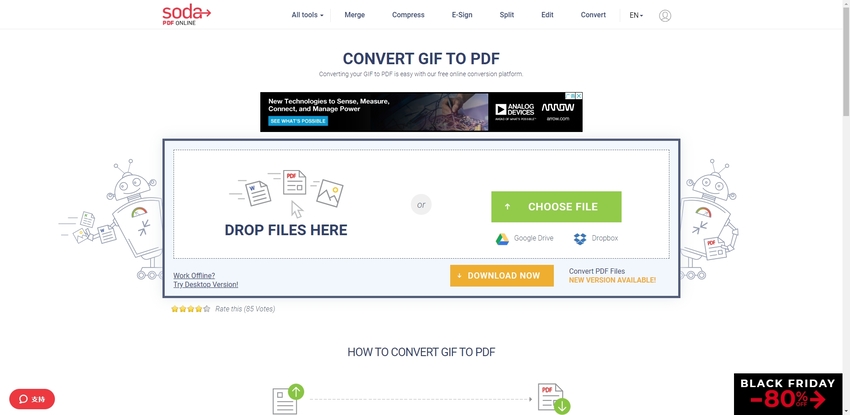
Step 2. Start the Conversion Process in Soda PDF Online
Now that your file is uploaded on the servers, you will get the Convert option. Click on that to start the conversion procedure.
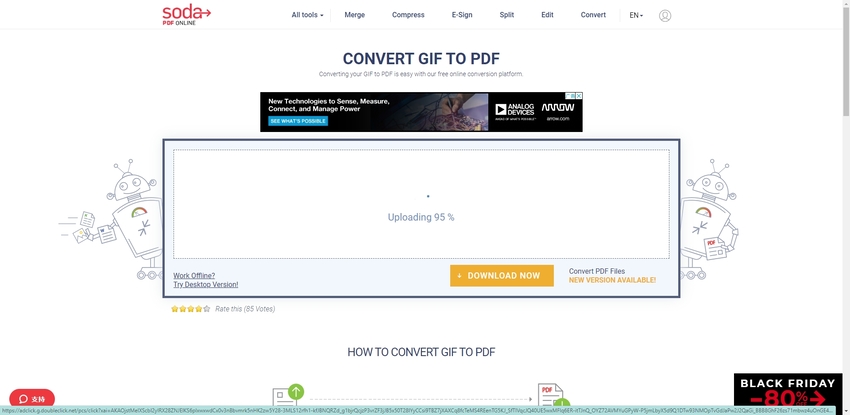
Step 3. Download and Share Your PDF File
Once it is converted, you will get the option to download the resulting file. You can also directly share it with your friends via email as well.
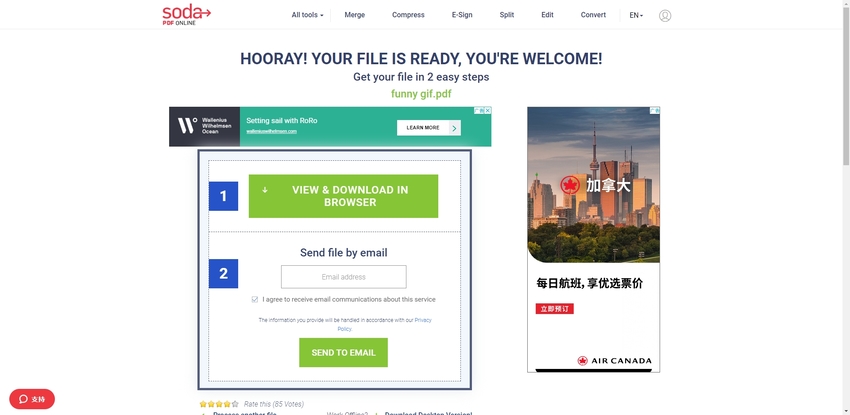
Online 2 PDF
URL: https://online2pdf.com/convert-gif-to-pdf
Online 2 PDF is one of the lightest and the most powerful conversion tool that can be used for free. It has a straightforward user interface that is very well made and responsive. There are detailed guides about various features that can be read to understand how to use the tool in a better way.
How to Convert GIF to PDF in Online 2 PDF?
Step 1. Upload the GIF Image to Online 2 PDF Tool
Open the tool and select the image that you want to convert and upload it on the servers.
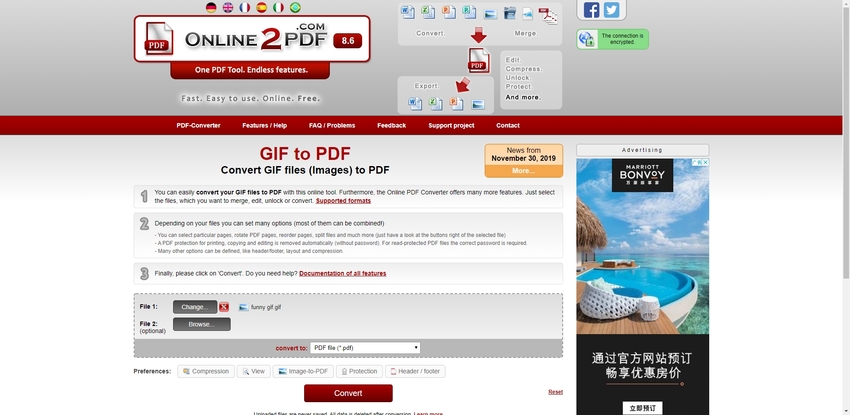
Step 2. Start the Procedure of Conversion: GIF to PDF
After uploading the image, make sure that everything is fine and then click on the Convert button to start the process.
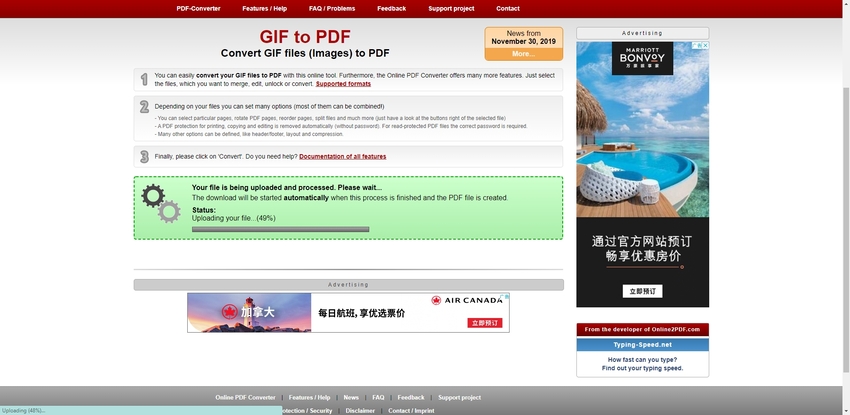
Step 3. Download the Converted File
After clicking on the Convert button, your file will be quickly converted, and you will get the Download option. Click on it to download the result in your local storage.
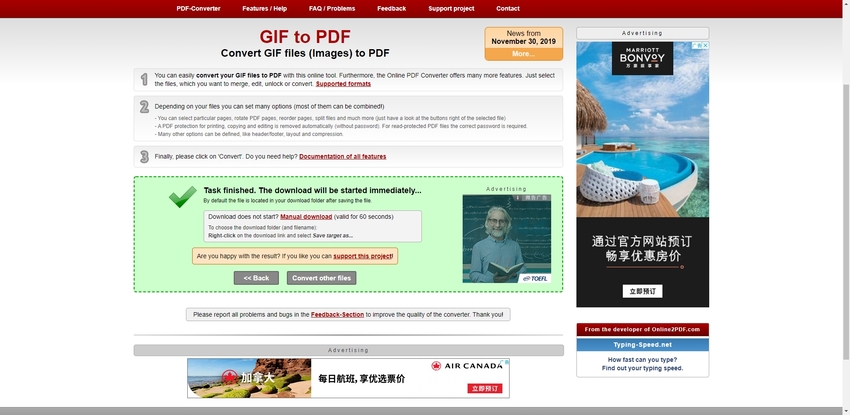
HiPDF
URL: https://www.hipdf.com/gif-to-pdf
HiPDF is one of the most popular conversion tools on the internet that can easily convert gif to PDF online. It is used by professionals and novices alike and is extremely fast and easy to use. There are little to no ads on the user interface that enhances the user experience by a significant margin.
How to Convert GIF to PDF in HiPDF?
The following is a step by step guide for those who want to convert GIF to PDF online using HiPDF.
Step 1. Open the Website and Upload GIF that You Want to Covert to PDF
Search the name of the tool and open its official website. You will notice a choose File option, click on that, and upload the file you want to convert.
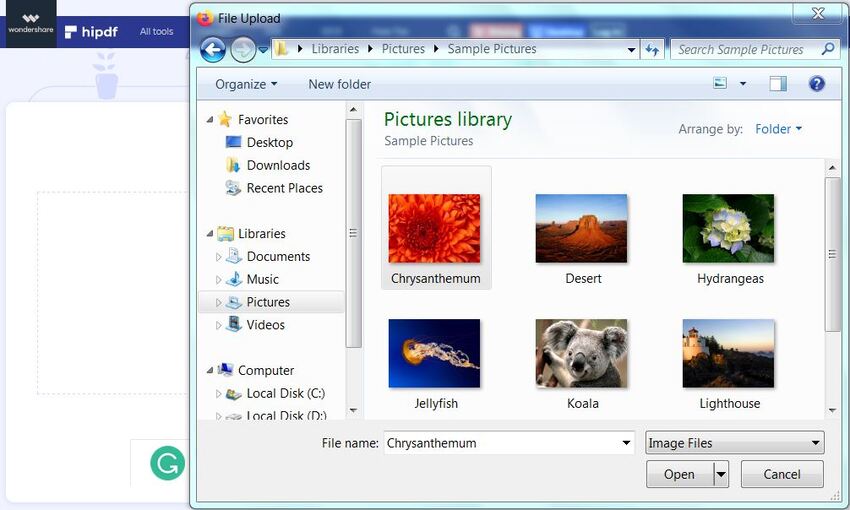
Step 2. Convert the GIF Image to PDF
After you upload the image, wait for a few seconds, and you will notice the Convert button. Click on that to make GIF to PDF online.

Step 3. Download the Result
Once you are done converting GIF to PDF, you will get the option to download the file, click on that and the file will be saved in your hard drive.
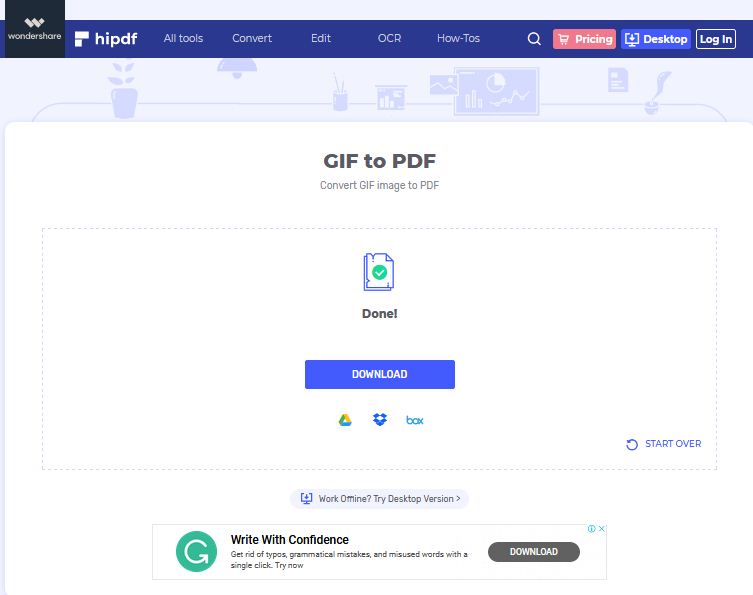
Part 2. The Best GIF to PDF Converter
There are a lot of tools that can be used to convert GIF into a PDF file. These tools are available both on online websites as well as for local storage of your device. One of the most prominent conversion tools that are used by professionals is PDFelement. This tool is entirely free to use and can be easily downloaded for free on your device. It is supported across all major platforms, including Windows 7, 8, 8.1, and 10. This tool is easy to use, lightweight, and extremely capable in respect of what it does.
Step by Step Guide to Convert GIF Files into PDF using PDFelement
The following is a guide explaining steps for converting GIF files into PDF files.
Step 1. Open the PDFelement and Select Create PDF Option
Download the application from its official website and launch it. On the home screen, you will notice the Create PDF option, click on it, and choose the files you want to convert and proceed. You can select multiple files according to your preference, and it will be converted without any issues.
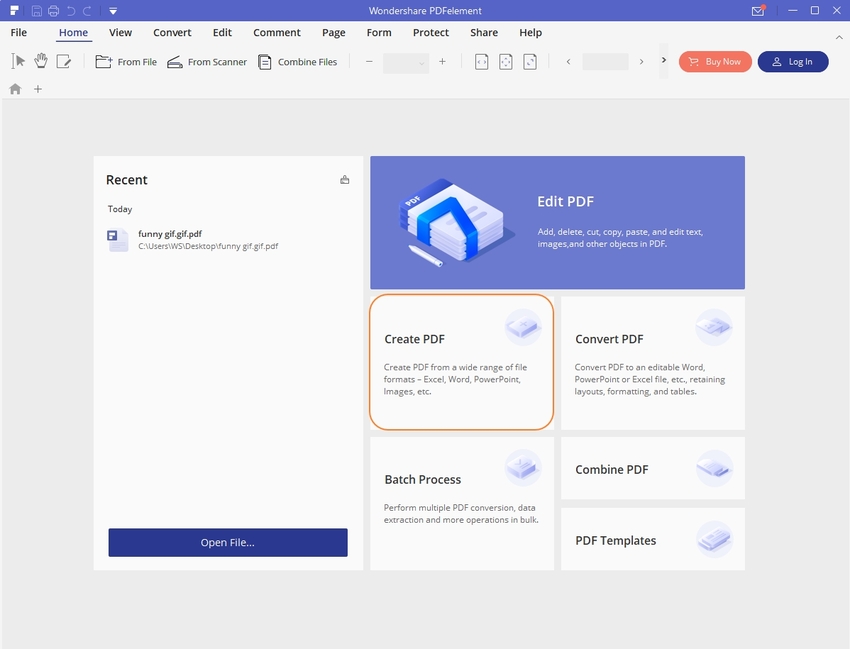
Step 2. Edit the Files According to Your Requirements
PDFelement allows you to add images, texts, and watermarks to your files, and you can add it while making the PDF as well. Click on the Edit icon and apply all the changes that you want and click on the Save option.
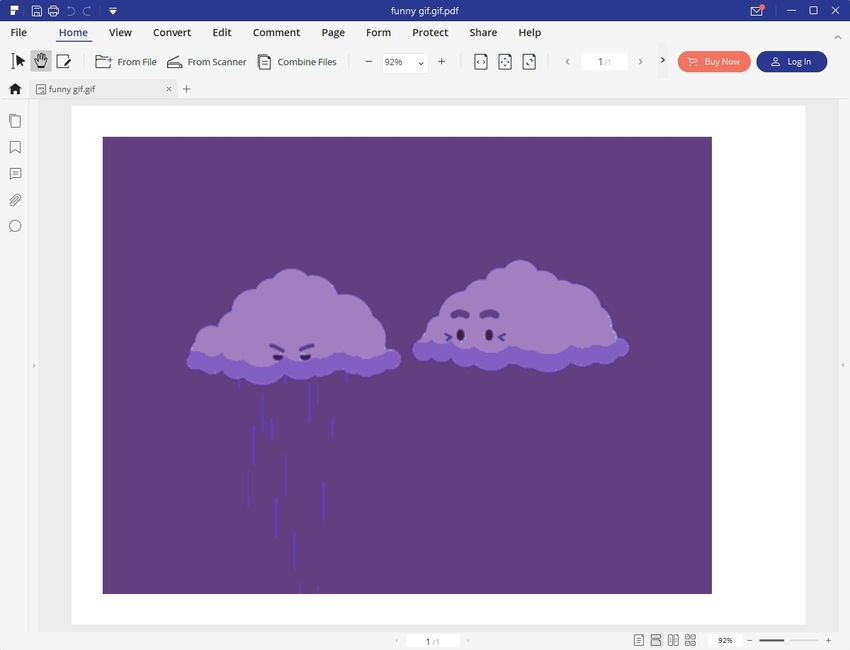
Step 3. Save PDF Files to Your Local Storage
Once you are done doing all the required changes and have selected all the files, click on the convert option. In a few moments, your file will be converted and will be ready for use. Check it for any errors, and if everything is as expected, save it to your device by clicking on the File option and then choosing the Save As option.
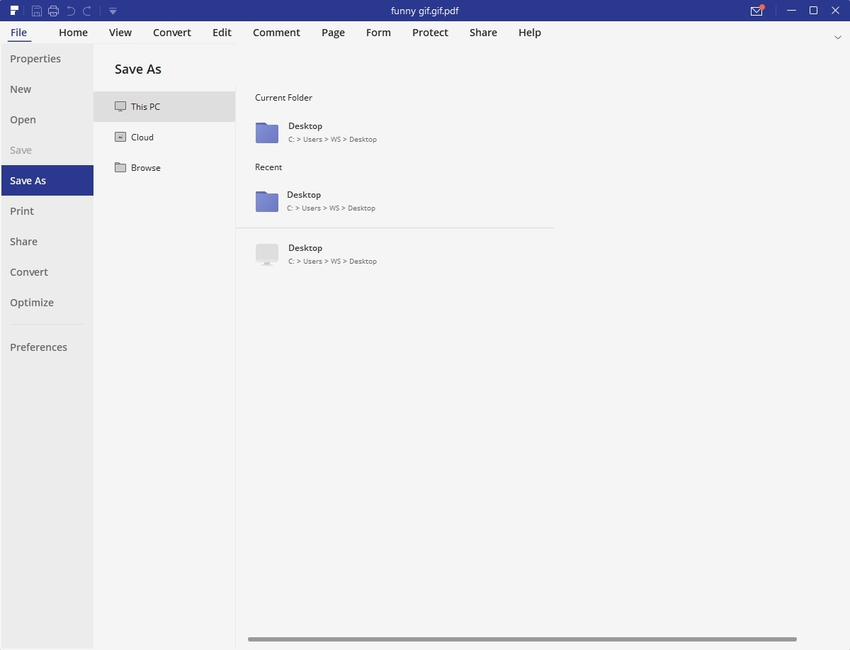
Summary
There is a lot of GIF image to PDF converter online that you can use to do the needful. These tools are available to be used for free and provide excellent quality results at a fast pace. Apart from that, you can also download specialized tools like PDFelement on your device. As these are specialized tools, they provide lossless conversion and that too in just a second. It is also a lot more reliable and has a plethora of other useful features that you might need in your daily life. If you don’t have your device, using online tools is a good option, but if you have a device, it is better to download specialized tools like PDFelement.
Wondershare UniConverter is an all-in-one software for most beginner users, who are looking for conversion, editor, compression, and other features.
- · Wondershare UniConverter has a GIF maker feature that allow people convert video or images to GIF.
- · It supports upload, convert, and download multiple files at one time.
- · It allows users to transfer videos from computer to iPhone or Android mobiles without using iTunes.
- · Using UniConverter Toolbox function, includes convert images, create GIF, burn CD, rip CD, cast to TV, and fix Meta tags with just a few clicks.
- · Support platform: Windows and Mac.

