You can not post a video on YouTube without adding certain elements, such as music, and expect it to gather a large number of viewers. It is an understandable fact that all the top-trending videos on social media platforms are edited adequately with the right amount of audio and video effects applied.
Once you understand how important it is to add music to YouTube video, the next step is to select a helpful video editor. It will make all the difference. How do you add music to a YouTube video? To find out how to add music to YouTube video, you only have to go through our guide.
- Part 1. [Tutorial] How to add music to YouTube video step by step?
- Part 2. Three simple steps to add background music to YouTube video with Online UniConverter
- Part 3. FAQs for adding music to video with Online UniConverter
- Part 4. Helpful tips on how to make your YouTube video go viral
- Part 5. Conclusion
Part 1: [Tutorial] How to add music to YouTube video step by step?
YouTube offers the Studio platform to manage the videos posted on your channel, such as editing them with the new YouTube Video Editor. It lets you apply basic editing settings to your YouTube video, like trimming the video, blurring it, and applying free music or sound effects to it.
Here is the step-by-step solution to add music to YouTube video using the YouTube Video Editor:
Step 1: Launch YouTube Studio
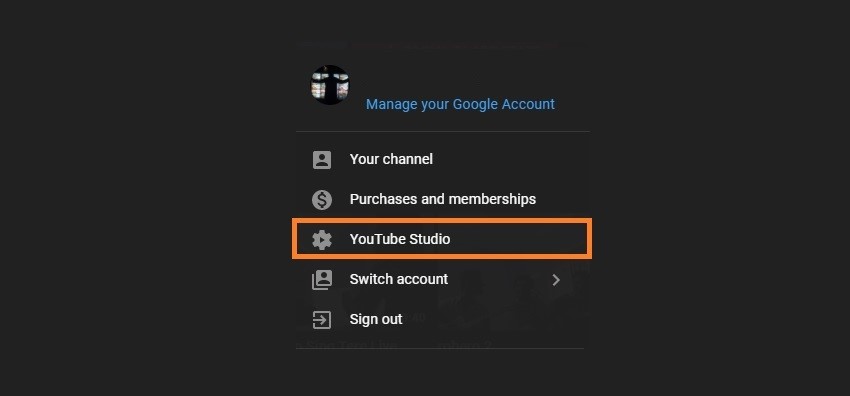
Firstly access YouTube using any web browser or the default app. On the top-right corner of the interface, click on your account picture, and select YouTube Studio from the drop-down menu.
Once you open the interface, look on the left side and press on Content to view the list of videos posted on your channel. Again on the left, click on Editor to launch the YouTube Video Editor.
Step 2: Select free background music from the library
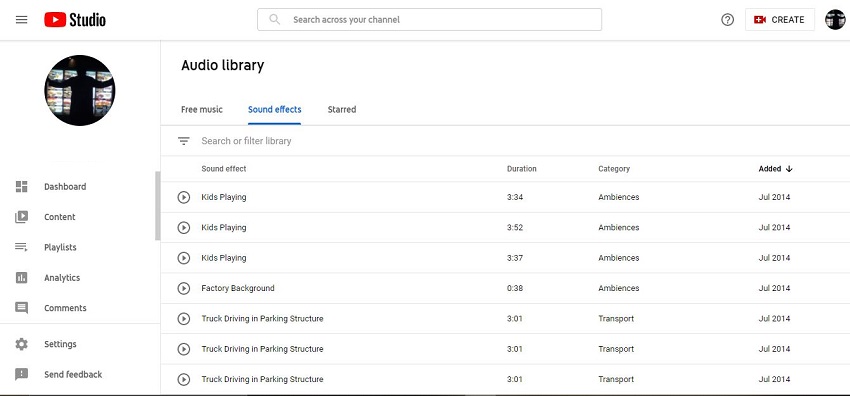
On the bottom tier of the interface, you will see the music icon. Next to it, click on the + or Add a Track button to open the free music list. Select the audio tunes from the list or search it based on various attributes, such as Genre, Mood, or Name.
If you cannot find the right track, click on Audio Library to find suitable music or sound effect in a more open environment.
Step 3: Save the YouTube video
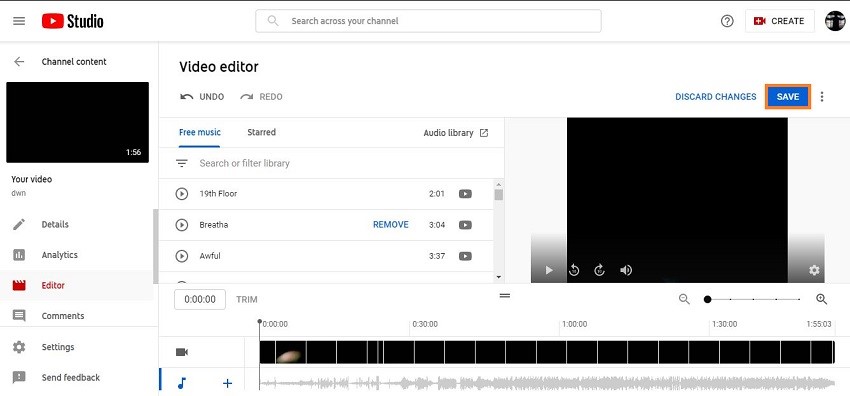
Lastly, insert the audio on the timeline. You can also remove it and add another one before posting it on YouTube. After checking every setting, click on Save to apply all the changes to the video.
Limitations of YouTube Video Editor
You will face some visible limitations and restrictions while editing a video on the YouTube Video Editor. Some of them are as follows:
1.Lack of basic editing features
There isn't much creative freedom while managing a video on the YouTube Editor. You can only trim the clip and add a specific type of music to it. That's it! If you wish to apply more filters, effects, and templates, we suggest using complete video editing software.
2.Can not add music from outside sources
If you have a voiceover or certain music you wish to integrate into the video, there is no opportunity. The YouTube Editor only lets you select songs/sound effects from the built-in free library.
Part 2: Three simple steps to add background music to YouTube video with Online UniConverter
Suppose you like the idea of editing videos online and unable to apply the changes you want due to the limitations of the YouTube Video Editor. In that case, we suggest switching to Online UniConverter. It offers you all the creative autonomy you need to make the video perfect in your vision.
The online service lets you add whatever music you like to video. Not only that, it is accessible from any device and platform, such as Android iOS, Windows, and macOS. Additionally, it supports well over 1000 audio/video file formats and offers a processing speed 30 times faster than any average online tool.
The method to add music to your YouTube video using the Online UniConverter is listed below:
Step 1: Upload the YouTube Video to the Online UniConverter
The first thing you need to do is opening the Add Audio to Video tool of the Online UniConverter using your device's web browser. Once you access the platform, click on Choose Files to import the video from the device. Otherwise, click on the YouTube icon and paste the video's URL before pressing Add.
Step 2: Put music on video
Under Audio Option, click on the Add Audio button and add the music file you wish to mix with the YouTube video. You can adjust the audio track and video volume. Moreover, select the output format of the video before clicking on Merge to start the mixing process.
Step 3: Download the YouTube music video
After a while, you will be taken to another webpage. From there, click on Download to save the video to your computer or phone. Additionally, click the Arrow button to store the music video to Dropbox or Google Drive.
Look how quick and easy it is to add music to YouTube video using the Online UniConverter!
Part 3: FAQs for adding music to video with Online UniConverter
If you still have some issue regarding adding music to video with Wondershare Online UniConverter, read this section written specifically for you!
Q1: What are video formats accepted by Online UniConverter?
Ans: The online converter supports 1000+ file formats, which pretty much covers every video file type in the book. The notable inclusion are DIVX, XVID, MOV, WMV, MPEG, WEBM, AVI, MP4, FLV, MKV, and several more!
Q2: Can I edit my audio file after adding it to the video?
Ans: You can easily edit audio after adding it to the video by using the Online UniConverter. The service offers a trim, delete, loop, and volume adjustment tools to precisely edit the soundtrack under the Audio Options section.
Q3: What are audio formats accepted by Online UniConverter?
Ans: The Online UniConverter is known to accept every type of audio file format. The top file types include MP3, WAV, AAC, MKA, 3G2, AU, AIF, FLAC, WMA, and CAF. You can convert your audio to any format at a 30x conversion speed.
Q4: How do I add music to my YouTube video on iPhone?
Ans: Normally, there are not many options to add music to a video on a device such as the iPhone. However, with the Online UniConverter, you can easily merge the soundtrack with your video file. The method is as follows:
- Open Add Audio to Video tool of the Online UniConverter with any browser on your iPhone.
- Upload video from the iPhone by tapping on Choose Files.
- Tap on Add Audio to upload the soundtrack. Adjust its volume and trim it.
- Merge the files, and then Tap on Download to save the music video to iPhone.
Part 4: Helpful tips on how to make your YouTube video go viral
If you wonder how do YouTubers add music to their videos, which go viral, then we have the right type of tips for you. Follow this section of the guide to know more.
1.Add attractive sound effects to video
Worth-to-mouth popularity is still one of the most convenient methods to make a video go viral. You can add a special type of music or sound effect, which the viewer could remember and share amongst their family and friends.
Once more people know about the video, it will undoubtedly attract new viewers, resulting in it going viral. Moreover, ensure that the overall content of the video is good enough for people to remain attached to it.
2.Choose a hot topic and do keyword research
You can make the video go viral by thinking from the viewer's perspective. Understand the top trending topic discussed online and check whether you can acquire knowledge related to it quickly.
Once you are well versed in the niche, post the video about it with the right amount of tags and keywords in the description to reach the relevant viewer.
3.Create short videos
A video with fewer than 2 minutes of meaningful content is more likely to go viral than a 10 minutes video with stale content. It is vital to keep the content short and on the point, which will allow you to gain more viewership.
Part 5: Conclusion
There isn't one person on the planet that does not resort to YouTube to gain information on their preferred topics. It is why more and more people are posting content on the platform both as a hobby and a full-time career.
Here, we have discussed adding music to YouTube videos using the YouTube Video Editor and Online UniConverter. In the end, the Online UniConverter is the best choice to complete the job successfully as it offers more options and reliability. Moreover, the limitations of YouTube's Editor are too significant to ignore.

