The Google Home app allows controlling the Google Home, Google Nest, and Chromecast devices. The app also lets you have control over several cameras, lights, speakers, and other devices. Reminders as well as notifications can also be checked using the app. The latest Google Home 2.27 version comes packed with an array of new and exciting features. Some of these include the new Nest Camera, smart lock option, Android dark theme, and more. Learn more about the Google Home App in the following parts of the topic.
Part 1. What is Google Home App?
Google Home App is an interesting and versatile app that helps you connect a host of devices and supports a wide array of other functions as well. Using this app, you can set-up, manage, as well as control Google Nest, Google Home, Chromecast devices, and several other compatible home products like thermostats, cameras, lights, and more. Using this app, you can even set up shortcuts for doing several tasks like playing the music, switching off the light, starting a movie, and others.
The Google Home App is available for download on Android as well as iPhone and iPad.
Some of the key uses of the Google Home App are as follows:
- Setting-up devices like Google Nest, home devices, and Chromecast.
- Managing the device settings.
- Managing the Google Assistant settings and their preferences.
- Managing the Google Assistant settings and their preferences.
- Controlling and managing the TVs, cameras, lights, thermostats, and other compatible devices thus working as a remote for the smart home devices.
- Getting alerts reminders, and notifications of the devices.
Though the Google Home listens to its environment, it only responds when you say one of its wake-up words-
Part 2. Google Home App New Features
The Google Home App has launched its latest 2.27 version that comes with a set of new features. Enlisted below are the major ones.
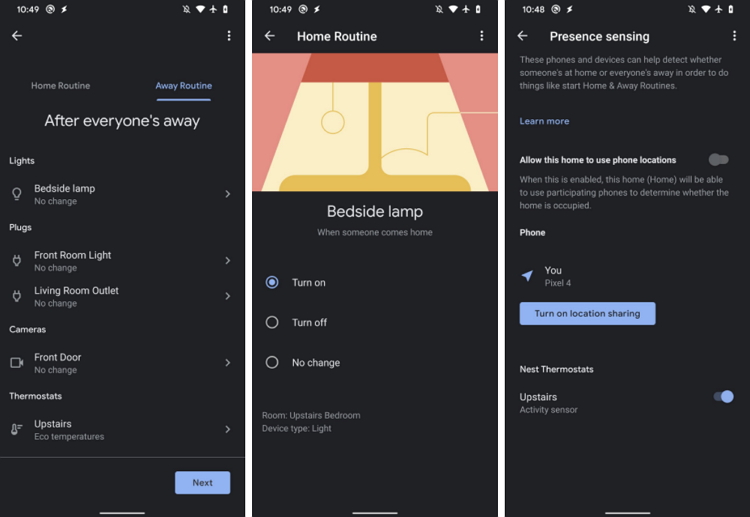
Mishaal Rahman shared screenshots of the new additions on Twiiter.
New Nest Camera and Smart Lock
- 1. The new version of the Google Home app has added features specifically for the Nest users who wish to use Google Home as their main control app. The live feeds from multiple Nest cameras can be checked simultaneously from the Google Home app. To do so, open the Google Home app and then click on the Cameras from your Home name.
- 2. Another feature that will be made available very soon will be the option to unlock the devices remotely using the Google Home app for the Nest Smart Lock users.
Addition to more devices in the Power Menu of Android 11
- The Google Home Power Menu allows controlling the connected devices on Android 11 and the list of these devices has been increased, including all Nest devices, Chromecast devices, and also the products that come with built-in Chromecasts.
Android Dark Theme
- Another new feature added to the latest version of the Google Home App is the Dark Theme on Android. The feature can be enabled when you turn on the Android’s system-level dark theme as presently there is no option for the in-app toggle. You can also go to Settings > Display > Dark Theme to enable the option or search for it in the Settings app.
Part 3: Converting and Editing Videos Using Wondershare UniConverter
Playing local videos and other multimedia files on your Android or iPhone can have compatibility issues and here the need for format conversion arises. If you are also stuck in one such situation when you want to convert your video format or customize your file, Wondershare UniConverter works as the best software. With support to over 1000 formats, videos can be converted to almost any desired format in lossless quality. The built-in editor supports file customization with features like trim, cut, crop, and more.
Steps to convert and edit videos using Wondershare UniConverter
Step 1: Open the Wondershare UniConverter software and select Video Converter from the main interface. Click on the + sign or add files icon to browse and add the videos to be converted or edited.

Step 2: The added videos will appear on the interface. To cut, trim, and perform other functions use the editing icons under the added thumbnail image.
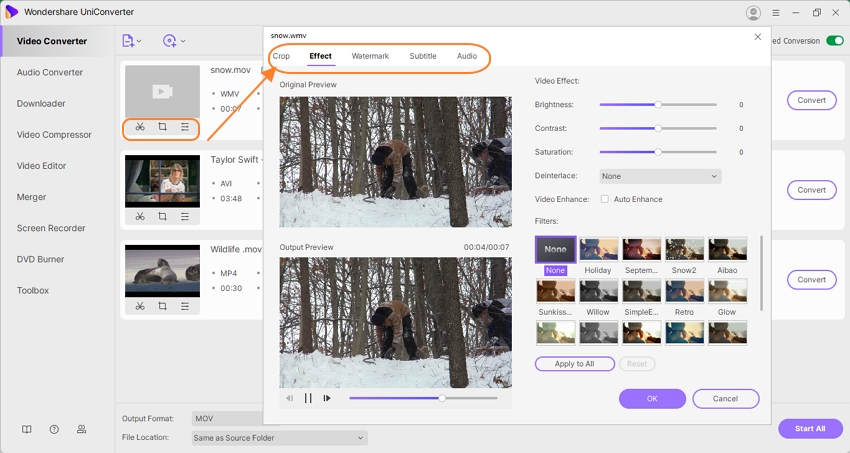
Step 3: The target format can be selected from the drop-down menu at the Output Format at the bottom-left corner.
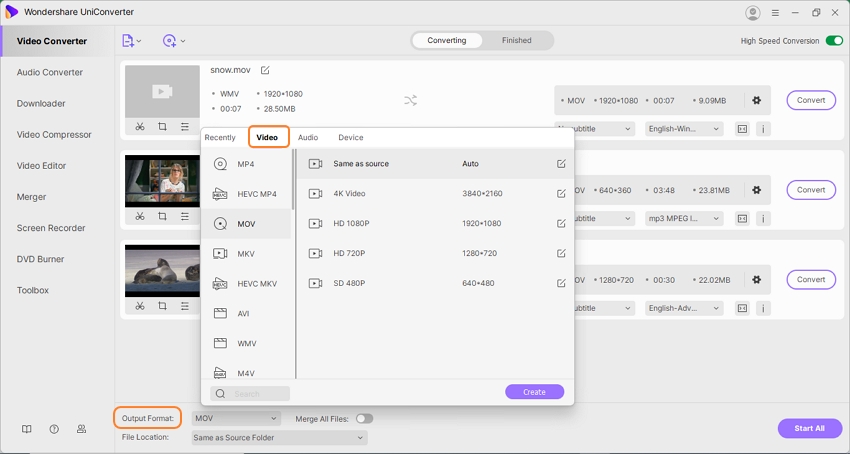
Step 4: Choose a folder on the system to save the converted file from the File Location tab. Finally, hit on the Start All button to start the conversion process.
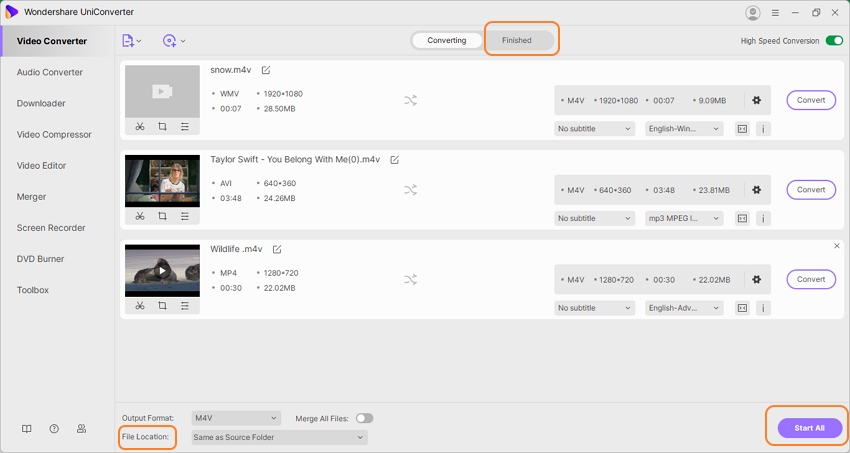
The Finished tab on the interface will show all the processed files.
Summary
Manage various devices as well as core services using the Google Home App. With just a simple command using Google Home, play music, dim lights, and perform a host of other functions. The app can be downloaded on Android as well as iOS devices.
- Directly convert videos to MP4, AVI, MKV, and other 1,000 formats without quality loss at 30X faster speed.
- Convert videos to devices such as iPhone, iPad, iPod, and Android phones directly.
- Edit videos with advanced video editing functions, like trimming, cropping, adding watermarks, subtitles, etc.
- Download/record videos from YouTube and other 10,000+ video sharing sites.
- Burn videos to DVD or Blu-ray disc to play with your DVD player.
- Support additional functions like Video Compress, VR Converter, GIF Maker, Fix Video Metadata, etc.

