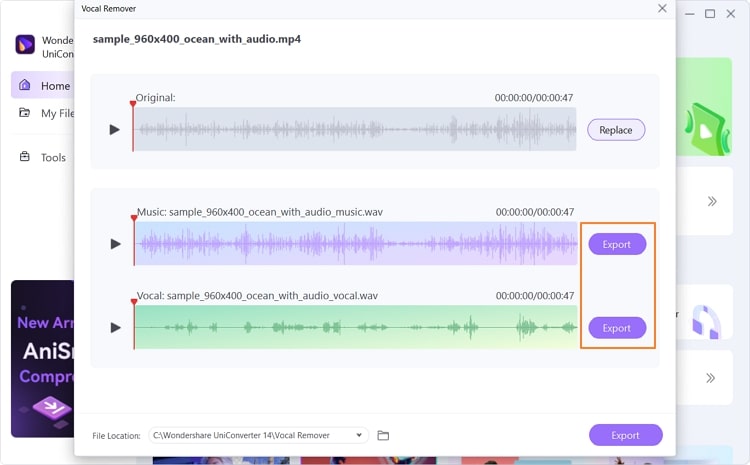Are you a big fan of karaoke nights? Or do you want to practice playing your favorite instrument without the vocals distracting you? Do you enjoy light instrumental music while doing your everyday tasks? In any case, it is imperative to learn how to isolate vocals from music.
In the following read, you can find a list of top vocal remover tools that can help you separate beats from vocals easily. Also, discover an in-depth guide on removing vocals online and offline without hassle.
In this article
Part 1: Top 5 best online vocal removers to separate music and vocals
If you are looking for an easy way to isolate vocals online, we have got you covered. Here are the top 5 online tools to help you remove vocals from instruments without much trouble.
1. Vocalremover.org
Vocalremover.org is a web-based tool dedicated to separating vocals and instruments from audio or video. Powered by robust AI algorithms, this wonderful site can separate beats from vocals completely free of cost. Vocalremover.org provides you with two tracks: a karaoke version with the vocals removed, and an acapella version with just the vocals, catering to your every need.
User experience: 4.0/5
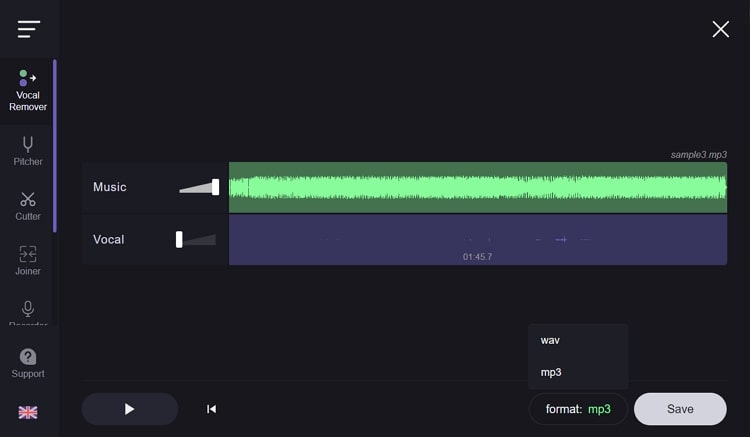
2. Media.io
If you are looking to separate music and vocals from a song of high quality, Media.io is a perfect choice. Providing you with ultra-high processing speed and powerful AI abilities, Media.io can cover your varying requirements with ease. You can process multiple audio and video file formats on the tool and instantly get your output files in high quality.
User experience: 4.8/5
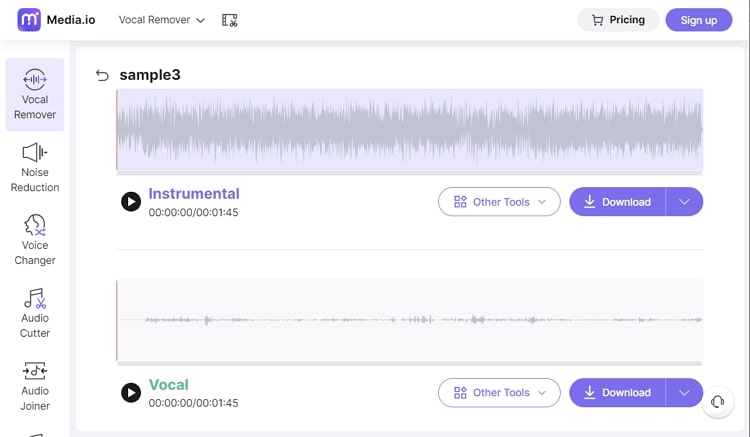
3. PhonicMind
When it comes to state-of-the-art web-based vocal removers, PhonicMind certainly stands out. Unlike your conventional vocal remover tools, PhonicMind provides users various options for isolating vocals. Besides vocals, you can also isolate specific instrumentals such as drums, bass, or other sounds from your favorite songs.
User experience: 4.5/5
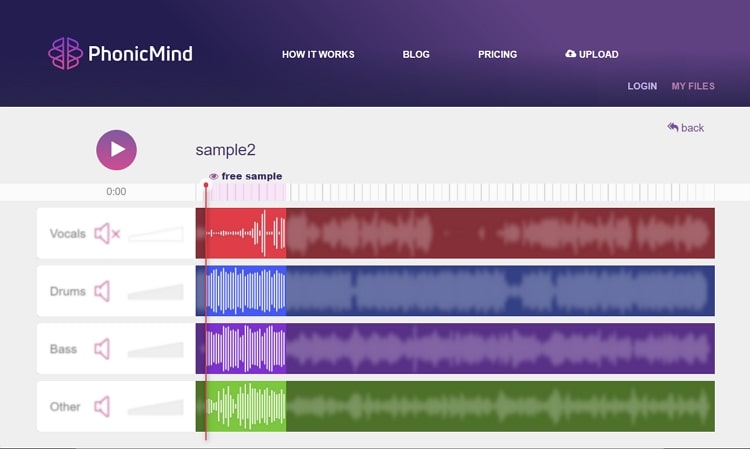
4. AudioStrip
AudioStrip is a reliable and convenient online tool that can effectively isolate vocals from a song. This tool offers a batch-process feature to help you separate multiple files simultaneously. You can also choose to segregate the instruments into drums, bass, and other sounds. AudioStrip also allows users to select the output format as MP3 or WAV files.
User experience: 4.2/5
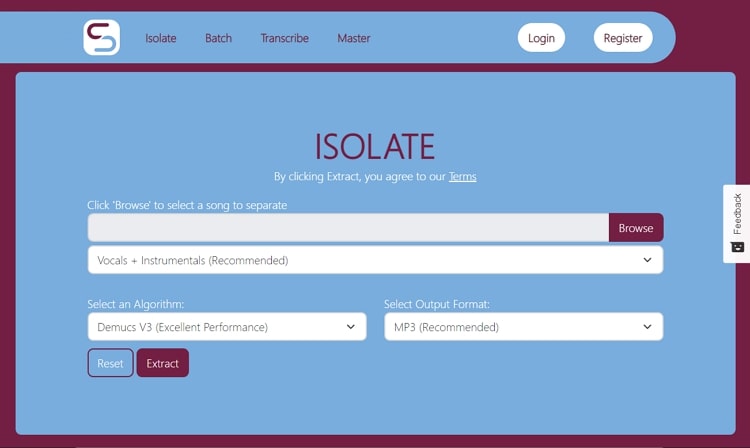
5. Edit Your Audio
Edit Your Audio is a free web-based tool containing a range of tools for your audio. You can quickly generate karaoke versions of your favorite songs or extract vocals from audio. This tool supports a wide range of file types, including MP3, WMA, FLAC, WAV, and AIFF. You can upload up to 30 MB of files from your local storage or even enter a YouTube video URL to separate vocals.
User experience: 3.8/5
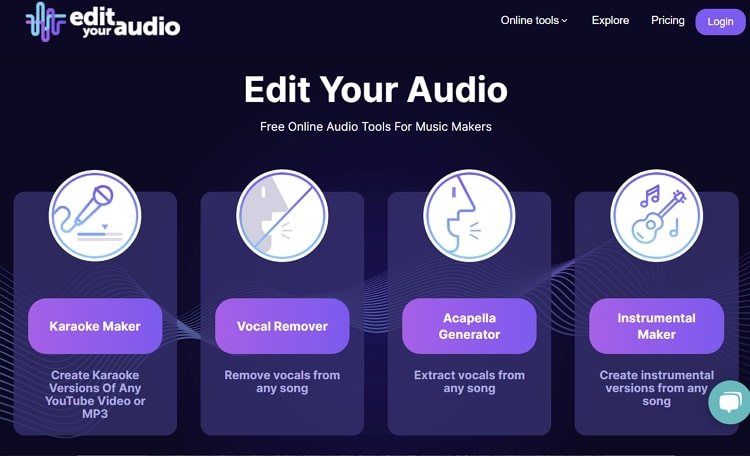
Are you still confused about these top online vocal remover tools? Here is a comparison table containing crucial information about these tools so that you can get a better insight.
|
Tool |
Cost |
Online platform stability |
Vocal remover quality |
Processing time |
Supported formats |
Ease of use |
|
Vocalremover.org |
Free |
Great |
Great |
Medium |
Not Specified |
Yes |
|
Media.io |
Basic: $9.99/month |
Excellent |
Excellent |
Fast |
MP3, WAV, OGG, M4A, MP4, MOV, MKV |
Yes |
|
PhonicMind |
Basic: $9.99/month |
Great |
Great |
Medium |
MP3, AAC, WMA, FLAC, WAV, AIFF |
Yes |
|
AudioStrip |
£3.99/month |
Great |
Medium |
Slow |
Not Specified |
Yes |
|
Edit Your Audio |
$19.99/month |
Satisfactory |
Medium |
Slow |
MP3, WMA, FLAC, WAV, AIFF |
Yes |
Part 2: Top 5 best desktop vocal removers to isolate the voice
Not a big fan of web-based tools? While online tools are quick and efficient, nothing can beat the range and variety that offline software provides. For that reason, here are some A-listed desktop tools that can help you separate music and vocals from a media file:
1. Audacity
If you are looking for a professional-quality tool to help you isolate voice in audio, Audacity is a perfect choice. Audacity comes with a wide toolset for audio files, including a powerful Vocal Reduction and Isolation feature. You can adjust individual parameters, such as the strength or frequency of the vocals. Audacity can also help you easily remove excessive stereo reverb, single words, or phrases from audio.
User experience: 4.3/5
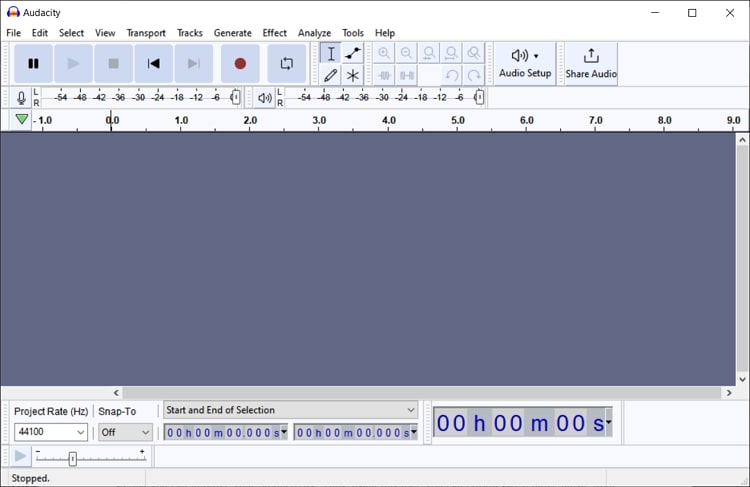
2. UniConverter
UniConverter by Wondershare is a remarkable all-in-one tool that provides various solutions for your media files, including vocal remover. The program is laden with an interactive UI and powerful AI tools to help you separate vocal and instrumental sounds. The Vocal Remover feature works for a wide range of audio and video files, and you can get efficient results in no time.
User experience: 4.8/5
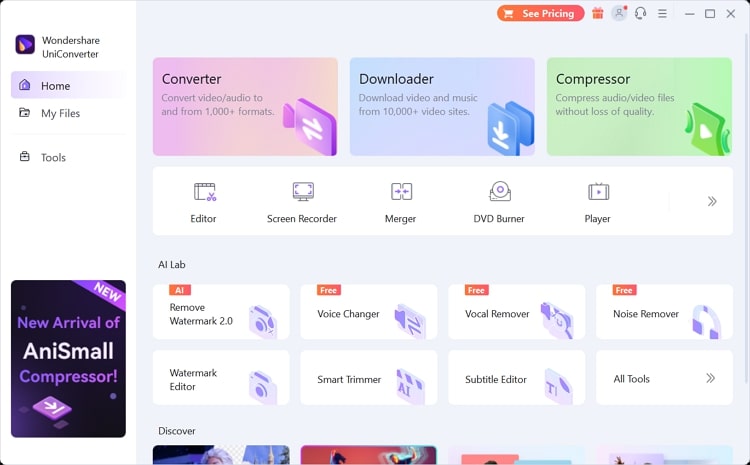
3. Adobe Audition
Audition by Adobe is a versatile audio workstation with a wide range of tools to bring the best out of your audio. The Central Channel Extractor effect by Audition allows users to remove frequencies or panned center sounds. This can be used to remove, extract, or amplify vocals, bass, kick drums, or other sounds from an audio file.
User experience: 4.4/5
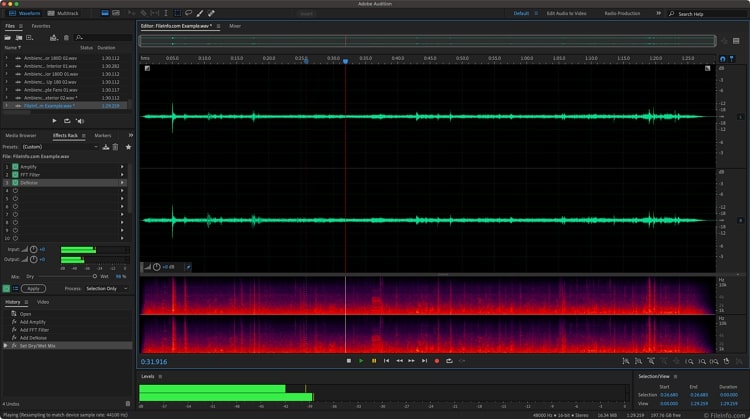
4. WavePad
WavePad is another useful audio editing software that can separate music and vocals from audio files. Available on multiple platforms, WavePad supports a wide range of audio file formats. The tool offers support for the batch-processing of files that can isolate vocals from audio at once. WavePad also allows users to export output files with waveform or image visualization.
User experience: 4.1/5
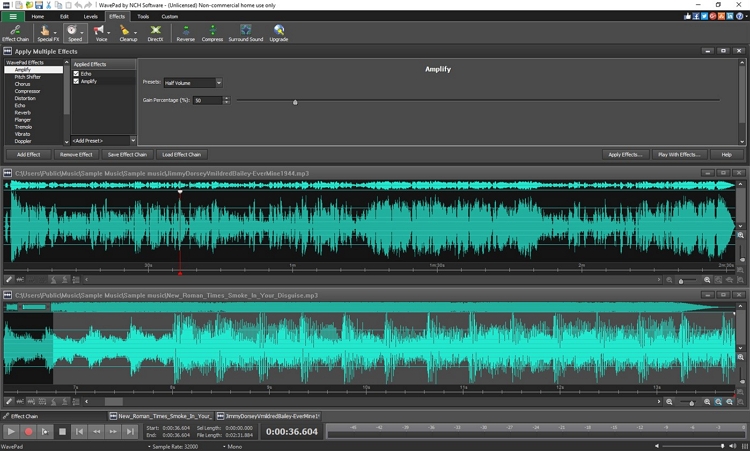
5. Karaoke Anything
Karaoke Anything is a free software specially dedicated to isolating vocals and music from audio files. The tool works with MP3 as well as CD tracks. Karaoke Anything provides instant outputs while keeping the quality of the audio file intact. The software features a simple and user-friendly interface, which can be used to isolate voice from a song with immense ease.
User experience: 3.8/5
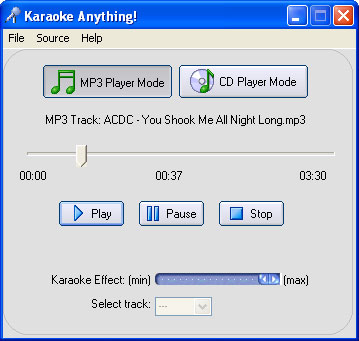
The following table offers essential insight into some important features of the above-mentioned desktop software so that you can obtain a detailed comparison.
|
Tool |
Cost |
Online platform stability |
Vocal remover quality |
Processing time |
Supported formats |
Ease of use |
|
Audacity |
Free |
Great |
Great |
Medium |
WAV, AIFF, MP3, AU, FLAC, OGG, WMA, AC3, and many more |
No |
|
UniConverter |
Free for limited time |
Excellent |
Excellent |
Fast |
MP3, M4A, WAV, OGG, MP4, MOV, MKV, AVI |
Yes |
|
Adobe Audition |
$20.99/month |
Excellent |
Great |
Fast |
AAC, AIF, AIFF, AIFC, AC-3, APE, AU, AVR, MP2, MP3, WAV, WMA, and many more |
No |
|
WavePad |
Standard Version: $60 |
Great |
Medium |
Medium |
MP3, WAV, VOX, GSM, WMA, AU, AIF, FLAC, real audio, OGG, AAC, M4A, MID, AMR, and many more |
No |
|
Karaoke Anything |
Free |
Satisfactory |
Satisfactory |
Slow |
MP3, CD Tracks |
No |
Part 3: How to use separate vocals with the best tool
Still, wondering which tool to use to separate vocals from audio? For online use, Media.io is undoubtedly the best choice. If you are looking for offline software to provide you with more depth, you should undoubtedly go for UniConverter. Here are a few reasons that make these the best choice:
- Both these vocal remover tools are free, so you can use them without worrying about the budget.
- Both Media.io and UniConverter are based on artificial intelligence. This means that the program's algorithm does all the tasks while you sit back and relax.
- These tools support a wide range of audio and video file formats, while other only supports audio formats and can deliver premium-quality output in no time.
If you want to learn how to isolate vocals from a song using these robust tools, then continue reading this part.
1. How to separate voice with Media.io vocal remover
Step 1 Add the media file
Launch the vocal remover tool of Media.io on your device and click on the "Upload Files Now" button. Afterward, hit the "Upload Media" button to add your audio or video file. You can choose to upload files from the local storage or via Dropbox or Google Drive. Media.io supports the upload of up to 100 MBs of file size.
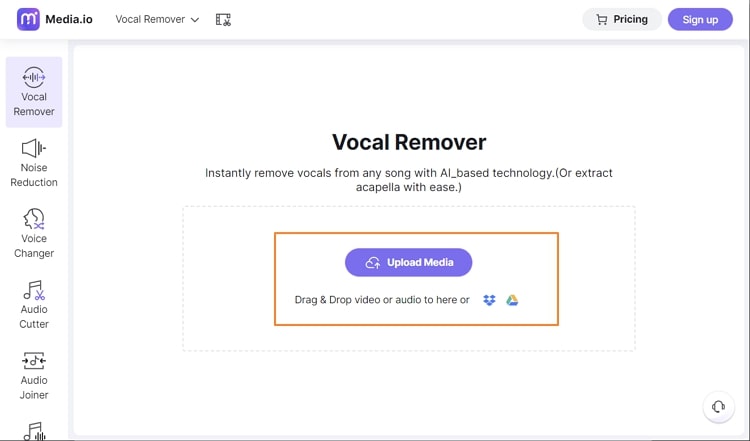
Step 2 Save the isolated file
Now, Media.io will automatically remove vocals using its AI-powered technology. Once the vocal remover process is complete, you will be able to see the output files as instrumental and vocal files. Click on the “Download” button to save the file of your choice.
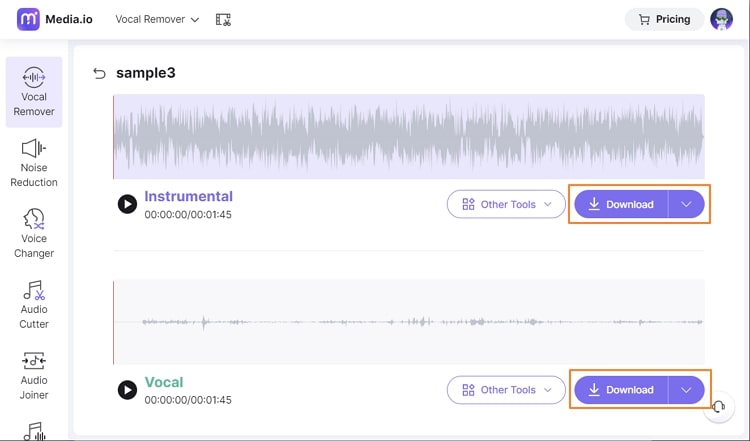
2. How to separate voice with UniConverter vocal remover
Step 1 Launch vocal remover
Install and launch UniConverter on your computer. Under the "AI Lab" section in the program's main interface, find and click on "Vocal Remover."
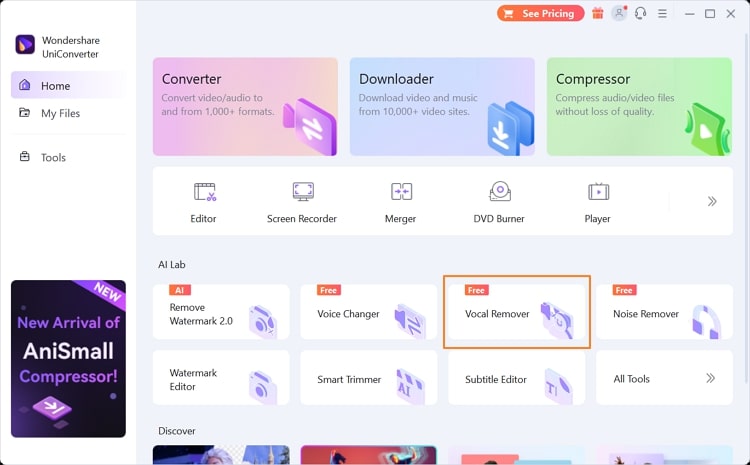
Step 2 Add files and separate vocals
Once you launch the Vocal Remover, click on the “+” icon or drag and drop your audio or video files into the program. Following this, UniConverter will automatically detect and separate vocals from your file.
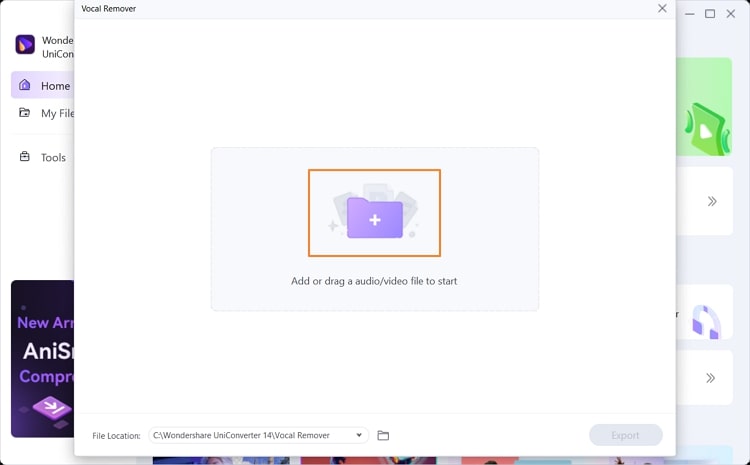
Step 3 Export the file
You can see and preview the results with the vocals and instruments removed in separate files. Choose the output file location from the bottom and tap the "Export" button to save the files to your device.