In the digital age, AI-powered tools are revolutionizing the way we create art. Hotpot AI Art Generator is one of these exciting platforms, designed to make it easy for anyone to produce visually stunning art pieces without any prior artistic experience. This comprehensive guide takes you through an in-depth review of Hotpot AI, step-by-step instructions on how to use it, and the best Hotpot AI alternative free options to expand your creative toolbox.
In this article
Part 1. Hotpot AI: An In-depth Review
Before diving into the features and functionality, it's essential to understand what makes Hotpot AI a standout in the world of AI-generated art. Whether you're an artist, designer, or casual creator, Hotpot AI offers tools to help you turn creative ideas into reality.
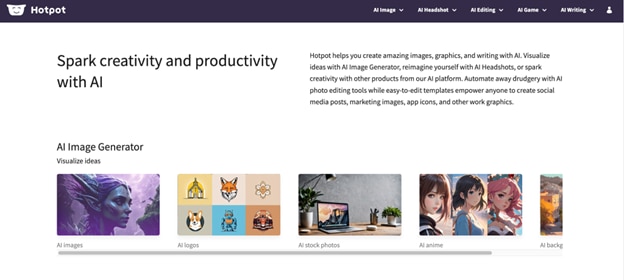
Features of Hotpot AI
Hotpot AI comes packed with features designed to simplify the art creation process. Here’s an overview of the main features and what each one brings to the table:
- AI-Generated Art: At its core, Hotpot AI provides an intuitive art generation tool. You input a prompt or image, and the AI produces a piece that aligns with your vision, whether abstract, photorealistic, or something in between. This capability is perfect for users who want to create personalized art with minimal effort.
- Hotpot AI Picture Restorer: This tool is specially designed for photo restoration. With advanced algorithms, it sharpens and enhances old or damaged photos, bringing them back to life by improving clarity and color balance.
- Hotpot AI’s Background Remover: For those working with layered designs, the background remover allows you to isolate subjects by easily erasing backgrounds. This feature is especially useful for making logos, creating cutouts, or integrating images into presentations and designs.
- AI Headshot Generator: Create professional and stylized headshots suitable for LinkedIn profiles, social media, or corporate use. This feature allows users to generate high-quality headshots without the need for a photoshoot.
Pros:
- User-Friendly Interface: Even if you're new to AI tools, Hotpot AI is designed to be approachable, making it ideal for users at all levels.
- Versatile Toolset: Beyond art generation, Hotpot AI offers other capabilities like restoration and background removal, catering to diverse creative needs.
- High-Quality Results: With its powerful algorithms, the art generated is visually appealing and sharp, making it useful for professional and personal projects.
Cons:
Limited Free Usage: Although there are free options, advanced features or higher usage often come with costs.
Occasional Output Variability: Depending on the input, some outputs may not be as refined, especially for intricate or highly specific prompts.
Part 2: How to Use Hotpot AI Art Generator
This section guides you through the basics of using Hotpot AI to create unique artwork. Hotpot AI Art Generator offers a simple, step-by-step process to transform ideas into digital masterpieces.
Step 1
Accessing the Tool
To begin, visit the Hotpot AI website. While some tools are available without signing up, you may need an account for extended features or to save your progress. Creating an account is easy, requiring only basic information and a few clicks.
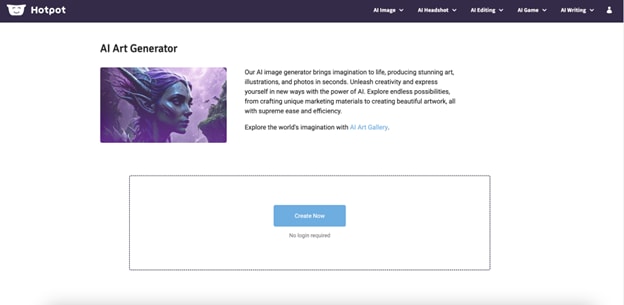
Step 2
Generating Art
Once you’re set up, the art generation process starts by entering a prompt. You can specify subjects, styles, colors, and themes to help the AI understand what you want. Hotpot AI Art Generator also provides customization options such as style presets and color schemes, allowing you to experiment with various artistic expressions.
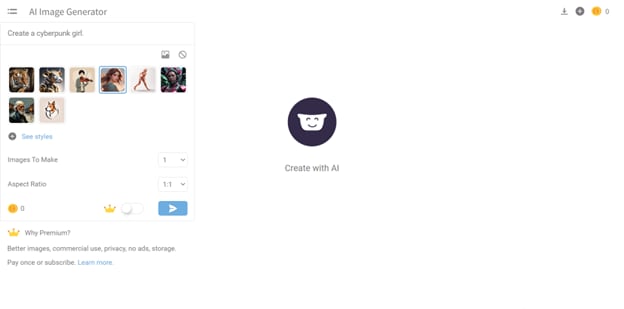
Step 3
Downloading and Sharing
Once your artwork is ready, Hotpot AI makes it easy to download in your preferred format. You can save your piece in high-resolution for printing or share it directly on social media platforms, showcasing your creation to friends, followers, or clients.
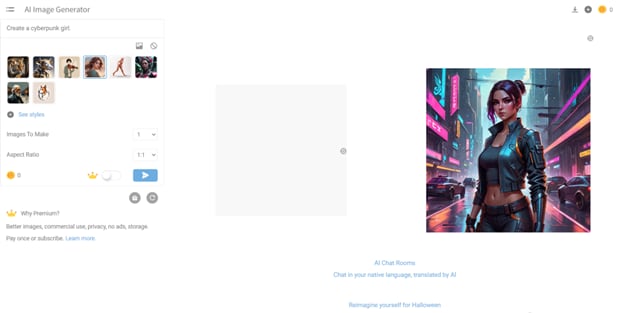
Part 3: Best Alternatives to Hotpot AI
While Hotpot AI is an excellent tool, many users might look for alternatives to suit specific needs, whether it’s unique features, expanded free options, or different artistic styles. Below are some of the best alternatives to Hotpot AI that offer similar functionality with their own distinctive twists.
1. Media.io AI Portrait Generator
Media.io AI Portrait Generator is a specialized tool designed for creating high-quality, personalized portraits in just a few clicks. Ideal for users looking to generate professional portraits for social media, profiles, or artistic purposes, Media.io offers a user-friendly interface that makes it easy to customize details such as facial features, backgrounds, and lighting. With its quick processing and high-resolution output, this portrait generator is perfect for anyone seeking an efficient, high-quality Hotpot AI alternative for portrait creation.
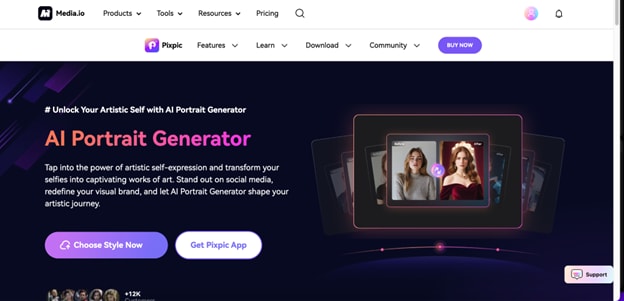
Key features:
- User-Friendly Portrait Customization: The interface guides users through creating beautiful, realistic portraits with ease.
- Image Enhancement and Restoration: Much like Hotpot AI, Media.io restores and enhances images to improve clarity.
- Template Collection: Choose from a range of pre-set templates to speed up the creation process.
- Quick Export Options: Download or share your portraits in seconds.
Pros:
- Fast Processing: Media.io’s tool operates efficiently, delivering quality results quickly.
- High-Quality Portraits: Perfect for social media or digital profiles.
- Multiple Customization Options: Allows users to adjust details like lighting, hair, and backgrounds.
Cons:
- Limited Free Features: Some features may require a subscription.
- Primarily Focused on Portraits: Less flexible for other types of art.
3-Step Guide to Creating AI Portraits with Media.io:
Step 1
Choose portrait style
Begin by selecting a style that aligns with your vision, from realistic to stylized options. Media.io provides previews, so you can see how each style will look. Choose the one that best matches your creative intent.
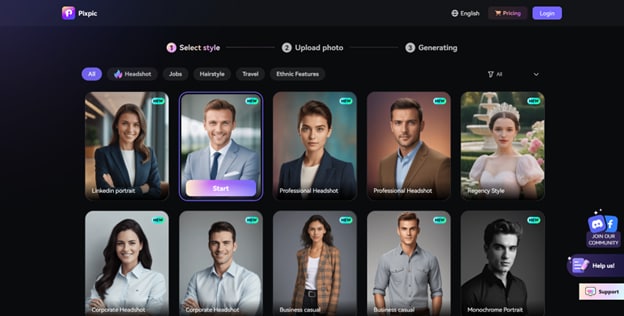
Step 2
Upload your photos
To get started, upload a minimum of 5 high-quality photos that clearly showcase your desired facial features from various angles. These images should capture details such as your expressions, lighting, and any unique characteristics you want to highlight.
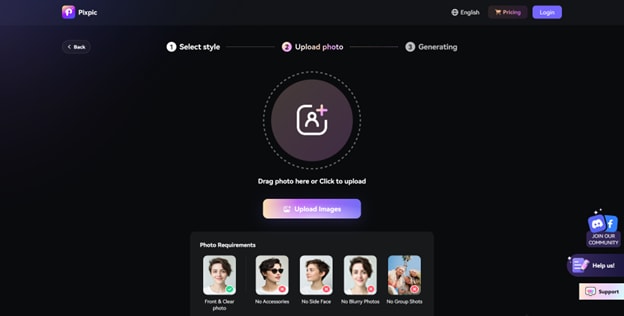
Step 3
Download and share
Once complete, download your portrait in a format that suits your needs, such as PNG or JPEG. Choose from high-resolution for printing or compressed for sharing. You can also upload directly to social media platforms.
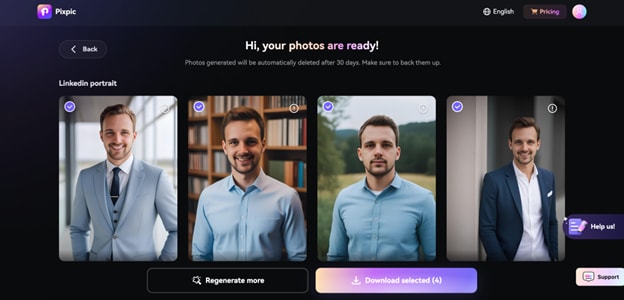
2. Pixray
Pixray is an innovation that focuses on generating unique AI art with a minimalist, user-friendly interface. Perfect for users who enjoy creative freedom, Pixray offers advanced customization options that allow you to explore various artistic styles. This tool caters to both casual creators looking for quick results and tech-savvy users who want deeper control over their artwork, making it an accessible and flexible choice in the world of AI-generated art.
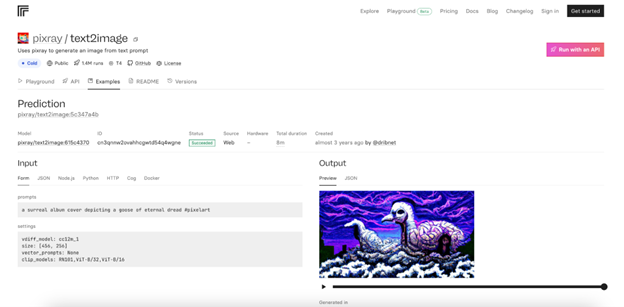
Key Features:
- Command-Line Access for Power Users: Advanced users can access Pixray through the command line, giving precise control.
- Image Customization Styles: Select from multiple artistic styles for unique outcomes.
- Free-to-Use Platform: No subscription required for core features.
- Lightweight Software: Optimized to run efficiently without heavy resource consumption.
Pros:
- Extensive Customization Options: Perfect for those who want control over artistic details.
- Free Platform: Ideal for budget-conscious creators.
- Abstract and Surreal Options: Great for producing avant-garde pieces.
Cons:
- Limited Intuitive Interface: Command-line features may not suit all users.
- No Pre-made Templates: Lacks templates for beginners or those looking for quick results.
3-Step Guide to Creating AI Portraits with Pixray:
Step 1
Enter prompt
Begin by typing a descriptive prompt that captures your vision. This will guide Pixray’s AI in generating an image that aligns with your idea, whether abstract or specific.
Step 2
Adjust settings
Once the image is generated, explore Pixray’s customization options to refine details such as colors, style, and textures, giving you control over the final look.
Step 3
Save artwork
When satisfied, download your image in your preferred format. You can also make further edits or enhancements before using or sharing your artwork.
3. Fotor
Fotor is a versatile tool that blends traditional photo editing with AI-driven art generation, offering an all-in-one creative solution. Ideal for both professional designers and casual users, Fotor enables you to edit, enhance, and generate images within a single platform. With tools for background removal, photo touch-ups, and unique artistic effects, Fotor provides a powerful toolkit for producing stunning visuals easily.
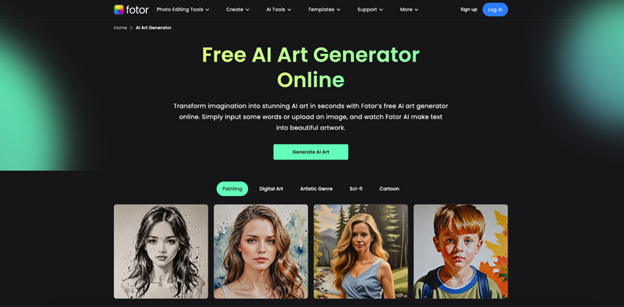
Key Features:
- AI-Powered Image Enhancements: Improves quality and color balance with a single click.
- Advanced Filters and Effects: Choose from various effects to suit your creative mood.
- Background Removal and Image Resizing: Perfect for detailed design work.
- Design Templates: Includes templates for social media posts, presentations, and more.
Pros:
- Wide Toolset: Great for photo editing and AI art in one place.
- Batch Processing: Save time by editing multiple images at once.
- Template Variety: A large collection of templates suited to different needs.
Cons:
- Subscription Needed for Premium: Full access requires a paid subscription.
- Limited AI Customization:Customization options are more restrictive than some alternatives.
3-Step Guide to Using Fotor AI Generator:
Step 1
Select art style
Start by choosing an art style from Fotor’s collection of templates or create a custom design to suit your creative vision. These templates cater to a variety of themes and moods, making it easy to get started.
Step 2
Apply filters and effects
Once your design is set, enhance it with Fotor’s range of filters, textures, and overlays. Experiment with these effects to add depth, color, and unique artistic elements to your image.
Step 3
Download and export
When you’re satisfied with your creation, save the final image in your preferred format, such as JPEG or PNG. Fotor also provides options for high-resolution exports, ideal for professional use or sharing online.
4. NightCafe Studio
NightCafe Studio stands out as a powerful AI art generation tool with an engaging community platform. This tool not only enables users to create stunning, unique artwork but also allows them to share their creations and receive feedback from other art enthusiasts. Ideal for users who enjoy collaborative creativity, NightCafe Studio offers a social experience alongside its robust AI capabilities.
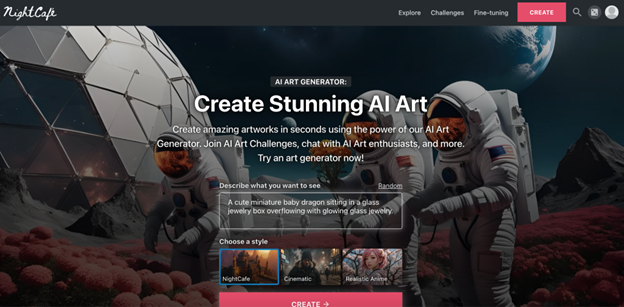
Key Features:
- High-Quality Image Resolution: Perfect for high-detail output.
- Social Sharing and Community Engagement: Users can share creations and gain feedback from the NightCafe community.
- Extensive Customization Options: Various art styles to suit your preferences.
- Prompt-Based Art Generation: Type in a concept and let the AI bring it to life.
Pros:
- Interactive Community: Ideal for getting feedback and inspiration.
- High-Resolution Output: Suitable for professional-grade prints.
- Wide Artistic Range: Explore everything from photorealism to abstract art.
Cons:
- Requires Sign-Up for Full Access: Some features require registration.
- Premium Access Needed for Certain Features: Advanced options come with a fee.
3-Step Guide to Using NightCafe Studio:
Step 1
Select image type
Begin by selecting an image style that aligns with your vision. NightCafe Studio offers various styles, from photorealistic to abstract, giving you a strong starting point for your artwork.
Step 2
Input prompt
Enter a descriptive prompt detailing your concept. NightCafe’s AI interprets this prompt to generate a piece that reflects your idea, allowing you to express unique themes and subjects.
Step 3
Refine and download
Once the artwork is generated, you can make final adjustments to enhance details or colors. When satisfied, download the high-resolution version, ready for sharing or printing.
FAQs
1. Do I need any artistic skills to use Hotpot AI?
No, Hotpot AI is beginner-friendly, so anyone can create amazing art without prior experience. If you’re interested in easy-to-use tools, try exploring Media.io for more accessible AI-driven options.
2. Can I customize the output of the AI-generated art?
Yes, Hotpot AI offers style and color adjustments for a personalized look. For even more customization features, check out Media.io, which offers flexible controls for unique portrait styles.
3. Is there a limit on the number of artworks I can generate?
While Hotpot AI may restrict free usage, paid plans offer higher limits. Media.io is another great option with free and affordable plans for more extensive use.
4. Can I edit AI-generated images after they are created?
Yes, both Hotpot AI and Media.io allow for post-creation edits, so you can refine your artwork with additional enhancements for a professional finish.

