There are AI tools that convert text to video and image to video, but how does video to video conversion work?
Converting a video to another video may seem redundant, but if you understand the context, it will make more sense, and we’ll use Topaz Video AI to explain.
Topaz is a powerful video to video AI tool that analyzes the input video and applies numerous modifications to generate new footage while retaining some parts of the old video. Make sense?
If you’re still unsure what we mean, we’ll elaborate and show you the many ways this technology can benefit you.
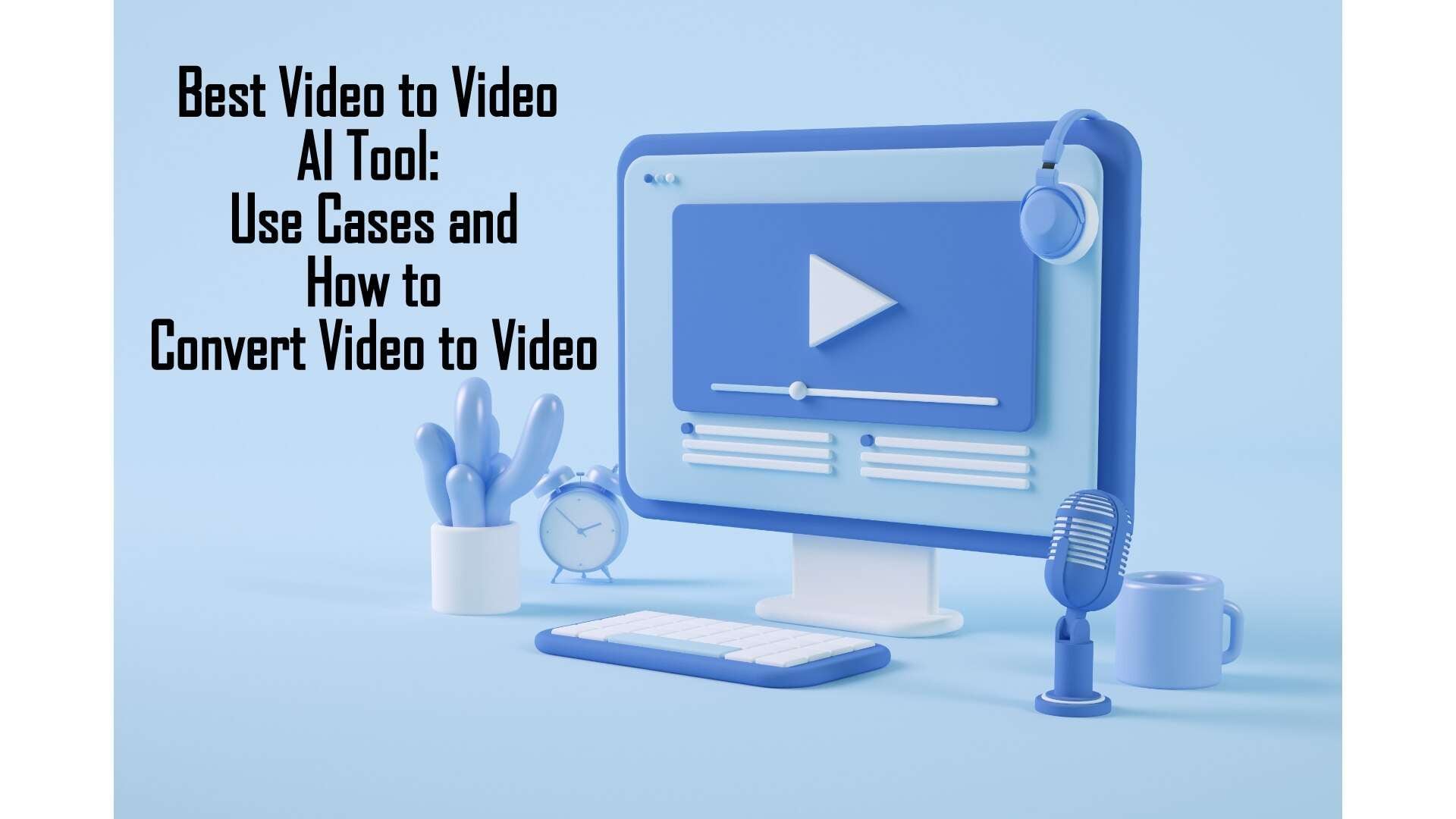
In this article
Part 1. What is Video to Video AI?
As we said, AI video to video software like Topaz modifies an existing video by using artificial intelligence to enhance, upscale, deinterlace, apply shake stabilization, and change it in many other ways.
So, when people use AI to convert a video to video, they’re not necessarily converting the input video to a different format like MP4 to MKV, no.
Instead, they’re using artificial intelligence to enhance the video, apply a particular style of another video, add sequences to it, or even replace some aspects of the original video, e.g., deepfake technology. But what use can they be to you?
- Restore Old Videos
Using Topaz’s video to video AI tool, you can easily restore old footage, such as home movies and historical footage. Enhancing the footage means Topaz will remove noise, sharpen it, improve the colors, and basically make the video cleaner and better!
- Upscale Low or Standard Resolution Footage
Still using the example of your home footage, it was probably recorded in SD (standard definition); Topaz can make it HD (high definition). The AI video to video tool does this without trading details for quality, so you won’t have to worry about missing details in the video.
Documentary filmmakers find this particularly useful because they can restore and upscale archival footage for their productions, especially documentaries on history. This ensures that old footage remains visually appealing to modern audiences.
- Stabilize Drone Videos
Drone videos can be marred by instability and the fact that some drone cameras are more limited than standard cameras. But that’s the primary purpose of Topaz’s shake stabilization feature: to ensure smoother footage.
Real estate videos and landscape photography benefit from this feature more than everyone else, but anyone who wants to improve a video and reduce noise can find use for it.
- Post-Production
If you’re a content creator or independent filmmaker, you’re well aware of the budgetary constraints that come with pursuing your craft.
However, Topaz video to video AI is a more affordable post-production video suite that can upscale resolution, enhance the quality of the raw footage, and perform numerous other edits to achieve the desired result.
Part 2. Best Video to Video AI Tool: AI Video Cartoonizer
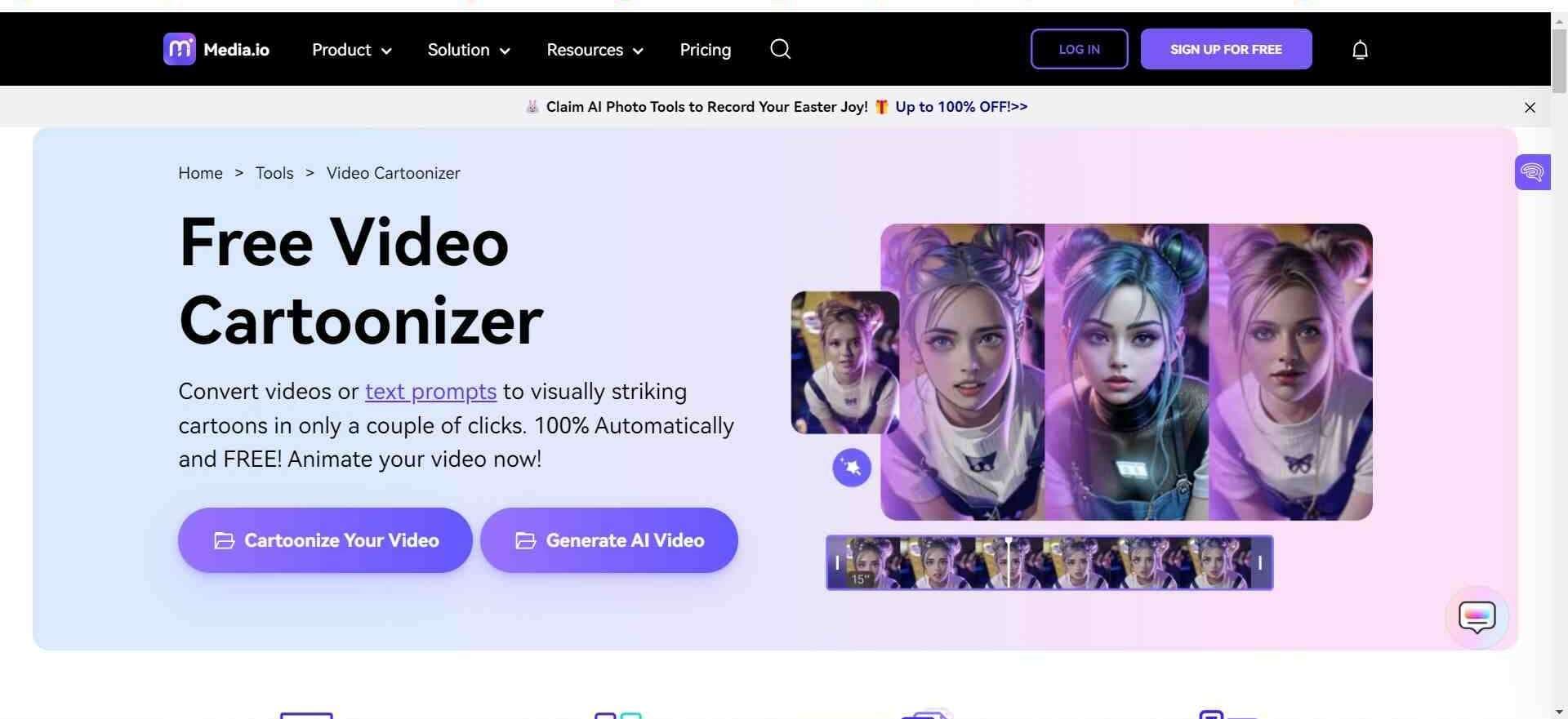
We’re moving on from one excellent AI generator to another popular ai video to video tool. It’s called Video Cartoonizer by Media.io!
Media.io is known for its library of creative and innovative AI tools in the video, audio, and photo categories, so they left no stone unturned. But we’ll focus on the Video Cartoonizer and how it’s still FREE despite its bulging bag of features!
This online, browser-based AI video to video tool is one of the least demanding AI video generators you can use. You don’t need to download and install any software, so it neither takes up your system’s space nor consumes resources. All you need is a stable internet connection to ensure it generates your AI video.
We’ll also point out that because it’s such a powerful AI tool, it quickly renders files. So, don’t expect to wait too long to get HD cartoon versions of yourself when using this video to video AI generator!
And these won’t just be your stale, average-looking cartoons. You can choose from multiple templates, and each offers a distinct style that ensures each video generated will be unique.
And now, we’re sure you’re asking, who can use cartoonized videos? Let’s find out!
1. Social Media: If you want to stand out on social media platforms like Facebook, TikTok, and Instagram, cartoon videos of yourself are among the best mediums to express yourself; It’s a unique way to engage with your audience, and many will have a good laugh or two from your videos!
2. Marketing: If you own or run a brand, cartoonized videos will be perfect for ad campaigns, explainer videos, or promoting products.The fact that the videos will be cartoons makes them distinct, which grabs your audience’s attention in ways other mediums, like live videos, cannot.
Features
- This video to video AI creator offers many animation styles, which guarantees a unique piece of art for each video you generate.
- It’s an online-based tool, so it can be accessed on multiple devices and anywhere you are. All you need is stable internet.
- Free to use, so you can test it before upgrading for more premium features.
Pros
- This AI video to video generator is very easy to use. There’s no complex interface to confuse you even before you start using it.
- Video Cartoonizer offers some of the most unique ways for users to express themselves. It’s a big step above the more common templates that other AI generators provide.
Cons
- We have already pointed out that being an online AI tool is an advantage but also a disadvantage. How? If you’re in a region without fast and stable internet, you’ll have limited access to it.
- The free version is great, but there are several attractive features you can’t access until you pay for the premium.
Part 3. How to Convert Video to Video with Media.io
So, how do you create video to video AI? It’s a simple 4-step process that you can do in mere minutes. We’ll show you what to do.
Step 1Choose a Style
Once you open the Video Cartoonizer, you’ll see a page where you select the template or cartoon style you want.
First, select the gender of the style, then choose from the many superb and colorful options like K-pop, Disney (very popular!), Anime, Fantasy, American comics, and a lot more.
In the example below, we chose “Boy”. Then, we selected the “Disney” style or template of the video to video AI tool.
Next, click “Input video to convert” to have Windows explorer open a page to choose the video you want to c artoonize.
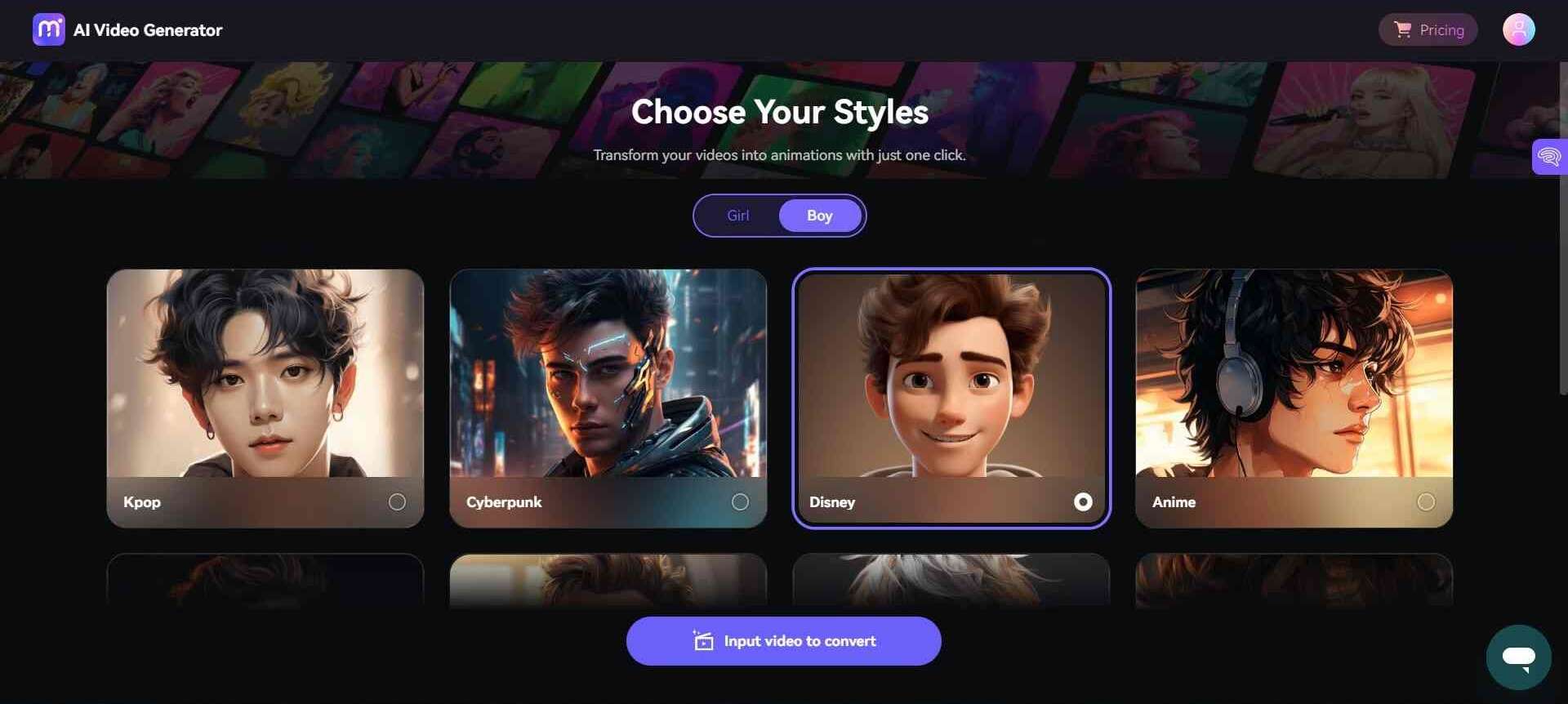
Step 2Select Video
Here, you import the video to be converted. There are size restrictions, of course, but the requirements won’t be so stiff that they’ll hinder you from uploading a video of your choice and hamper your experience.
That said, we recommend you choose a size that’s neither too large nor too long in duration, even though before you reach the last step of the process, the AI video to video maker will automatically trim the length for you.
Once you locate the video, double-click it or click the “Open” button to load it into the cartoonizer.
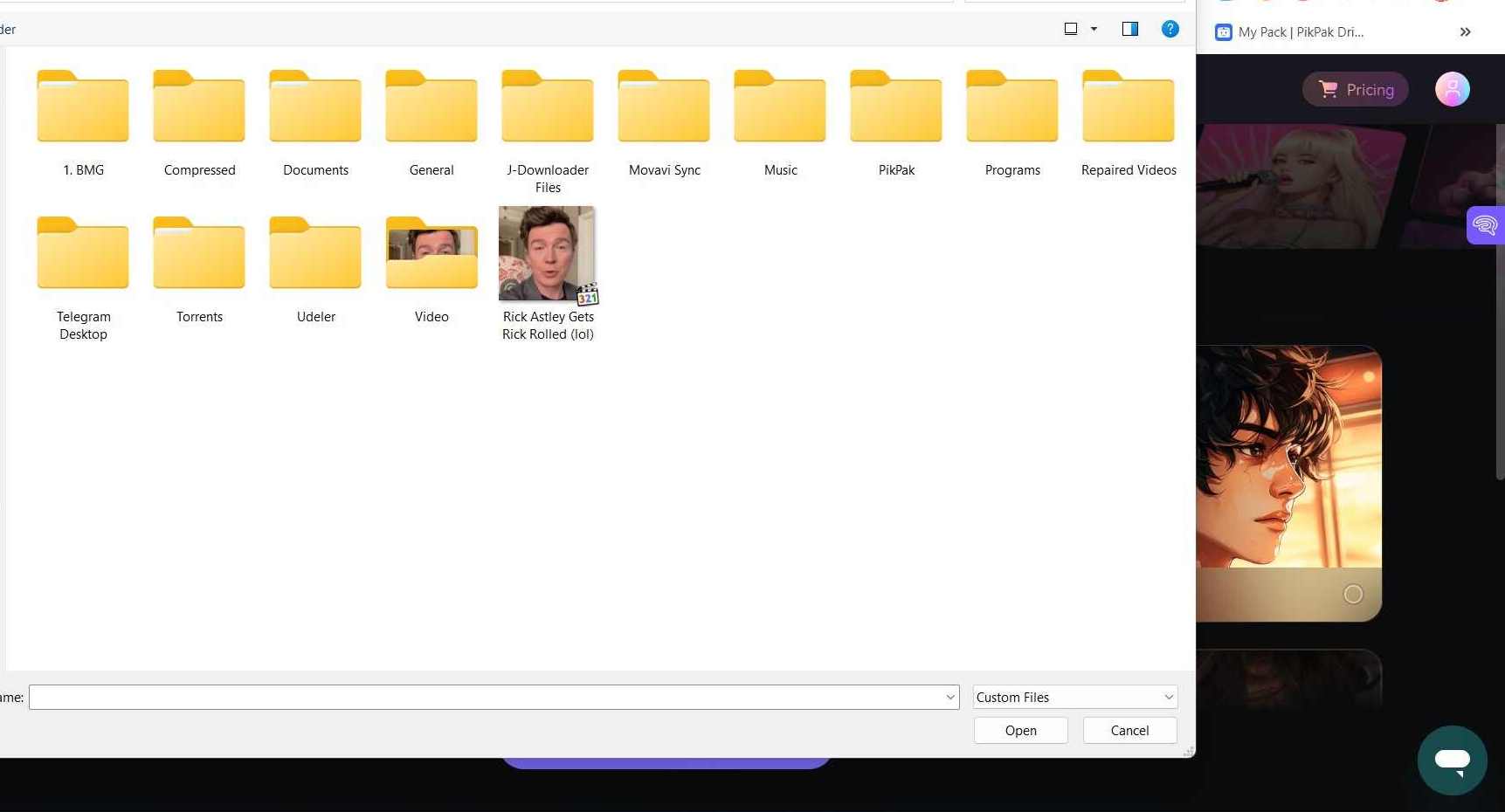
Step 3Trim Video
For this step, you can upload a different video, trim it, change the style, or leave everything as it is and click “Confirm to Convert.”
The next page will show a message asking you to input your email. The video to video AI maker will notify you when the video has been generated. Sometimes, you don’t even have to wait that long. Leave the page open, and you’ll see a notification that the video is ready.
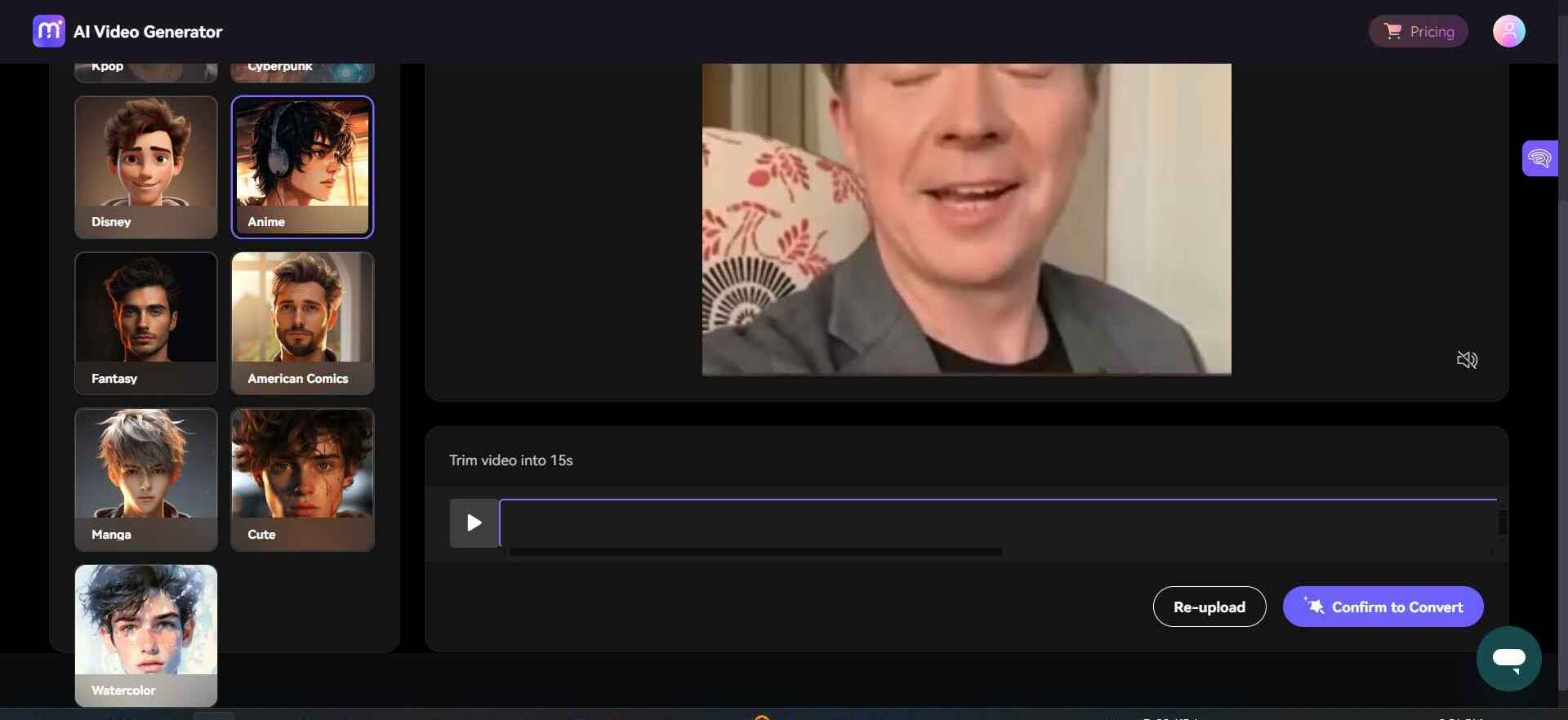
Step 4Download Video
This is the last step. On the left is your original video, and on the right is the cartoonized version. Click the download arrow or button on the cartoonized version of yourself, and it will be downloaded to your system seconds later.
You’re free to use it however you wish, be it to post on social media or send it to friends and have them marvel at a cartoon version of you!
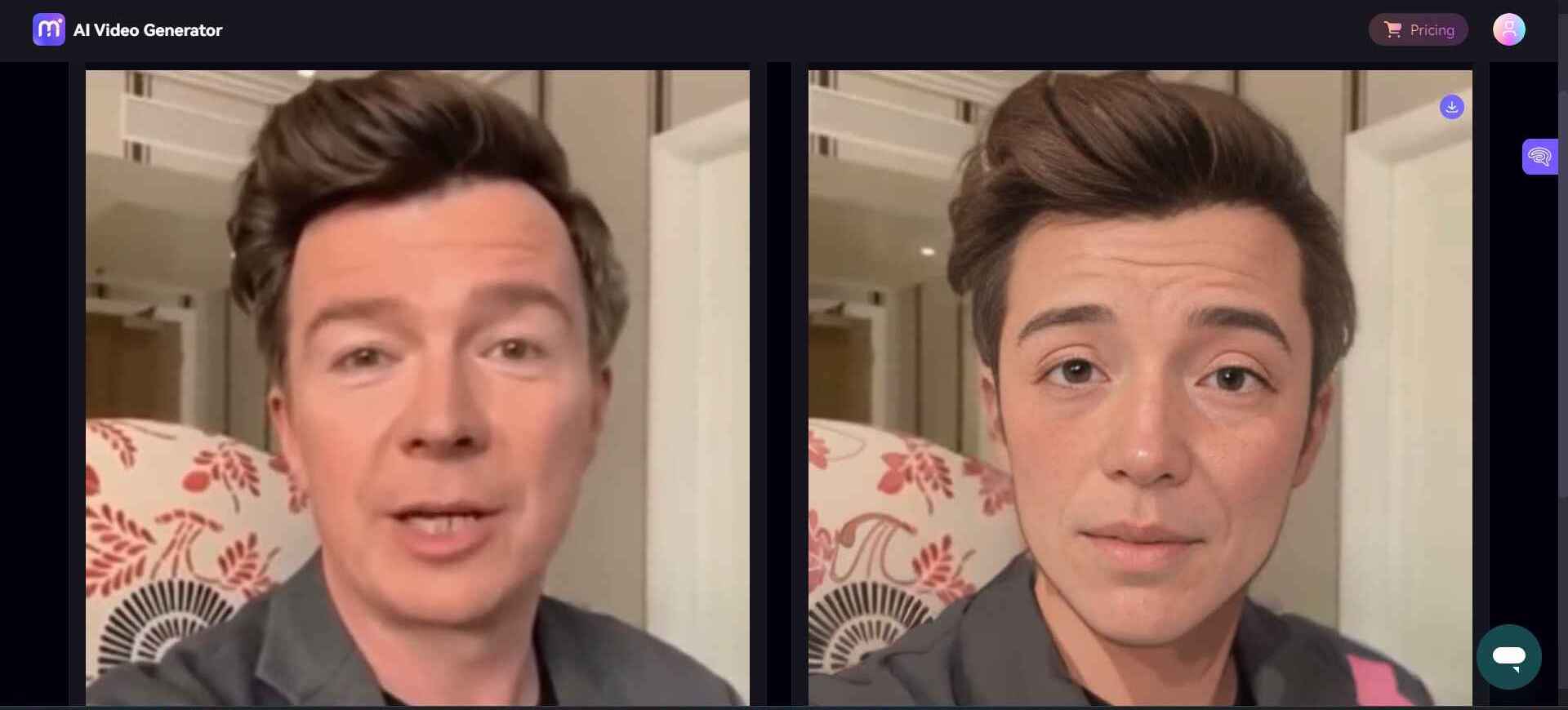
Part 4. Hot FAQs about Video to Video AI
1. What is Video to Video AI?
It’s using artificial intelligence to transform or create new footage from existing videos. The main features any AI video to video tool should have are the capability to enhance quality (like upscaling), converting styles, and creating animations.
2. Can I Increase The Quality Of The Footage With A Video To Video Tool?
Yes, that’s one of the key reasons filmmakers and content creators use it. Regardless of the low resolution, any video can be upscaled to various degrees of sharpness, quality, and resolution.
And remember, the quality of the video will be retained or enhanced, so you’ll get crisp videos.
3. What Industries Can find Use for Video to Video AI technology?
Almost any industry can find a creative way to use it. For example, in the entertainment industry, it’s for restoring and remastering old footage. In the education industry, AI can be used to create animated explainer videos. In the gaming industry, it can be used to create animations based on footage from the real world.
Conclusion
So, our last question is, which videos do you want to restore, upscale, or give a new makeover? Your old high school graduation or something more recent that you wish to upgrade to the highest resolution possible? And what about animating videos for social media or your brand?
These are all options you can explore. AI has given you the technology; it’s now left for you to make the most of it!

