Everyone should be able to afford to travel internationally at least once in their life to see the world's marvels. Even if you have a few months or years to spare, you should take advantage of the opportunity to travel and learn more about our incredible world. It is totally up to you to do something and give a dream a chance to become a reality.

Everyone should be able to afford to travel internationally at least once in their life to see the world's marvels. Even if you have a few months or years to spare, you should take advantage of the opportunity to travel and learn more about our incredible world. It is totally up to you to do something and give a dream a chance to become a reality.
Here, you'll find detailed instructions on how to remove background for passport photo as well as some handy tips you're sure to appreciate.
In this article
Part 1. 5 Vital Tips About Taking A Perfect Passport Photo
It is recommended that the picture be taken using a digital camera, although a smartphone may also be used. A tripod, selfie stick, or asking a friend to snap a photo may be the best choice. But if you've exhausted these options and still feel stuck, you could take a selfie.
Here are five helpful and easy tips for taking a perfect passport photo.
Tip 1Establish adequate lighting conditions
The lights should be placed directly in front of you to eliminate any glare or shadows that may fall on your eyes. If you don't have access to studio lighting, choose a place with enough natural light. A sunny window sill is ideal for this purpose.
Photos used for travel documents must have balanced lighting and natural skin tones. Therefore, the sun's rays directly in front of you are the most ideal to use. If you're taking a passport picture, don't use a flash or any lighting that isn't professional.
Tip 2Look for a wall that has a consistent color and texture
Try to find a completely white wall; the whiter, the better. If you can't find an off-white wall, any other pale wall would suffice; just clear it of any clutter beforehand. Positioning a set in front of a window is ideal.
Tip 3Get your camera ready
This is the moment to set up the camera after you have ensured the lighting is good and chosen a good backdrop. Smartphones are as good as professional digital cameras or even DSLRs for taking pictures. Use the automatic setting if you're working with more complex environments. Make sure the frame is adequately exposed.
Tip 4Stand still and wait patiently
At this time, all that is left to do is:
- You must face the camera.
- Look at the lens directly and wait till the picture is taken.
Tip 5Resize your picture to passport specifications
After taking the picture for the passport, it must be modified to satisfy the stringent official requirements. You may make changes to your passport images using editing software if you are familiar with their use.
What if, though, you need more confidence in your editing abilities? You may find simple web tools to resize your picture in seconds to fit in a passport. In the next section, we'll go into further detail about this.
Part 2. Step-By-Step Guide: How To Remove Background For Passport Photo
Using state-of-the-art AI technology, Media.io background removal tool is also very user-friendly. The picture background removal process has been simplified and is now entirely automated.
Here are the simple steps to follow in passport photo background remover using Media.io
Step 1 Open the Media.io Image BG Remover.
Open your browser and go to the official website of Media.io Image Background Remover. Then, click Remove Image Background Now.
Step 2 Upload your image.
You can use different ways below to import images to Media.io.
- Click Upload Image.
- Drag & Drop an image.
- Paste an image.
- Input image URL.
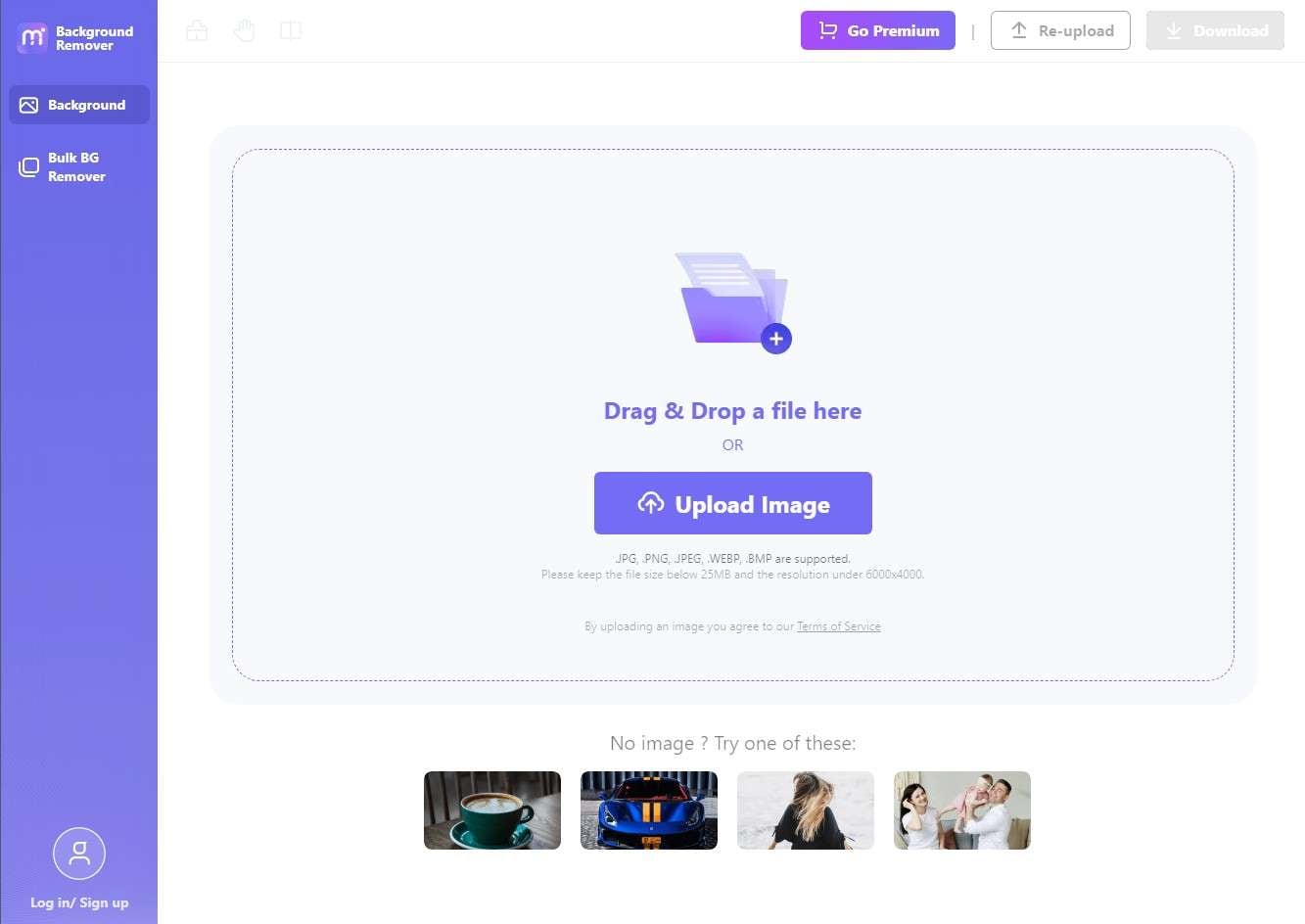
Step 3 Preview your edited image.
After uploading your image suitable for a passport to media.io's image background remover, it will automatically remove the background of your photo and display it in the preview area. You can check if the processed photo meets your requirements.
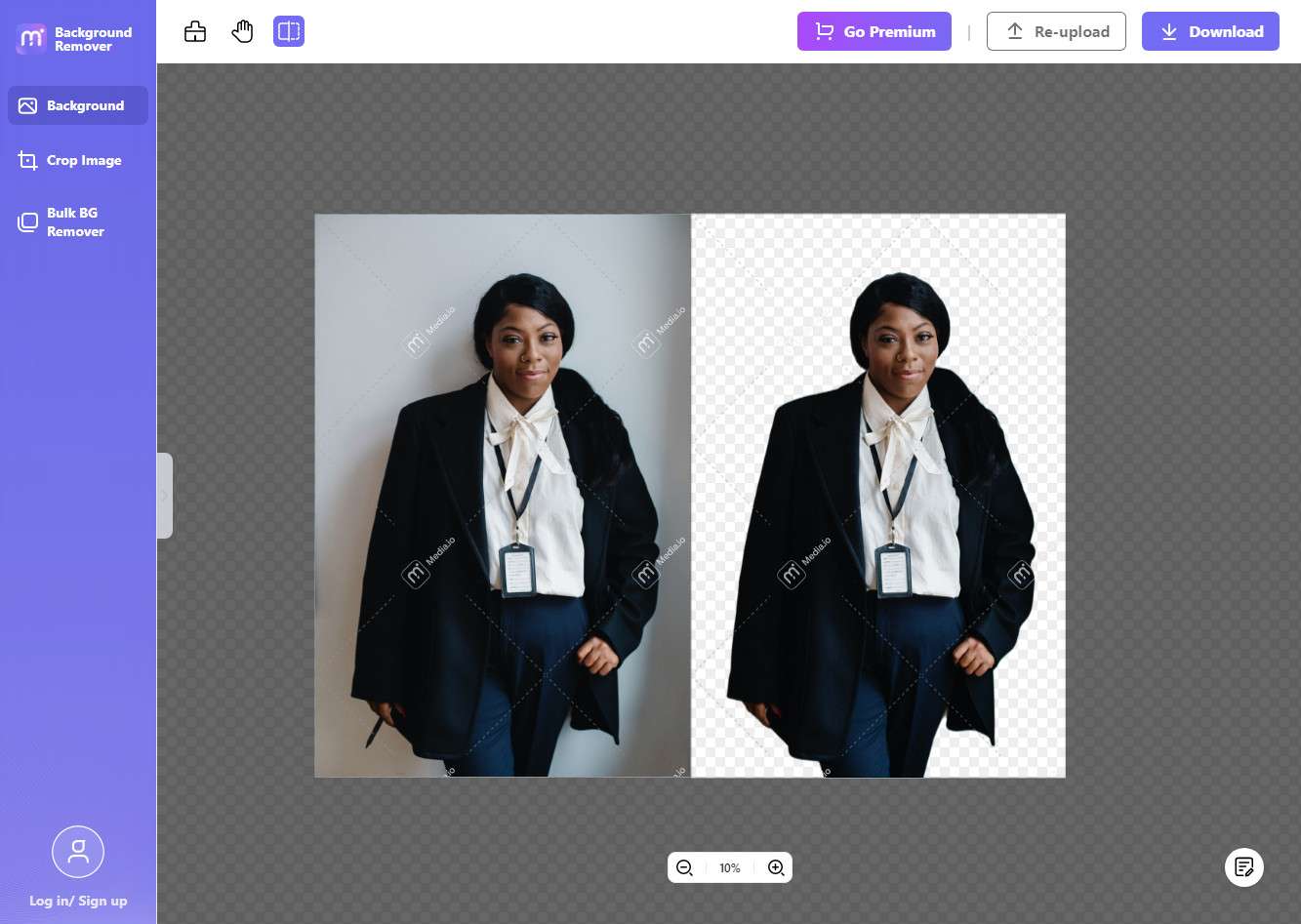
Step 4Customize and modify your images.
After removing the original background from the image, you can add a suitable color as a new background according to your needs. Additionally, you can make proper adjustments to the image by cropping it under the "Crop Image" tab, ensuring it meets your passport requirements.
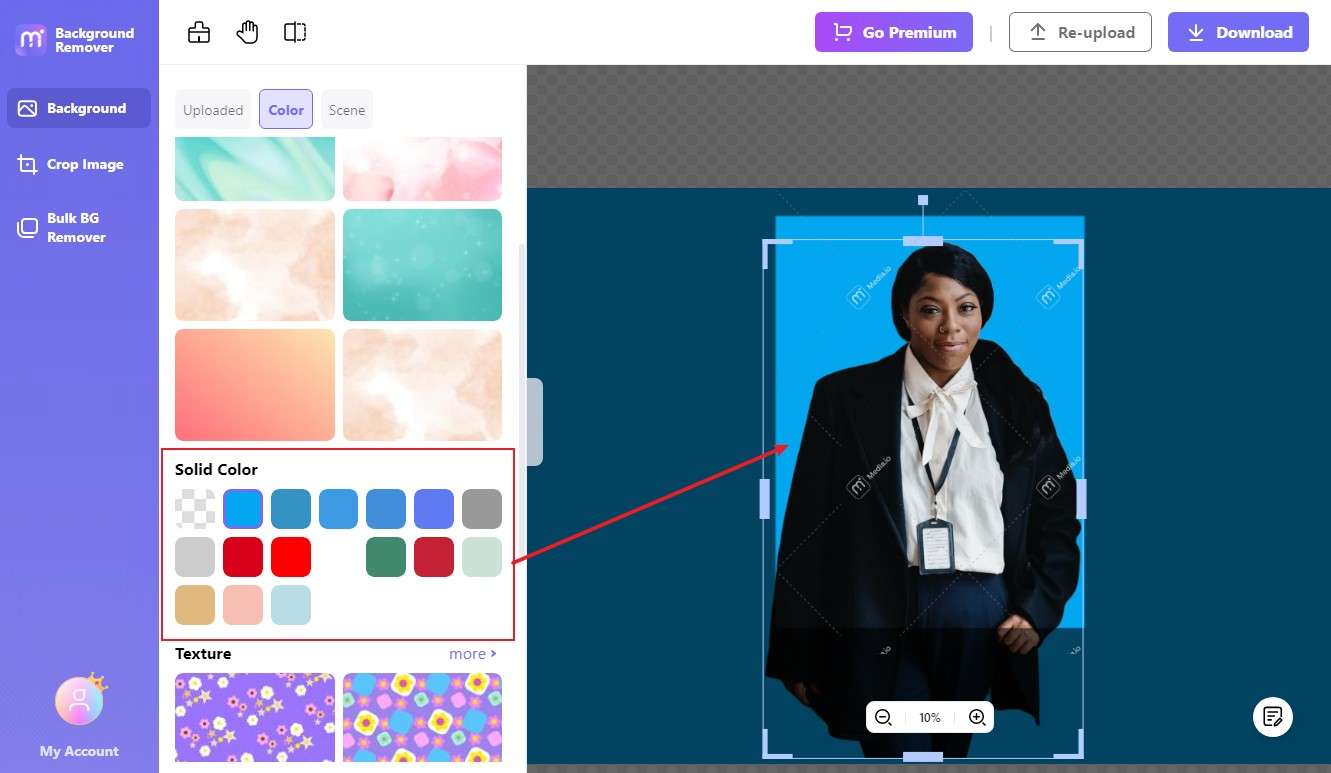
Step 5 Download the final image.
After editing, click on the Download button in the top right corner and select the desired Image Quality for export.
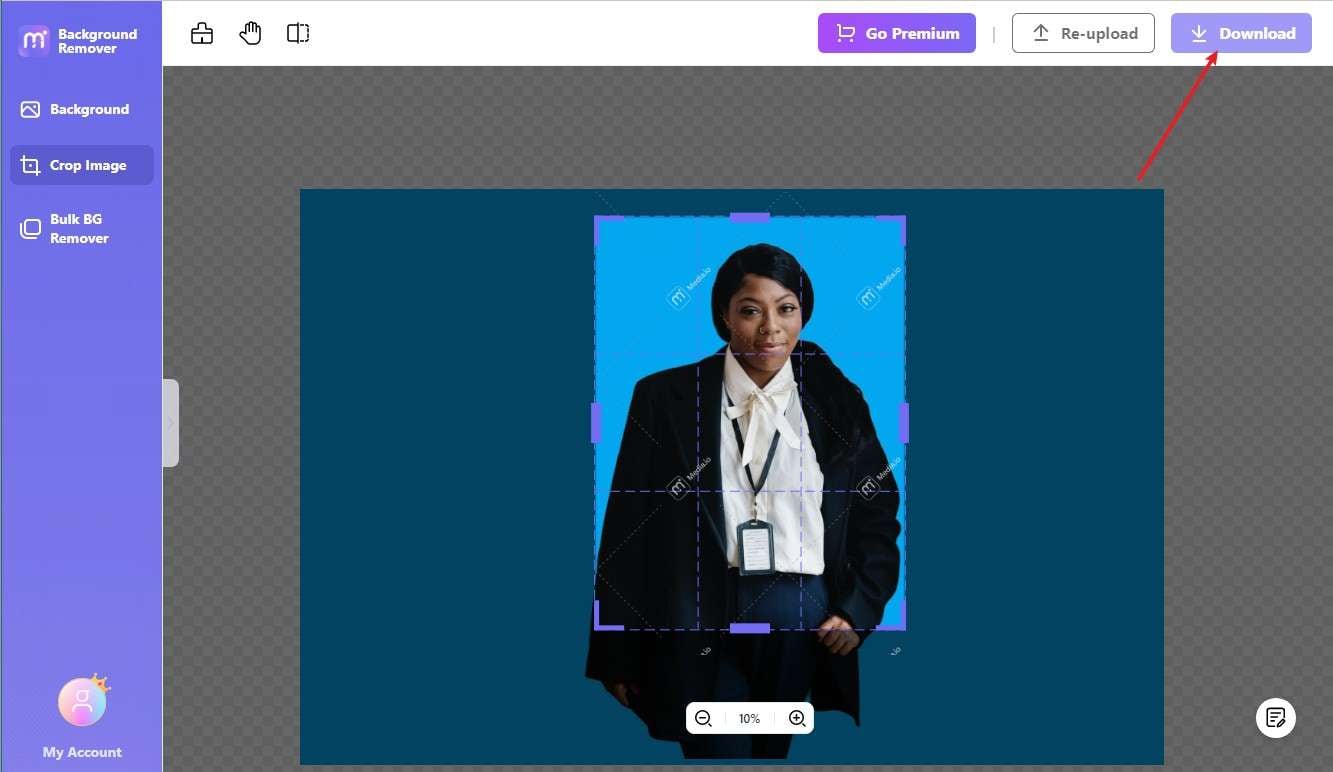
Part 3. Step-By-Step Guide: How To Change The Background Color For Passport Photo
Do you have a great picture for your passport, but the lighting isn't quite right or there's interference in the shot? Passport applicants should always maintain a neutral appearance, regardless of the nation. Next, I will guide you on how to use the online image background remover - Remove.bg to replace the background of a photo.
Step 1 Open the Remove.bg.
Click the link above to open the official website of Remove.bg in your browser.
Step 2 Upload your image.
Just like Media.io, click on the "Upload Image" button on the right side to upload the image you want to change the background color for.
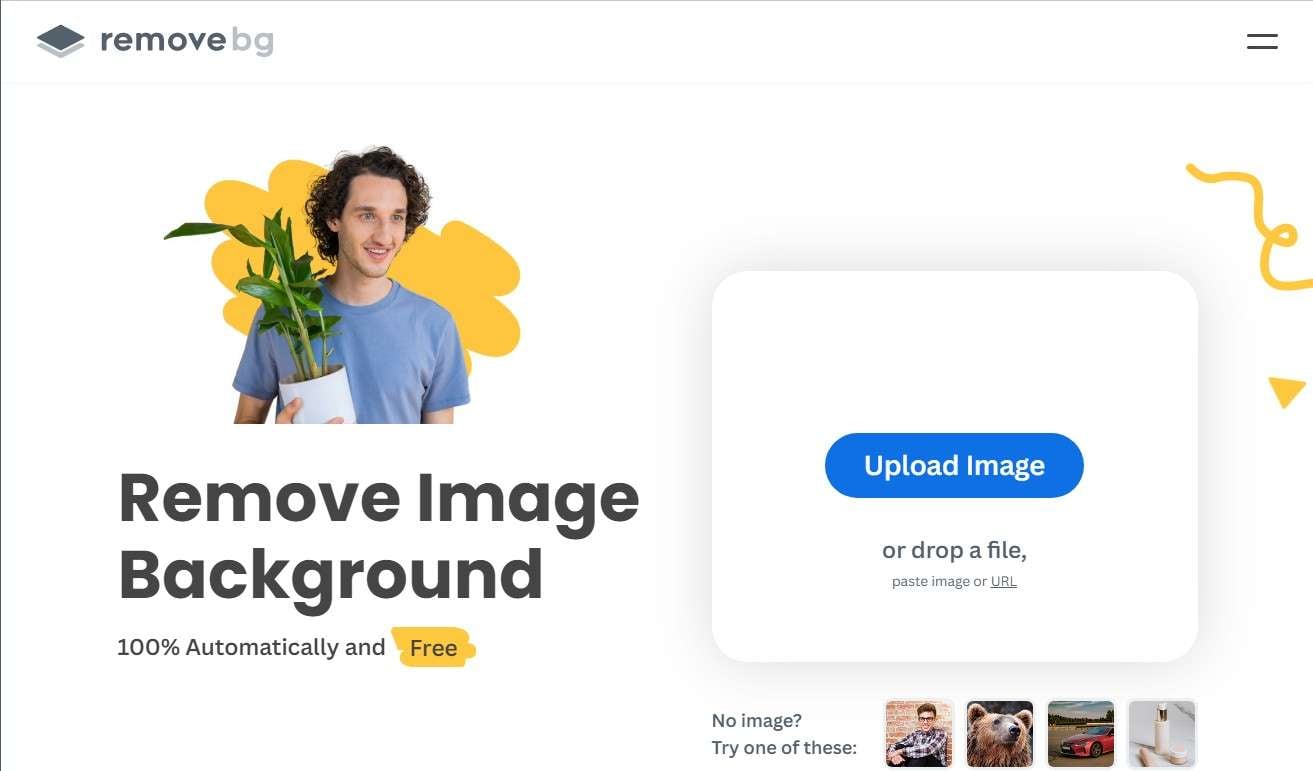
Step 3 Adjust the details.
The background of the photo will also be automatically removed, click the "Edit" button to add a new background to your photo. Under the "Erase/Restore" tab, you can restore some of the cleared details.
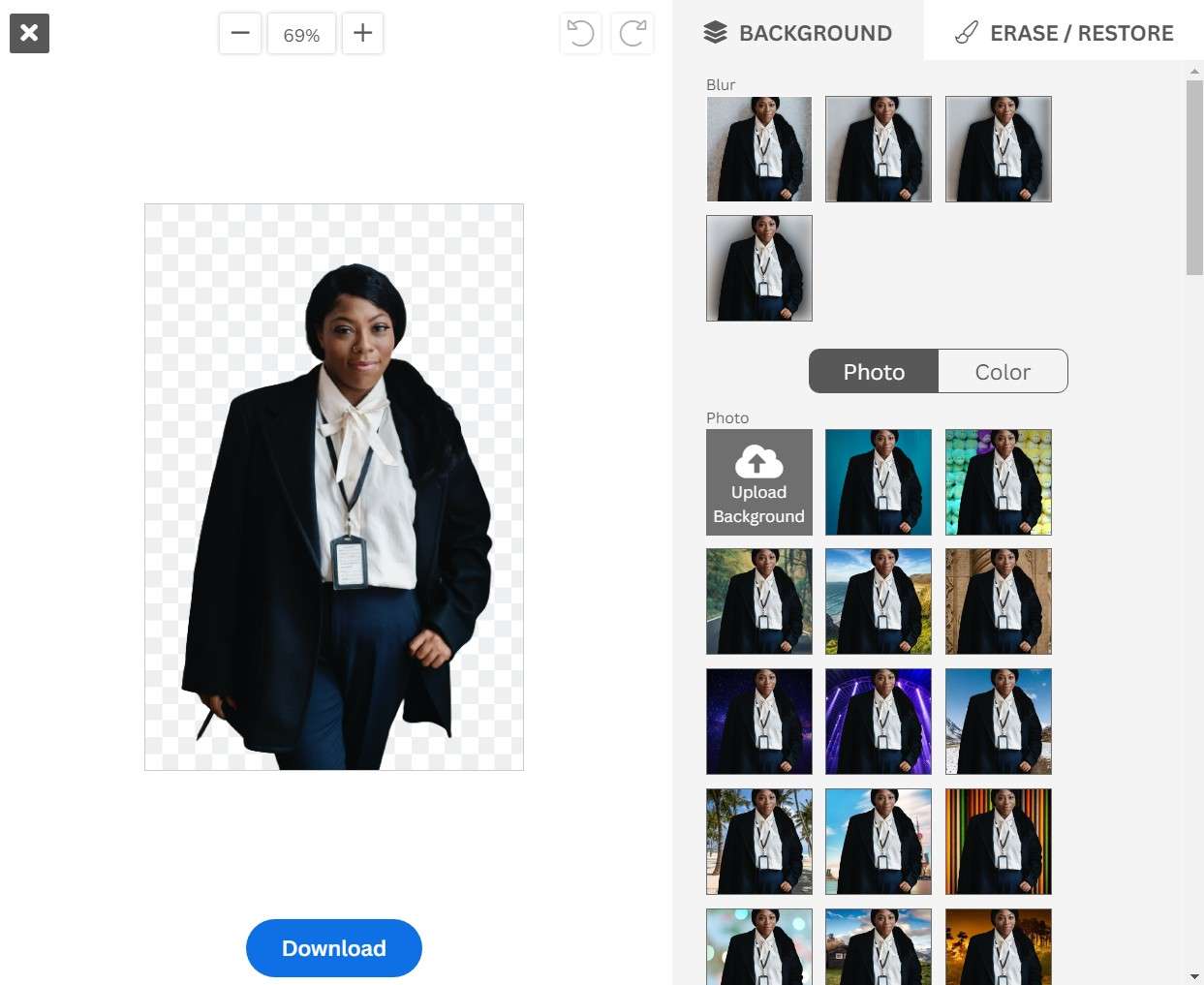
Step 4 Check and save.
After making the adjustments, click the "Download" button below to download the final image.
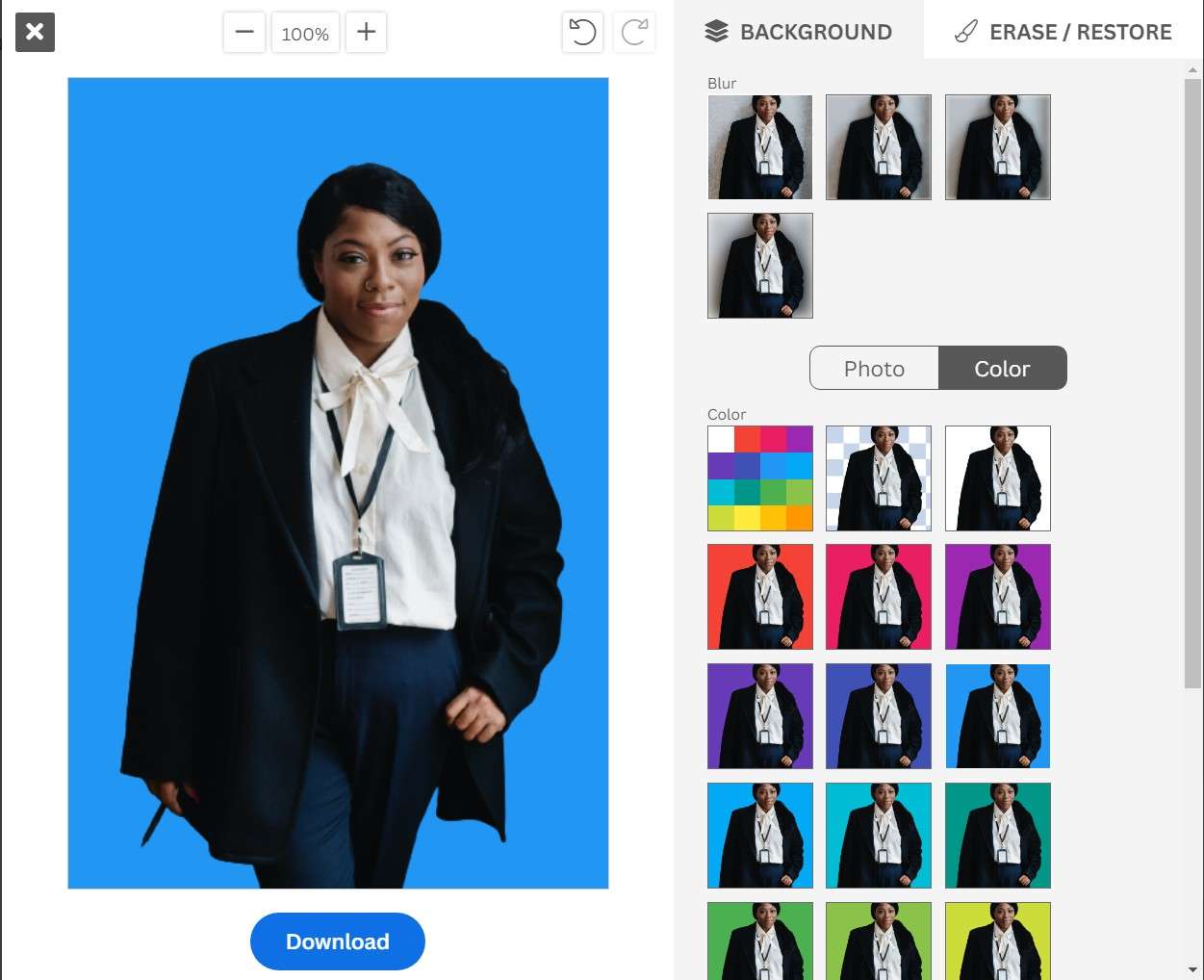
Part 4. Passport Photo Requirements In Different Countries
Do you need to apply for a passport but know whether your picture fits the specifications? Before applying for a passport, it's a good idea to research the country's passport picture criteria. Knowing the exact criteria for the nation you are using is crucial since passport picture standards might differ from country to country despite certain universal norms.
Stated below are some passport photo requirements in some countries.
US Passport/Citizenship/Visa Photo requirements
- 2x2 inch
- The ideal head size is 1.37 inches.
- More than 1.12 inches should separate the subject's eyes from the bottom of the shot.
European passport photo requirements
- Your passport picture must be 3.5 cm x 4.5 cm in size.
- The backdrop must be either white or gray.
- Approximately 32 mm to 36 mm is the optimal size for your head to take up in a photograph, representing about 70–80 percent of the whole picture.
- Photos for passports are required to be printed in color on picture paper.
- The photo must have been shot within the last six months.
China Passport Photo Specifications
- It is required that photos for Chinese passports be 48x33mm in size.
- The acceptable range for head height in Chinese passport photos is 28mm–33mm.
- In Chinese passport photographs, the breadth of the subject's head ranges from 21mm to 24mm.
- Chinese passport photos must have either a white or pale blue backdrop.

