What can you do if you wish to capture a memorable moment from your video? Or how to extract JPG frames from your home videos to create a unique photo album? Getting photos out of a movie isn't as challenging as you imagine. With the help of a video to photo converter, you may quickly and rapidly extract photographs from a video. If you want to learn more about turning a video into a photo online, read this post, which will expose you to the best free video to photo converter online.
Now, let’s get this ball rolling!
In this article
- Best Free Video to Photo Converters Online
- How to Convert Turn Video to Photo on iPhone and Android
Part 1: Best Free Video to Photo Converters Online
If you don’t want to install any software on your device to convert a video to photos, you can try some online video to photo converters. Here are a few free converters.
1. Online Converter
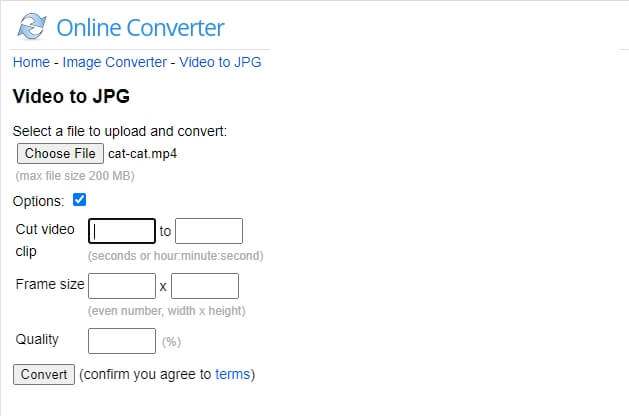
WMV, Mpeg, 3GP, AVI, FLV, MKV, and MOV are a few video formats that Online-Convert can convert to. For converting home video files, the video encoding program will suffice. The simple program can convert one file format to another in seconds. This multiplatform utility can also convert eBooks, audios, papers, photos, and archives in addition to video conversion. The online program can also transcode videos on video-sharing websites and other devices.
Feature
- Convert video, audio, pictures, ebooks, and documents to different file formats.
- Convert numerous units of measurement, including weight/mass, length/distance, area, speed, temperature, time zone, time, volume/capacity, and more, and give a free currency converter to compute current currency and foreign exchange rates.
- This service is entirely free.
- You can use this online service from your PC or mobile device and any location.
Pros
- Convert to a variety of video formats.
- Conversion to many video-sharing site formats is supported.
- Convert videos to make them compatible with a variety of devices.
- You can specify the segment you want to turn into photos, as well as the frame size and quality.
Cons
- File size is limited to 200MB.
How to use Online Converter to turn a video into photos?
- Click Choose File button to upload the video you want to convert. Remember to keep its size within 200MB.
- Tick Options to determine the specific part that you want to convert, and the quality and frame size settings.
- Click Convert and wait. After the converting is completed, you can click the Download Now button to get the converted jpg images in zip.
2. FileZigzag
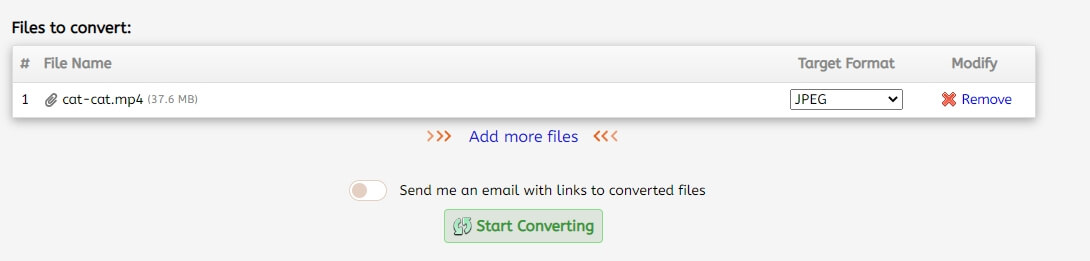
FileZigZag free online converter can turn your files, including audios, videos, ebooks, images and documents to other formats. This free online mp4 video to JPG converter can convert various video formats. There is no need to install or register the program because it is accessible directly from your PC browser. You can convert many files at once.
Pros
- Free conversion
- Converts to a wide range of formats.
Cons
- Convert only one image from the video
- Free users are limited to 10 conversions each day
- File size limited to 50MB
- So many ads
How to use FileZigZag to convert mp4 to jpg?
Drag and drop the mp4 video from your computer, select JPG as the picture format. This online video to image converter allows you to upload multiple files at once.
The images from your videos will get extracted automatically after clicking Start converting, and a link to download them will be emailed to the email address provided. You can click the download button or Download all files button to save the converted images on your device. If you are in a hurry, you can enter your email address to get the links to converted files.
3. Ezgif Video to JPG Converter
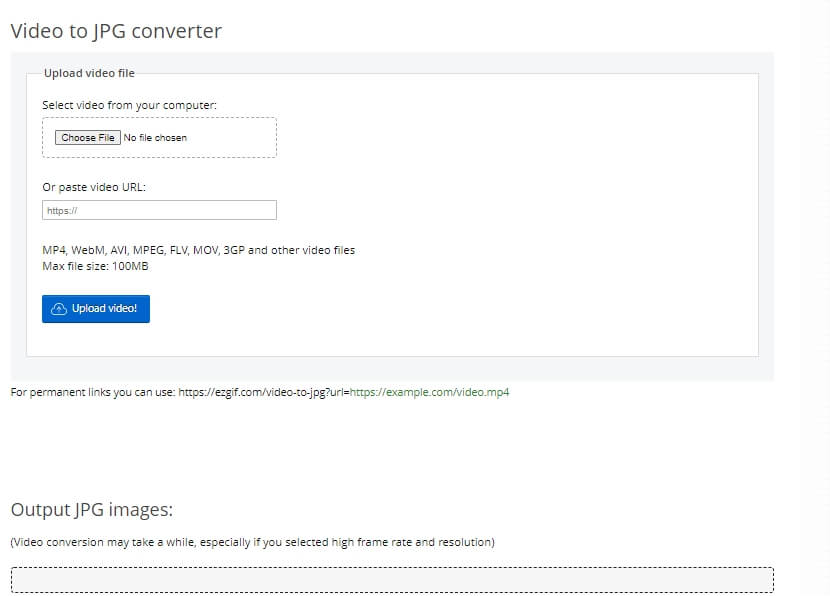
Though ezgif.com is famous for its gif making tools, it also provides several video converting and editing tools, such as video to jpg, video to png, and video cropper. You can use this free online tool to convert video into an image series. It will generate a collection of JPG (JPEG) photos from any video you provide.
Features
- It can make high-quality photos if you upload high-quality videos
- You can use a ZIP file to upload many photographs.
- In addition, you can crop, rotate, reverse, and resize your photographs.
- You can also use the grayscale, sepia, and monochrome effects on your GIF.
Pros:
- Creates high-quality photos
- Add Effects to photo
Cons:
- No online save and share
- No bulk conversion
How to use Ezgif to convert video to jpgs?
Upload your video from your computer or paste the video link online. Keep in mind that the maximum size should be within 100MB. Preview the video and then select portion you want to convert to images, choose the size and frames per second, and click the Convert to JPG button. This online tool will show you a series of JPG photographs that you can download as a zip package.
You can use the Video to PNG sequence converter to extract frames in PNG format instead of JPG.
4. Zamzar
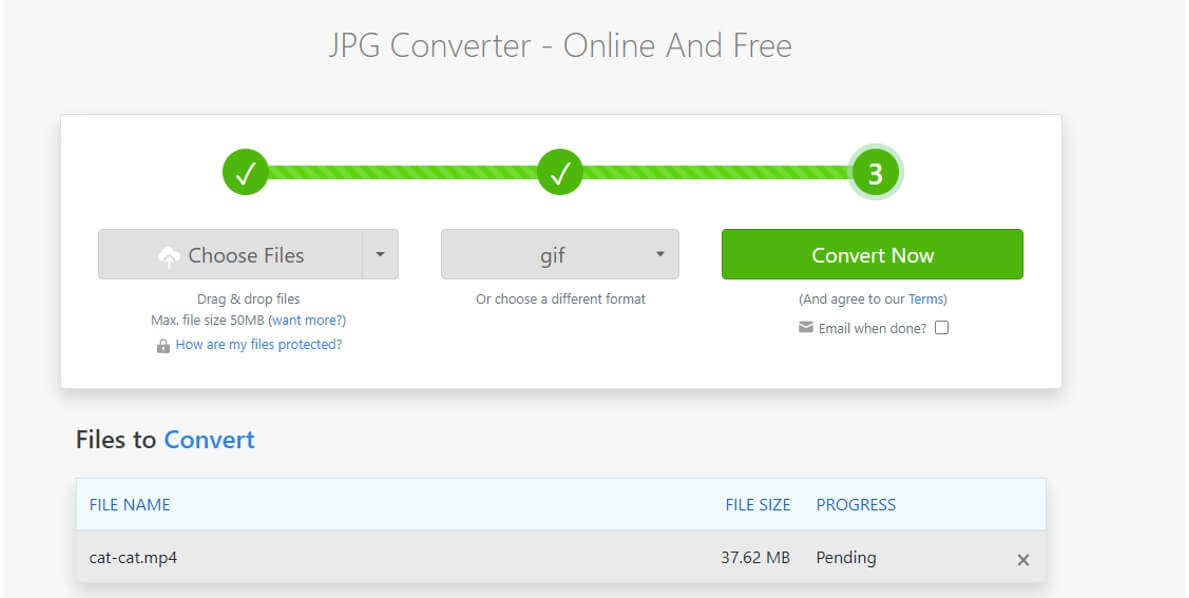
Zamzar is a useful free file converter that works with various file formats. You can convert images, documents, audio and video files on this website. It's elementary to use and allows you to convert files online without downloading any software.
Features
- The user interface is ad-free at the time of writing.
- Assists with files that you could not convert.
- Concurrent conversions are possible, saving you time and effort.
Pros
- Converting files from URLs is possible.
- Batch conversion is supported.
Cons
- You can only upload files up to 50 MB in size for free.
- No PNG and JPG options are available when converting a video file.
How to use Zamzar to convert video to photos?
Go to zamzar.com, then click Choose File to upload the video from your computer. Or click the arrow icon next to Choose File to upload video from URL, Dropbox, Google Drive or more. Select the output format that you want to convert to. At the time of writing, only GIF format is supported under the Image Formats option.
Fill in your email address. Then select Convert Now to start the conversation. Be patient while the file uploads. You can also fill in your email address so you can get the converted file link in the email after the conversion is completed. A progress bar will show up, indicating how long it will take. Wait for an email to arrive. Please open the email attachment and save it to your computer.
5. Clideo
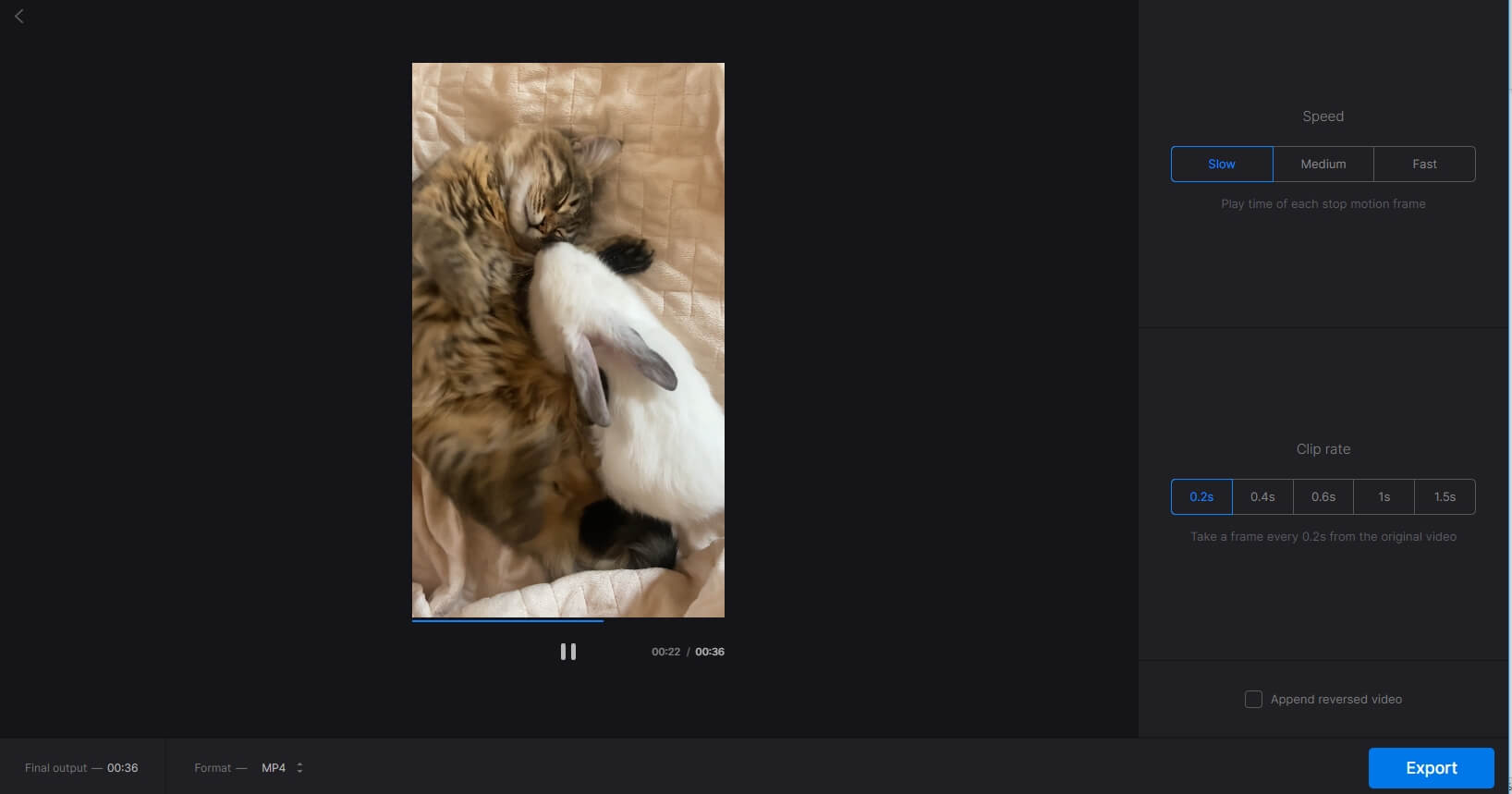
Clideo is a good service with a variety of valuable tools. It's user-friendly and straightforward to use and secure, easily accessible online, and accessible from anywhere.
Features
- You get Video Joiner, Meme Maker, Video Speed Editor, and more video editing tools.
- Your files do not save on the system; instead, they get destroyed once downloaded.
- You can transcode videos before saving them.
Pros
- By tracing the outline of a video, you can trim it precisely.
- Switch between Keyframe cut mode and Normal cut mode with ease.
- Allows you to enhance and degrade various video swiftly
- It will enable you to affix a URL to a stack of recordings to convert them.
Cons:
- This video to photo converter won’t save the converted photos in JPG or PNG formats, instead it applies an image sequence effect to the video.
How to use Clideo to convert video to photos?
Select a clip recording from your camera roll by pressing the Choose file button. To edit videos stored online, use a drop-down menu.
Upload a file from the Dropbox or Google Drive account. Then, create a video picture sequence. Now, convert a series of images into a video. To have your slideshow play backward, check the box Append reversed video. Remember to select an output format. Choose a picture sequence format.
Click Stop Motion when you're ready. Save the outcome
6. Kapwig
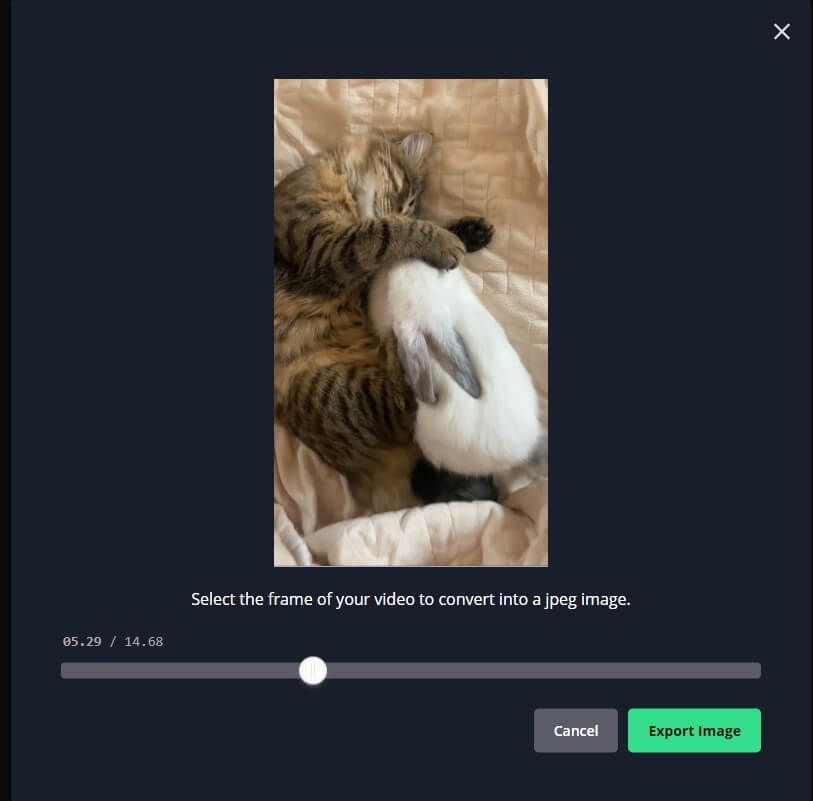
Kapwing is an online video platform which allows you to repurpose content easily on different social media platforms such as YouTube, TikTok, Facebook, and Instagram. It's an essential and effective internet video producer for those just getting started.
It provides lots of online tools, such as video converter, meme generator, video trimmer, screen recorder and smart cut, as well as some video templates to fast your video creation.
Features
- There are numerous resources and templates available to help you create the video faster.
- High-resolution videos can be exported and shared straight on social media.
Pros
- Ease to use for beginners.
- Photo Customization is available to help you modify your photo after conversion.
- Easily export and share
Cons
- High subscription price
How to use Kapwing to convert video to photos?
After launching its Studio editor, select the aspect ratio for your video project and then upload the video from computer or from Google Drive and Google Photos.
Click Export project button on the right upper corner. Select the JPEG format and proper resolution, and then click select an image frame to use the slider to specify the frame that you want to save as JPG.
Click Export Image and Kapwing will extract the frame automatically, and you can then click Download file to save the extracted image on your device.
Part 2: How to Convert Turn Video to Photo on iPhone and Android
To convert your iPhone video to a photo, you need to know about the following apps and how to use them efficiently.
1. Video to Photo-Grab HD Frame
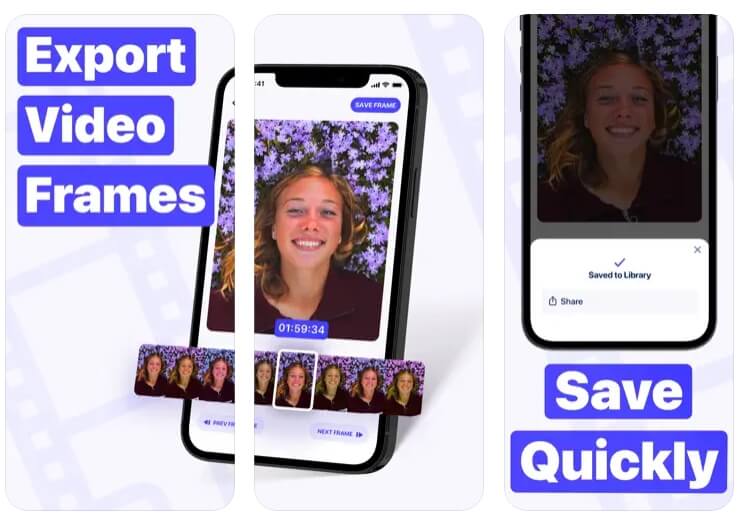
The simplest approach to get Full HD frames from your videos is to use Video to Photo.
Videos are imported directly from your Camera Roll into the Video to Photo app, where you can analyze each frame and select the one you want to save as a still image. The image will get saved in the exact resolution as the original video.
How It Works?
Videos are imported directly from your Camera Roll into the Video to Photo app, where you can review each frame and select the one you want to save as a still image.
2. Video to Photo Converter
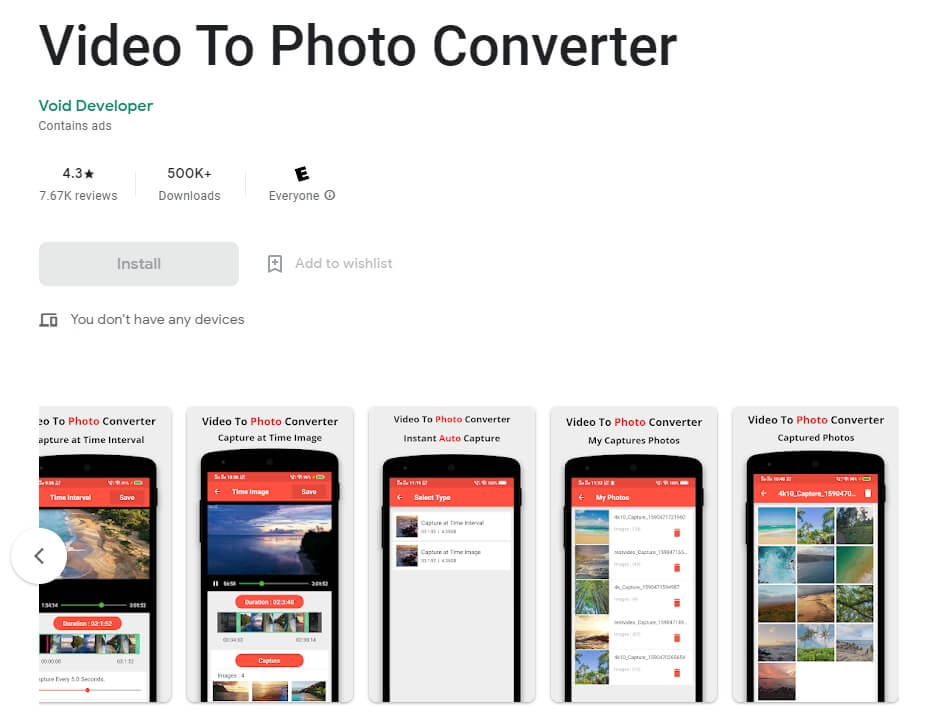
Another free video to photo software for Android is Video to Photo Converter. Users can use this tool to extract all frames from a video and save them as JPG images. It also allows users to choose which part of a video they want to remove pictures from. A feature to manually select in how many seconds this software should capture a frame is also included. To use this app to convert video to photo, follow the steps below.
How It Works?
Go to the Video to Photo portion of this app once launched. Then, using its built-in file explorer, look for and select a video.
You must specify the segment of the video you wish to extract photos from. After that, set the time interval (in seconds), after which this app shall take a picture. Finally, press the Save option to begin the video to photo conversion.
3. Grab Picture-Video Converter
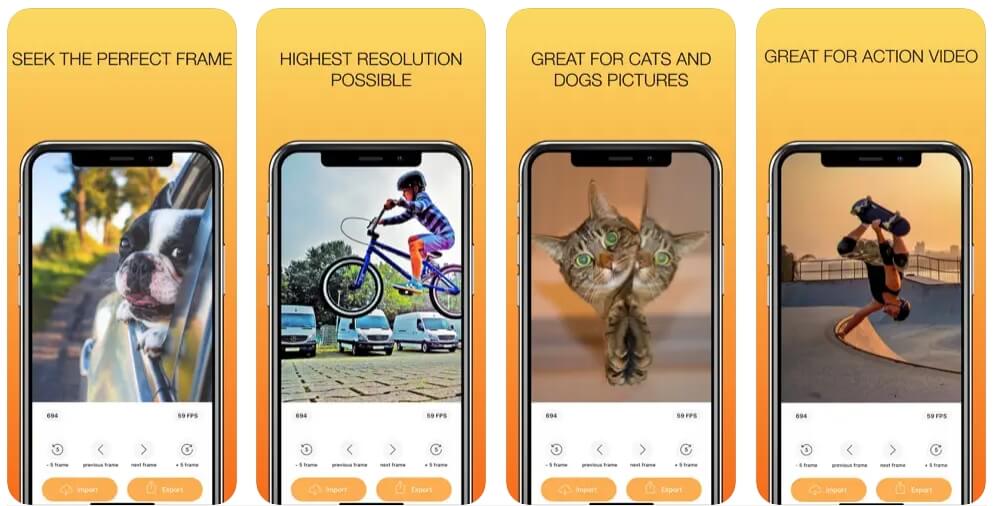
Only the most incredible quality photos are exported from Grab Picture. The program will tell you the frame rate of your current video once you've loaded it. Importing clips with a high frame rate will allow you to capture images with more precision.
Grab Picture will inform you exactly where you are in the game when playing or seeking. On top of the player seeker, you may fast forward or rewind precisely 1 or 5 photographs, which helps find the perfect shot.
How It Works
Import the desired video file. Capture the moment you want to remember. Save your video still to your camera roll, Instagram, Facebook, iMessage, and various other places.

