BMP or the Bitmap Image Extension and PNG or Portable Network Graphics are two of the most widely used image storage and readability formats around the world. People often have to convert BMP to PNG due to a variety of places that it’s used. There are a lot of online tools as well as offline software that allow such conversion in high quality. Bitmap to PNG conversions is easy to do and do not require any expertise in the field. Experts and occasional editors heavily rely on these software programs for their daily needs. These tools can be used for a lot of different conversions and editing procedures due to the vast support library and tons of options. People convert BMP images to PNG to enhance the usability of an image as it offers flexibility in editing. Read the following article carefully to understand the differences and learn ways to convert them.
Part 1. Online Way to Convert BMP to PNG for Free
If you do not want to fill up space in your hard drive by installing software, there are a lot of online tools that can help you to convert these images easily. These tools are powerful enough to get you through your needs easily. The following are some of the best online conversion tools.
Online UniConverter
URL: https://www.media.io/image-converter.html
Advantages:
- Simple interface, few conversion steps, and fast conversion speed are the main attractive reason to use it.
- If you think the online UniConverter is useful, you could install the desktop version for more functions.
- An online website worth trusting.
- It supports BMP to PNG and vice versa.
Zamzar
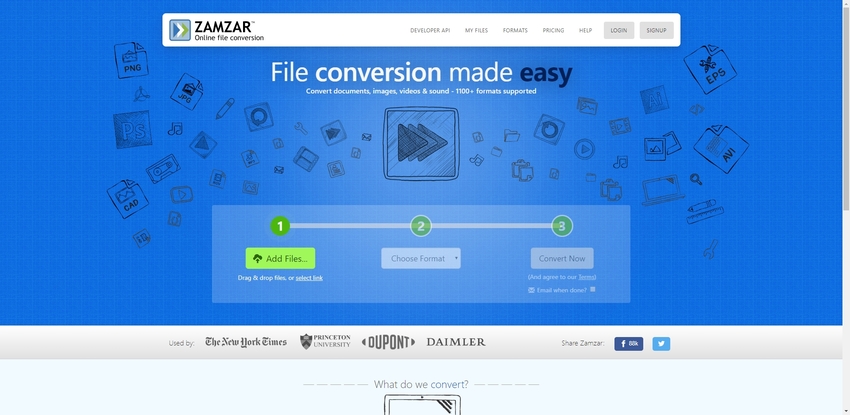
Browserling
URL: https://www.browserling.com/tools/bmp-to-png
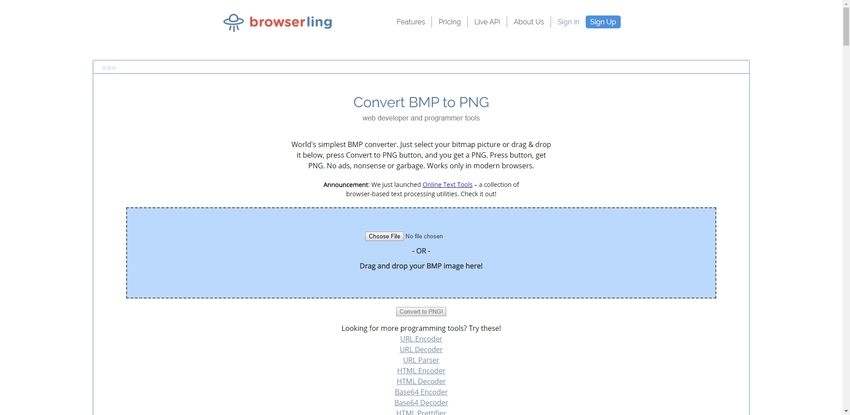
OnlinePNGtools
URL: https://onlinepngtools.com/convert-bmp-to-png
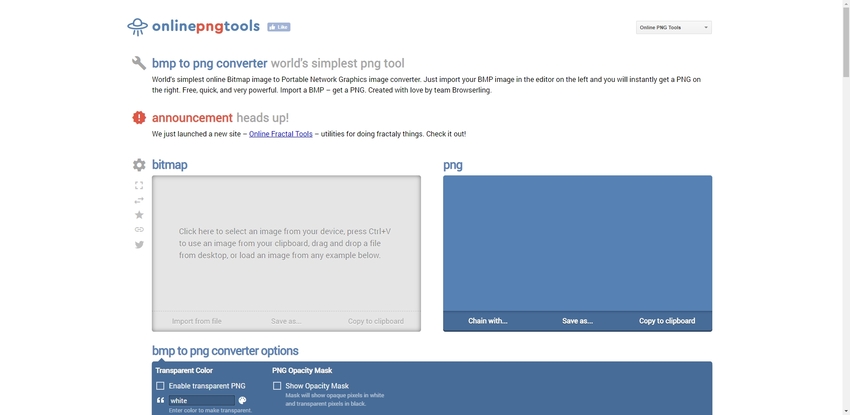
Convertio
URL: https://convertio.co/bmp-png/
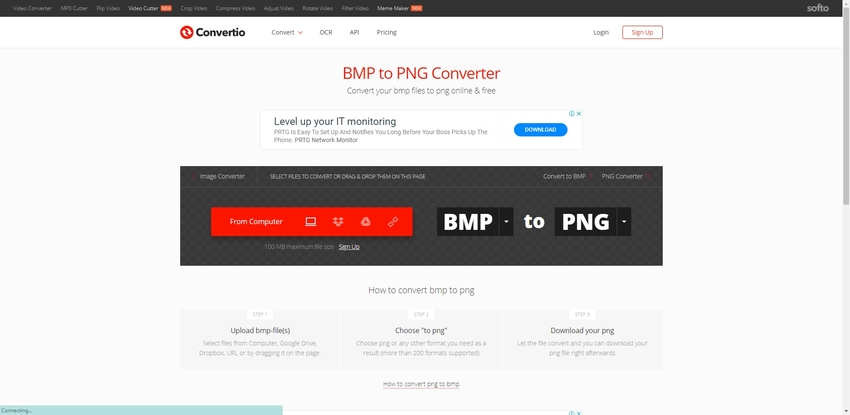
Online Converter
URL: https://www.onlineconverter.com/bmp-to-png
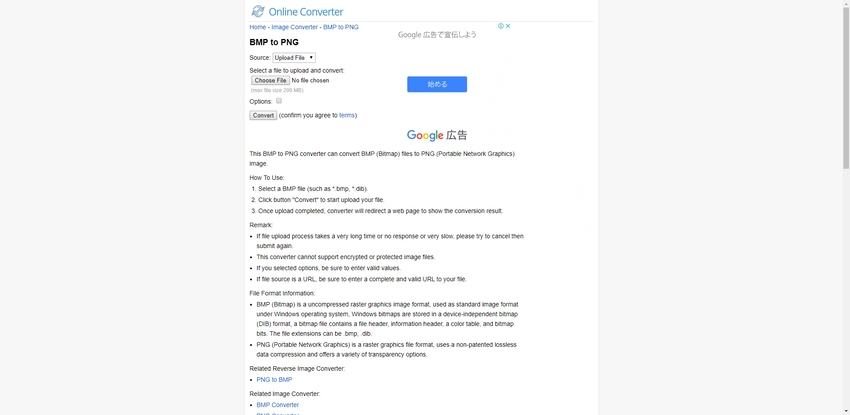
Comparison with These Online BMP to PNG Tools
All these tools are compelling and can be used by experts as well as rookies in editing, one thing to note if you are comparing them is the fact that all their essential services are free. Hence, you should judge them accordingly. The following is a comparison of these tools based on different criteria.
Speed: All these tools have excellent processing speed as they use the latest cloud technology for performing different tasks. Despite this, Convertio and Zamzar are used more often as their servers are a bit stronger, which allows for a bit faster performance over their competitors.
Usability: All these tools offer great usability as they can be used from anywhere. Zamzar, Convertio, and Browserling support up to 200mb of files at a time, and the others allow unlimited usage every day for free. All these websites have vast support library that diversifies their services.
User Experience: This is where it gets complicated as all the websites have similar features and looks. All of these websites have ads but Convertio has the least of them. All these websites allow payment feature which will give you a few extra features. You can find detailed guide to every process on these websites which enhance the user experience. Apart from all this, all these tools are completely free to use.
Features: Every tool on the list is feature-loaded, but Convertio, Zamzar, and Browserling provide cloud storage of your files which can be great if you are doing the conversions on a shared computer. These three also offer extra features like a batch convert, more storage, no ads, etc. that too for a small cost.
Part 2. One-Click to Make a Conversion: BMP to PNG Converter
When it comes to a high performance without any charges, Uniconverter is just the right thing for you. The software can be easily downloaded across various platforms and that too for free. The software comes loaded with a lot of great features, and apart from BMP or PNG, it has support for nearly all the different formats and their conversions. The software is developed by Wondershare, which is expert in making editing software and Uniconverter is just like their premium offering. Apart from basic and advanced conversions, Uniconverter can also edit videos and images.
- · It offers fast processing of any task thrown at it.
- · It has an extensive support library that allows it to be versatile.
- · It provides high-quality results. There is no loss of details during the conversion or editing.
- · There are advanced editing options available for expert editors.
- · It allows burning DVDs and also compression of video files.
Conversion Steps-Convert BMP to PNG in UniConverter
Conversion of images using Uniconverter is straightforward to do and provides speedy results. The following is a step by step guide to convert BMP to PNG so that you can easily convert the images you want quickly.
Step 1. Open Wondershare Uniconverter
The first step would be to download, install and launch Wondershare Uniconverter. Once you are done, go to the Toolbox option and click on Image Converter to get started.
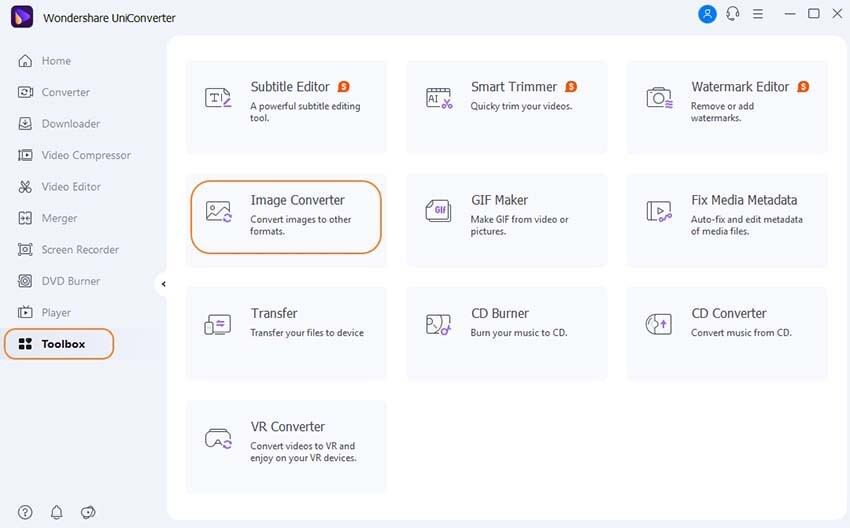
Step 2. Add BMP Images that You Want to Convert
After the first step, you will be taken to the image converter option, and you will see a Add Image option on the top left corner of the window. Click on it and choose the desired images that you want to be converted. Drag and drop method can also be used, and you can convert multiple images easily.
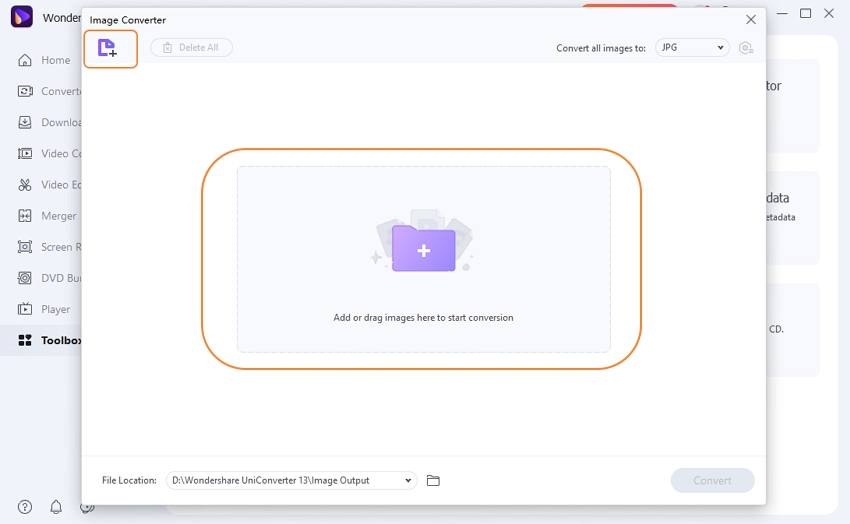
Step 3. Select the Format (PNG) that You Want Your Images to be Converted
You will see the option Convert all images to on the top right corner. Click on that band to choose the format, and you want the images to be converted to (Select PNG).
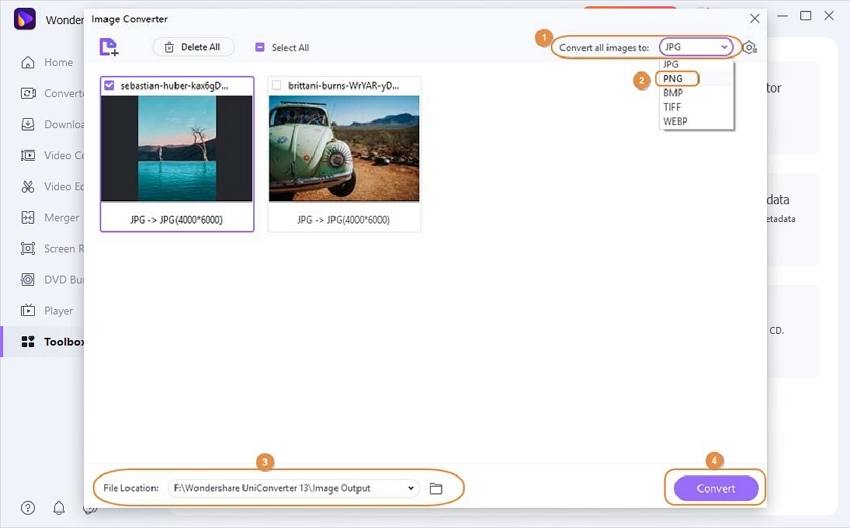
Step 4. Start the Conversion Process-Convert BMP to PNG
Once you are through all the other processes, you can start conversion by clicking on the bottom button were Convert is written. You can change the storage location by clicking on the left and selecting the desired location.
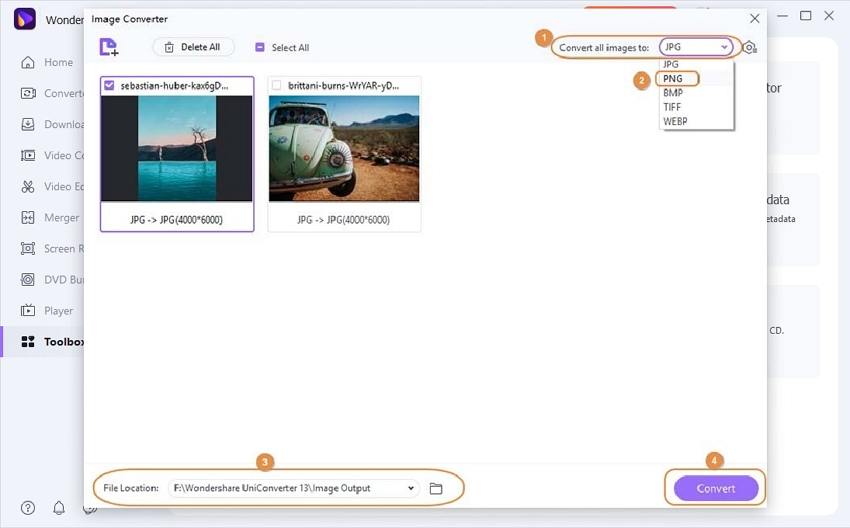
Part 3. A Comparison Between BMP and PNG
BMP and PNG are 2 of the most widely used image extensions by professionals. They both are used for similar processes, but one surpasses the other in terms of diversity of usage. To find out, read the rest of the article carefully.
a. What are BMP and PNG?
BMP stands for Bitmap; this image extension creates images pixel by pixel and puts it together to make the final image. This is a decompressed file extension. On the other hand, PNG stands for Portable Network Graphics. This is in many ways, an advanced version of the BMP image that was made to increase the usability of an image. As you know, they are both image storage formats, and you will note a lot of similarities between them, the significant difference is noticeable, in the manner of storage and usage. If you are comparing which one is better, you should know that BMP is perhaps the oldest graphic format; hence, any judgments should be made after considering this fact.
BMP: It was probably the first-ever type of image storage format used in the first generation PCs. Bitmap images mean a map of bits or spatially mapped array of bits. Unlike every other image format, this formats renders each pixel individually due to which you might find it a bit pixilated when you try to zoom in. It is a real image and doesn’t allow much editing and takes up a lot of space. Due to this, they are mainly used on websites and during programming. In Windows XP and earlier, paint files were stored in this format only; hence they are supported on nearly every window operated the device.
PNG: PNG or Portable Network Graphics is a raster image extension which is essentially a part of Bitmap images, making them interrelated. As Bitmap images did not allow further editing, PNG was developed to cater such needs. PNG images are properly compressed which makes them a lot smaller in space than BMP images. These are heavily used in animation and graphics designing. It was designed specifically to allow transfer of images over the internet. It supports pallet based image files of a 24 bit RGB or sometime 32-bit RGBA colors. One of the main reasons for its widespread usage is the fact that it doesn’t affect the quality despite the compression and continuous sharing. It also allows image transparency due to which, you can copy or move a PNG image over another image and uses that as a background for PNG image.
b. BMP vs. PNG
Due to the similarities between them, people often compare these two extensions with each other. BMP and PNG do have similarities, but they are a lot different from each other on various aspects that are generally ignored in such comparisons. Bitmap images were made long back, hence expecting a fight from it will be unfair.
Both PNG and BMP images are very important in their own ways; these images are used for different purposes by different types of users. The following is criteria based comparison among the two formats, which will be helpful for you to understand the differences better.
Image Quality
Image quality will be the primary focus when comparing these two as the quality is the most important part of any image, irrespective of the format.
- PNG - PNG or Portable Network Graphics is a compressed extension that allows lossless compression, storage and sharing of image files. This format supports grayscale and transparent images which further enhances the quality.
- BMP - Bitmap images basically support 8-bit to 24-bit colors. The images in this format have high quality as each individual pixel gets rendered to form the final image. However, you will find that images become pixilated when zoomed in; this is because of the individual pixels being present.
File size
File size is important when considering different image formats as compression and sharing compatibility is dependent on this.
- PNG - Due to being a compressed extension, the images in this format are highly compressed. This format is great for smaller sized images as higher sized images have similar size like other formats. A JPG image will be of similar size of a PNG. This is a major drawback for this format.
- BMP - BMP is a completely uncompressed image format, due to this, the files created are quite large in size. This hampers sharing properties and will also fill up your hard drive quickly. Scalability for this extension is very poor. However, it allows compression using other software.
Usage
Usability is a key criterion while comparing 2 different image extensions. The usability of an extension means how many ways can an image be used and whether or not it will be supported across different platforms.
- PNG - PNG images are widely used around the world for different purposes. It allows easy usage and readability and can be edited further for more details. PNGs cannot be printed as they lack CMYK support and are large in size. They are heavily used in making stills graphics, logos etc. due to the fact that they support transparency. They can be easily shared over the internet and can be used across multiple platforms.
- BMP - Bitmap images are exclusively used in windows based operating system and cannot be shared over the internet due to their large size and the fact that they are not supported on many devices. If you do not have a windows device, then you may need to download separate software for accessing this file. This format doesn’t allow any kind of editing as well.
c. Comparison Table
| Criteria | PNG | BMP |
|---|---|---|
| Full Form | Portable Network Graphics | Bitmap |
| Extension | .png | .bmp |
| Applications | Image editing, web usage, editing of images where transparency and multi layers are used. | Their structure is simple which makes them suitable for windows framework. |
| Cons | No support for animation and works with large files only | Isn’t supported on many platforms and cannot be compressed |
Summary
There are a lot of tools available both online and offline that allow basic editing and conversions for absolutely no cost. These tools are easy to use and will surely serve your purpose right. BMP and PNG are both important image formats that have quite a lot of similarities but their storage and usage is very different from each other.
Wondershare UniConverter must be your first choice if you're looking for batch BMP to PNG conversion feature.

