When the first iPhone was launched in 2007, few people expected this device to metamorphose into an excellent video editing platform. For example, video creators can combine videos on iPhone without breaking any sweat. But that's easier said because you first have to find the perfect app to merge videos on iPhone. So, which are the best video merging and editing apps for iPhone? Here are your options!
Part 1. Best free online tool to combine videos on iPhone
Want to merge videos online on iPhone, iPad, Android, or computers? Use Wondershare Online UniConverter. Apart from offering cross-platform compatibility, this online software is excitingly easy to use and works with thousands of video formats. Users can merge MP4, MOV, VOB, MTS, 3GP, and other standard video formats. In addition to allowing users to combine two videos on iPhone, Online UniConverter also lets you customize videos with background music and add fading transitions. And, of course, you'll access other tools for cropping, trimming, converting, etc.
Key features:
- Compatible with all video formats, including raw videos captured on an iPhone camera.
- Customize the merged videos with background music and crossfade effects.
- Export the merged videos to MP4, MOV, VOB, MTS, MKV, and other video formats.
- Upload videos directly from YouTube, Google Drive, or Dropbox.
- The best app to merge videos on iPhone, Android, macOS, and Windows.
Below is how to stitch videos together on iPhone using Online UniConverter:
Step 1. Upload the videos you want to join.
Visit Online UniConverter on your iPhone browser and then tap the Online Tools menu. Here, click the Merge Video tool to launch it. Now go ahead to upload your local videos by clicking the Choose File button. You can even record a video directly before uploading.
Step 2. Add background music to your videos (optional).
Before uploading a music file, first set the aspect ratio to specify whether you'll create the video for Instagram, YouTube, or Facebook. After that, click Add audio to import a music file and insert it into your video. You'll see options for trimming and adjusting volume after uploading the music file successfully.
Step 3. Choose a video format and save the merged videos.
Are you ready to merge two videos on iPhone? If yes, choose a target format on the Output Format menu. Then, preview your video before clicking the Merge button. That's how to combine videos on iPhone online with lossless quality.
Part 2: Alternative method to iPhone merge videos- iMovie app
The chances are that you already have iMovie installed on your iPhone. Having said that, iMovie is a free, open-source video editing and creation app that comes pre-installed on most Apple devices. With it, you can create Hollywood-like movies, thanks to the myriad of trailer templates, transition effects, free soundtracks, and other editing resources. Also, iMovie can merge, cut, trim, crop, and add motion effects to videos. What's more, it supports 4K rendering at 60 frames per second.
Below is how to put videos together on iPhone using iMovie:
Step 1. If you don't have iMovie installed on your smartphone, download and install it from App Store. After that, launch iMovie and click the Create Project button.
Step 2. Next, click Movie on the New Project window and tap the Create Movie button at the bottom of the screen.
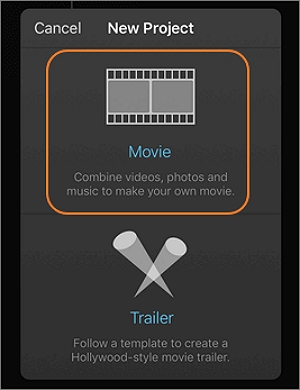
Step 3. Now click the Add button (Tap + to add video, photos, or audio) before tapping Video on the Videos & Photos category to open your local videos.
Step 4. After adding videos successfully, click Create Movie and hit Done at the top-left corner to merge your videos. It's important to note that you can add transition effects between your video clips to make them more attractive to watch.
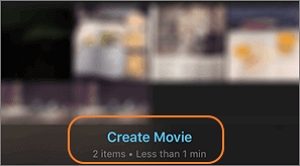
Part 3: 4 Popular apps to combine videos on iPhone
Apart from the apps discussed above, you can also install one of these apps from App Store to edit videos together on iPhone:
Splice
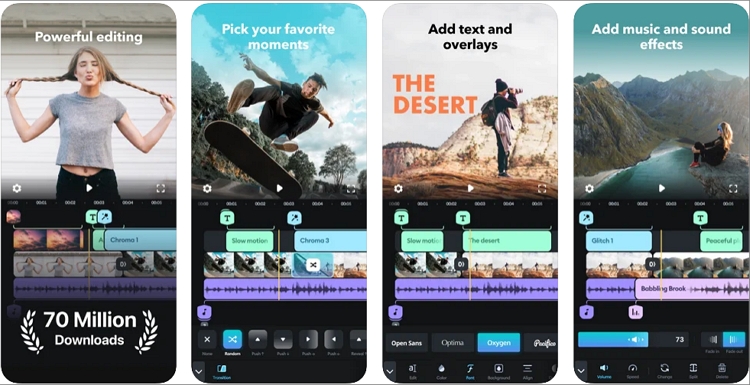
Splice is a highly-rated app to join iPhone videos that boasts more than 70 million downloads. This app is simple yet powerful enough, with professional tools to help you create award-winning videos. You can trim, add motion effects, apply a video overlay, insert transition effects, and so much more. Also, you can customize your video with more than 6,000 royalty-free music tracks before directly exporting to social media channels like TikTok, Facebook, YouTube, Instagram, etc. Unfortunately, some users find the available music options too short.
Pros:
- Thousands of royalty-free music to download.
- Beautiful video animation effects.
- Directly share videos on social media.
Cons:
- Music tracks are too short.
- No video rotating feature.
Video Merger - Combine Videos
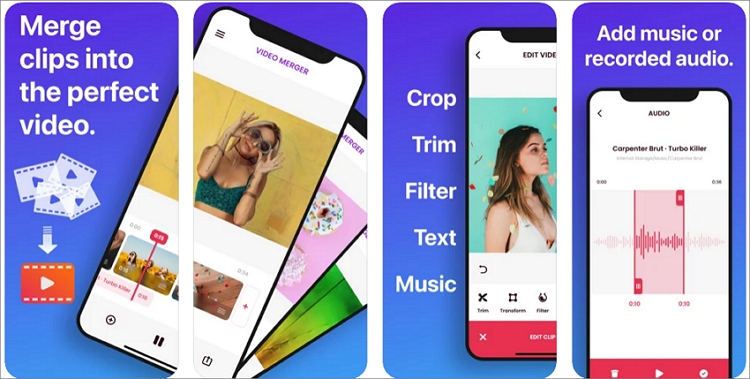
If Splice doesn't impress you, try Video Merger - Combine Videos instead. With it, you'll merge videos in iPhone with a mere tap as the UI is self-explanatory. But it doesn't stop there; Video Merger - Combine Videos allows users to perform multiple video editing tasks like splitting, trimming, and cropping. In addition, you can apply texts, filters, and background music from local storage or iTunes. Furthermore, you can share the edited videos directly to YouTube, Facebook, Instagram, Dropbox, and more. Take note, however, that free users will make do with watermarked outputs.
Pros:
- Simple user interface.
- Multiple video editing tools.
- Directly export to social media.
Cons:
- Watermarked outputs for free users.
- It crashes most of the time.
Video Mixer
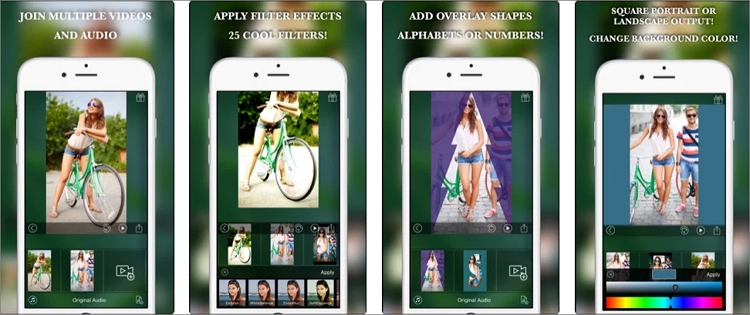
Video Mixer is a free iPhone app that merges audio and videos seamlessly. The app's user interface is easy to understand and navigate. It supports the merging of more than two videos of any video format before applying background music. In addition to that, users can apply shapes, filters, and texts to make their videos more attractive to watch. Best of all, video creators can work on multiple projects at a go and switch between them effortlessly.
Pros:
- Merge multiple videos with original resolution.
- Add overlay shapes, texts, and filters.
- Customize video clips with background songs.
Cons:
- Slow merging speed.
- It glitches sometimes.
Wondershare FilmoraGo
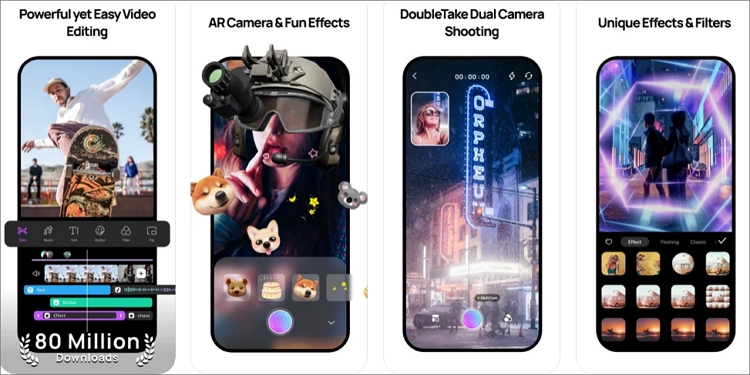
Lastly, use Wondershare FilmoraGo to edit and merge videos on the move on your iPhone or Android device. This video editing app is straightforward to use and offers a royalty-free music library with 5000+ music tracks. Quickly moving forward, FilmoraGo allows you to perform stunning video editing techniques like trimming, splitting, merging, adding 3D animations, and adjusting the video playback speed. And as expected, creators can also upload videos directly to YouTube, Facebook, Instagram, and more.
Pros:
- Extensive music library.
- It doesn't crash with big files.
- Multiple video editing tools.
Cons:
- Watermarked outputs for free users.
- No 4K rendering.
Part 4: FAQs for joining iPhone videos
Q1: How do you combine iPhone videos without transitions?
Sometimes, transitions can make your merged video clips look unprofessional. In that case, use Online UniConverter to merge your videos with or without transitions. Just uncheck the crossfade box before joining your videos.
Q2: How to combine two vertical videos on iPhone?
Although most videos come in landscape (horizontal) mode, vertical layouts are becoming the talk of the town. That's because vertical videos are more convenient to watch on your iPhone on platforms like Instagram, Likee, and TikTok. So again, use Online UniConverter to create portrait videos easily. Just set the aspect ratio as 9:16.
Conclusion
There you go! These are the best solutions to join iPhone videos without losing the original quality. If you're after free lunches, I recommend iMovie or Online UniConverter, although the former will serve you better. With it, you'll merge, crop, trim, convert, and perform other creative editing tasks. Nonetheless, the dedicated apps are also worth a try.

