If you are looking for an efficient screen capturing application that has all the features you need, and is still within your budget, things might be quite confusing, especially when there are several similar programs available in the market. That said, this article is here to save your efforts and several hours that you would otherwise spend in searching the best screen capture program for your Windows or Mac computer.
To begin with, the first part of this article lists 15 best screen capturing apps for both Windows and Mac. Along with a short intro for each program, a link to its Help or tutorials page is also added that teaches how to screen capture on PC.
The second and third parts list 5 extensions for Google Chrome and a comparison table for Mac/Windows screen capturing programs respectively to give you a clear view and help you pick the best computer screen capture software for your needs.
Part 1. 15 Best Screen Capture Software in Windows and Mac
ShareX
A free and opensource program for Windows, ShareX allows you to annotate your recorded videos with arrows, ellipses, squares, and even watermarks wherever needed. With the ability to use an ellipse, square, or freehand to select an area of interest on your screen to record, the software lets you choose from around 80 destinations to upload your final output.
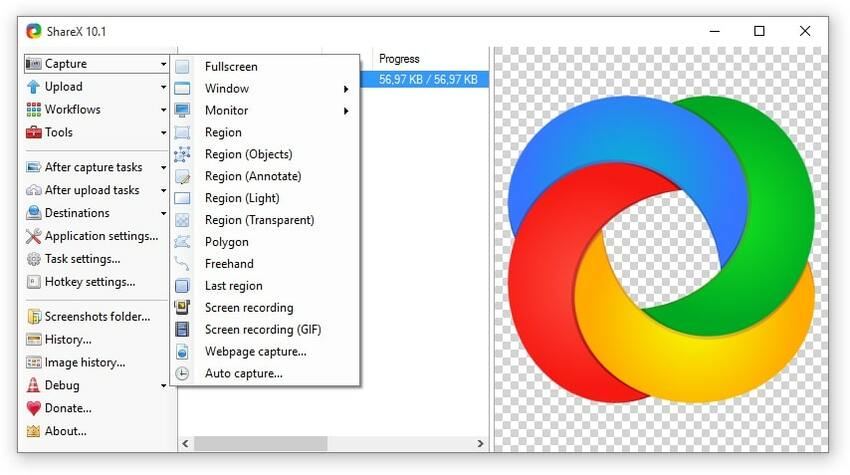
Jing
https://www.techsmith.com/jing-tool.html
Developed by a tech giant, TechSmith – popular for creating screencasting programs, Jing, a free program that is available for both Windows and Mac PCs, lets you capture screenshots of your computer, and arrange and annotate them with ease. The produced output can be uploaded to TechSmith’s own Cloud storage or saved on your local disk for easy accessibility.
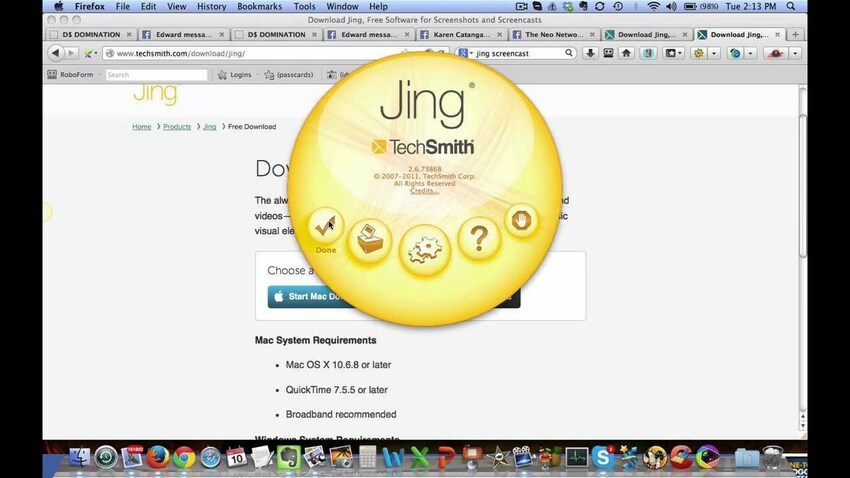
TinyTake
Available for both Windows and Mac platforms, in addition to recording your computer screen, this free program has many other features such as recording videos from webcam, selecting region of interest on your screen to record, creating your custom shortcut keys for options and buttons, obtaining a unique URL upon uploading the final output online, etc.
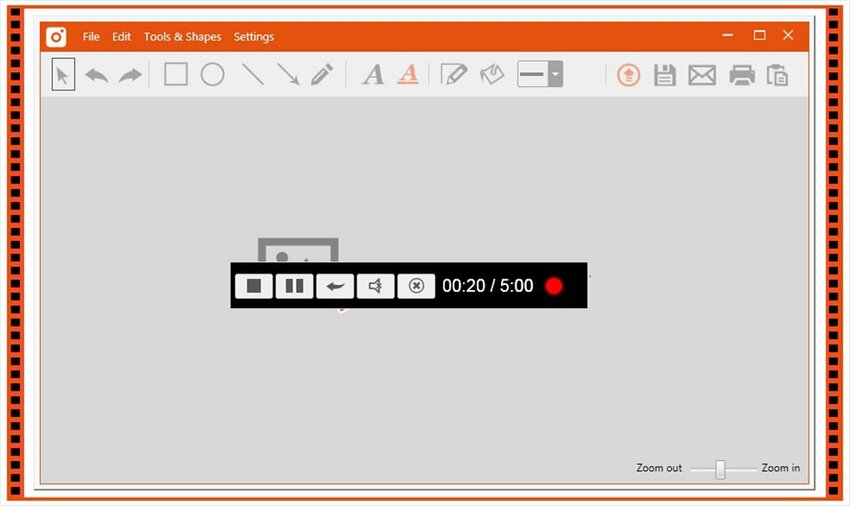
LightShot
https://app.prntscr.com/en/index.html
This program is available for Windows, Mac, and Linux (Ubuntu using Wine) platforms, and allows you to capture snapshots of your computer screen in an easy manner. With the ability to select screen area to capture a screenshot of, LightShot also lets you edit the images before uploading them to its server, that in return generates a unique URL to share the photos with your family, friends, and/or colleagues.
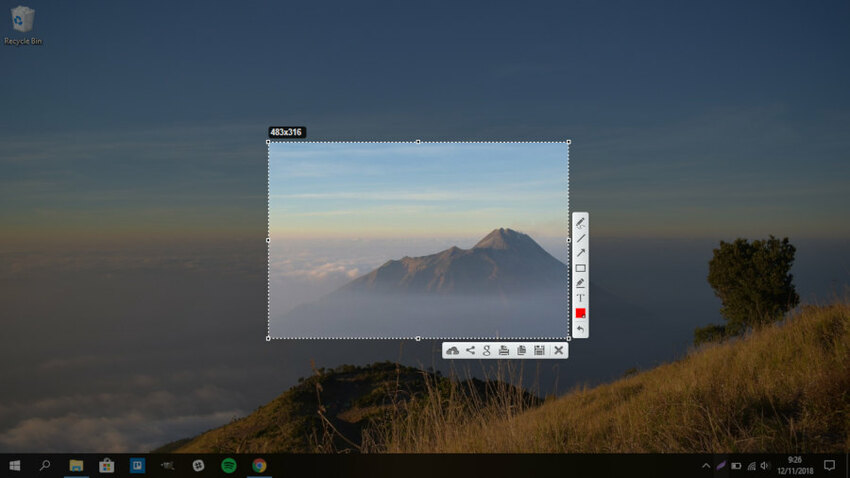
Screenpresso
At the time of this writing, Screenpresso is available only for Windows. The program allows you to capture screenshots and record your computer screen to create instructional videos or user guides. Your recordings can be editing using the program’s built-in tools, and then can be shared online with your known ones with ease.
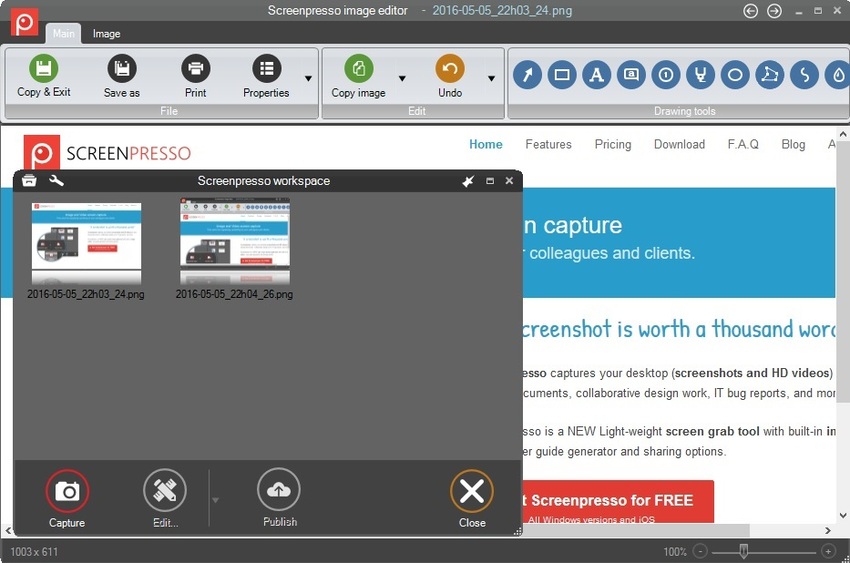
FastStone Capture
https://www.faststone.org/FSCaptureDetail.htm
Despite being a full-fledged and feature-enriched image and screen recording program, FastStone Capture is still lightweight that doesn’t require much space to install, and neither does it give any overhead to the processor while in use. With the ability edit the captured images and annotate your screencasted videos, this Windows-based software can export your creations to various output formats.
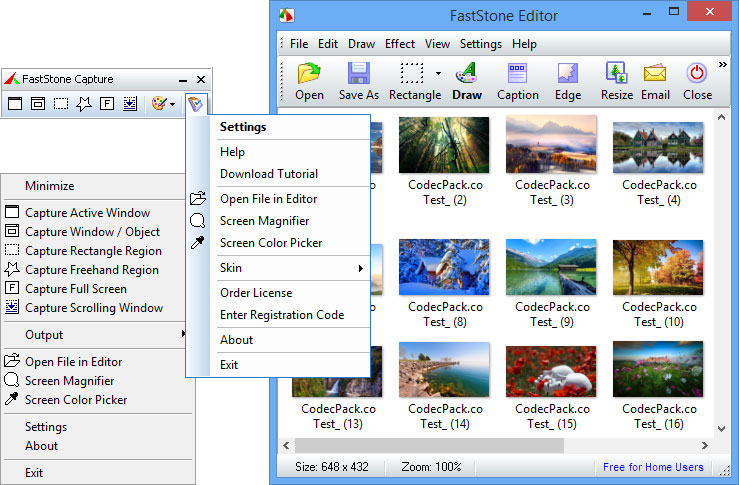
Lightscreen
An app dedicated for capturing screenshots on your Windows and Linux computers, Lightscreen lets you efficiently organize the snapped images of your PC screen. Allowing you take snapshots using the custom configured hotkeys, the program supports multi-monitor image capturing, and also enables you to upload them to imgur.com.
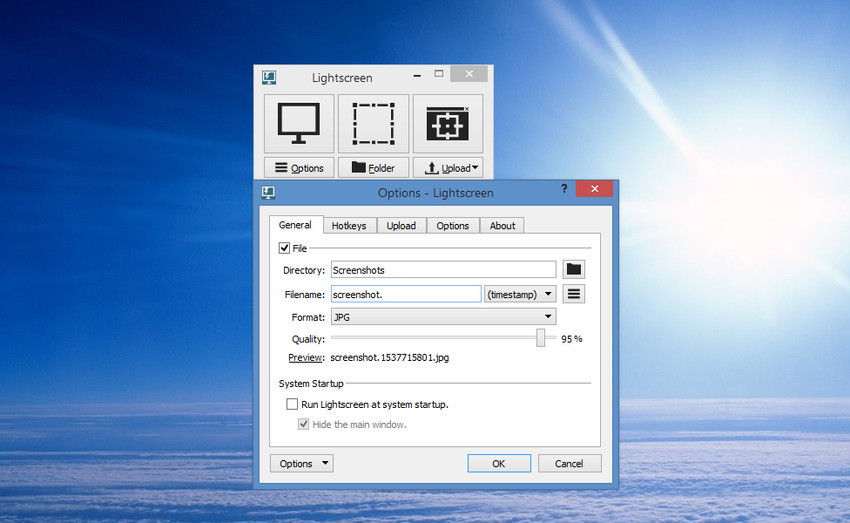
Fireshot Lite/Pro
With basic features like capturing webpages, taking screenshots of only the visible sections, and selecting an area of interest on your screen to capture snapshot of, Fireshot Lite is free to use. On the other hand, the 4.7 (out of 5) star rating from more than 25K users across the globe is tempting enough to give Fireshot Pro a try that lets you capture the screenshots of your computer screen, annotate them with ease, and export them to your preferred file format. In addition to this, the program also lets you capture the webpages, and save them to a PDF file with all the hyperlinks the source page has.
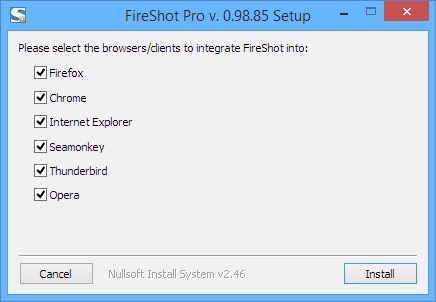
Snagit
https://www.techsmith.com/screen-capture.html
Another program by TechSmith and available for both Windows and Mac platforms, Snagit lets you capture screenshots or record your screen to create instruction manuals or videos with merely a few mouse clicks. The ability to create videos from the snapped and annotated images is something not many screen capturing and screencasting programs have.
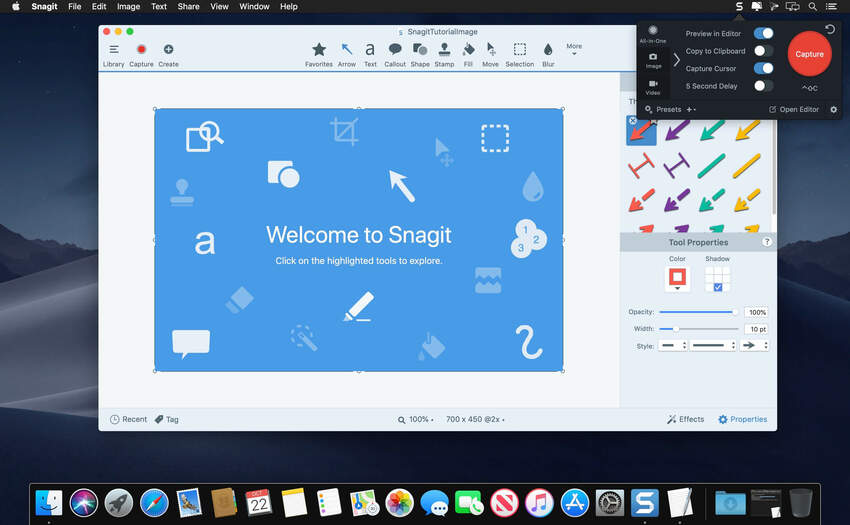
Greenshot
Greenshot is a small screen capturing tool for Windows that sits in your PC without giving any overhead to your computer’s hardware resources. Despite being a free and opensource, this program can do almost everything that other paid apps can. In addition to this, the snapshots can be exported to various file formats or even sent directly to the printing device.
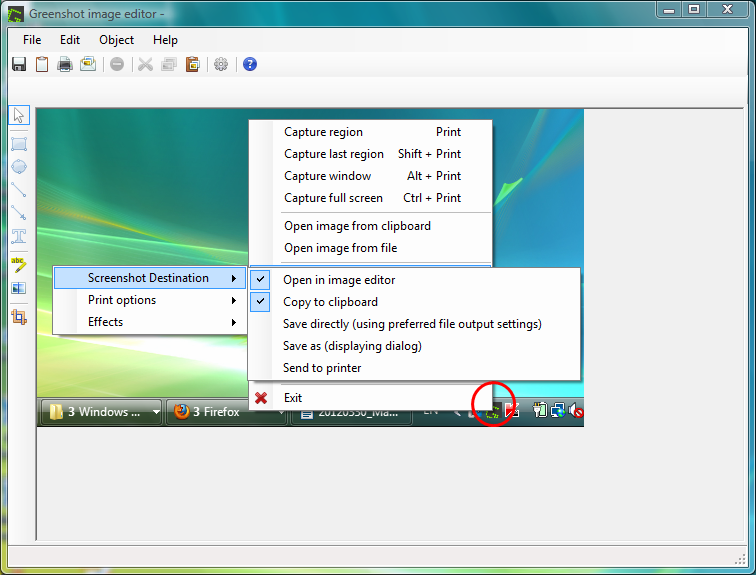
PicPick
A freemium that can be used for free for personal purposes, PicPick, a full-fledged screen capturing program is available for all Windows computers. Enriched with several built-in tools like Protractor, CrossHair (to know the exact location of an object on your screen), Color Picker, Region Selector, etc., PicPick stands out from its competitors.
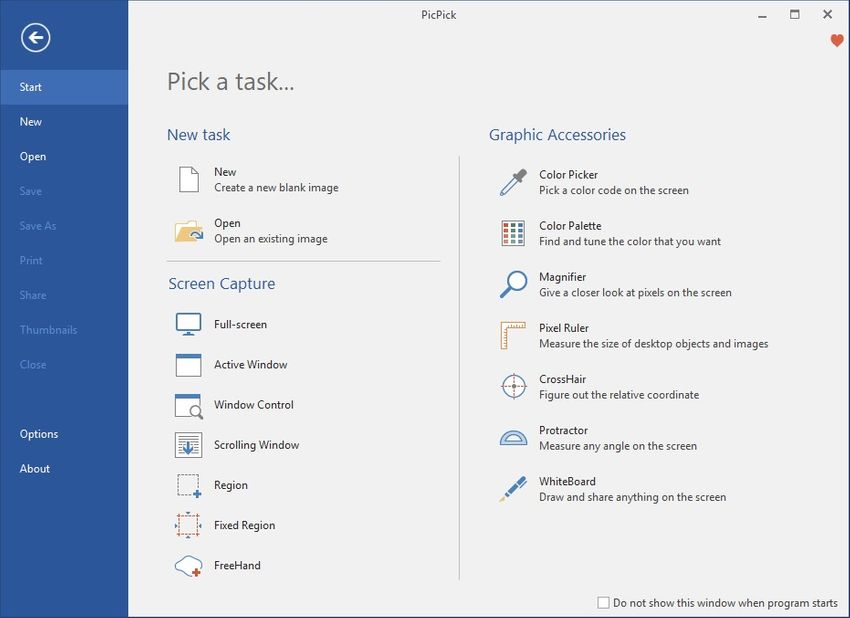
Monosnap
Free for non-commercial personal use, Monosnap is available for Windows and Mac computers. Apart from capturing snapshots of your PC screen, the program also allows you to create instructional videos with its screen recording feature, and lets you upload them to its server. As a free user, you get 2GB of Monosnap storage and unlimited uploads. More storage and other features can be unlocked by buying any of its premium plans.
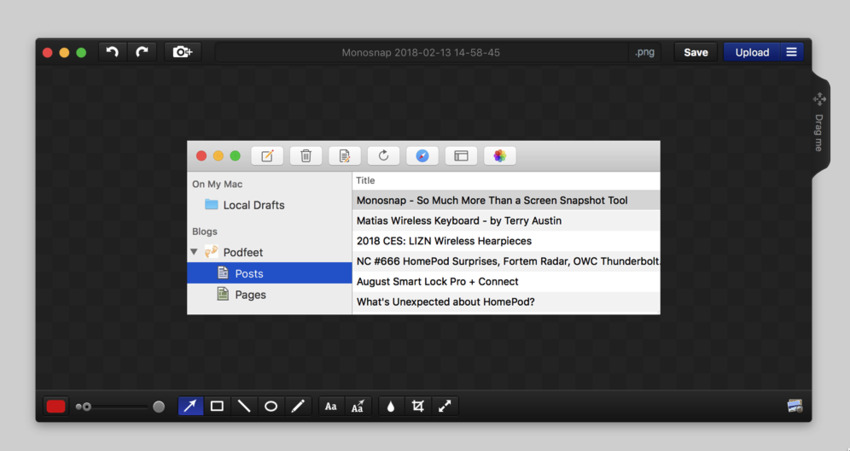
Gyazo
One-touch free screen capturing program available for Windows and Mac computers, Gyazo can also create GIF files, and automatically upload all your creations to its server. A unique link that the program generates post uploading can be shared with anyone or anywhere with ease. If you plan to invest, Gyazo Pro lets you record 60 seconds of your computer screen in Full HD, i.e. 1080p.
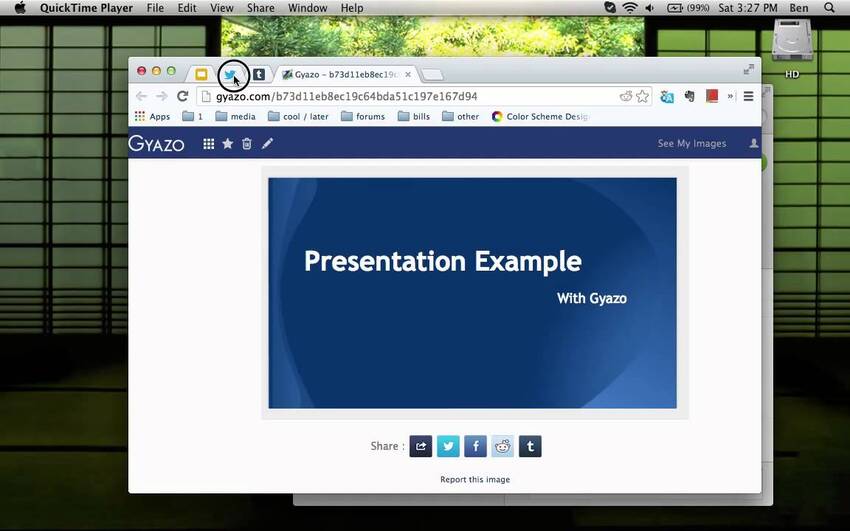
Awesome Screenshot
https://www.awesomescreenshot.com/
Awesome Screenshot is an extension for Google Chrome that lets you capture snapshots and record up to 30 seconds of video of the browser. The captured images can be annotated and uploaded to your Google Drive for sharing. The paid version of the program lets you record unlimited duration videos of Chrome or your computer screen, and the output files can be uploaded to various Cloud servers.
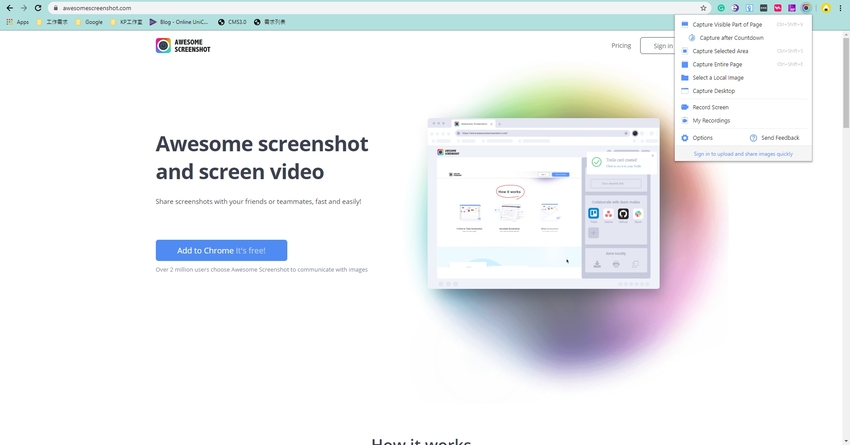
Grabilla
Grabilla is a cross-platform program for Windows, Mac, Chrome, Firefox, and mobile devices that lets you create animated GIFs, capture screenshots, and record your PC screen. The app also allows you to share the output files using a unique URL that it generates after you save them to any of the Cloud platforms. You can even password-protect your files to add more security before sharing.
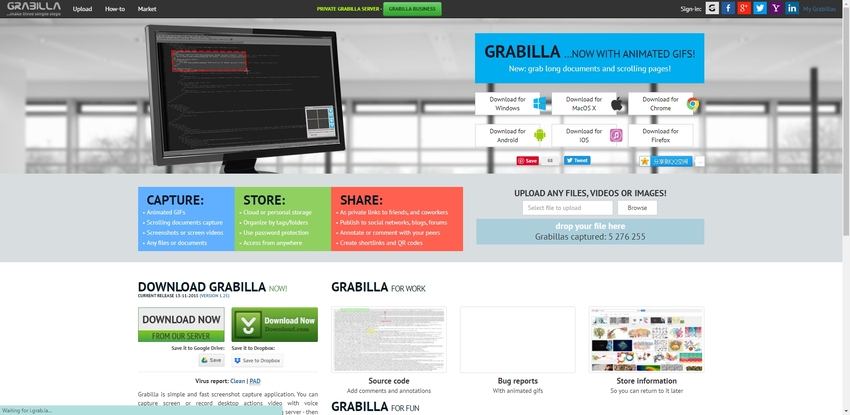
Part 2. Top 5 Google Chrome Extension Screen Capture Tools
Full Page Screen Capture
https://chrome.google.com/webstore/detail/full-page-screen-capture/fdpohaocaechififmbbbbbknoalclacl
Main Features:
- Lets you capture screenshots of full Chrome page.
- Can capture screenshots with shortcut keys or by clicking the icon.
- Enables you to export the screenshots to formats like PDF, JPG, PNG, etc.
Con:
- Available only for Google Chrome.
- Updates are released too frequently, and you may have to check for the new versions now and then.
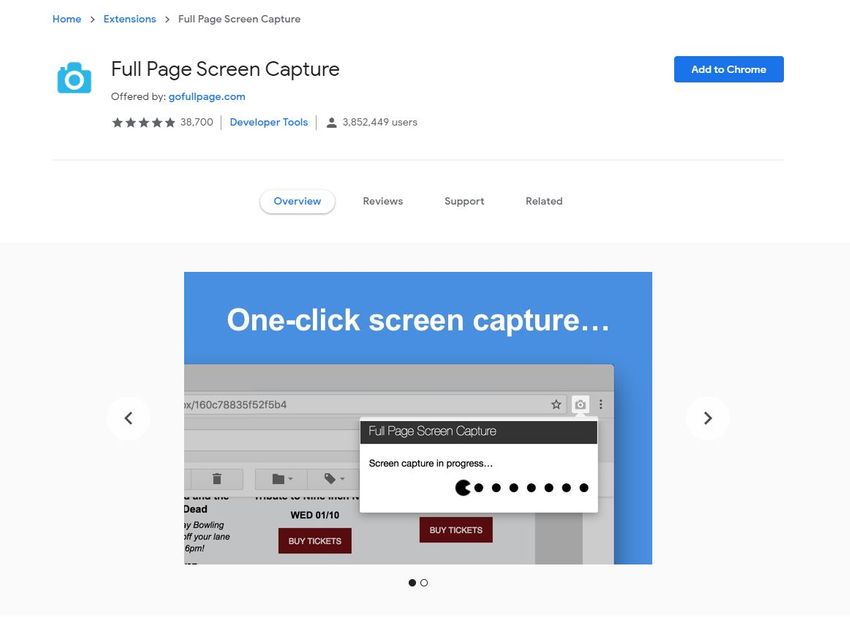
Screen Capture
https://chrome.google.com/webstore/detail/screen-capture/ghihpjhpgdepnohngpgfcmcijmkggpaf
Main Features:
- Developed by Google itself and therefore can be trusted.
- Lets you capture screenshots of a particular region of a webpage or the entire page regardless of its visibility on the screen.
- Has a built-in editor.
Pros:
- It is lightweight as compared to other screen capturing products and extensions.
Con:
- At the time of this writing, only basic features are working, and the advanced features have some issues.
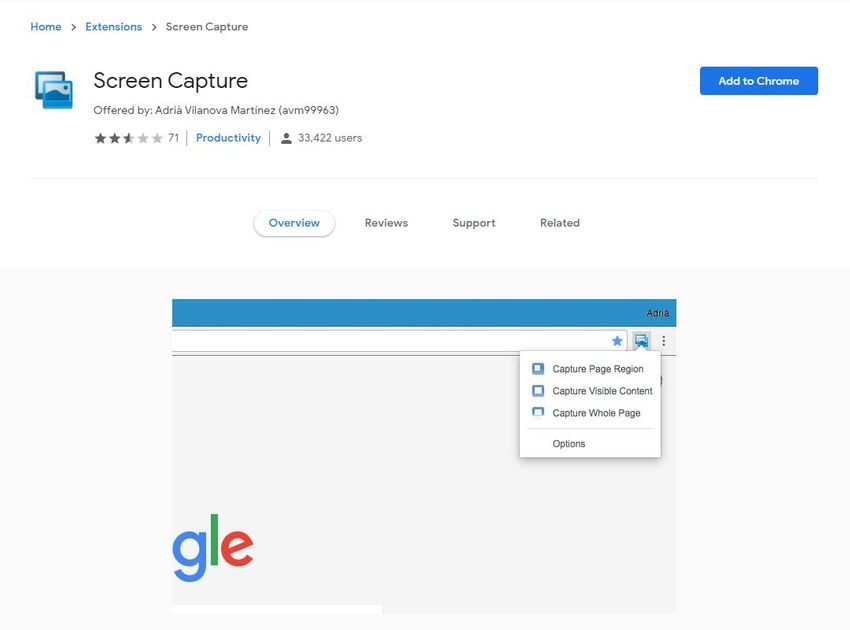
Make a Screenshot
https://chrome.google.com/webstore/detail/make-a-screenshot/gfpdknjgjlakoegfncghjdggmolfocpa
Main Features:
- Allows quick screenshot capturing with single mouse click.
- Automatically places the captured screenshots in a new Chrome tab.
- Extremely small in size and lightweight.
Con:
- Doesn’t have many advanced features.
- Doesn’t let you customize the hotkeys.
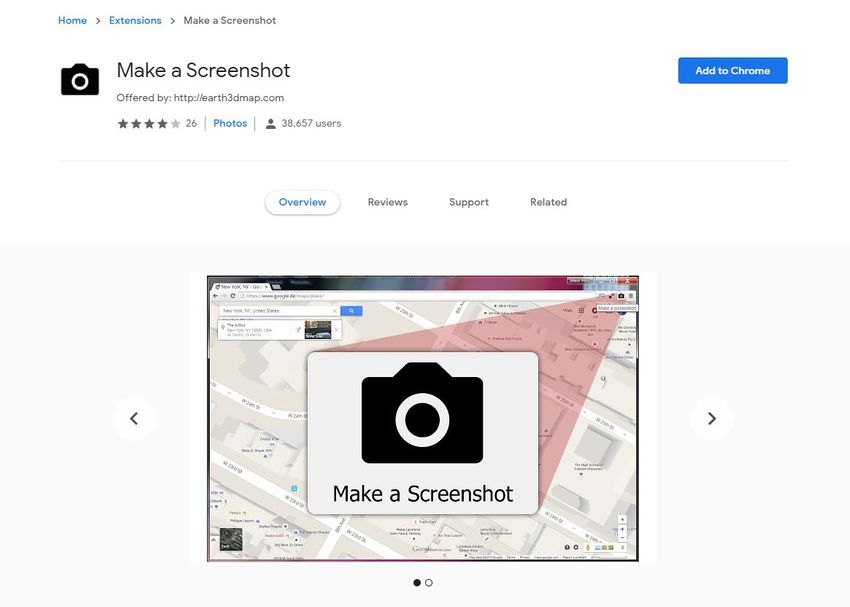
Screen Capture and download
https://chrome.google.com/webstore/detail/screen-capture-and-downlo/gdnehbhmjdcdinmninaodlclfphjkplk
Main Features:
- Allows one-click capture.
- Lets you download the screenshot images on your local hard drive.
- Lets you pick your preferred folder to save the images to.
Con:
- Doesn’t prompt you for unnecessary permissions.
- Can only capture screenshots of the visible area of the webpage.
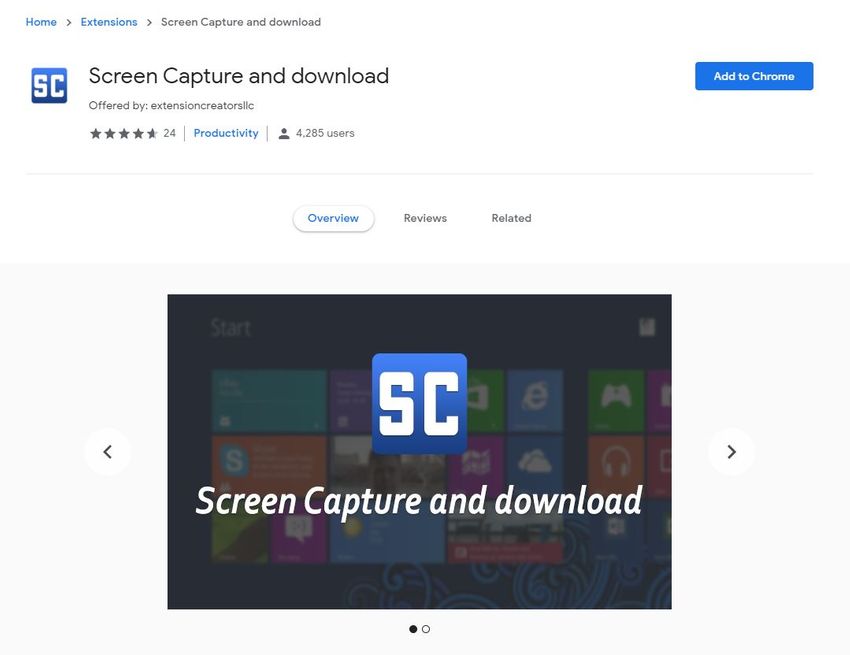
411Screen
https://chrome.google.com/webstore/detail/411screen/pmcklmglhkglcgdfhapidekehecolnfi
Main Features:
- Lets you capture screenshots of a certain section or full web page.
- Lets you edit the captured snapshots with the built-in editor.
- Lets you share the images on social media or via email.
Pros:
- Allows direct printing of the images.
Con:
- Has basic image editing tools that cannot be used for complex photo manipulations.
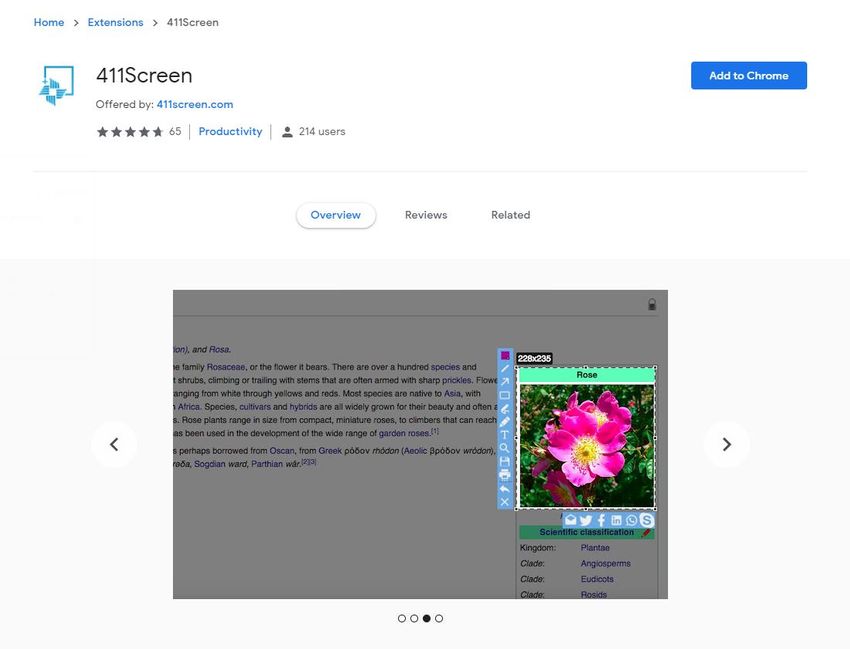
Part 3. 15 Screen Capture Applications' Comparison Table
| Screen Capture Tool | Best For | Platforms | Price | Free/Trial Version Limitations |
|---|---|---|---|---|
| ShareX | Screen Recording, Uploading | Windows | Free | N/A |
| Jing | Screenshots, Instructional Manuals | Windows and Mac | Free | N/A |
| TinyTake | Screen Recording, Generating URL for Sharing | Windows and Mac | $29.95/Yr, $59.95/Yr, $99.95/Yr | Up to 15 Minutes Recording, 2GB Storage |
| LightShot | Screenshots, Generating URL for Sharing | Windows, Mac, Ubuntu (Using Wine) | Free | N/A |
| Screenpresso | Screenshots, Screen Recording, Editing | Windows | $33/User, $2417/User | Basic Image Editing Features |
| FastStone Capture | Screenshots, Screen Recording | Windows | $19.95 Single User | 30-day Trial Period |
| Lightscreen | Screenshots, Sharing | Windows and Linux | Free | N/A |
| Fireshot | Screenshots, Edit, Annotate, Export | Windows | $39.95 | Only Screenshots |
| Snagit | Screenshots, Screen Recording | Windows and Mac | $57.5 | 15-day Trial Period |
| Greenshot | Screenshots, Direct Printing | Windows | Free | N/A |
| PicPick | Screenshots, Color Picker, CrossHair, Protractor | Windows | $29.99 | Manual Updates, No Tech Support, Ads |
| Monosnap | Screenshots, Screen Recording, Uploads | Windows and Mac | $2.50/M, $5/M | 2GB Storage, 100MB/File |
| Gyazo | Screenshots, Screen Recording (60sec), GIFs, Uploads | Windows and Mac | $3.99/M, $7/M | No Screen Recording, No Password Security |
| Awesome Screenshot | Screenshots, Screen Recording, Annotate, Sharing | Google Chrome Extension | $2/$6/$20 Per Month | Basic Annotations, 30sec Video Recording |
| Grabilla | Screenshots, Screen Recording, Animated GIFs, | Windows, Mac, Chrome, Firefox, iOS, Android | Free | N/A |
Summary
As it is with almost everything else available in the market, none of the screen capturing programs can be 100% complete. This is due to the requirements that differ from person-to-person.
That said, all the information in this article has been given keeping everyone’s needs in mind, and depending on the type of profession you are in, one or the other of the listed apps would surely meet your expectations. For example, if you are an instructor and are in teaching profession, you may want to invest some amount in purchasing an efficient screencasting program to create educational videos for your students.
On the other hand, if you are an employer or a part of management in an organization, and rarely prepare an instructional manual for your co-workers to explain how to perform a certain task on your company’s website, picking a free Google Chrome extension would be a wise choice.
Wondershare UniConverter is supporting edit, convert, and compress your screen capture files. It is free to download now if you're interested in it.
- · Wondershare UniConverter is the easiest to use the software, which can convert, edit, and compress files.
- · The system available in Windows and Mac.
- · It allows you to transfer videos from computer to iPhone or Android mobiles without using iTunes.
- · In its Toolbox, it has image converter, VR converter, GIF maker, fix media metadata features.
- · Wondershare UniConverter allows you to burn video and other media files to DVD as well.

