Many people try to capture beautiful videos for sharing on social media with their friends. Sometimes due to the wrong condition or other reasons, they can’t win the perfect videos. In that condition, you need to achieve and then edit those videos using the right software. There are some software’s available over the internet, which is the best way to edit videos on windows 10. In this tutorial, we will have a look at some of the best online websites and software to solve out how to write videos on windows 10. Let’s start looking on these ways now.
Part 1: What Do You Use to Edit Videos Online
Online UniConverter
URL: https://www.media.io/video-editor.html
Online UniConverter is the professional and powerful way to edit videos on the windows 10 and Mac operating system computers. Media.io is an online website, and you don’t face any problem of installing the software on your computer for editing the videos. This is the best online website about how to edit videos on windows ten operating system computer. This website directly works in the browser, so there is no issue of operating system compatibility.
You may also be interested in
What We Like:
- The website is online and fully supports editing and beautifying videos.
- You can trim, crop, adjust the brightness and other parameters of videos.
- It also allows you to add special effects from the website interface directly.
What We Don't Like:
- The website is not able to work offline so you always need an internet connection to edit the videos.
- You can’t convert videos in batch.
Video Cutter
URL: https://online-video-cutter.com/
Online Video Cutter, as the name of website implies this website offers you several options related to the video editing. It you are looking for how to edit videos on window 7 or windows 10 then you can use this website without any issue because it is fully compatible with both operating system computers. Online video cutter website offers you several features such as crop videos, trim video, rotate video and some other options.
What We Like:
- Online website works without installation of software or apps.
- Free to use.
What We Don't Like:
- The website is not able to produce high quality output.
- Some necessary features are not offered in the free version of website.
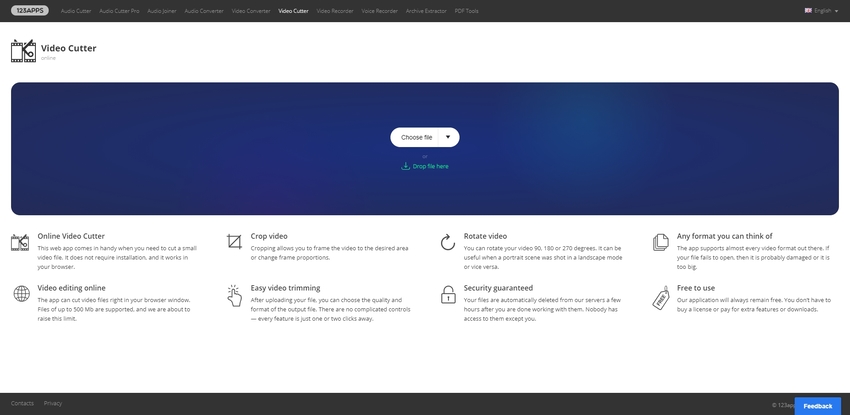
Kizoa
URL: https://www.kizoa.com/Video-Editor
Kizoa is also an excellent solution about how to edit videos on MacBook or Windows computers. This is also an online website where you can edit any video file online without any installation on the computer. It provides you such as cutting videos; add music to videos, and several other options are offered related to editing of videos. You can edit videos on the windows and Mac both types of operating system computers.
What We Like:
- It offers you several options for editing the videos.
- The website is free of cost so you can use it without paying anything.
What We Don't Like:
- There is lack of premium features in the free version of website.
- The output quality of final video is not up to the mark.
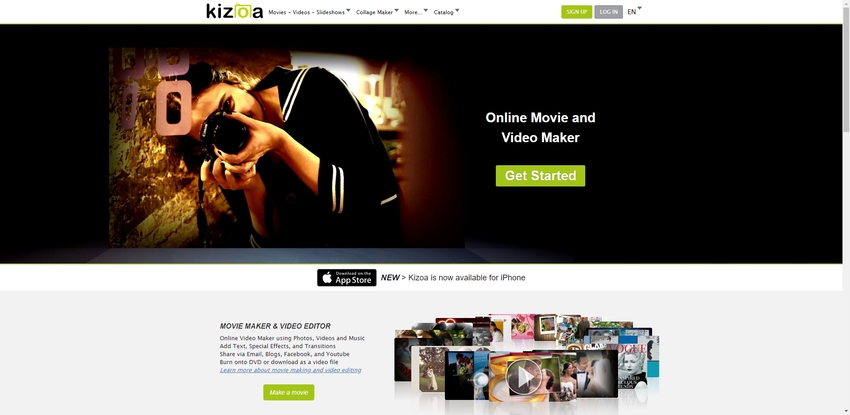
Clideo
URL: https://clideo.com/cut-video
Clideo is an online video cutter website which is most comfortable to use for the new users as well so they can use it even if you have not edited any video in their life. This website is straightforward to use and right solution about how do i edit videos on windows 10. Using this online website, you can cut videos, adjust videos for free. To use this website, you can directly browse in the windows 10 using your browser and then browse videos from your computer to edit them.
What We Like:
- Website is easiest to use.
- You can quickly cut the videos according to the length.
What We Don't Like:
- The online version of website only supports cutting the video length.
- You need to face so many restrictions while using the website.
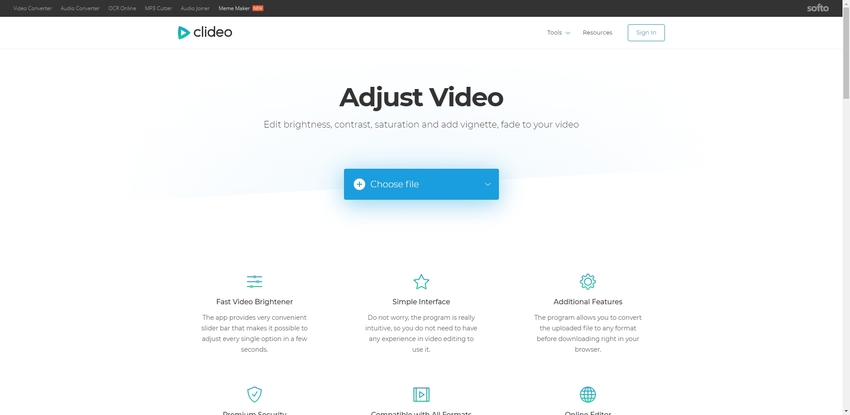
Veed
URL: https://www.veed.io/
Veed website is a very cool website for the social media lovers because it offers so many cool features for making social media ready videos. This website allows users to edit videos very easily. Using this website, you can Trim, filter, add image to video, draw on video, add stickers to video, crop video, add text, add subtitles, add shapes and many more other types of items. Mostly these services are offered for free of cost but to get more unique features and extra effects, you need to buy premium version of website.
What We Like:
- This website is free and offers several features which are usually not available in video editing sites.
- Best website for editing videos for the social media sites.
What We Don't Like:
- The premium plans of website are very costly.
- Unable to work offline without internet.
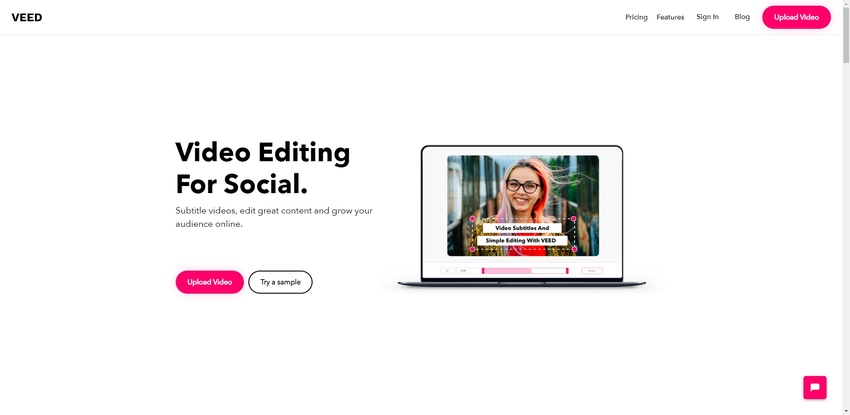
Part 2: The Best Method to Edit a Video on Windows and Mac System
Wondershare UniConverter is top software for editing the videos on Windows and Mac computer. This software is fully compatible with nearly about all versions of the Mac and Windows operating system computers. This is complete multimedia solution software and offers you near about everything what you need to edit your videos and beautify them for use on your social media channels. This program is best for the beginners and professional both types of users.
- · Wondershare UniConverter allows users to quickly convert any video, audio or image files in the other formats.
- · It enables you to download videos as well so you get powerful video downloader while using this program. It supports over 10000 websites for downloading videos.
- · Moreover, there is recording features also offers which help you to record videos from the video streaming sites.
- · It allows you to burn audio, video to the CD or DVD as well.
- · You can also edit videos and then transfer them to the Android or iOS devices directly. It works without using iTunes while transferring videos to iOS devices.
Pros:
- The program is high-speed and works by 30x faster speed while converting videos.
- You can compress videos to make them smaller.
- The software comes with the easiest to use interface, which is perfectly suitable for everyone.
How to Edit Videos in Windows 8.1 with Wondershare UniConverter
Step 1. Firstly, download and install Wondershare UniConverter from official website then launch it by double-clicking on the program icon. You will be at the welcome screen of software so now click on Add Files button from the left side of the interface.
Step 2. Now, using the popup box, select the video from the computer hard drive and then click on the open button.
Step 3. After adding videos move your mouse cursor on the attached video then you will see three bars under the video. Now click on these bars then you will see video editing options in the right side of the popup. You can adjust saturation, brightness, contrast, DE interlace, enhance the video, and apply effects. You can preview the applied changes under the video. Once everything is fine and you are happy with the preview, then click ok button.
Step 4. Now, after making all adjustments, click on the Convert button and then your video conversion will be started. It will be finished in few seconds by 30x faster speed. This is how to edit videos on windows 7 with the help of desktop software.
Wondershare UniConverter supports Windows and Mac installation. Download in your computer and try now.
Summary
Well, using these video editor website and software can sort out the issue about how to edit movies on windows. If we think about the online websites, then these are mostly free of cost, and you won’t face any problem or installation on a computer. The issue is that you need useful high-speed internet to convert files using these online websites because videos are usually big. If we talk about the offline conversion, then the Wondershare UniConverter is the best one because there is no need to have internet for video editing. The best part is that it offers you near about all options related to video editing.

