If becoming a famous DJ is part of your future agenda, learning how to combine audio files seamlessly is vital. Combining audio files helps you to put together one beautiful file that you can enjoy without bothering about the loop buttons. Fortunately, you don’t need to use an advanced tool like Virtual DJ or VJ6 to mix audio. So, in our today’s guidepost, you’ll learn the simplest methods of how to combine MP3 files like a pro. Read on!
Part 1. How to Combine Audio Files Online Easily and Losslessly
Online UniConverter (Originally Media.io) is the best audio combiner for any device. With it, users can merge MP3 files and other standard audio formats. After uploading sounds, the Online UniConverter allows users to set each track’s duration as well as apply crossfade effects. It does not end there, though, because you can also convert the merged audios to MP3, M4A, and other audio formats easily. And don’t forget, it comes with a precise ringtone cutter, video editor, image compressor/converter, and GIF maker.
Online UniConverter – Best Audio Combiner
- Combine audio files easily with crossfade effects and custom durations.
- The best audio combiner that supports MP3, AAC, M4R, M4A, and other audio formats.
- Additional audio editing tools like an audio converter, audio cutter, and an audio compressor.
- Edit video files by cropping, converting, rotating, compressing, making GIFs, and more.
- Convert image formats to GIF, JPEG, PNG, and others.
- Excellent 24/7 customer support.
- Runs smoothly on Chrome, Opera, Firefox, Edge, Safari, and other HTML5 web browsers.
Part 2. Edit and Combine MP3 with Audacity
To add on the online option, you can also combine audio files on desktop with Audacity. It is a free, open-source program that is available to Mac, Windows, and Linux computers. Even better, Audacity is lightweight and straightforward to install. It can edit audio by merging, cutting, changing bitrates, applying effects, converting, and more. So, in this part, we want to learn how to create a music mix with Audacity.
Step 1: Visit Audacity’s official website to download and install this file merger on your computer. That should take you a few minutes to complete.
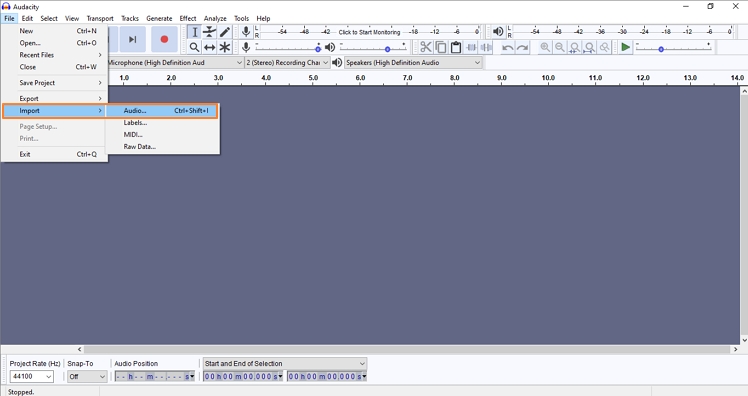
Step 2: Next, run Audacity and then click the File tab, choose Import, and then tap the Audio option. You can now import your local audio file. Repeat the same process to import another file to the timeline.
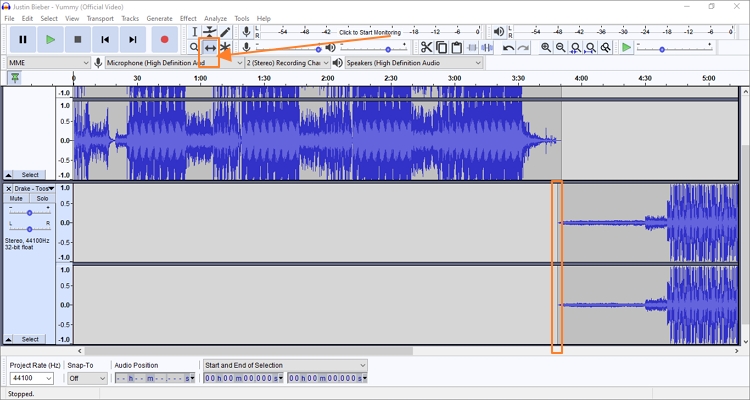
Step 3: Now let’s dive into the fun part, which is to merge audio files. To do that, click the Time Shift Tool tab (pictured) and then drag the starting point of the second audio to the ending point of your first audio. You can use the waveform and the play button to do that precisely.
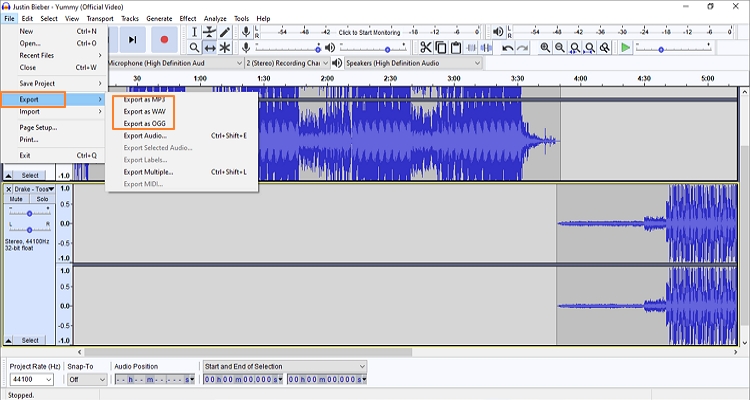
Step 4: Finally, tap the File tab and then select the Export option. Audacity allows you to export files in WAV, MP3, or OGG format. I suggest you go for an MP3 option because it’s compatible with any media player.
Part 3. Brief Comparison Between the Audio Combiner Apps
| Features/Specifications | Online UniConverter | Audacity |
|---|---|---|
| OS Platform | Online | Windows, macOS, & Linux |
| Supported audio inputs | MP3, AIFF, FLAC, WAV, OGG, M4A, M4R, and more | WAV, AIFF, MP3, OGG, & MP2 |
| Supported audio outputs | MP3, M4R, M4A, WAV, and more | MP3, WAV, and OGG |
| Additional audio editing features |
|
|
| Supported video formats | MP4, VOB, MOV, MKV, AVI, and more | N/A |
| Supported image formats | JPEG, PNG, BMP, TIFF, GIF, and more | N/A |
Summary
Based on the comparison table above, it’s evident that Online UniConverter is the superior file editor of the two. Apart from editing audios, it can also make GIFs, convert videos, and so much more. And of course, it supports plenty of input and output formats. But that aside, you can always do with both beautiful apps.

