Ever wondered what it would look like to see yourself flying or lifting a car? If this sounds strange and unlikely, trust us when we say that with the power of AI, anything is possible! You can do all these and more using the right image to video AI tool!
In this article
- Simple Ways to Convert Image to Video
-
- Media.io Photo to Video AI Generator
- Vimeo Online Image to Video Converter
- Canava AI Image to Video
- Kapwing Convert Image to Video
- Getimg.ai Ultimate Image to Video Generator
- 6Veed.io Free Image to Video AI Generator
- Vidu AI Video Generator
- AKOOL Image to Video
- Biteable Image to Video App
- Invideo Free AI Image to Video Generator
- Buying Guide – How to Choose the Right Image to Video Converter
- Conclusion
- FAQs
Part 1: Simple Ways to Convert Image to Video

The easiest way to breathe life into your pictures or images is by literally animating them. The great thing about converting pictures to video is that AI has simplified the entire process for you; you don’t need to purchase expensive video cameras or spend hours determining shooting strategies.
All you need is the right picture, a video idea, and the perfect image to video AI software. But how do you know which of the many AI software to use? We chose the 10 best ones currently making waves on the net. You’re bound to find the one that works best for you today!
Part 2: Best AI Image to Video Converters for 2025 – Efficient and Affordable
Editor’s Top Pick
- Media.io Photo to Video AI Generator – Best all-in-one image to video AI app for creative control and simplicity.
- Vimeo – Best converter for social media content creation.
- Veed.io – Best AI to convert pictures to video and edit.
- Invideo AI– Best app to make a video with pictures for social media marketing
- AKOOL – Best tool to generate clips online for corporate matters.
Individual Tool Reviews
1. Media.io Photo to Video AI Generator
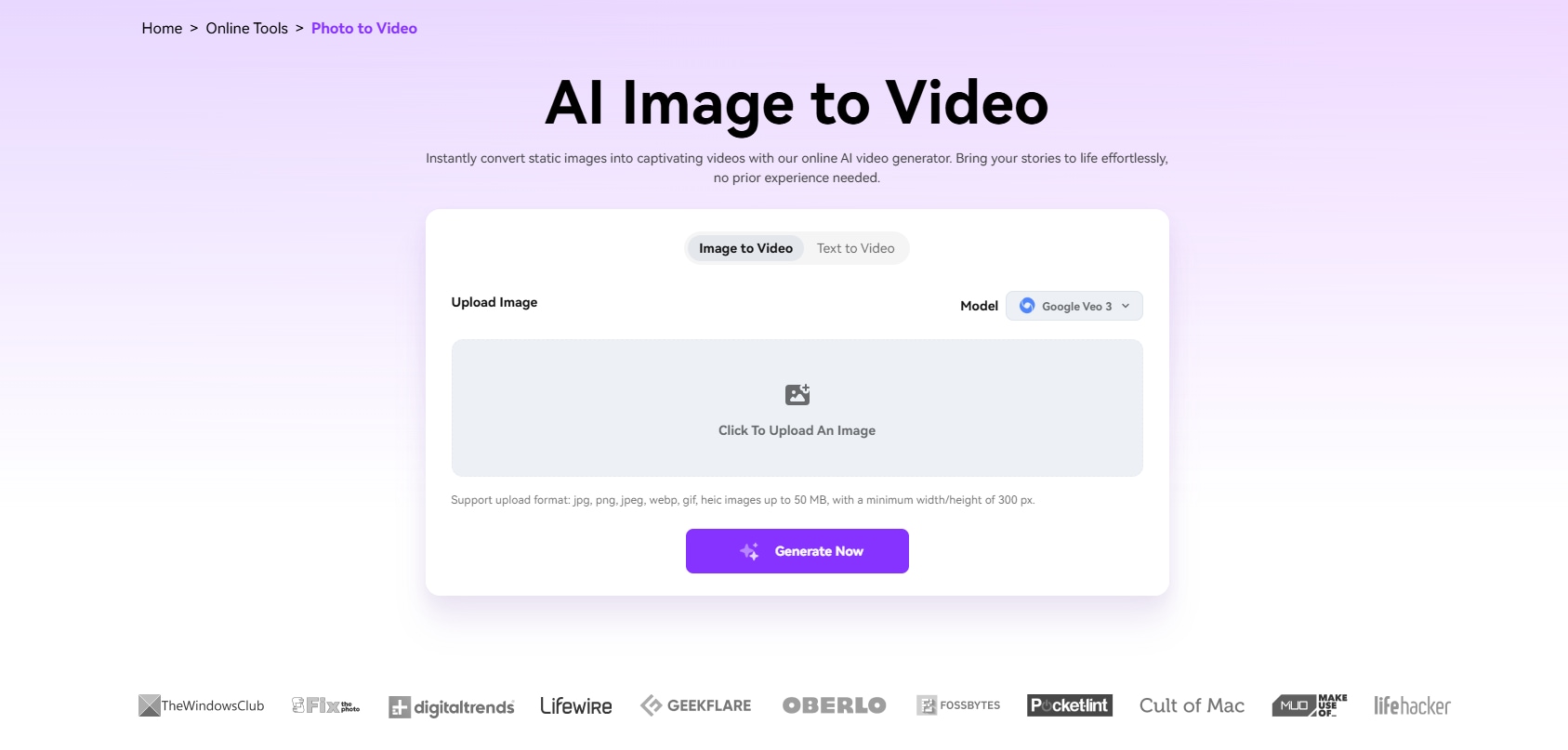
With Media.io Photo to Video AI Generator, you can make a video with pictures and bring your stories to life in seconds. The app is so intuitive that it renders prior editing skills unnecessary to get perfect results, so both professional and casual users will feel right at home using it. Expect smooth motion and seamless transitions when the app turns dull, static images into exciting, dynamic videos.
As a content creator, you often post multiple photos and videos a day on different social media platforms, right? Use Media.io’s image to video AI tool to streamline the process by helping you generate all your videos quickly based on current trends and styles. So, if you want to boost engagement on social media or add a unique twist to your marketing campaigns, use the amazing videos this tool generates!
Platforms
- Web-based.
Who It’s For
- Content creators.
- Bloggers.
- Business owners
Why We Picked It
- Media.io image to video AI generator has a strict privacy policy to protect its users.
- The software gives you eight unique AI models for selection.
- This picture to video app gives you full creative control (change video backgrounds, quality, music, etc.) without switching applications.
Rating
- 3.2 (Trustpilot).
Pricing
- Free.
- Standard - $9.99/month.
- Premium - $17.99/month
2. Vimeo – Online Image to Video Converter
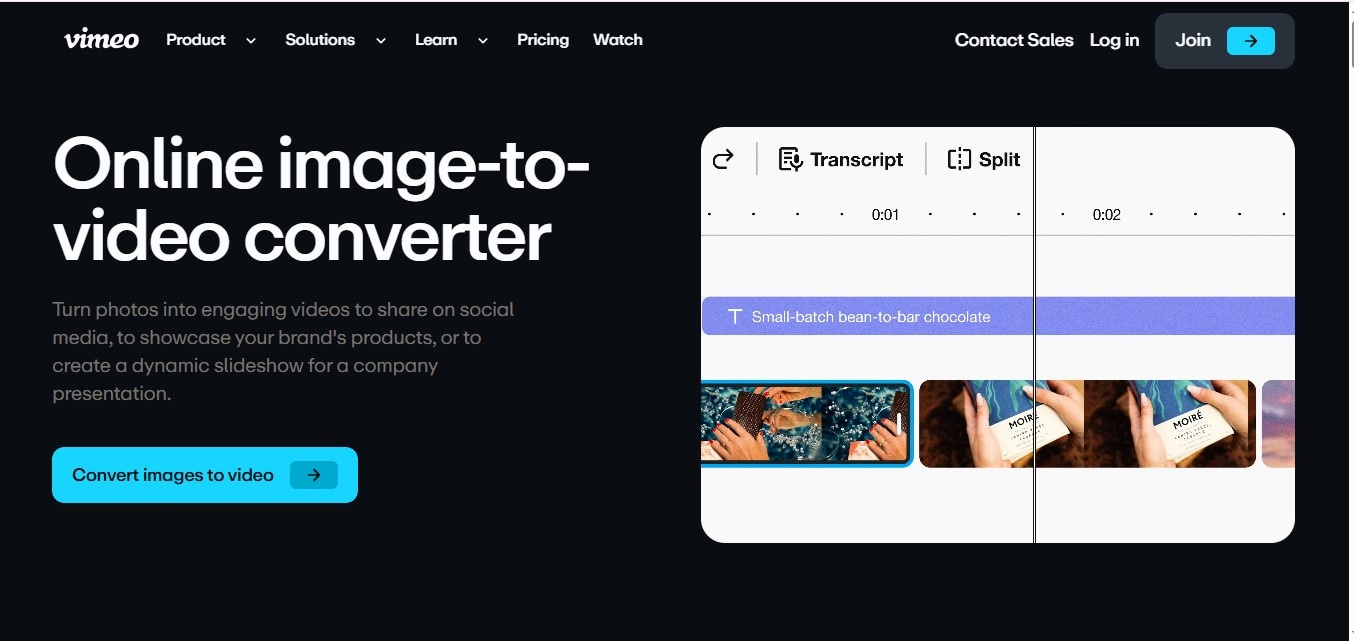
Most online image to video AI converters are too basic, with little to no room for creativity. But Vimeo is different. The tool strikes the perfect balance between simplicity and efficiency. When converting pictures to videos with Vimeo, you can easily incorporate logos and watermarks to suit your brand style.
You could use Vimeo as the perfect tool to help create a nostalgic effect. If you want to reminisce about the nice time you’ve spent with your best friend, simply use Vimeo to animate your old pictures to video and relive the memories once more!
Platforms
- Web-based.
Who It’s For
- Casual users.
- Small business owners.
- Event Planners.
Why We Picked It
- The photo to video converter has outstanding video tools.
- You can add text overlays or sync with your preferred music or sound.
- The software offers a cloud-based editor to let you access your photos anytime.
Rating
- 4.2 (Trustpilot).
Pricing
- Free.
- Starter – $20/month.
- Standard - $41/month.
- Advanced - $125/month.
- Enterprise - Custom pricing.
3. Canva AI Image to Video Tool
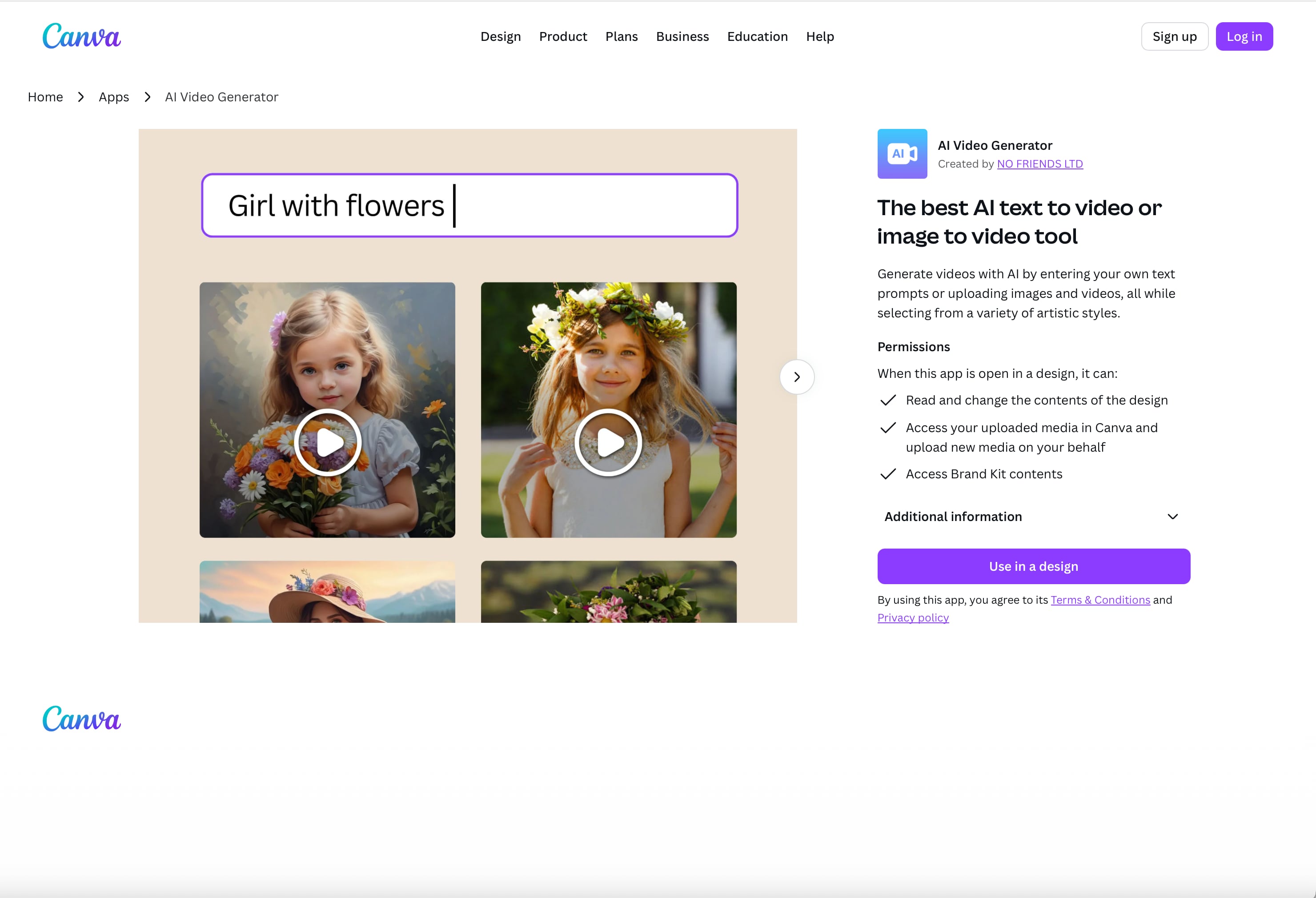
Canva’s image to video AI tool is one of the most user-friendly converters online. You can add transitions, animations, music, and captions to photos while converting them to beautiful videos. There’s even a text-to-video generation feature if you don’t want to use images.
A great way to use Canva’s image to video AI app is to design your wedding announcement. You can create a cinematic story by uploading and animating your engagement photos, adding music and other effects, and sharing it with friends and loved ones!
Platforms
- Web-based.
- Android.
- iOS.
- Windows.
- macOS.
- Chromebook.
Who It’s For
- Social media content creators.
- Event organizers.
- Graphic designers.
Why We Picked It
- The drag-and-drop features make creating videos from images easy.
- The image to video AI app has a massive library of templates.
- Canva offers collaborative editing features, allowing you to work on projects with your team.
Rating
- 2.3 (Trustpilot).
Pricing
- Free.
- Pro – $12.99.
- Teams – $14.99.
- Enterprise – Custom pricing.
4. Kapwing – Convert Image to Video
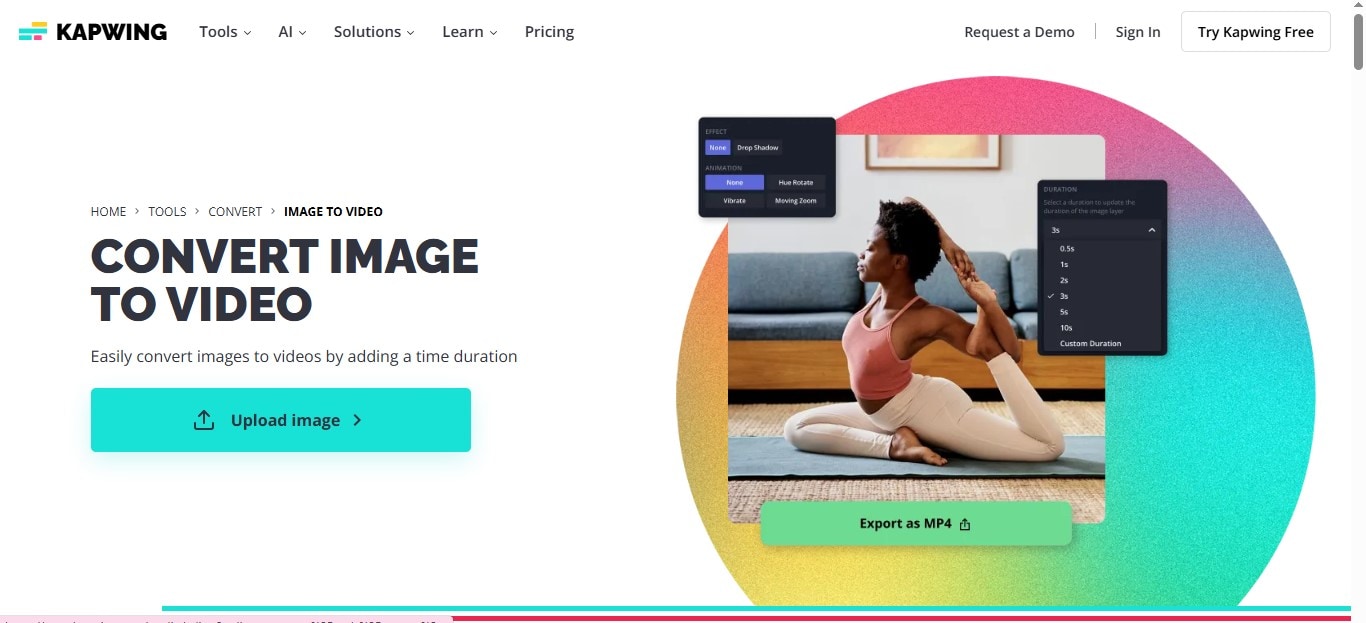
Kapwing seamlessly converts multiple pictures into a single, slideshow-style video. This feature is lacking in many image to video AI converters. It can even convert GIFs to videos while letting you set the duration of the video. And like any good AI converter, Kapwing is fast and requires no editing skills to use.
As a social media content creator who posts storytelling videos, you can use Kapwing to make video from photos online that could very well go viral!
Platforms
- Web-based.
Who It’s For
- Digital marketers.
- Content creators.
- Social media managers.
Why We Picked It
- The free plan of the image to video AI tool lets you export videos that last up to 4 minutes.
- You can clone a maximum of 4 voices.
- Offers training services.
Rating
- 3.3 (Trustpilot).
Pricing
- Free.
- Pro - $24/month.
- Business - $64/per month.
- Enterprise - Custom pricing.
5. Getimg.ai Ultimate Image to Video Generator
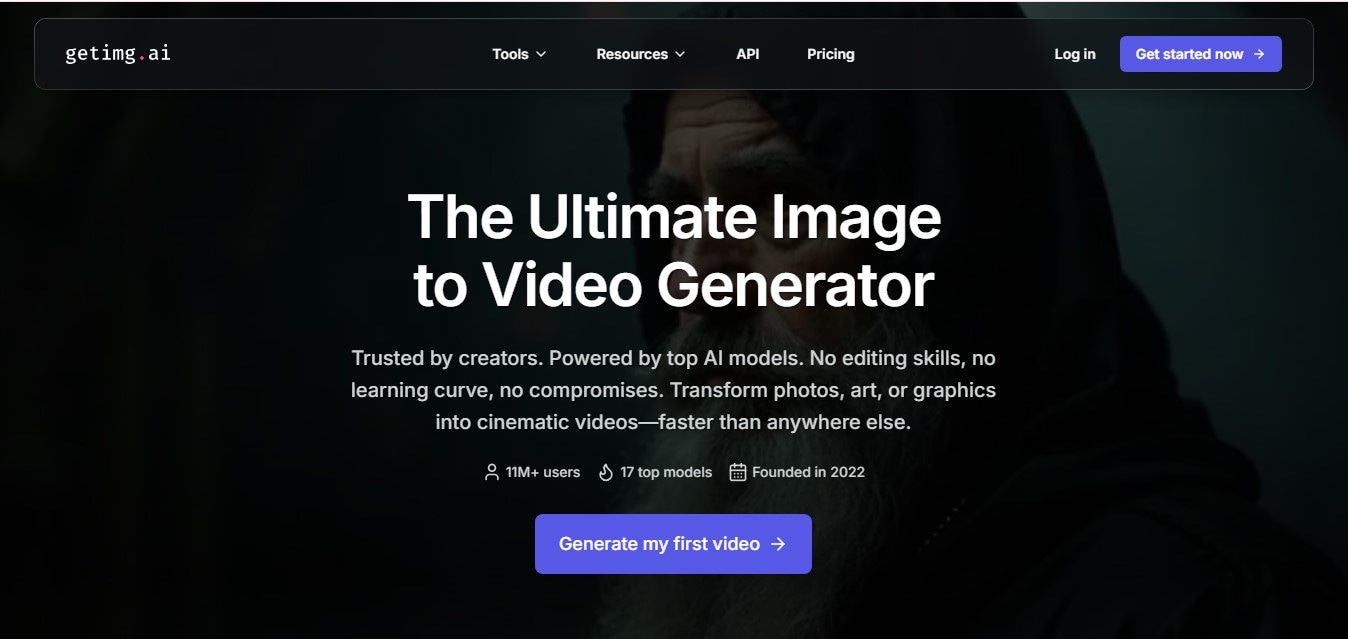
The next software on today’s list is Getimg.ai, another AI video generator from Image. It’s the perfect tool for creating cinematic short videos. The app incorporates over 15 top-rated AI models, letting you choose from multiple video styles and views when you make a video with pictures.
Getimg.ai seems tailor-made for cartoonists and artists. They can use it to convert artworks into transformative videos that bring their wildest imaginations to life.
Platforms
- Web-based.
Who It’s For
- Digital artists.
- Content creators.
- Casual users.
Why We Picked It
- Let’s you use a single character across multiple videos.
- Great option for artistic video projects based on simple ideas.
- Users can control image animations based on their preferences.
Rating
- 4.8 (Product Hunt).
Pricing
- Free.
- Entry - $10/month.
- Core - $30/month.
- Plus - $65/month.
- Ultra - $175/month.
6. Veed.io Free Image to Video AI Generator
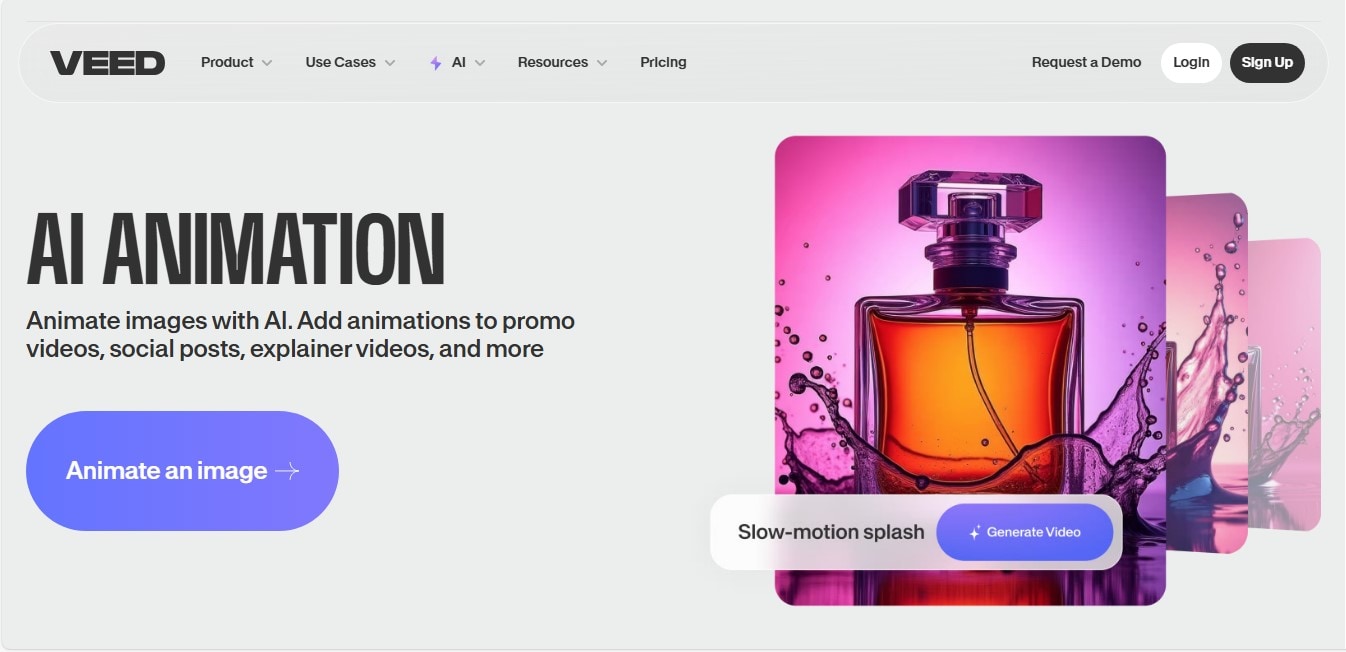
Whether you’re adding music, text overlays, voiceovers, or transitions, the Veed.io image to video AI converter has everything you need to create unique videos on social media or in a professional setting. The tool stands out in its ability to translate the generated videos into different languages.
Veed.io’s pictures to video app is handy for creators and businesses with audiences or customers who speak different languages. With their translation tool, you won’t have to worry about the communication gap, as your videos will be “one-size-fits-all”.
Platforms
- Web-based.
- iOS.
Who It’s For
- Social media creators.
- Businesses.
- Corporate organizations.
Why We Picked It
- This photo to video converter lets you translate your generated videos to multiple languages.
- The platform offers a wide selection of beautiful video templates to choose from.
- A clean, intuitive interface.
Rating
- 3.9 (Trustpilot).
Pricing
- Free.
- Lite – $19/month.
- Pro – $44/month.
- Enterprise – Custom pricing.
7. Vidu AI Video Generator
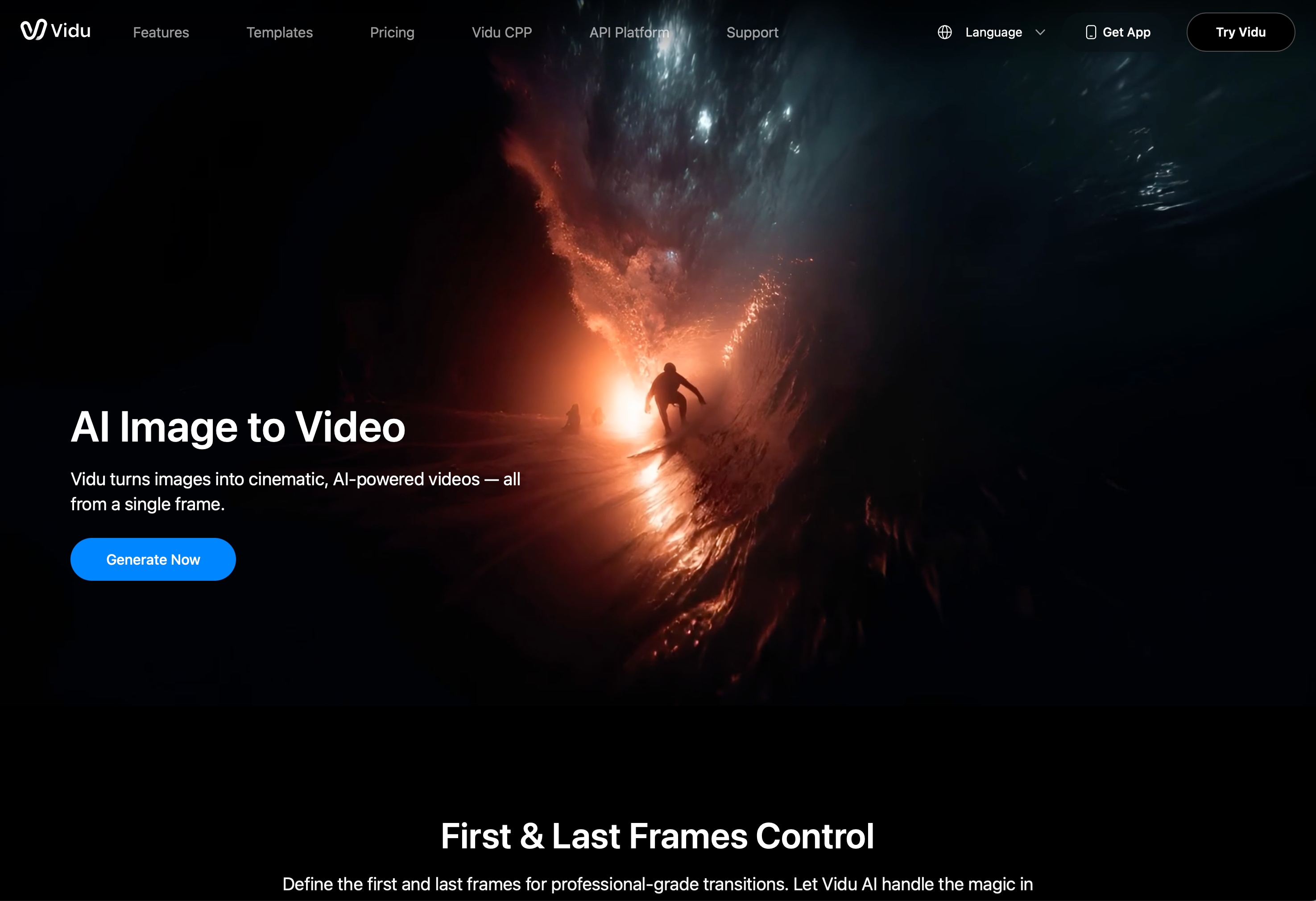
Vidu AI is another great way to make a video with pictures. It maintains visual consistency between frames, and the characters and backgrounds look natural, flowing seamlessly with the image and video styles.
A perfect use case for Vidu’s image to video AI converter would be to animate an old photo just to entertain yourself. Imagine animating a picture of your grandfather dancing to an old country song. It’ll be funny and warm at the same time! Vidu is perfect for recreating old photos, as it maintains the original image form while adding life and creativity.
Platforms
Who It’s For
- Digital artists.
- Marketers.
- AI enthusiasts.
Why We Picked It
- The image to video AI software supports different video styles, from sketches to realistic photography.
- Specifically designed to generate cinematic videos.
- Efficient in converting product images to videos.
Rating
- 2.3 (Trustpilot).
Pricing
- Free.
- Standard – $10/month.
- Premium – $25/month.
- Ultimate – $99/month.
8. AKOOL Image to Video
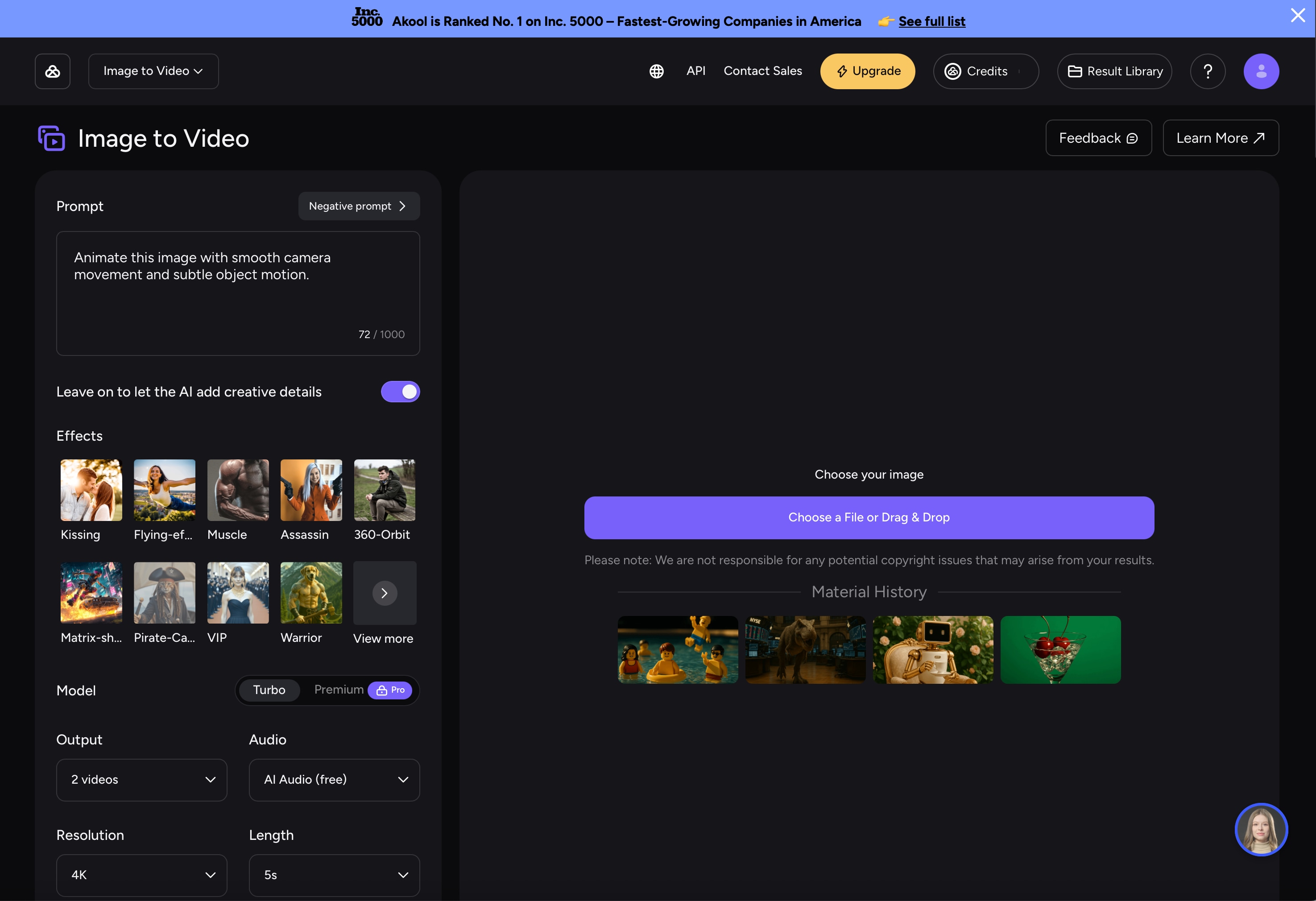
One standout feature of AKOOL’s image to video AI tool is that it can generate extremely lifelike pictures for videos. Another is that it’s the world’s first AI video generator with live translation, face swap, and avatar generation across Zoom, Meet, and more. This alone solidifies its position as the perfect pictures to video maker to meet business or corporate needs.
As a business owner, you’ll often have little time to complete endless tasks. Thankfully, AKOOL can act as an effective manager. You can create content that resonates with your audience, from work presentations to product marketing and advertising in minutes!
Platforms
- Web-based.
- Android.
Who It’s For
- Small business owners.
- Corporate organizations.
- Digital marketing managers.
Why We Picked It
- This image to video AI app allows you to add voiceovers and background music (great for personalization).
- The software also allows you to reuse or regenerate videos after downloads.
- The image to video AI tool creates life-like business presentations.
Rating
- 4.8 (Trustpilot).
Pricing
- Basic – Free
- Pro – $30/month.
- Promax – $119/month.
- Business – $500/month.
- Enterprise – Custom pricing.
9. Biteable Image to Video App
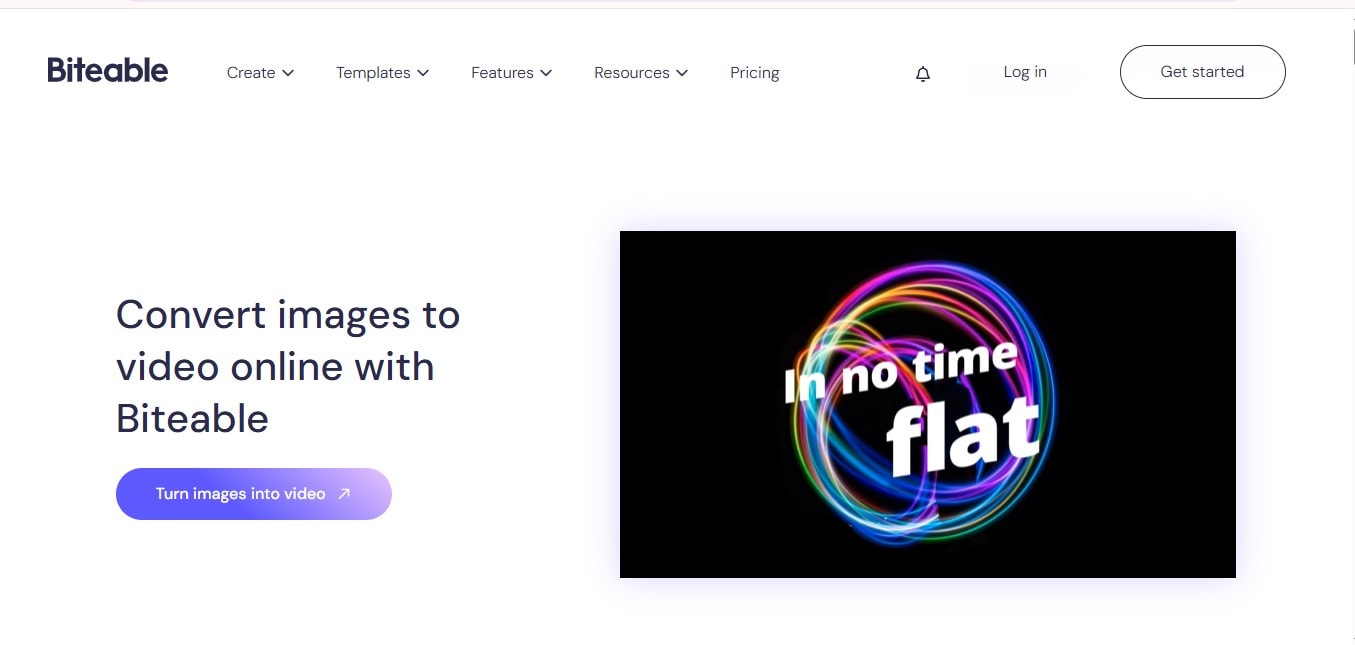
Biteable claims it’s a “best-in-class ad maker,” and truth be told, it has a large stock of templates to complement your image to video AI ads and projects. So, you can either upload your own pictures or select from the extensive template library. Biteable’s automatic branding system allows users to create video content that resonates with their brands.
As a business owner, you want to create content that shows off your brand. Biteable’s pictures to video conversion feature can help you maintain brand consistency across all videos you make on the platform (colors, logos, etc.).
Platforms
- Web-Based.
Who It’s For
- Business owners.
- Entrepreneurs.
- Teams and organizations.
Why We Picked It
- Made for teams and efficiently caters to business needs.
- The AI video generator from image supports collaboration.
- Has over 40 AI text-to-speech voices.
Rating
- 2.7 (Trustpilot).
Pricing
- Pro – $29 per month.
- Premium – $99 per month.
- Business – Custom pricing.
10. Invideo Free AI Image to Video Generator
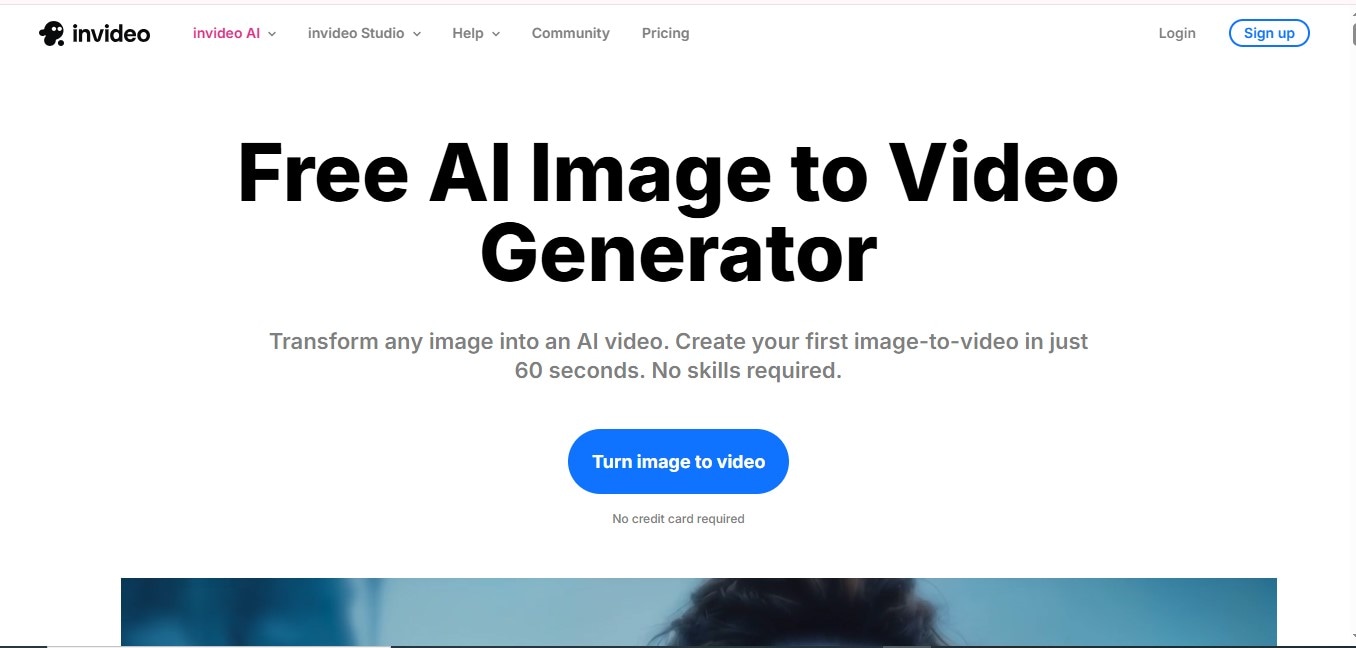
We’re at the last image to video AI app. It’s called Invideo, and it uses advanced deep-learning models in its video generation, making it a great AI video maker from photo. The best thing about Invideo is that it was designed to cater to every kind of user.
So, if you are a professional social media marketer, use Invideo to turn boring photos into amazing works of art. The best part is that you can create anything from product demos to ads, or even full-scale product marketing!
Platform
Who It’s For
- Social media marketers.
- Business coaches and team managers.
- E-commerce experts.
Why We Picked It
- Over 16 million stock photos and videos.
- The image to video AI software uses realistic AI voiceovers.
- Optimized for social media marketing.
Rating
- 3.0 (Trustpilot).
Pricing
- Free.
- Plus – $35/month.
- Max – $60/month.
- Generative – $120/month.
- Team – $999/month.
- Enterprise – Custom pricing.
Part 3: Buying Guide – How to Choose the Right Image to Video Converter
When planning to find the right software to make videos from photos online, there are some key features you shouldn’t overlook:
- High Video Resolution - Use tools that support 1080p and 4K exports.
- Customization and Creativity – Choose an image to video AI app that allows you to edit and customize your video to suit your needs.
- Unique Features - The best photo to video converters online are equipped with AI and offer unique features.
- User-Friendly Interface - Choose a pictures to video software that is easy to understand and navigate.
Conclusion
Despite the many image to video AI converting tools available on the web, it might be hard to find one designed for your needs, which is why we made this exhaustive list, but you needn’t go through them all because Media.io’s pictures to video converter can create the perfect videos to boost your brand! Its speed and efficiency make it a favorite among AI enthusiasts as well as content creators and marketers; try it and it’ll be your favorite too!
FAQs
-
What is the best AI image-to-video generator online?
Media.io’s Image to Video AI app because it offers great features in one platform to produce professional-grade videos.
-
Which is the best free photo-to-video converter in 2025?
Media.io’s AI Image to Video tool. It’s free, and the exports don’t bear watermarks.
-
How can I make videos with pictures using media.io?
Upload an image, type a prompt describing the kind of video you want, then generate and download the video.
