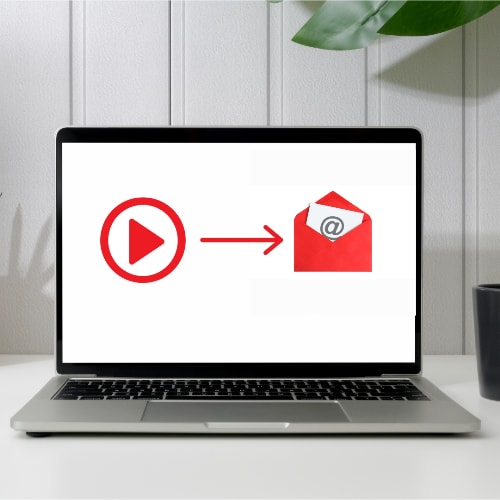Introduction
A 5-terabyte hard drive offers a lot of space. To put this in perspective, such a large hard drive can hold over 1600 videos, over 200,000 images, and 2 million minutes of audio! And yet, do you know that many hard drive users are still searching for how to reduce file size even with all that capacity?
The simple reason is that you can never have enough space. File sizes are getting larger, and hard drives are becoming more expensive. Despite having large drives, many users still look for how to make files smaller because that’s the smart and economical thing to do!
So, if you’re looking for ways to reduce video file size without losing quality, this article is for you!
Table of Content
How to Compress Video Files for Email
5 Effective Ways to Make Videos Smaller for Email
Why Compress Video Files?
There are several reasons why you want to know how to reduce file size, but the three most likely ones are:
-
Save Storage Space
Any video you compress will take up much less space on your drive. This is especially necessary since video files keep coming in resolutions and sizes.
-
Easy File Share and Upload
You can’t share large video files on several social media platforms. Attaching them via email is even more difficult. So, knowing how to compress video files for email is necessary if you want to share them without hitting the limits the platforms set.
-
Smoother Playback
If your internet connection is slow, compressing videos ensures smoother playback because the smaller video file size means less data is needed to stream it, which reduces buffering and provides a better viewing experience.
5 Effective Ways to Make Videos Smaller for Email
Table of Content
Alright, this is what you’re all here for: tools and methods designed to compress video files for email and other online platforms with file size limitations. Each of the five steps below will show you how to reduce file size in fast and convenient ways!
Use Video Compressors
Media.io
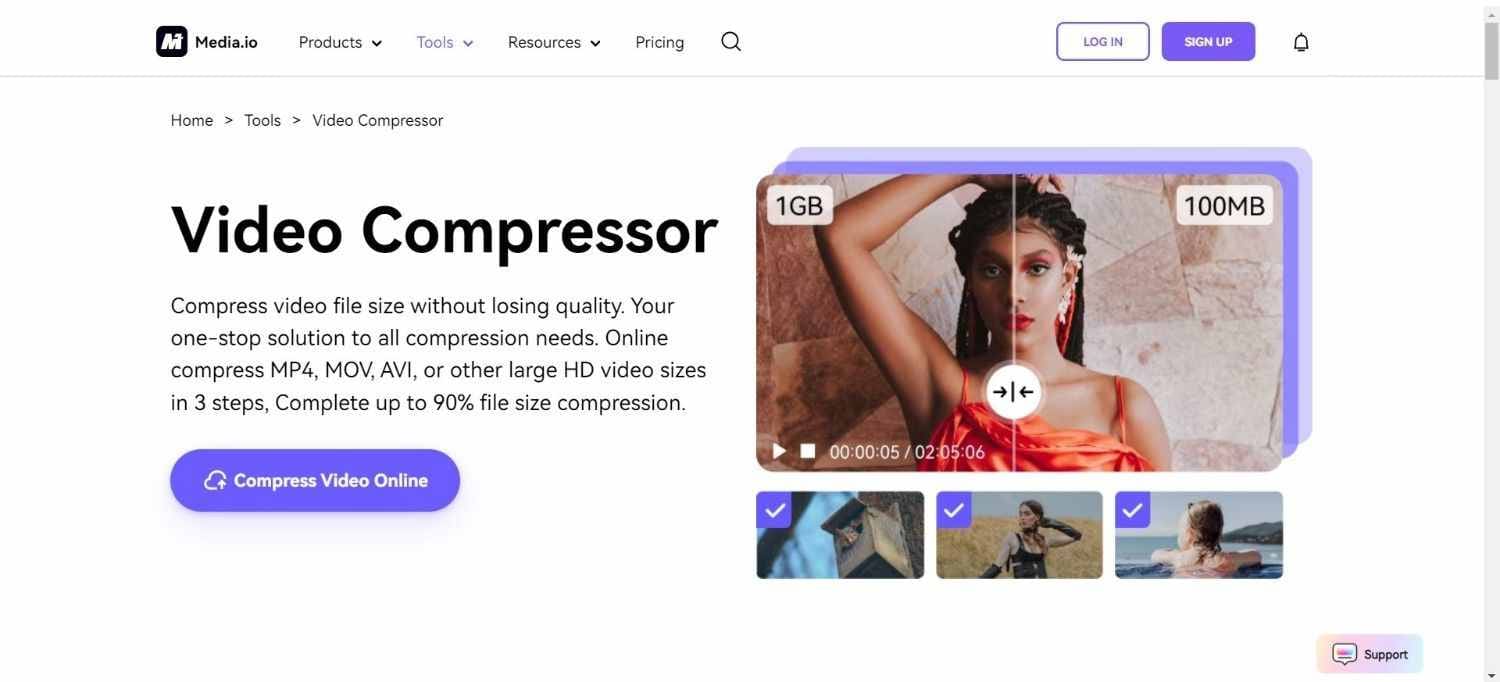
Number one is a light video compression software from Media.io. We love this tool because it is convenient to access and use. It’s an online video compressor that can be accessed anywhere with an internet connection and a compatible device.
Media.io Video Compressor can compress video, audio, and pictures in different formats. So, whether you want to reduce a video to upload on WhatsApp or learn how to compress video files for email, this is an excellent tool for your needs!
Features:
-
Supports batch compression of videos in MP4, WEBM, MOV, AVI, MKV, and WMV formats. It can also compress audio files and images in JPEG, PNG, GIF, and MP3 formats.
-
Reduces the size of both SD and HD videos with little to no loss in quality. So, it can compress videos in 8K, 4K, 1080p, 720p, 480p, 360p, and 240p resolutions.
-
An intuitive interface makes it easy to use on Windows, Linux, macOS, and even mobile operating systems like Android and iOS.
-
Offers advanced compression options like video resolution, format, output size, and the ability to set the bitrate and which resolution you want the video compressed to.
Pros
-
Reduces file size with no watermark.
-
You can compress an unlimited number of files.
-
The compressed files can be shared directly to Dropbox.
Cons
-
It can only be used online because it requires an internet connection.
-
Full features are in the premium plan.
-
Conversion speed can be determined or affected by internet speed.
Okay, so you’ve seen what the compressor offers. We’ll now show you how to make a file smaller using the simple steps below!
Step 1 – Open Video Compressor
Go to the Media.io website to access the Video Compressor. Select “Click to Upload” to open a window and locate the video file you want to compress. You can also drag and drop the video onto the video compressor’s interface.
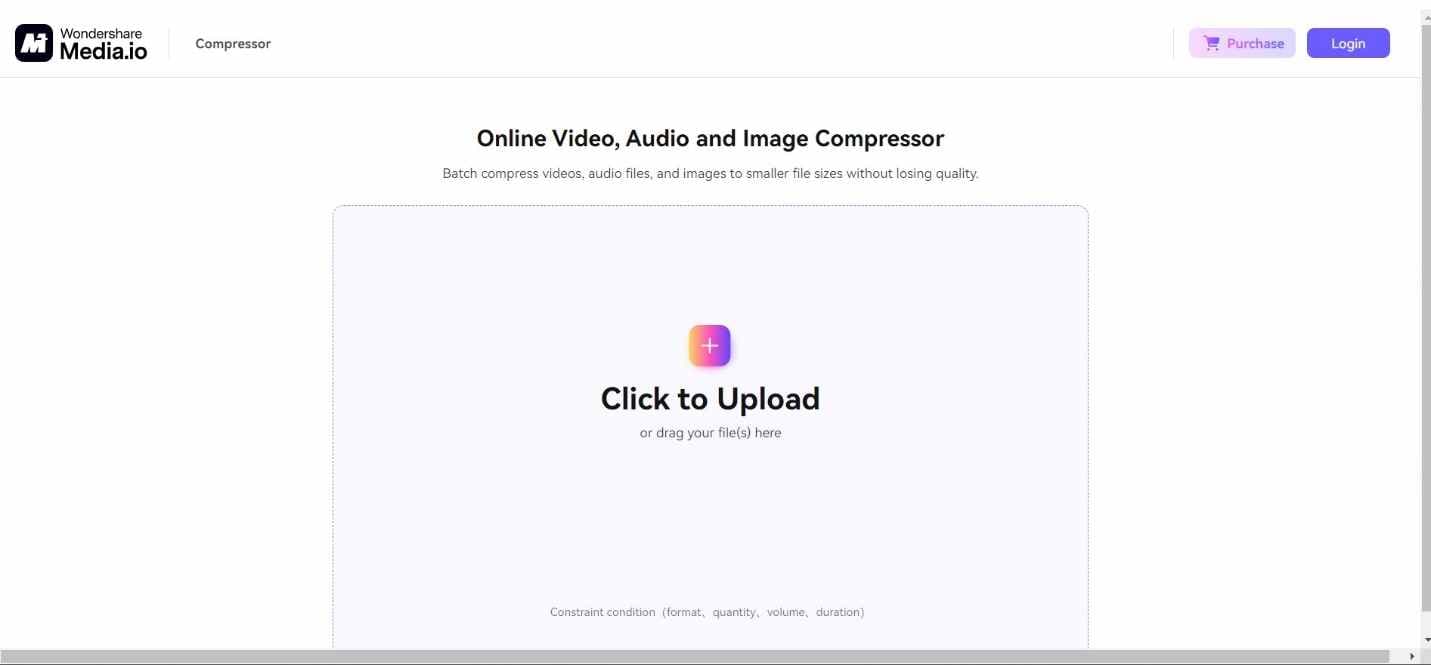
Step 2 – Select Compression Options
Once the video you want to compress has been loaded into the tool, click “Compress all file sizes” to decide what percentage or level of compression you want.
For example, 100% means there’s no compression made to the video; 90% means the video file is slightly compressed, retaining 90% of its quality; 80% means the file size is further reduced, with the video keeping 80% of its original size, etc. If you want to tweak more options, click the Gear icon to open the tool’s Settings.
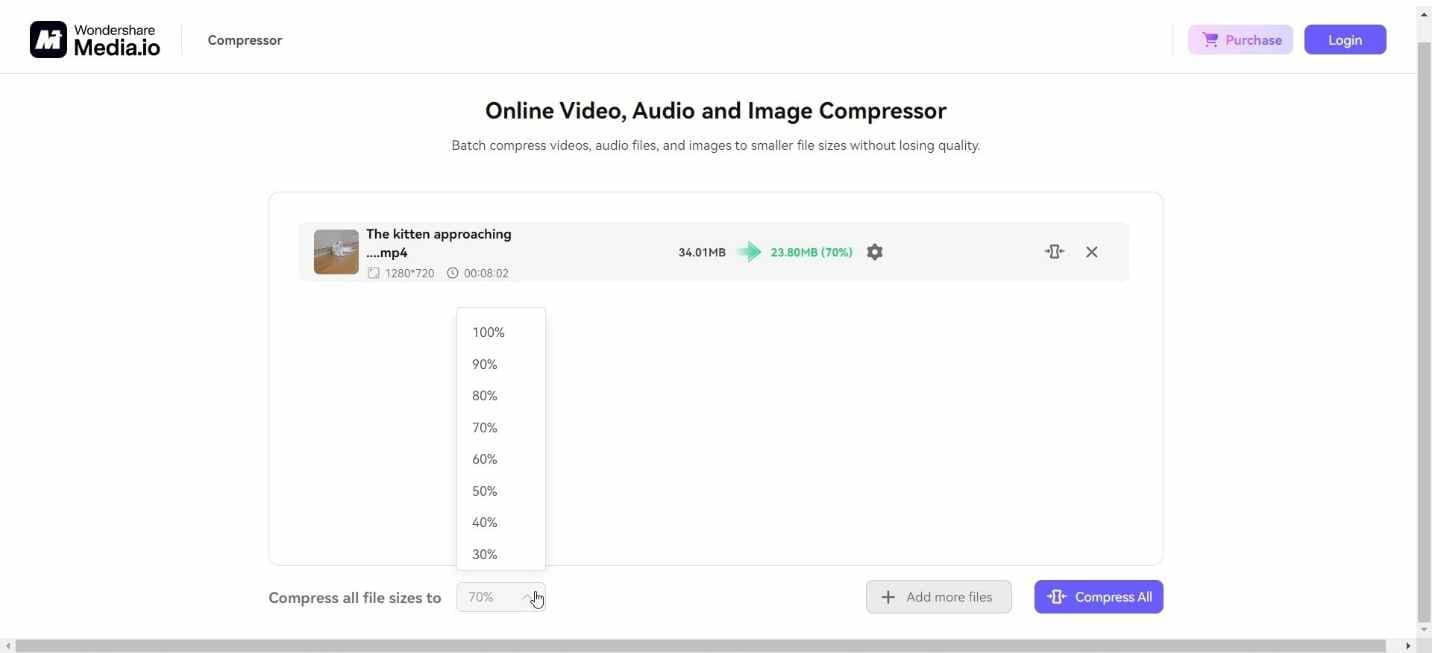
Step 3 – Compress Video
Here, you can select the Resolution and Bitrate. Once you’re done, click “Apply.” For the last step, click “Compress All.”
Your video’s size will be reduced in no time. And that’s how to how to reduce file size with Media.io’s tool!
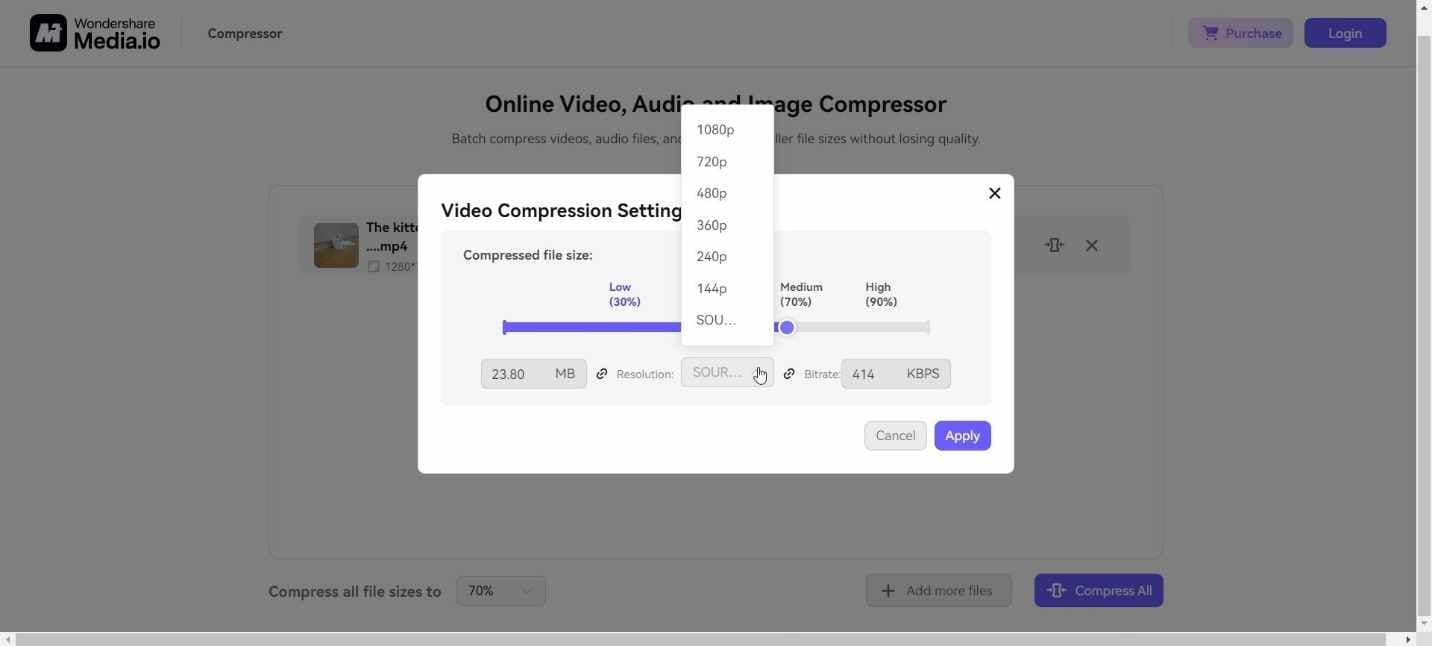
Vimeo
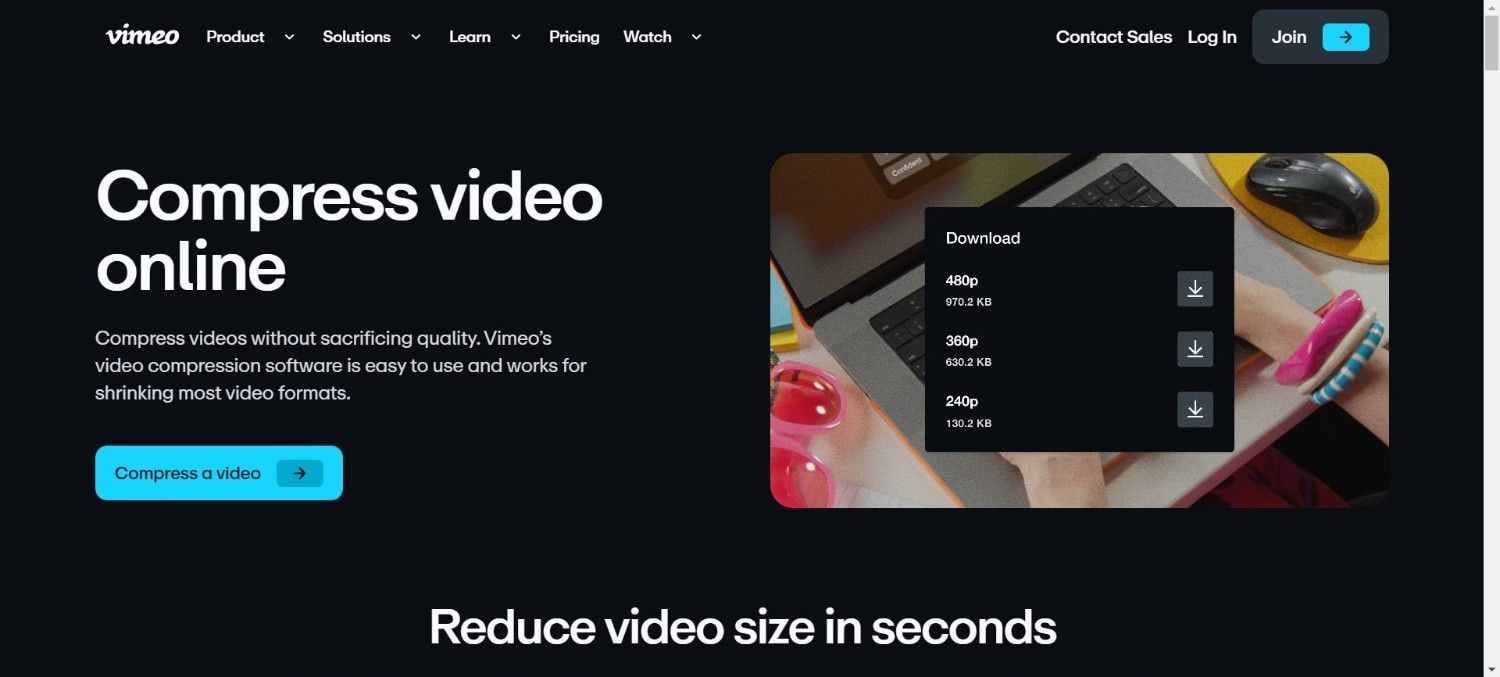
The next method to show you how to make a file smaller on Mac and Windows is another online compressor by Vimeo!
If you’re unaware, Vimeo is a hosting and video streaming platform for a professional audience. Vimeo is renowned for focusing on high-quality videos, so expect their video compressor to be designed to maintain that standard!
Features:
-
The high-quality compression feature maintains video quality after reducing the file size.
-
Compress any video on any browser and Vimeo’s servers, which never go offline.
-
The online compressor supports multiple formats, like MOV, FLV, AVI, WMV, and MP4.
-
The fast compression speed ensures you never have to wait too long to get your compressed video file.
Pros
-
Video quality is always maintained after compression.
-
A simple and easy-to-use interface.
-
The compressed don’t come with a watermark.
Cons
-
Requires you to log in before you can use it.
-
Only compresses videos.
-
Lacks other features and extra perks like a video editor.
Movavi
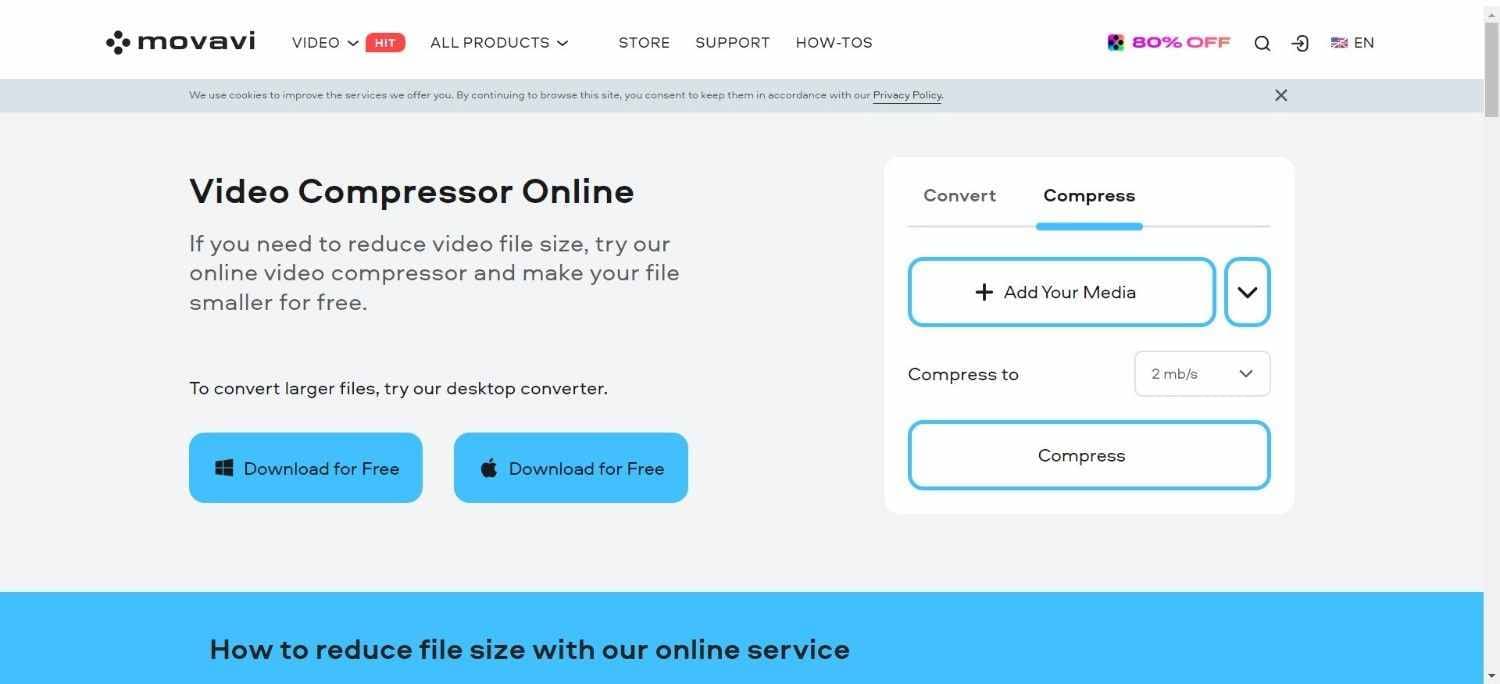
Movavi is not a company that solely designs online compression tools. It’s a software company that develops multimedia applications with a strong focus on video editing.
This adds weight and credibility to the efficiency of their online video compressor since a company with a deep understanding of video editing software designed it.
Movavi also made their compressor tool easy to use, so even if you’ve never used it before or know how to make a file smaller, the learning curve is almost non-existent.
Features:
-
Supports a large variety of video formats that can be compressed.
-
Works perfectly on any browser; no additional plugins are necessary.
-
Offers three different compression levels. You can decide between better quality or a smaller file size.
-
Has a converter in addition to the video compressor.
Pros
-
Available for both macOS and Windows.
-
No third party can access your files, so the platform is safe and secure.
-
The free version has basic but good features.
Cons
-
Compressing larger videos requires the download and installation of software.
-
The free version has a limit on video size you can compress.
-
A stable internet connection is necessary for a smooth compression process.
Zip your videos
Zipping your videos is another great option for anyone looking for how to make a file smaller. It entails using software to reduce video size by compressing or “zipping” it into a .rar or .zip format without losing quality.
We like it because you can compress multiple videos into one single zipped file. You don’t need to use third-party software, as every operating system has a native zipping feature. The File Explorer and Finder are equipped with a zipping feature in Windows and macOS.
Store Videos on the Cloud and Share Video Links
This method doesn’t precisely reduce your video’s size, per se. Instead, it’s a workaround that shows you how to reduce file size and allows you to share your videos via email or any platform, regardless of their size. How?
You upload the videos to storage services like MEGA, Google Drive, or Dropbox, then get a link that can be shared with anyone via email or multiple other platforms.
This is perfect for sending large files at once. Plus, it saves space in your drive. All you’re sharing is the link to the video, but, in a way, that’s still compressing a video’s large size, isn’t it?
Reduce Resolution and Bitrate
The size of videos correlates to their resolution. So, if you have a 720p video of about 800MB, the 1080p will be about 1.3GIG. Compressing a 1080p video to 720p means you’ll get a smaller-sized video.
You can also reduce the bitrate, which is the amount of data processed each second; a lower bitrate means a smaller file size. Free tools like HandBrake and Adobe Premiere Pro can do this for you.
But you should know that this also means a reduction in quality; not enough to be a deal breaker, but still enough that it might not go unnoticed. That said, you’ll still get acceptable video quality, so this is a solution worth trying!
Cut and Trim Your Videos
This method doesn’t need much explanation, but it’s still a good option for anyone looking to learn how to compress video files for email. If your video is large, logic says that if you cut and trim it into smaller parts, the size will be reduced, right?
Cut or trim out scenes in a video that aren’t necessary. For example, when the credits roll out at a movie’s end. You can do this with any good editor like Media.io Online Video Editor or even the basic video editing software on your mobile phone.
Tips & Tricks for Video Compression
-
Using the Right Codec
Use H.265 when compressing video files if you want to know how to make video file smaller for email. We say this because it’s more effective than its predecessor, H.264, so you’ll get smaller videos when you use the former to reduce video size.
However, be aware that not all devices support videos in H.265 format, so confirm whether it does before compressing.
-
Resize Resolution
We all desire quality when watching videos, but ask yourself: is it really necessary to watch and keep videos in 8K resolution?
Not many screens even support it, so you might be limited in making full use of the technology. Compressing your videos to 1080p or even 720p should suffice.
-
Reduce Frame Rate
Videos with higher frame rates, while smoother, are also larger. But you can use a converter or compressor to reduce a video’s frame rate (and size) from 120fps to about 60fps or even 30fps.
The last two will still provide a great viewing experience while saving storage space.
Conclusion
This article saved you a lot of money, didn’t it? Now, you don’t have to worry about purchasing expensive hard drives when your current one gets filled with videos! Because you know how to reduce file size with efficient video compression software.
All you have to do is use any video compressors we listed to reduce the video size and save storage space. However, if you look at all five methods, particularly video compressors, Media.io Online Compressor has the least restrictions.
You can use it to compress unlimited videos of the current highest resolutions; that alone puts it a step above the other tools, and that’s why it’s the one we recommend for all your video compression needs!