If you need to remove the Snapchat watermark from videos, you can do so easily using various online tools. This guide walks you through some of the most efficient methods to clean up your videos, ensuring they're watermark-free for sharing across different platforms. We'll highlight top tools, including Media.io, to help you quickly remove the watermark and enhance the professional look of your content. Dive in to discover the best options for removing Snapchat watermarks from videos online.
In this article
Part 1. How can Snapchat watermark video impact your content?
When sharing videos on Snapchat, the app automatically adds a watermark to your content, which can detract from the visual appeal and professionalism of your videos. This watermark may make your content look less polished, especially when reposting it on other platforms like Instagram, YouTube, or TikTok. Removing the Snapchat watermark allows you to present clean, high-quality videos without distracting branding. Whether you're using the video for personal projects or business promotions, eliminating the watermark enhances its aesthetic, makes it appear more professional, and keeps the focus on the message you want to deliver.
Part 2: The Best Snapchat Watermark Remover: Media.io👍
Media.io is one of the best tools for removing Snapchat watermarks from videos. This AI-powered platform makes it easy to erase watermarks without affecting the overall quality of your video. It supports multiple formats like MP4, AVI, and MOV, making it versatile for various projects. Additionally, Media.io ensures that your edited video retains its high resolution, providing a professional finish. Whether you’re working on personal videos or professional content, Media.io simplifies the process of removing unwanted watermarks, leaving you with clean, polished results.
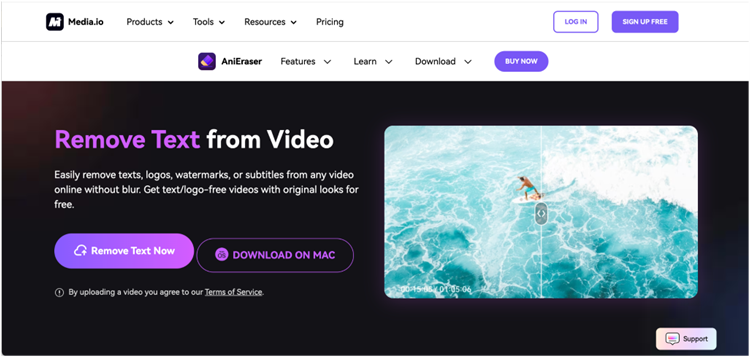
Features of Media.io:
- AI-powered watermark removal: Automatically detects and removes Snapchat watermarks with precision.
- Multiple format support: Works with popular video formats like MP4, AVI, and MOV.
- No quality loss: Ensures that your video retains its original quality after editing.
- High-resolution output: Export your video in HD or 4K for professional-grade results.
- Easy to use: Intuitive interface suitable for both beginners and professionals.
Pros:
✅Simple and user-friendly interface.
✅Fast processing with no loss of quality.
✅No watermarks added to the final edited video.
✅Supports a wide range of video formats.
✅Offers high-resolution output options.
Cons:
❌Some advanced features are locked behind a paywall.
❌Internet connection required for online editing.
❌Limited free features in the basic version.
Part 3: How to remove Snapchat watermark from video with Media.io👍
Media.io AniEraser is an efficient tool for removing Snapchat watermarks from your videos without sacrificing quality. This AI-powered solution allows you to remove watermarks seamlessly while retaining the original resolution of your video. Whether you're editing an MP4, MOV, or AVI file, AniEraser ensures a smooth and simple process. With its user-friendly interface and powerful AI technology, you can cleanly remove unwanted watermarks in just a few clicks, making your video look polished and professional.
Step 1
Upload your video
Visit Media.io and click on the “Upload” button to start. You can either drag and drop your video file into the platform or select it from your device by browsing your local files. Make sure the video you choose is the one with the Snapchat watermark you want to remove. Media.io supports a wide range of video formats like MP4, and MOV, so your file will likely be compatible.
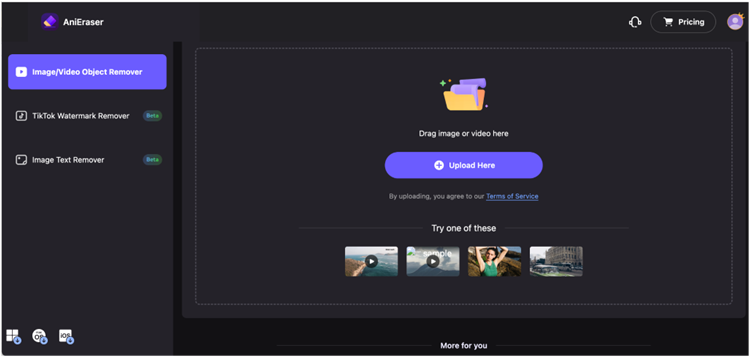
Step 2
Select the Snapchat watermark
Once your video has been uploaded to the platform, use Media.io’s selection tool to mark the area of the video where the Snapchat watermark appears. The tool will automatically detect and highlight the watermark. Media.io's AI-powered system will then process the video to seamlessly remove the watermark without affecting the surrounding video content, ensuring that the video quality remains intact.
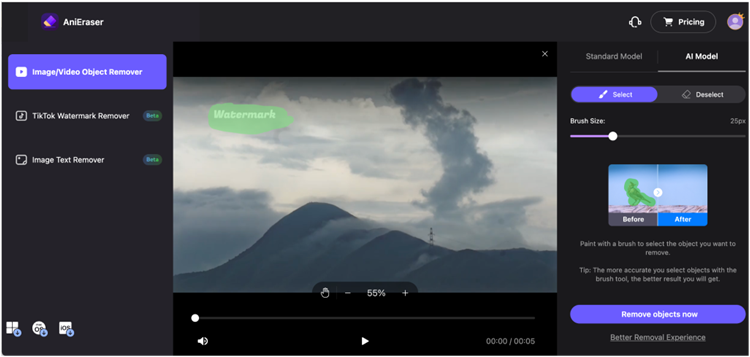
Step 3
Download the edited video
After the watermark has been successfully removed, click on the “Download” button. You’ll be prompted to select your preferred output format and resolution, such as HD or 4K, depending on your project needs. Once you’ve chosen your export settings, Media.io will generate the final, watermark-free video. You can then save the edited video directly to your device for use on other platforms or projects.
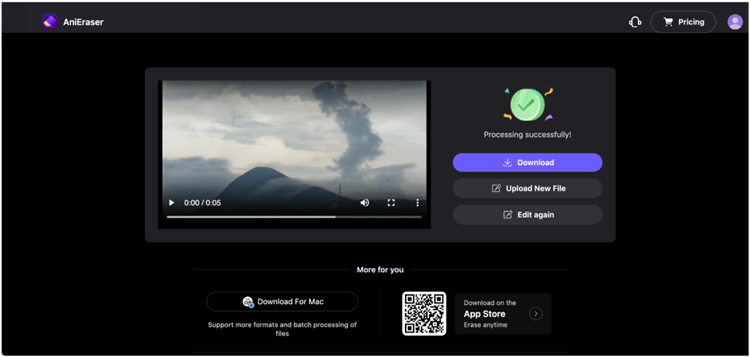
Part 4: Other Useful Tools for Removing Snapchat Watermark from Videos
While Media.io AniEraser is a top choice for removing Snapchat watermarks, there are several other tools available that offer similar functionality. These tools provide additional features, varying levels of complexity, and flexibility, making them suitable for different editing needs. Whether you’re looking for a quick, web-based solution or more advanced software with a wide range of editing options, the following tools can help you effectively remove Snapchat watermarks while maintaining video quality.
1. UniConverter
Uniconverter is an all-in-one video editor that offers robust watermark removal alongside other advanced features. It supports a broad range of formats such as MP4, AVI, and MOV, and provides high-resolution exports to maintain video quality. UniConverter also includes additional editing tools like trimming, cropping, and video enhancement, giving users flexibility beyond simple watermark removal. This tool ensures smooth performance and clean results with no quality loss.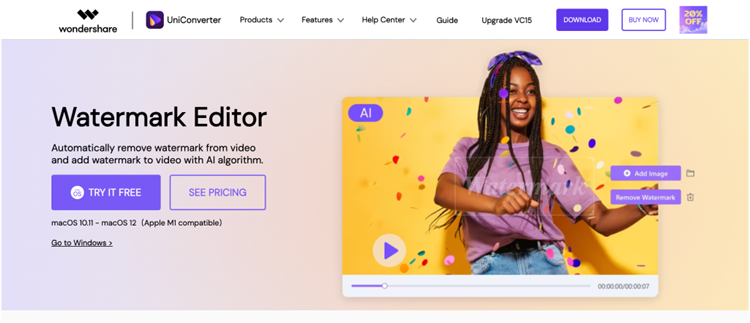
Features of UniConverter:
- Watermark removal tool: Easily erases watermarks from videos without reducing video quality.
- Multiple format support: Compatible with formats like MP4, AVI, MOV, and more.
- High-quality export options: Allows for HD and 4K exports to maintain video resolution after editing.
- Integrated video editor: Offers additional features such as trimming, cropping, and video enhancements.
- User-friendly interface: Simple design for users of all skill levels.
Pros:
✅Professional-grade editing features.
✅Supports a wide range of formats.
✅High-quality video exports in HD or 4K.
✅Intuitive and easy-to-use interface.
✅No watermarks added to edited videos in the paid version.
Cons:
❌Free version adds watermarks to exports.
❌No batch processing for multiple videos.
❌Requires a paid subscription for access to advanced features.
2. WebInpaint
WebInpaint is an all-in-one video editor that offers robust watermark removal alongside other advanced features. It supports a broad range of formats such as MP4, AVI, and MOV, and provides high-resolution exports to maintain video quality. UniConverter also includes additional editing tools like trimming, cropping, and video enhancement, giving users flexibility beyond simple watermark removal. This tool ensures smooth performance and clean results with no quality loss.
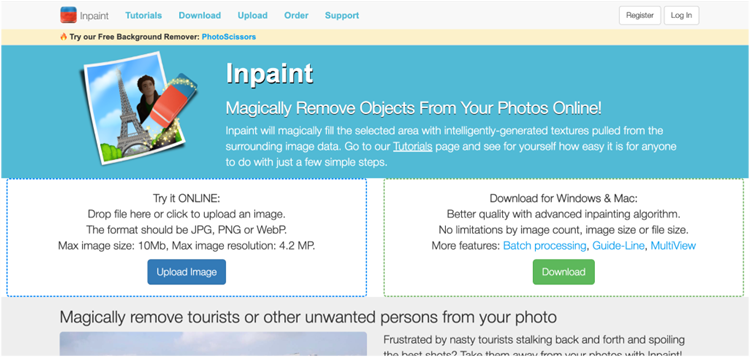
Features of webinpaint:
- Watermark removal tool: Highlights and erases watermarks and other unwanted elements from videos.
- Supports common video formats: Works with MP4, AVI, and MOV files, among others.
- Web-based platform: Fully online tool with no need to download or install software.
- Fast and efficient: Quickly processes videos to remove watermarks and other imperfections.
- No quality loss:Ensures the video quality remains intact after watermark removal.
Pros:
✅Web-based, no software installation required.
✅Fast and easy watermark removal process.
✅Retains high video quality after editing.
✅Suitable for beginners and casual users.
✅Quick processing times.
Cons:
❌Limited advanced editing tools compared to other platforms.
❌Not ideal for large video files.
❌Some features locked behind a premium version.
3. Vmake
Vmake is a versatile online video editor that allows users to remove watermarks while providing additional video editing capabilities. Alongside watermark removal, Vmake offers features like video trimming, merging, and applying effects. It supports multiple formats such as MP4, MOV, and AVI, and allows for HD output, ensuring professional-quality results. Vmake’s user-friendly interface and no-installation requirement make it a solid choice for casual and professional users alike.
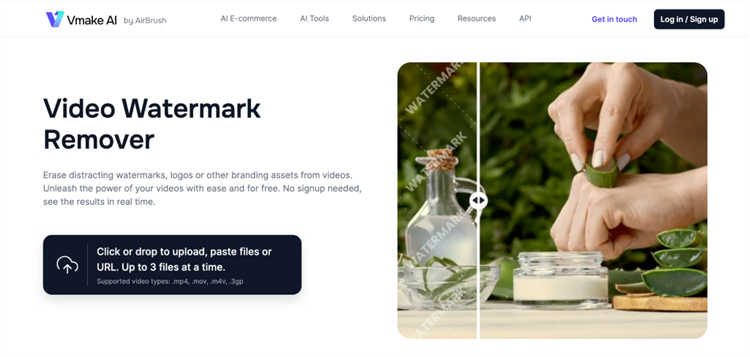
Features of Vmake:
- Watermark removal: Highlights and erases watermarks and other unwanted elements from videos.
- Video editing options: Works with MP4, AVI, and MOV files, among others.
- High-definition output: Fully online tool with no need to download or install software.
- Web-based platform: Quickly processes videos to remove watermarks and other imperfections.
Pros:
✅Simple and intuitive web-based interface.
✅No installation required—entirely online.
✅Supports multiple video formats.
✅Includes basic editing features alongside watermark removal.
✅Fast processing times.
Cons:
❌Limited to basic editing features in the free version.
❌Some advanced tools locked behind a paywall.
❌Not ideal for large-scale professional editing.
4. Online Video Cutter
Online Video CutterOnline Video Cutter is a web-based tool that not only removes watermarks but also offers trimming and cropping options for added flexibility. It supports several video formats, including MP4, MOV, and AVI, allowing for seamless editing. The platform's simple interface is perfect for quick edits, and the tool ensures that the video quality is retained even after watermark removal. This makes Online Video Cutter a great choice for those looking for basic yet effective editing solutions.
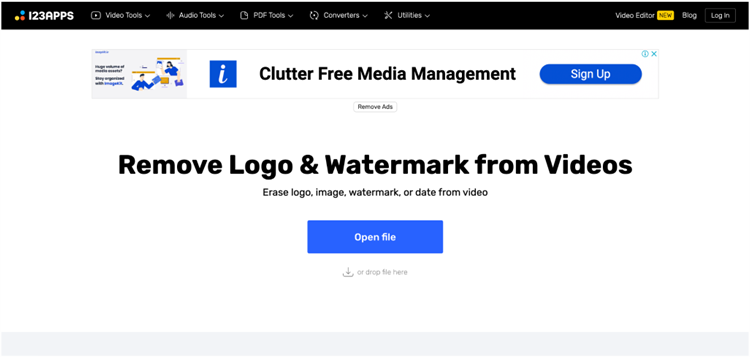
Features of Online Video Cutter:
- Watermark removal tool: Simple tool for erasing watermarks and other unwanted elements.
- Trimming and cropping options: Users can trim, crop, and resize videos for further customization.
- Multi-format support: Works with MP4, AVI, MOV, and other popular formats.
- No software download: Fully online, no need to install any programs.
- Quick processingL: Fast and easy-to-use, perfect for basic video editing tasks.
Pros:
✅No download or installation required.
✅Fast and efficient for quick edits.
✅Works with a variety of formats.
✅Allows basic trimming and resizing alongside watermark removal.
✅Perfect for quick, simple edits.
Cons:
❌Limited advanced editing features.
❌Slower for larger video files.
❌Free version may have limited features.
5. BeeCut
BeeCut is an easy-to-use video editor that provides comprehensive editing options, including watermark removal. It supports multiple formats like MP4, AVI, and MOV, and offers high-quality exports, including HD and 4K resolution. Alongside removing watermarks, BeeCut provides features such as trimming, adding effects, and transitions, making it a well-rounded tool for content creators. Its intuitive interface allows users to achieve professional-quality edits without a steep learning curve.
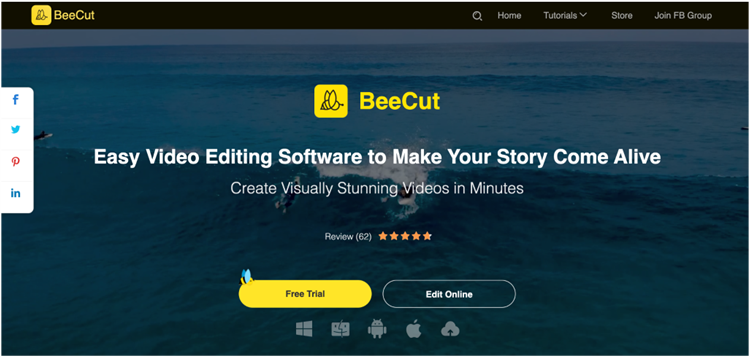
Features of BeeCut:
- Watermark removal tool: Easily erases Snapchat watermarks and other text or logos.
- Supports multiple formats: Works with MP4, AVI, MOV, and more.
- Advanced editing features: Includes trimming, cropping, adding effects, and transitions.
- High-quality export: Allows users to export videos in HD or 4K resolution.
- User-friendly design: Simple interface that makes it easy for users to navigate and edit videos.
Pros:
✅Offers a range of advanced video editing features.
✅Supports multiple video formats.
✅High-quality export options available, including HD and 4K.
✅Easy-to-use interface suitable for beginners.
✅No watermarks on the final video in the paid version.
Cons:
❌Some features are locked behind a paid version.
❌Free version has limited functionality.
❌Requires software download for full functionality.
FAQs
1. Will removing the Snapchat watermark affect video quality?
No, most tools like Media.io and UniConverter ensure that removing the watermark doesn’t compromise the quality of your video, keeping it sharp and professional. These tools are designed to retain the original resolution, ensuring there is no noticeable drop in clarity or sharpness after the watermark is removed.
2. Do I need to download software to remove a Snapchat watermark?
Not necessarily. Tools like WebInpaint and Online Video Cutter are fully web-based and don’t require any downloads, making them perfect for quick, on-the-go editing. This convenience allows you to edit videos from anywhere with an internet connection, without taking up space on your device.
3. What’s the best format to export my video after editing?
The best format to export is typically MP4, as it offers a good balance of quality and compatibility across platforms and devices. MP4 files are widely supported on social media, websites, and media players, making them the go-to choice for video sharing without sacrificing resolution.
4. Can I edit other aspects of the video while removing the watermark?
Yes, many tools such as Uniconverter and BeeCut offer additional editing features like trimming, cropping, and adding effects. These tools allow you to perform multiple edits in one go, giving you the flexibility to refine your video and remove the watermark in one seamless workflow.
5. Will the removed watermark leave a visible trace on the video?
High-quality tools like Media.io and UniConverter ensure that the area where the watermark was removed blends seamlessly with the surrounding video. The use of AI ensures that no visible trace is left behind, preserving the overall aesthetics and quality of the video.

