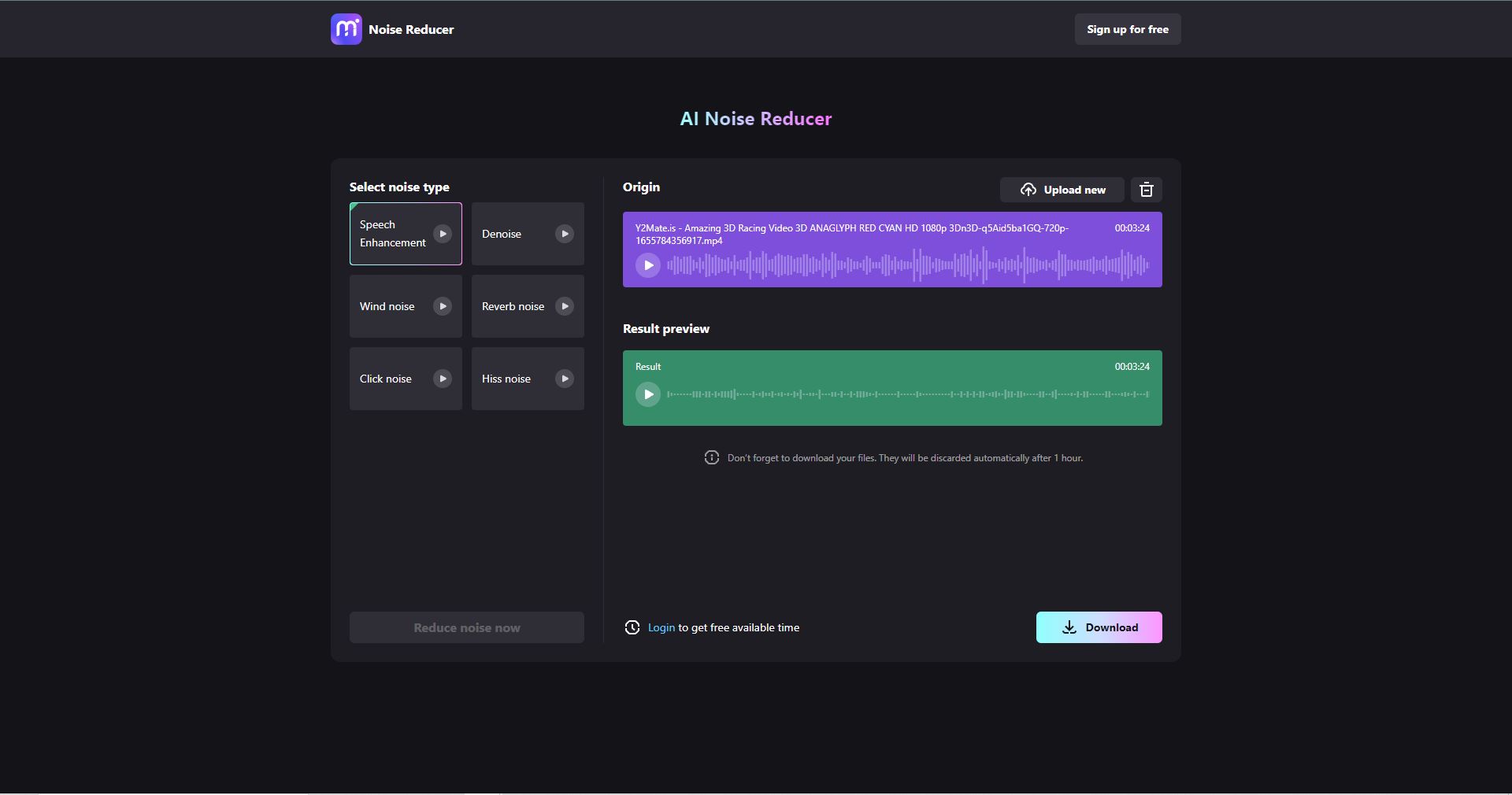Rather you are a professional filmmaker or an amateur that loves making videos, you made a video with the most amazing scene and gear, but when you view the video in post-production, you hear the irritating sound of the wind blowing up your microphone or the random voice of people and cars passing by. These voices can be annoying to view and ruin the basic aesthetics of the video.
Although sound can be a small word, it can easily be picked up immediately when the sound quality is bad. These sounds can easily creep into your recordings and can be prevented by using a professional microphone, but not everyone can afford a professional microphone.
That's why tools are created to remove these sounds from your videos. They are known as Background Noise Removers. These background noises cannot be removed completely, but they can reduce and let the viewers focus on the information presented in the recording. The most famous tool to remove background noise is Adobe Premiere Pro.
Ignoring these random background noises can be harmful as the audience wants to be presented with the best quality audio and videos. Having distracting sounds can result in a fall in audience engagement, a bad reputation, and low positive reactions. This article will help you in reducing those background noises using premiere pro.
In this article
A Brief Review of Premiere Pro
Adobe is a renowned name in the digital art industry; a photographer, filmmaker, cinematographer, or any media-related person knows that adobe is the father of media editing applications. They provide their user with the most effective and reliable technology so that they can create the most interesting and amazing content.
Adobe Premiere Pro is one of their most famous and widely used video editing applications that can be downloaded individually or as a part of Adobe's Creative Cloud Pack. It can be used for editing personal, commercial, and other video content.
It provides various functions regarding video editing, from cropping to creating the most interesting fantasy video. With Premiere Pro, different videos and still images can be edited to create videos. Videos can have titles added to them, and filters and other effects can also be used.
OS: It is available on both Windows and Mac.
Pricing: It provides subscription plans for individuals, teachers, and students, and even for organizations.
$20.99 per month (For Individuals)
$19.99 per month (For Teachers and Students)
$35.99 per month (For Organizations)
Pros
It supports Virtual Reality (VR), allowing the creator to immerse themselves into their work for a better lookout on the project.
The wide community can be helpful in case of an issue or understanding the system.
Updated frequently to get most of the software and keep up with the new trends in the market.
Some of the best color scheme enhancement tools are available out there.
Unique and wide range of special effects for making your work stand out.
Cons
Subscription-based can be useless if you are not consistent.
The interface can be a little tricky for beginners.
How to remove background noise in Premiere Pro
This part of the article is created for individuals looking to boost their video quality. You can increase your sound quality even if some of the noises have slipped in with Adobe Premiere Pro so you can enjoy clear and crisp sound in your recordings. Follow the steps below to reduce those annoying sounds from your recordings.
Two methods can be used to reduce the background noises in your recordings. The first one we will show is using the built-in function known as DeNoiser.
Step 1 Launch the application on your system. And wait for the software to start.
Step 2 After the application is ready to run, click on the file on the top left, click the open project.
And select the recording that you want to have a clear and crisp sound.
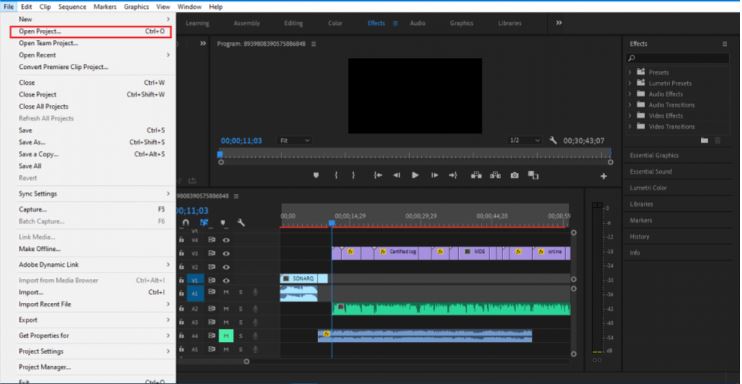
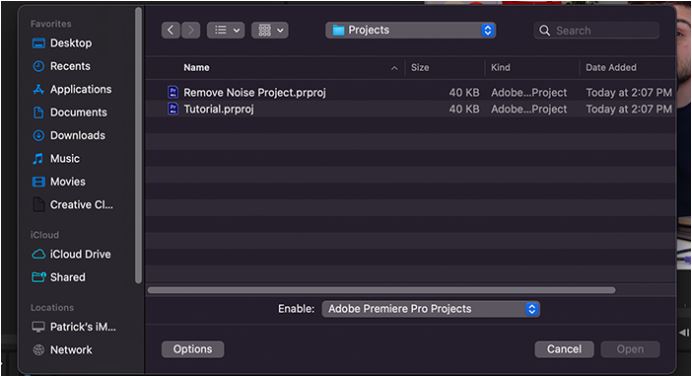
Step 3 After the project is loaded in premiere pro, select the clip from which you want to reduce the noise.
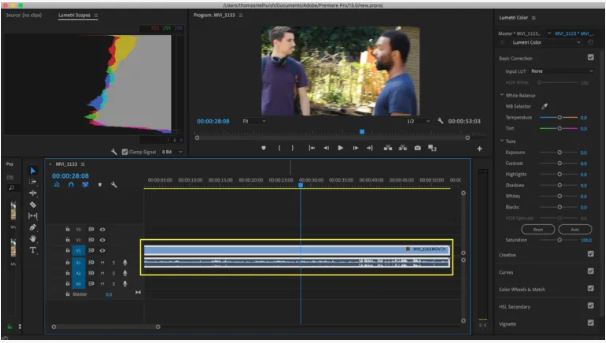
Step 4 Now to effects from Windows > Effects and search for the Denoiser effect present in the Effects tab.
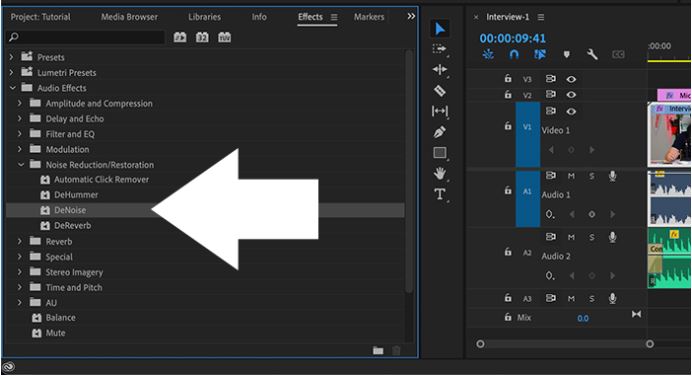
Step 5 We will locate our Denoise effect in the Effect Control panel and click Edit.
By doing so, a new window will open up where we can change the audio frequencies.
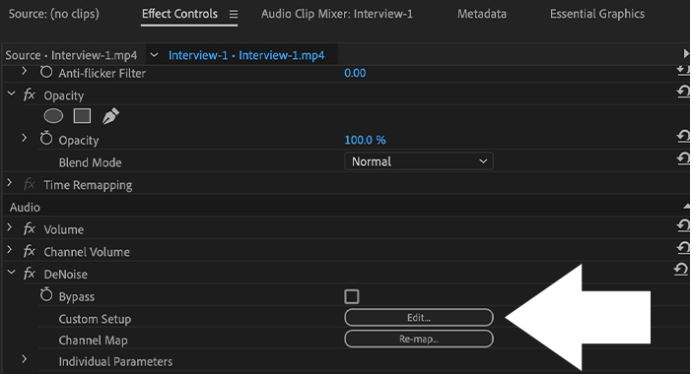
Step 6 The amount of noise reduction you wish to apply to your audio clip is determined by the only Amount slider at the bottom.
You can listen to your audio as it is playing and adjust the volume as necessary because it normally starts midway.
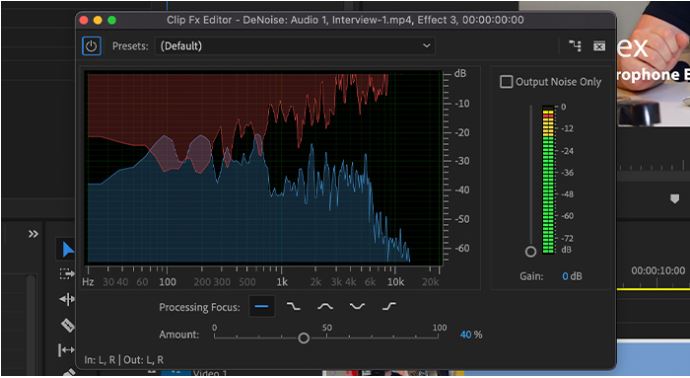
The second method will show you how to reduce noise from your recordings using the Essential Sound Panel.
Step 1 First, check if the Essential Sound Panel is opened.
If it is not visible in your editing window, go to the 'Windows' tab at the top and make sure that the 'Essential Sound Panel' is checked.
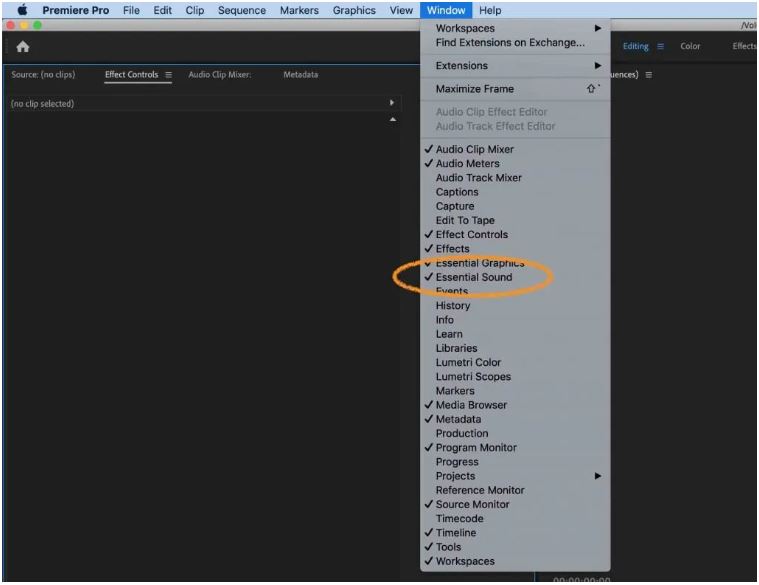
Step 2 Now the sound panel will be visible to you.
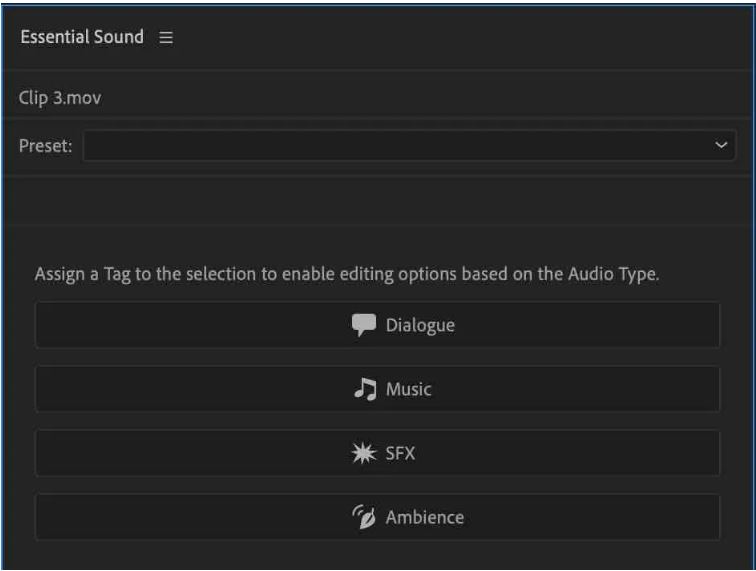
Step 3 Select the audio/video clips that you want clear the noises from.
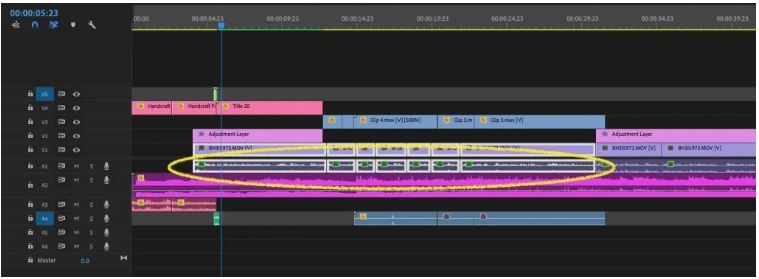
Step 4 Now click on the 'Dialogue' option in the Essential Sound Panel.
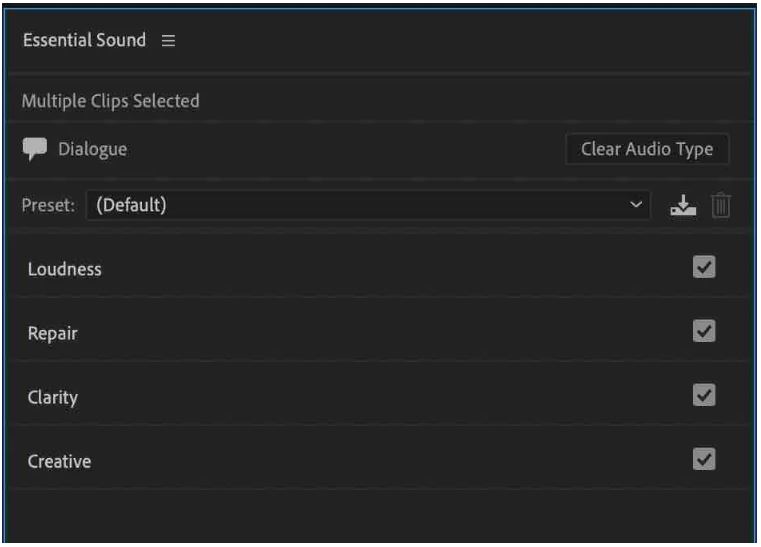
Step 5 Click on 'Repair' to expand it.
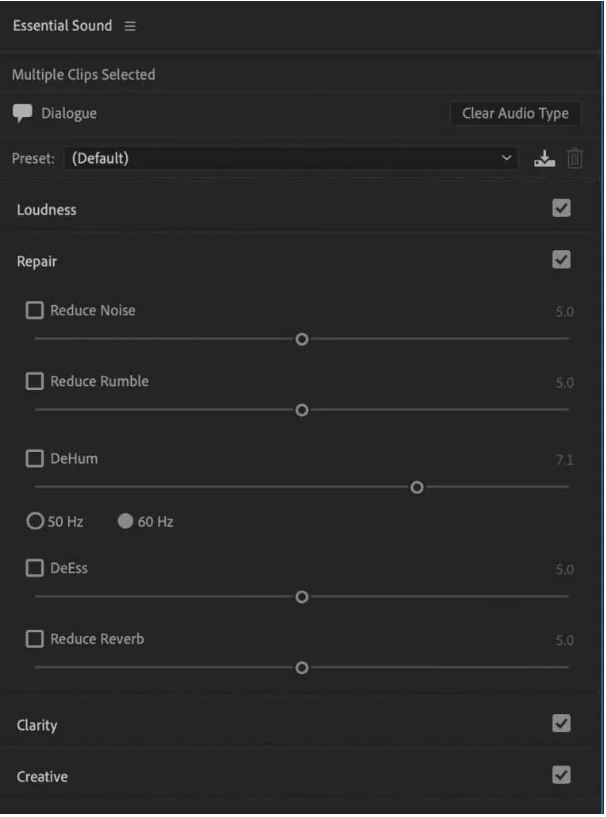
Step 6 To eliminate various background noises, select the first option, "Reduce Noise."
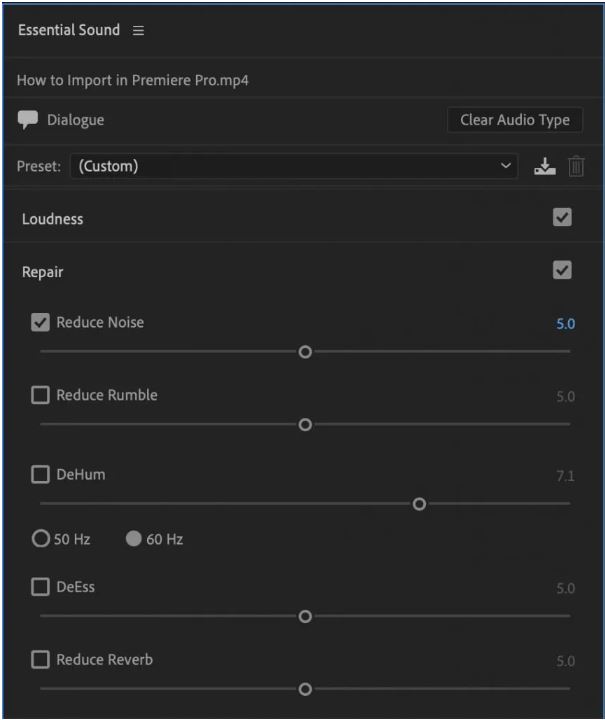
Step 7 If you want to reduce noises caused by wind or scratches on the microphone, you can use the 'Reduce Rumble'
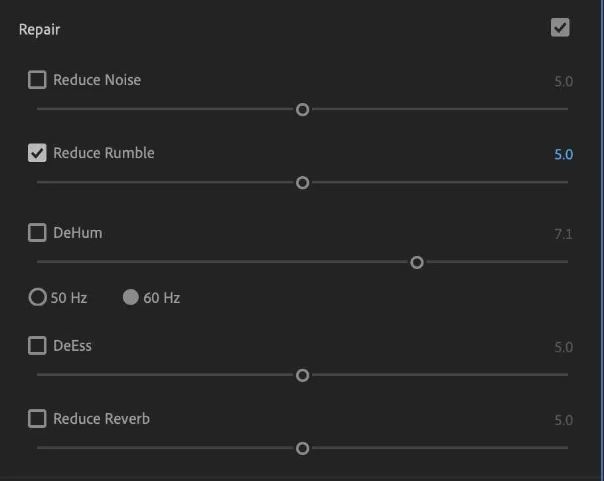
Step 8 For removing low-frequency noises, you can use the 'DeHum'

Step 9 You can use the 'DeEss' option to remove harsh sounds.
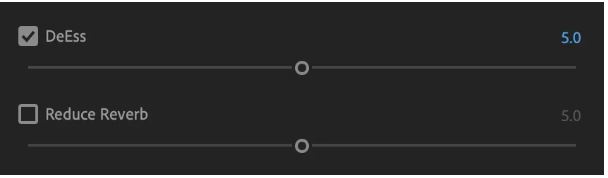
Step 10 You can use the 'Reduce Reverb' option to remove those creepy echoes.
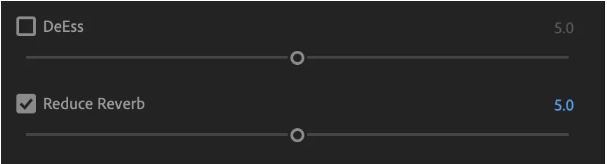
What's the best alternative tool to remove background noise
Adobe Premiere Pro is one of the most famous and efficient video editing tools. Professional filmmakers and many professional videographers use this tool on a daily basis to enhance the quality of their work, but it is not suitable for all users.
Adobe Premiere Pro may be the best and most renowned tool out there, but everything has a drawback. Some of the drawbacks that make premiere pro not suitable for every user are given below,
- The subscription plan is inefficient for long-term professionals and freelancers, and the prices of these plans are very high for some individuals.
- The application sometimes faces an error. Contacting the support center can be very slow.
- When novice users use the application, they find it difficult to understand the application with its complicated user interface.
Due to the above reasons looking for an alternative can be very helpful. There are many alternatives, but looking for the perfect tool can be very difficult for a novice user. To save you time, we have handpicked an online tool for removing random and irritating sounds from your recordings.
This tool can work wonders on your recording by reducing the most random background sounds. The tool is easy to use, and no complex sliders are present to confuse you.
The best alternative for Adobe Premiere Pro is Media.io Noise Remover.
The steps to use the online are as follows;
Step 1 Go to the website https://noisereducer.media.io/.
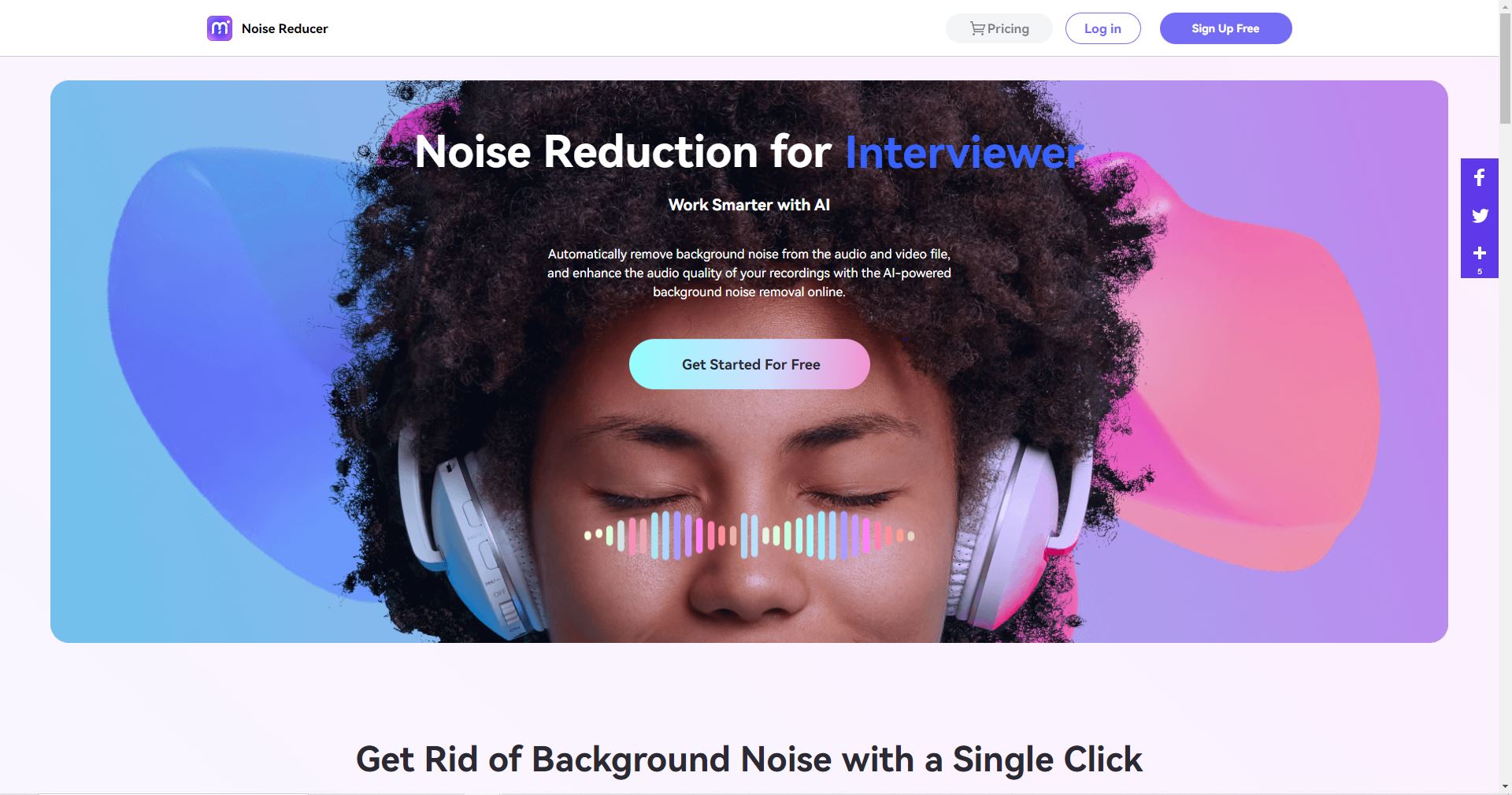
Step 2 Click on 'Get Started for Free to process your recording.
Step 3 Drag and drop the file you or upload the file you want to process.
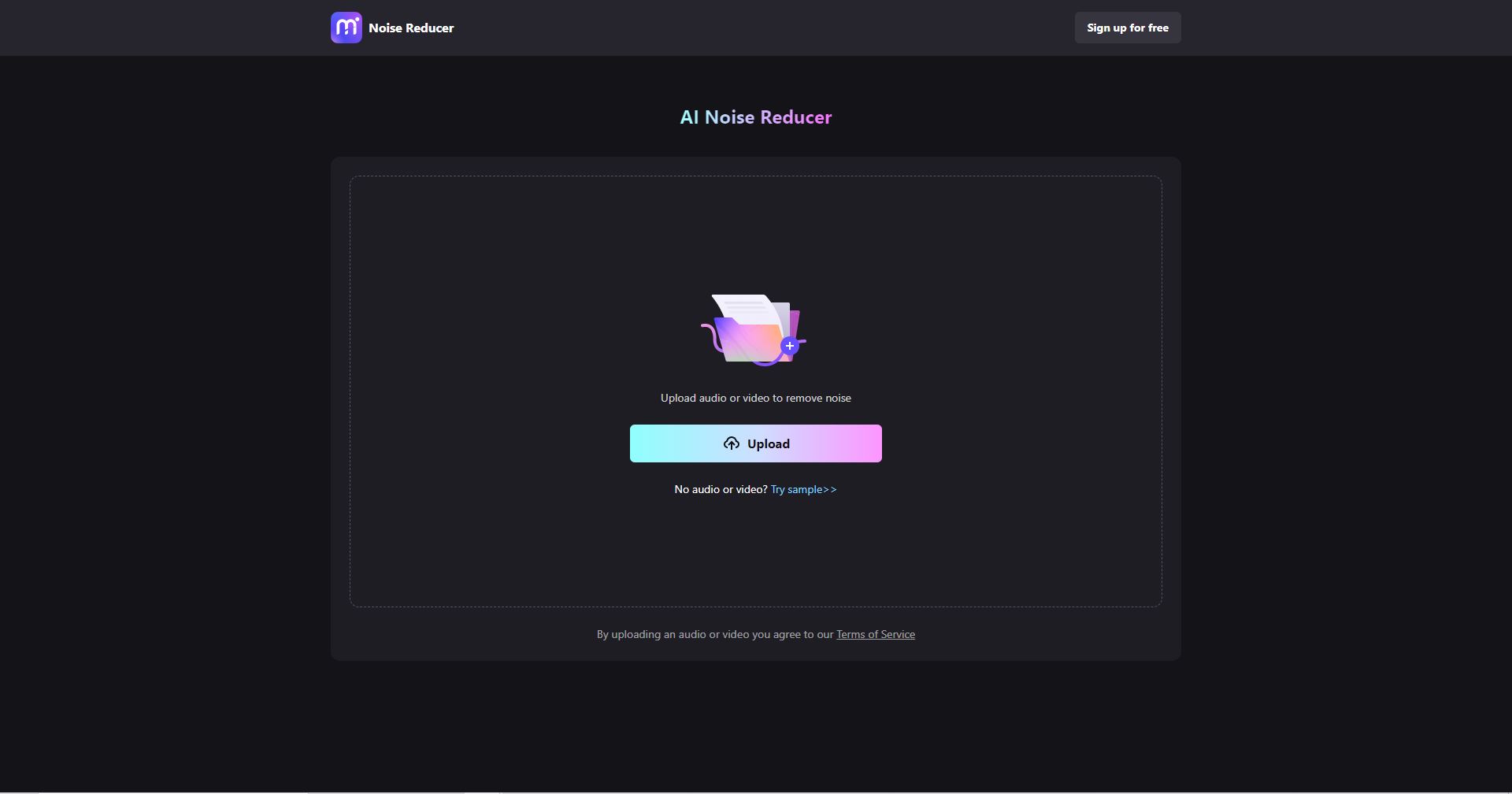
Step 4 After the video is uploaded, select the sound type you want to remove. And click on reduce noise.
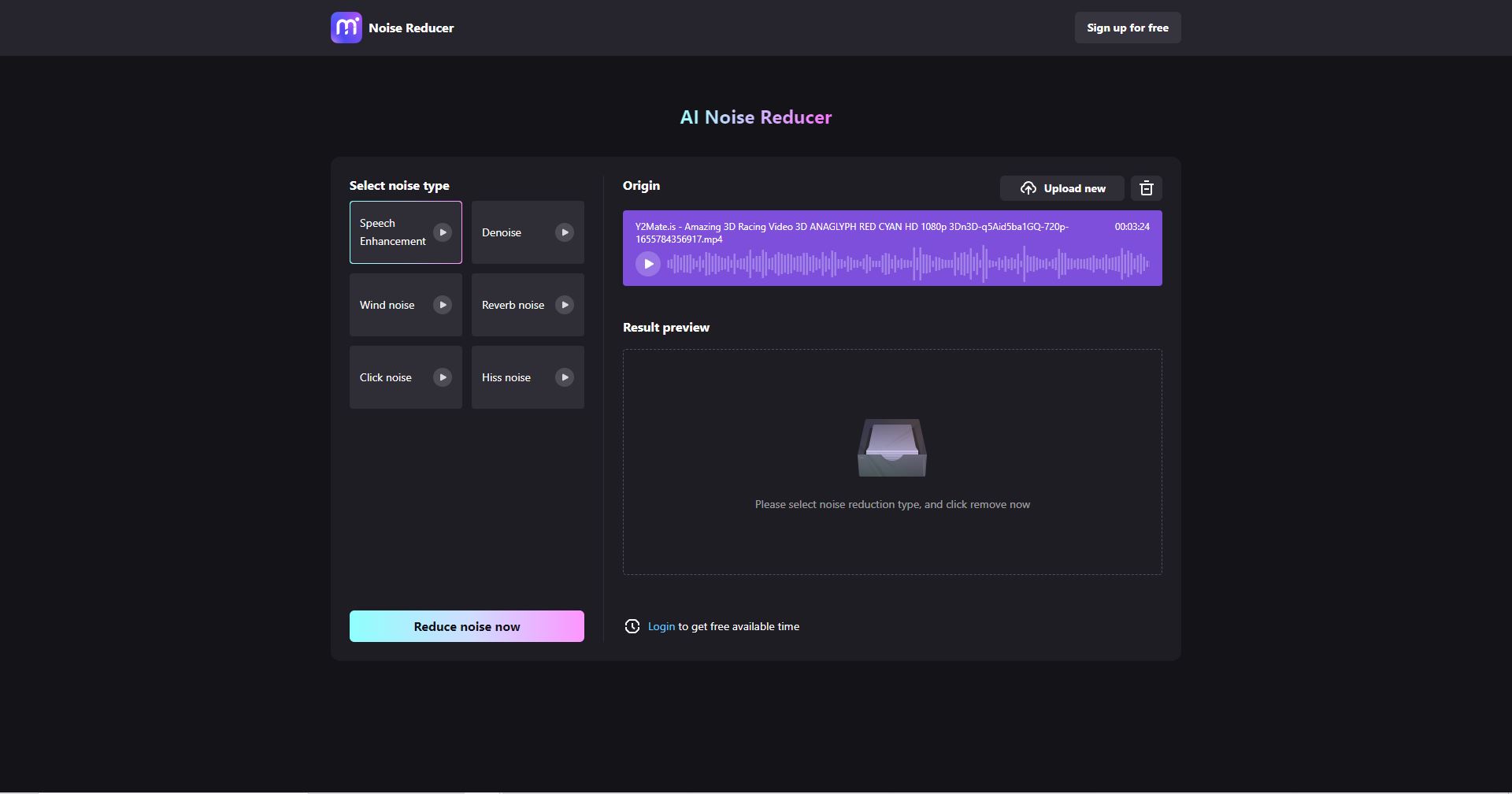
Step 5 Wait for the process to complete.
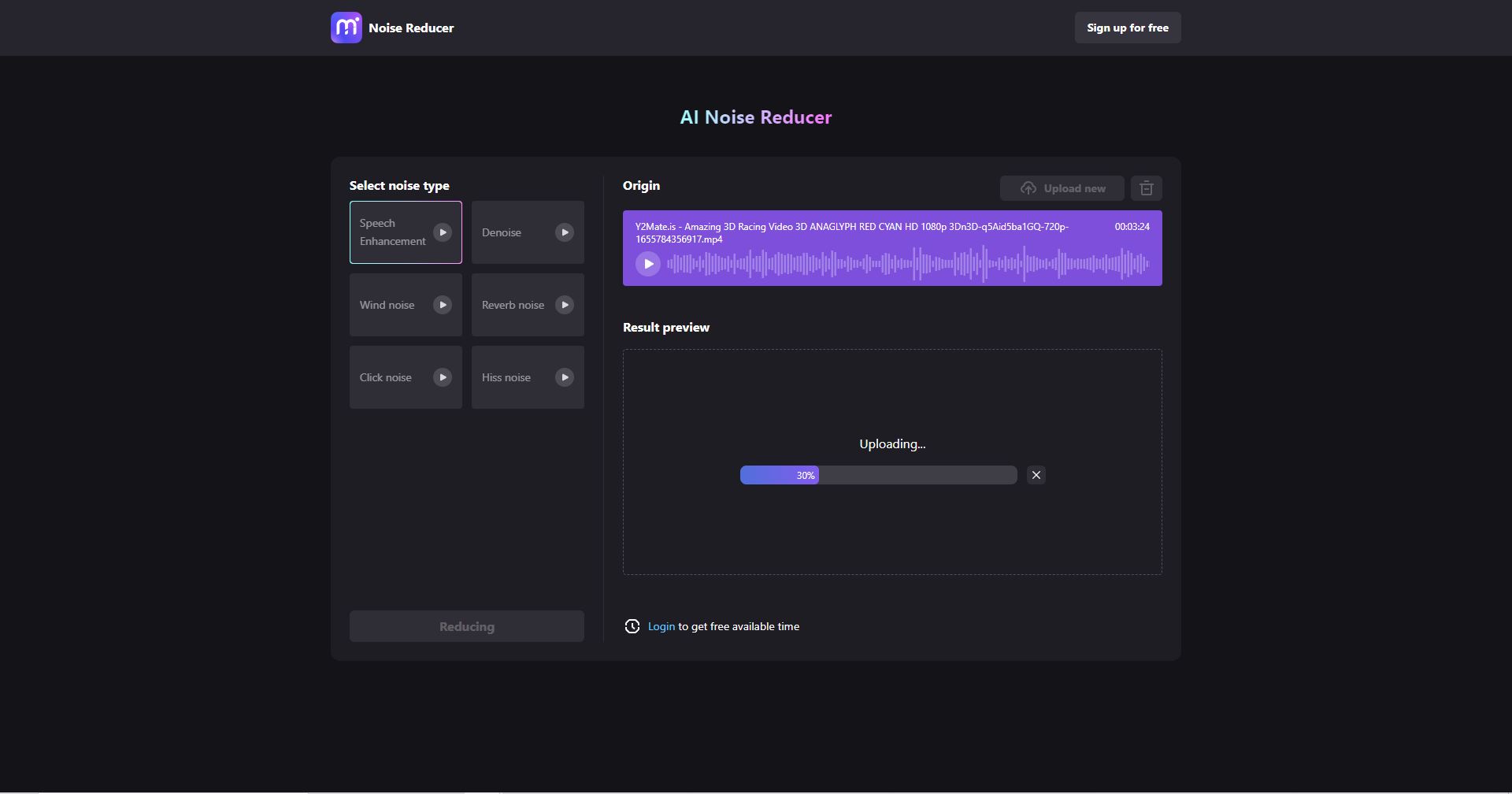
Step 6 After the video is processed, you can preview the result.
And if the results are satisfactory, you can download the file and save it on your system.