Upscaling an image can increase the resolution or size without affecting the overall quality and clarity. This can come in handy in several situations, including when printing a low-resolution image at a larger size or retouching the quality of an older picture. But where there are programs that allow you to do that manually, it would take a lot of time and some skill to get the right results. That's why we recommend using an AI resolution upscaler like the ones reviewed in this article. These tools can increase the resolution of your image on mobile, desktop, on online. Just choose what fits your preference.
In this article
Part 1. What is AI Resolution Upscaling?
So, what is an AI resolution enhancer? In a nutshell, it's a program that uses Artificial Intelligence and deep machine learning to increase the resolution and size of an image without affecting its original quality and clarity. This software analyses the photo's pixels before enlarging the image with more pixels that match the surroundings. In other words, it matches the original colors and textures to create high-quality and realistic photos.
Nowadays, AI image resolution enhancers have become a mainstay in most industries. These programs are widely used in photography, filmmaking, and video production. AI image upscalers are also used in scientific and medical imaging. For example, doctors use it in scanning procedures, while NASA uses it to post-process noisy space photos.
Part 2. Methods for Using AI to Increase Image Resolution
Today, finding an AI photo resolution enhancer is no problem, thanks to the numerous options online. However, the quality and accuracy of these tools vary depending on the algorithms used. Of course, the quality of the original image also matters a lot. So, let's jump in and discuss the best photo resolution enhancers for online and offline use.
Method 1: AI increases resolution online with Media.io [Recommended]
Media.io AI Image Upscaler should be your go-to program for increasing the image resolution losslessly without breaking a sweat. It uses sophisticated technology to improve the resolution of a photo up to 8x the original resolution. With this program, you can increase the resolution of standard image resolutions like JPG, PNG, and BMP before downloading the photos without any brand watermarks. Even better, this resolution upscaler is 100% free to use. Just remember that the image resolution should be no more than 10MB.
How to enhance image resolution with AI using Media.io:
Step 1Upload the photo on Media.io AI Image Upscaler
Launch Media.io AI Image Upscaler on your desktop browser, then tap Upload image to load a photo. Alternatively, drag and drop the distorted picture on Media.io Image Upscaler.
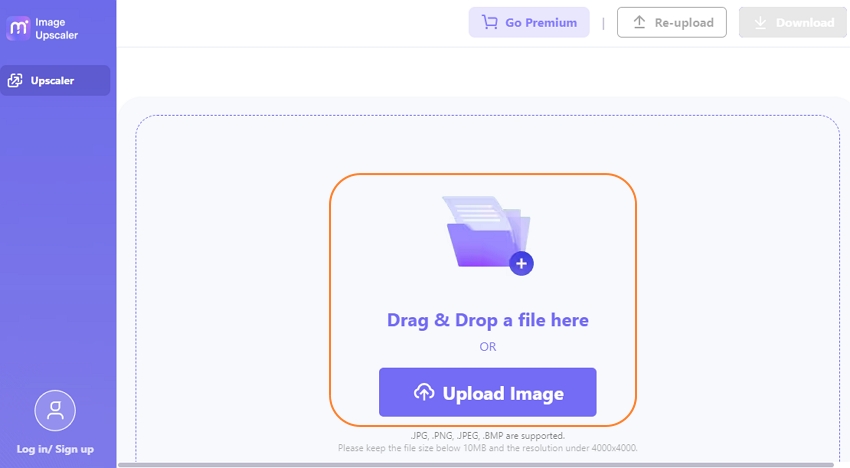
Step 2Select the new resolution rate.
After loading the photo successfully, select the upscaling rate on the left pane. You can increase the resolution by 1x to 8x using the slider to choose your preferred resolution. Or, you can simply set the upscaling rate as 2x, 4x, or 8x.
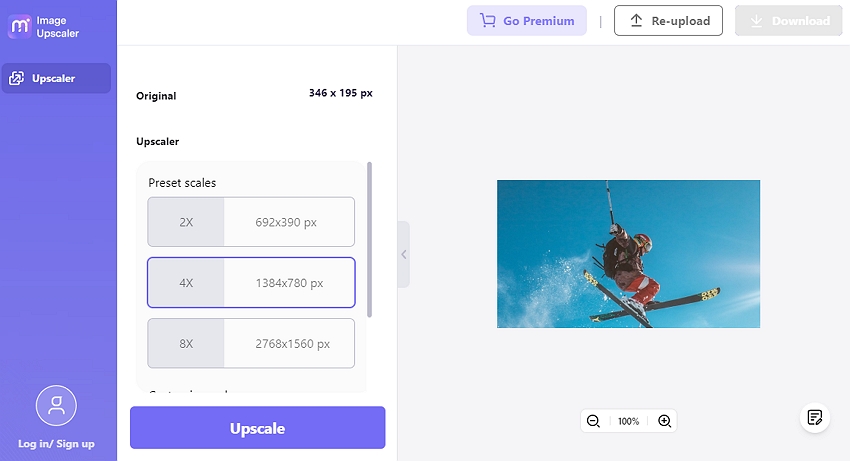
Step 3 Upscale the photo and download it.
Now tap the Upscale button to begin processing the photo. Media.io will give you a comparison of the upscaled and original photos before downloading the new image.
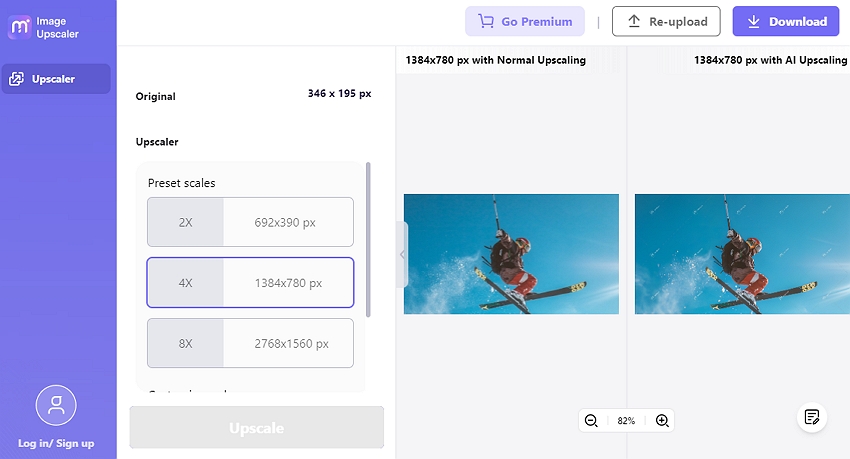
Pros:
- Upscale JPG, PNG, and BMP photos.
- Increase image resolution up to 8x.
- Excellent image comparison before downloading.
Cons:
- No batch processing support.
Method 2: AI increase resolution on desktop with BigJPG
Do you want to upgrade low-resolution photos offline? Let BigJPG do the dirty work for you. It's an excitingly simple program that you can use to upscale images on your Mac/Windows computer. It used powerful Artificial Intelligence and deep Machine Learning to predict how the original photo would look with increased resolutions and reduced noise. But like Media.io, the maximum file upload size is 10MB. Also, this program only works with JPG images.
Below are the steps to upscale JPG photos with BigJPG:
Step 1. Visit BigJPG on your computer browser and then download the program's Mac or Windows ZIP file. It's a relatively light installation file without any additional pro grams.
Step 2. Tap the Select Images button to upload a photo from local folders. Remember, this offline program supports batch processing.
Step 3. Click Start, then choose the image type, upscaling rate, and noise reduction rate. You may need to upgrade to the paid version to unlock higher upscaling rates.
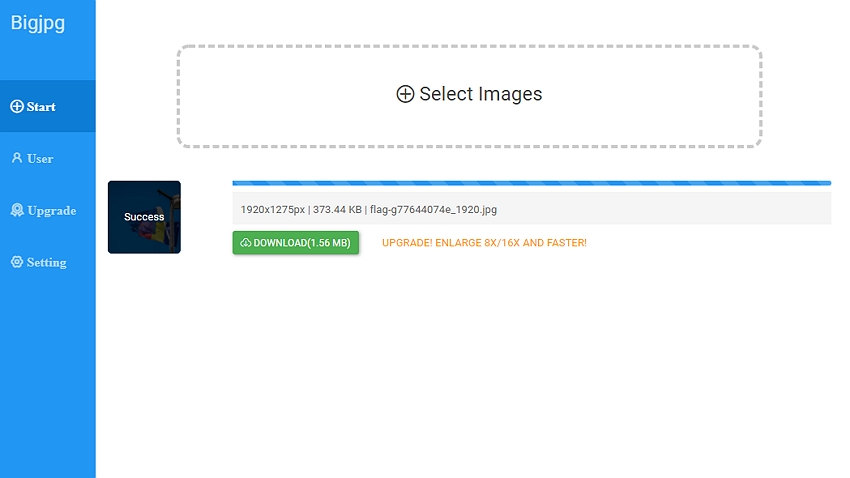
Pros:
- Upscale JPG images offline.
- Increase image resolution up to 16x.
Cons:
- No photo preview before downloading.
Method 3: AI increase resolution on iPhone/Android with Upscale.media
Lastly, you can upscale photos on your Android or iPhone using Upscale.media. With this AI-powered program, you can upscale and enhance JPG, JPEG, PNG, and WebP. You can increase the image resolution up to 4x, with a maximum resolution of 1,500 pixels. Interestingly, this program from PixelBin also has an online version for desktops.
Let's walk through the simple steps:
Step 1. Visit Google Play Store or Apple App Store and download Upscale.media from PixelBin. It's a free AI photo resolution enhancer, meaning you won't pay anything to enhance your photos.
Step 2. After installing that app, fire it up and click the Upscale Image button to load a photo. You can also upload an image URL.
Step 3. Once the photo is uploaded, head to the bottom of the screen, then open the "Upscale to" drop-down arrow to select your preferred rate. Free users can upscale photos by 1x, 2x, or 4x. If satisfied, tap download image to save the picture.
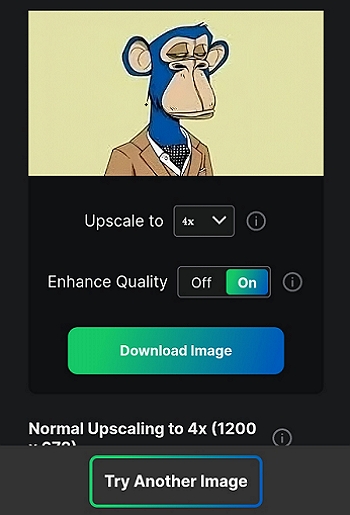
Pros:
- Upscale photos on mobile for free.
- Preview the upscaled image before downloading.
Cons:
- Free users can only upscale up to 4x.

