WMF –Windows MetaFile, is a type of file extension that is used for storing graphic files in Microsoft Windows. WMF files are known to contain both vectors as well as bitmap image file information. WMF is a 16-bit file format that was introduced in the version of Windows 3.0. In its native vector format, it can be opened via some of the common Microsoft applications including PowerPoint, Publisher, and Word. As per the latest revision 14 of the WMF (Windows MetaFile) format in 2017, the application is available for ready-only variant online and can be downloaded in the PDF format. Therefore, in case the need arises to make use of the information or content stored in the WMF file format, it can be easily converted into its JPG variant for improved accessibility.
Part 1. Top 10 Ways to Convert WMF to JPG & Vice-Versa
If you are looking for ways to convert WMF files to JPG and vice-versa, here are some of the top 10 tools that you can consider using.
Convertio
URL: https://convertio.co/wmf-jpg/
Convertio is a leading file converter online tool that provides hassle-free, easy-to-use converting tools including audio converters, video converters, image converters, and others to the end users. By just following a series of simple steps, the end users can look forward to converting WMF files to JPG and vice-versa.
Convertio Conversion Steps:
Step 1. Upload the desired WMF or JPG files. The files can be uploaded from the computer gallery, Dropbox, URL, Google Drive, or even by dragging the image on the page.
Step 2. Choose JPG or any other file format to which you wish to convert the image file.
Step 3. After file conversion, you can download the JPG image file.
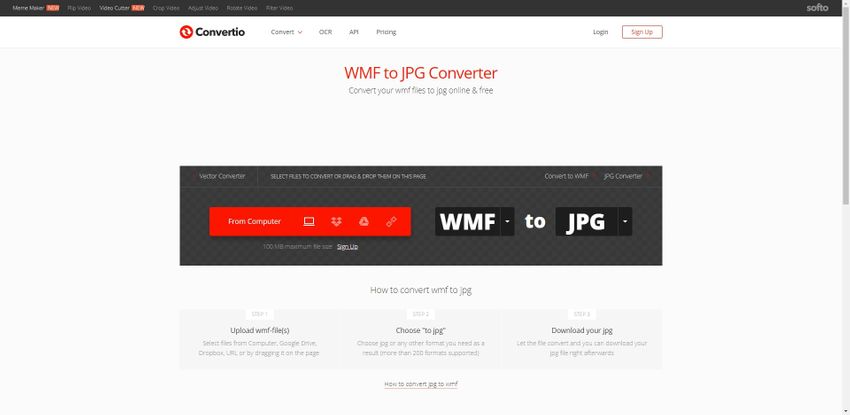
Zamzar
URL: https://www.zamzar.com/convert/wmf-to-jpg/
It is another online file converting portal that allows you to convert WMF files to its JPG formats easily and vice-versa. In addition to images, the online portal can also be used for converting file formats to audio, video, and document files.
Conversion Steps:
Step 1. You are required to add files from your computer desktop. You can also drag & drop the files on the desired page.
Step 2. Choose the respective file format, i.e., JPG to which you wish to convert the image file.
Step 3. Click on the option Convert Now by agreeing to the respective Terms & Conditions of the portal.
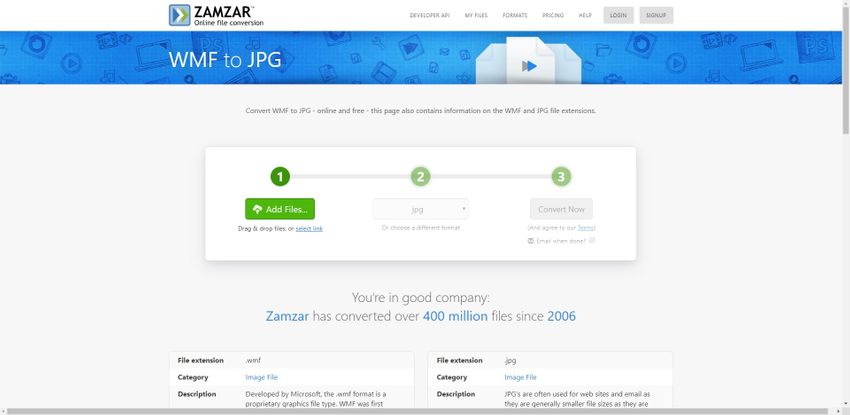
OnlineConvertFree
URL: https://onlineconvertfree.com/convert-format/wmf-to-jpg/
\OnlineConvertFree tool online aims at collecting a series of rare file formats and allowing the end users to convert the same into the desired file formats that can be easily used later on. It makes use of a series of simple-to-execute steps for ensuring the conversion.
Conversion Steps in OnlineConvertFree
Step 1. Upload the desired WMF file.
Step 2. Select the option To JPG.
Step 3. Download the converted JPG file to your computer.
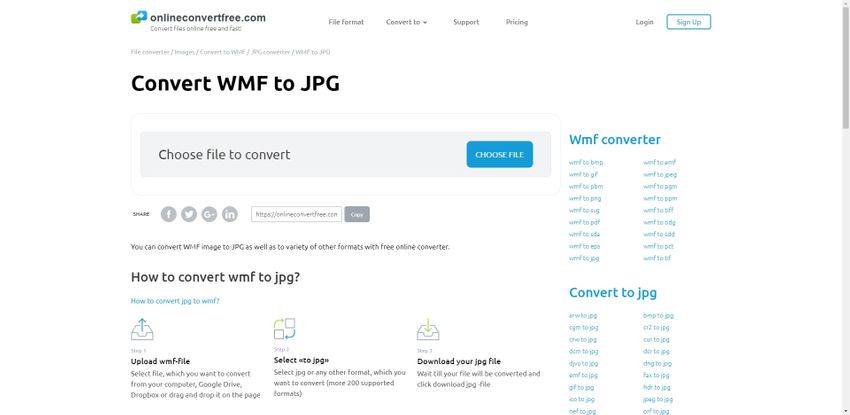
Online Converter
URL: https://www.onlineconverter.com/wmf-to-jpg
As the name implies, this online tool is available for free conversion and downloading of the JPG files converted from the desired WMF file formats.
Step by Step by Using Online Converter
Step 1. Select the desired WMF file with extensions like .wmf, .wmz, .emz, or .emf.
Step 2. Click the option Convert to start the conversion.
Step 3. You will be directed to another page to observe the result.
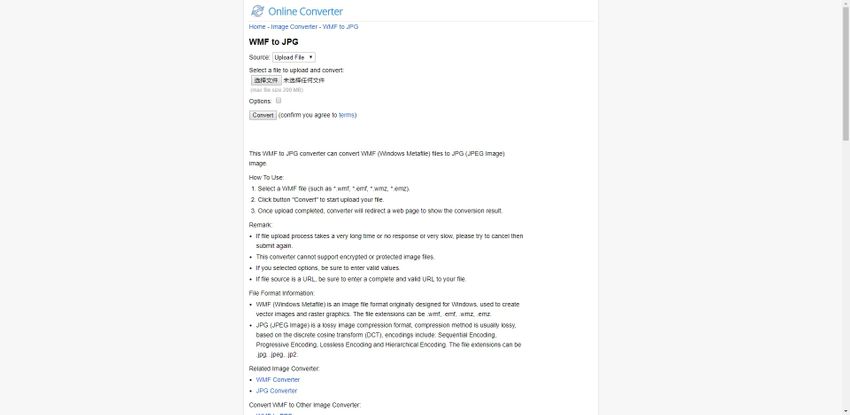
Office Converter
URL: https://www.office-converter.com/WMF-to-JPG
If you are looking for a user-friendly interface that helps you convert the Windows MetaFile formats to the highly sought-after JPG image format, Office Converter is the right online tool for you.
How to Convert Image on Office Converter
Step 1. Add WMF files from computer or batch enter URL to Office Converter.
Step 2. Select the output format, such as JPG file.
Step 3. Select the Start Convert button to convert WMF to JPG.
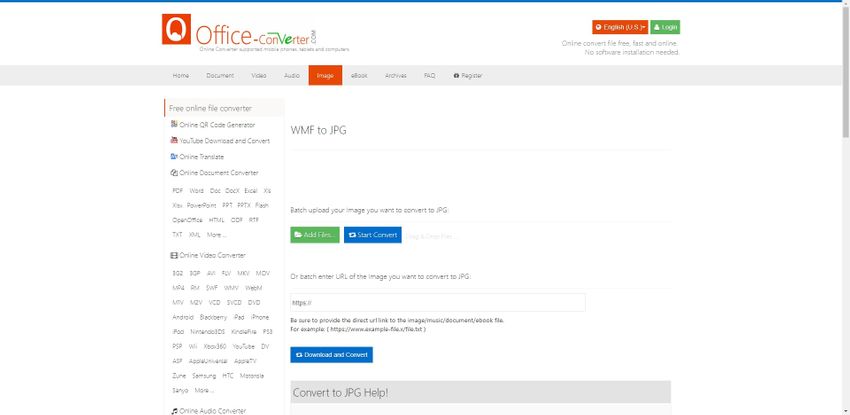
CoolUtils
URL: https://www.coolutils.com/online/WMF-to-JPG
The online portal is used for converting several file formats into the desired, easy-to-use formats or extensions. You can easily convert the Windows MetaFile images to the desired JPG file formats using this online portal.
Convert Image Steps on CoolUtils
Step 1. Select the specific WMF files.
Step 2. Choose the conversion options including Resize & Rotate functionalities.
Step 3. Download the converted JPG file format.
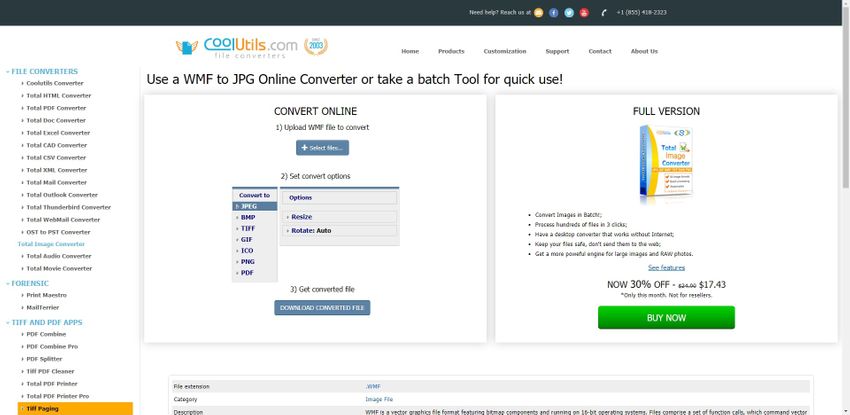
FreeFileConvert
URL: https://www.freefileconvert.com/wmf-jpg
It is a leading online, free conversion tool to help you with easy WMF to JPG file conversions.
How to Use FreeFileConvert to Convert an Image
Step 1. You can choose the input file from the computer desktop or Dropbox.
Step 2. Select the output format i.e., JPG.
Step 3. Convert the files by agreeing to the Terms & Conditions.
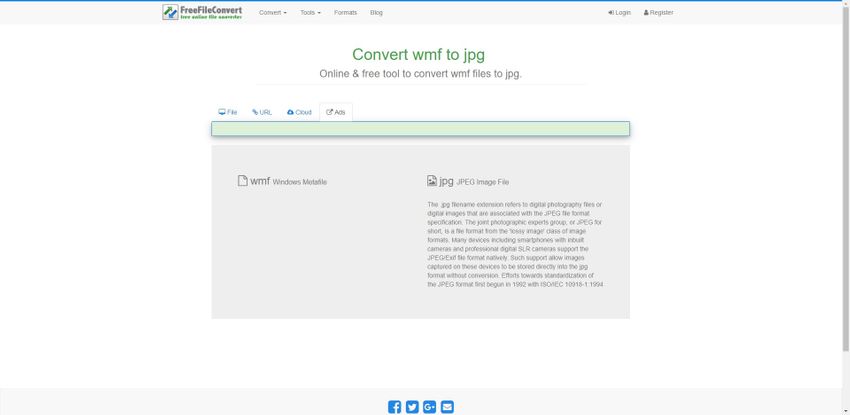
Convert Files
URL: https://www.files-conversion.com/image/wmf
This online tool from Dan’s Tools is an interactive portal allowing the users to convert the WMF files to JPG formats easily.
The Conversion Steps for Convert Files
Step 1. You can select the files from the desktop.
Step 2. Select the desired Convert To option.
Step 3. Click on the button Convert.
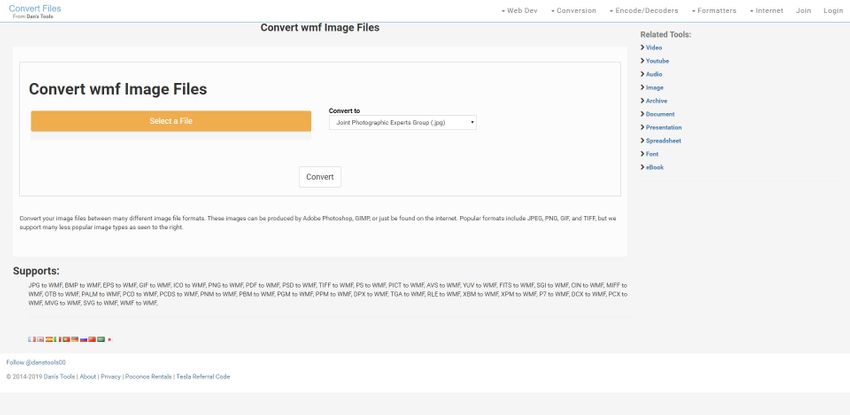
Online Convert
URL: https://image.online-convert.com/convert-to-jpg
Online Convert website allows people to convert different format to JPG file without any issue. (about 120 image formats could be converted). The upload size has been limited to 100 MB per image for now.
Step by Step Teach You How to Convert WMF to JPG in Online Convert
Step 1. Choose WMF files from Computer, Dropbox, Google Drive, or enter URL.
Step 2. After uploading an image is done, select the Start Conversion button to finish the conversion.
Step 3. It might download the converted file automatically, or you could manually download the file as ZIP and save to cloud storage.
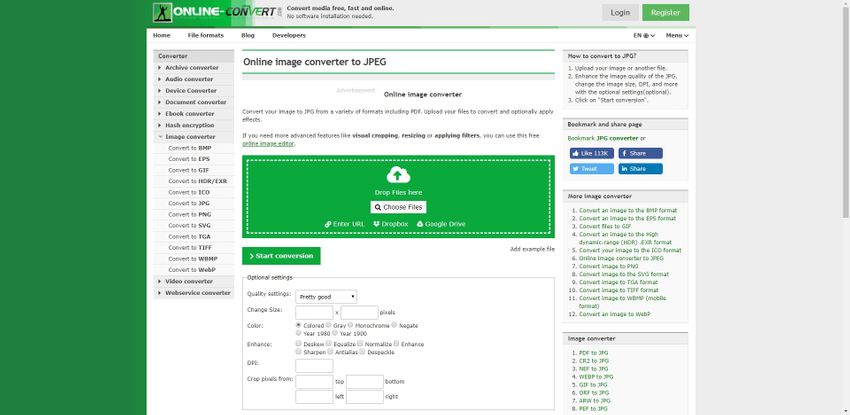
FreeConvert
URL: https://www.freeconvert.com/wmf-to-jpg
As the name implies, the online portal allows the users to enable the conversions for free.
Conversion Steps for FreeConvert
Step 1. Choose the respective WMF files.
Step 2. After uploading, the WMF to JPG conversion will begin automatically.
Step 3. Once the files get converted, you can download the same or download multiple files in a ZIP Archive folder.
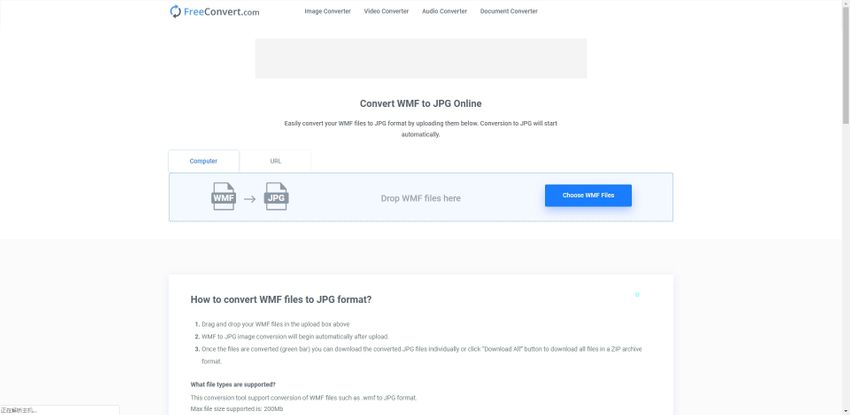
Part 2. How to Convert Images to JPG?
While there are several file formats for image files out there, JPG is the most convenient and highly sought-after image file format due to its global accessibility and availability. You can convert images to JPG by making use of the hassle-free online free tool named UniConverter. It is one of the best file converters out there.
URL: https://videoconverter.wondershare.com/guide/
- · Support batch processing of picutre conversion.
- · Convert image to over 1000 formats, including JPG, PNG, BMP, TIFF, GIF, and others.
- · Convert JPG or specific devices formats without any trouble.
- · Transfer converted files from PC/Mac to external devices easily via a USB cable.
- · Versatile toolbox combines Image Converter, GIF maker, video compressor and screen recorder, and others.
Step to Convert Images to JPG Using UniCoverter
Step 1. Launch UniConverter on your desktop
Step 2. Choose the Toolbox from the upper toolbar and click the Image Converter function.
Step 3. Add the desired images for conversion, Choose the output file format, and finish the conversion.
Free download for Windows and Mac Wondershare UniConverter here.
Summary
While these tools allow you to easily convert WMF files to the respective JPG formats, you can still choose the best one as per your specific requirements. Depending on your image requirements and the overall ease of use, make the most of the free online tool to ensure the overall ease of converting files to JPG.



