“What is the best app to put music on video? I want to make a birthday video for my best friend and intend to add his favorite song in the background. Is there any platform that can enable me to perform this activity quickly and proficiently?”
When you create a birthday video or a clip for some special occasion, the most important thing is the type of music you put in the video. However, it is tough finding and selecting the right audio. Moreover, inserting the song into the video can get technical and complicated, especially for beginners.
It is why you need to pick the best app to put music over video online. It has to be user-friendly and easily accessible. Still, there are so many programs available on the internet that could confuse any aspiring video editor. Luckily, we know about the best apps to put background music on video. This post will share the top 10 apps that let you put music on videos.
Part 1. Top 10 apps to put music on video
We’ve discussed the various features, pros, and cons of the 10 top-rated platforms that can enable you to add music to video quickly.
PowerDirector
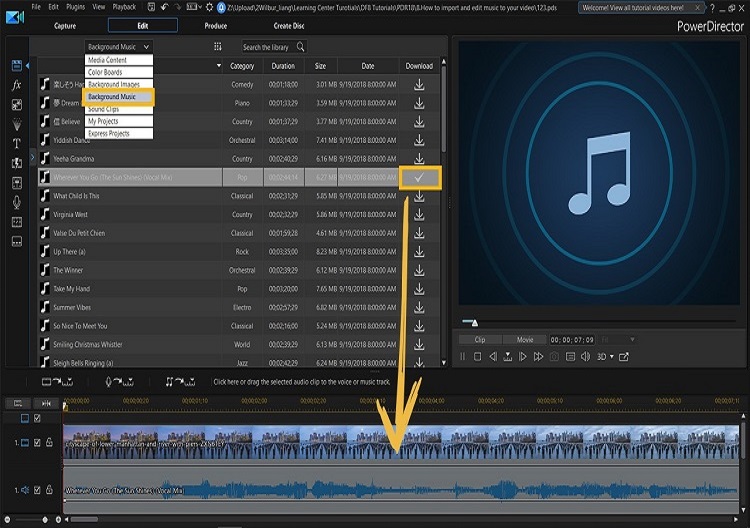
PowerDirector is a handy video editor for all users. It offers the voice-over recording feature to add audio notes such as birthday wishes to a video. Moreover, you can insert songs from the royalty-free library of software.
Pros
- The program is compatible with all platforms.
- Online customer support is available.
Cons
- It is pretty expensive.
- The video blurring feature is inconsistent.
- No documentation or tutorials are available to guide the new users.
Adobe Premiere Pro
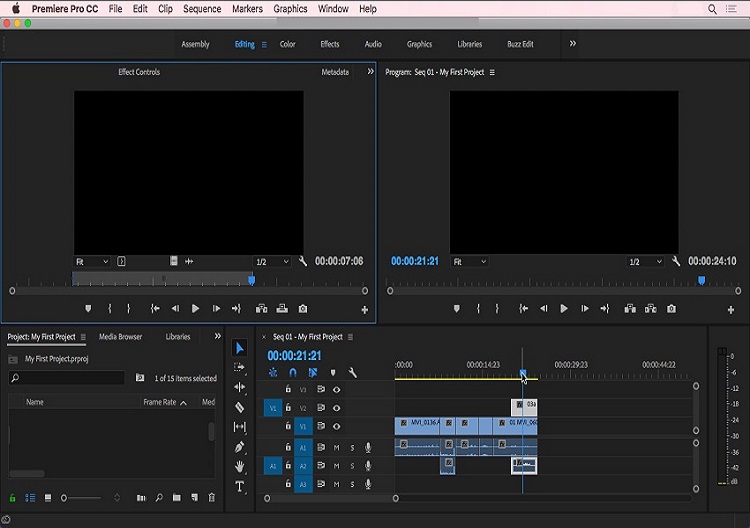
The movies you see on the cinema screen are generally edited on Adobe Premiere Pro. It provides you with Adobe stock audio music tracks. You can enable the auto color/auto contrast effects to enhance the overall look of the video.
Pros
- It offers a free trial.
- The app supports 8K videos.
Cons
- It doesn’t perform well on low-end computers.
- The software does not offer service for smartphones.
VideoStar
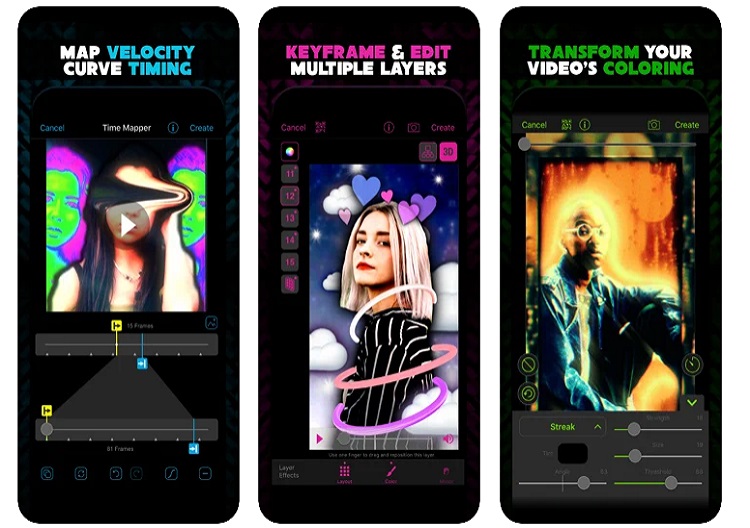
VideoStar offers plenty of effects and color schemes to edit the video professionally. You can manage the sound settings after adding the music to the video before sharing it on platforms like Instagram and TikTok.
Pros
- Excellent song choices.
Cons
- The subscription is not cheap.
- It does not contain a long list of editing tools.
- The app UI needs an overhaul.
Movavi Video Editor
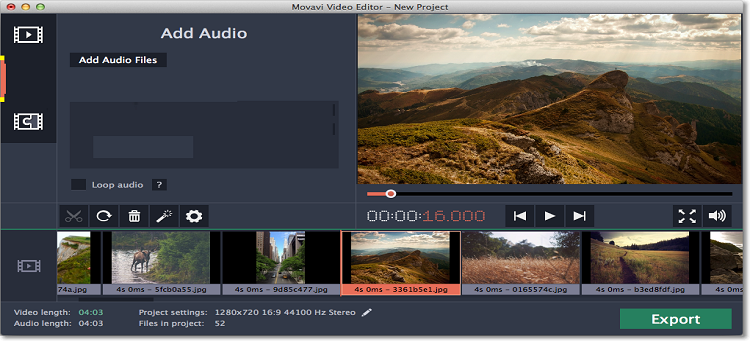
Movavi is an easy-to-use video editing tool. You can quickly trim, cut, or add titles to the video. Moreover, it offers various sound effects and a massive stock music library.
Pros
- 30-day free trial.
- It offers color correction
Cons
- The prices are on the higher side.
- The audio editing functions are not efficient.
- It takes much time to render videos.
5.Music Video Maker
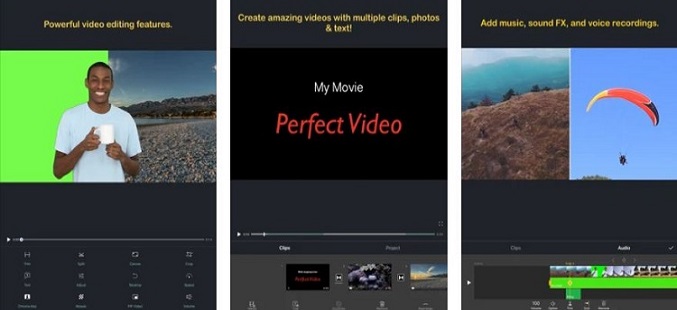
You can access the vast song library of the Music Video Maker app to add music to the video for free. Besides a dedicated music video maker, the app offers all the basic editing tools in the book to make the video look rich in content.
Pros
- It is 100% free.
- Intuitive app layout.
Cons
- The app is only available on Android version 4.3 and up.
- It is not frequently updated.
- The platform needs more advanced video editing features.
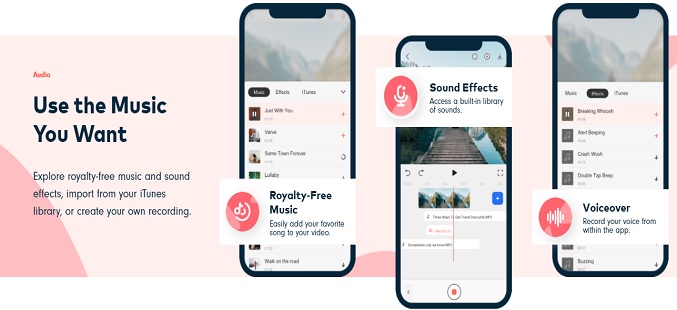
It is perhaps the most suited app to create short videos for platforms like TikTok. You can add your music or record voiceovers using the app’s features. Moreover, it lets you adjust the audio of the clip or mute the unwanted bits.
Pros
- The user interface is brilliant.
- It lets you add unlimited tracks to the video.
Cons
- The app only runs on iPhone and iPad.
- The video processing time is extraordinarily longer than most apps.
- Multiple errors occur even with the paid version.
iMovie
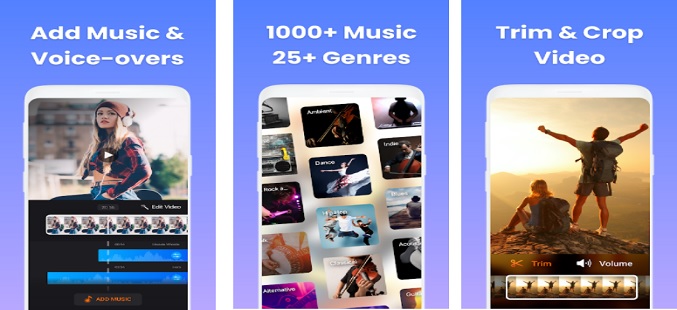
iMovie lets you add music while using ready-made graceful templates for free. Additionally, you can select soundtracks from iMovie’s library for your video. Other features include adjusting the video’s sound, size, and speed.
Pros
- No charges at all.
- It can run 4K videos.
Cons
- It is limited to iOS/macOS.
- The software is not recommended to edit videos professionally.
Magisto
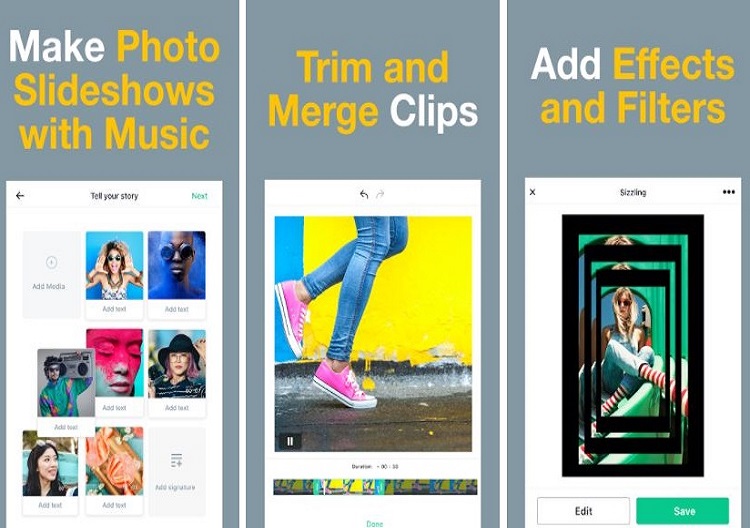
If you wish to make a slideshow for a family member or friend with a good piece of music, we suggest using Magisto. It offers plenty of utilities such as cut, trim, adding effects to organize a video.
Pros
- You can make video collages as well.
- The pro version offers music from the iStock library.
Cons
- It does not edit videos with a longer length.
- Only the paid version enables you to export videos in 1080p.
- A limited amount of templates are accessible with the free app.
Kapwing
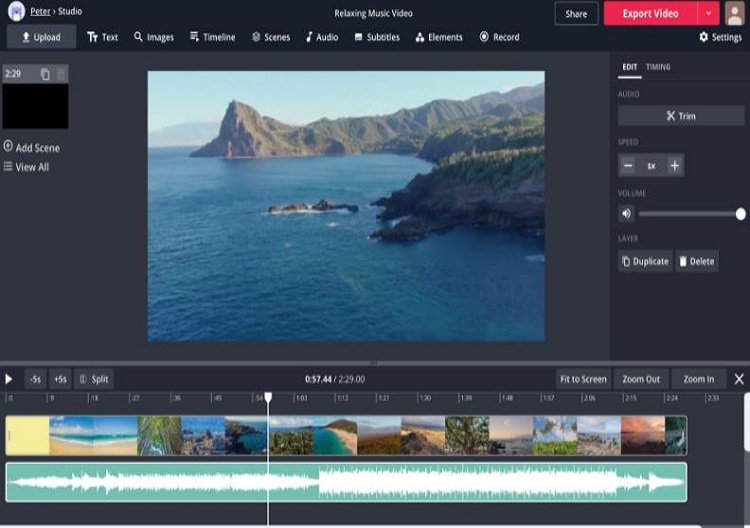
For more creative room, we suggest using the Kapwing app to put music over video. You can add audio layers, trim the video, and share it across social media.
Pros
- It is online.
- No watermarks.
Cons
- It only has a 250MB upload limit.
- It could get confusing for beginners to add music to video with Kapwing.
- The app only lets you export 7 minutes’ worth of video.
VivaVideo
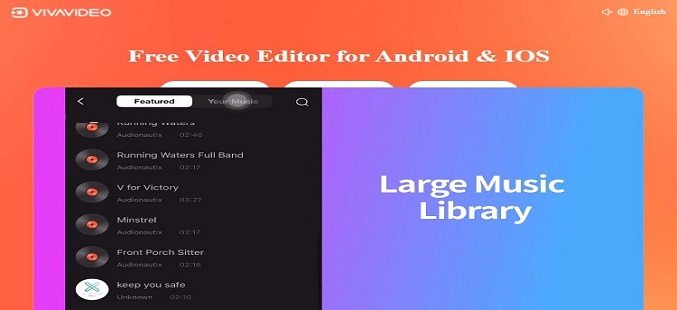
VivaVideo is one of the most-used apps that let you put music on videos. The top functions include cropping video, adding transitions, and offering up-to-date music.
Pros
- Large music library.
- Easy to navigate
Cons
- Limited features with the free version.
- The watermark is prominent when you export the video.
Part 2. The best easy-to-use tool to put music on video—Online UniConverter
If you are using a smartphone or a low-end PC, installing video editors on the device could cause latency and storage issues. However, you still need to put music on the video to share it amongst your peers. To tackle such circumstances, we recommend using an online tool.
The Online UniConverter is the best app to put music over a video. It is user-friendly, accessible on all devices, and supports practically file format in the book.
You can view a few handy features of the Online UniConverter here:
- It can convert videos to 1000+ formats.
- The video editor lets you rotate, trim, flip, and mirror the video.
- You can compress videos using the online app as well.
- It can mute audio from a video.
- The platform can increase video speed.
- The slideshow maker function is also available.
If you want to learn the method to add audio to video using the online service, then follow the steps mentioned below:
Step 1: Insert the video to wondershare Online UniConverter
Run the online tool from your device’s browser and click on the Add Audio to Video tab. Hit Choose Files to upload the video or slideshow.
Step 2: Put music on video
Press on the Add Audio tab to insert the music file to the web interface. Pick a new format for the video, and click on Merge once the song is uploaded.
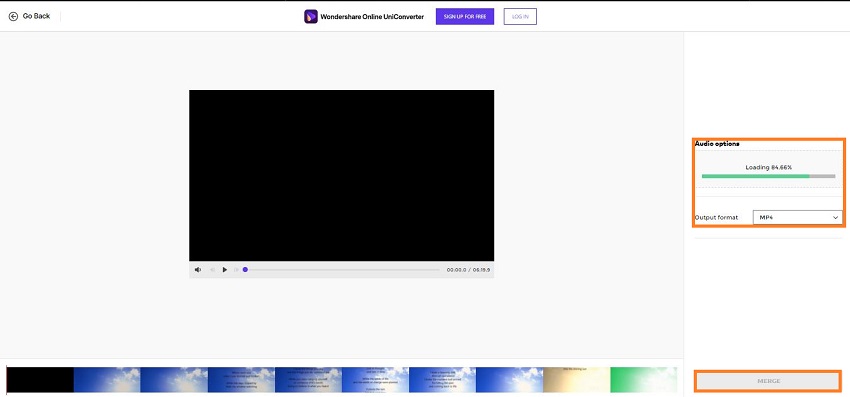
Step 3: Download the music video
Hit the Download button if you wish to save the clip back to your device. Otherwise, click on the Arrow tab to store it to your cloud storage accounts(Dropbox/Google Drive).
See how easy it is to put music over video with the Online UniConverter!
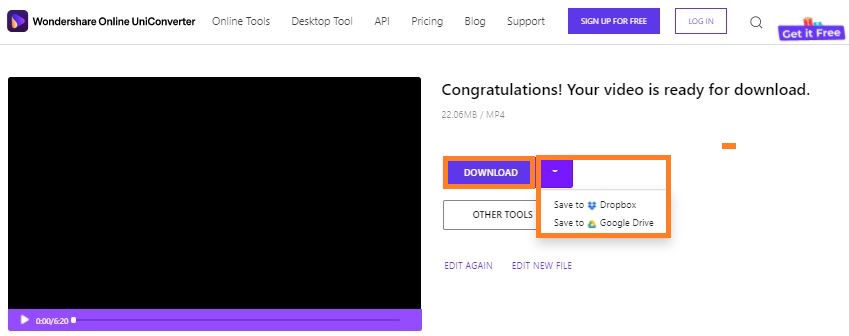
Other powerful features of UniConverter video audio editor
* Easy to add music to your YouTube or Instagram videos.
* It allows you to edit the audio by trimming, looping, or changing the volume after adding audio.
*Merge video and audio totally online without any other tool installed.
* It allows you to trim video to get your desired segment and select an appropriate output format.
Part 3. FAQs for putting music on a video with Online UniConverter
This section answer to common queries related to putting music on a video using the Online UniConverter.
Q1: What video formats does Online UniConverter accept?
Ans: The Online UniConverter supports 1000+ video file formats for all digital platforms. The top file types include MOV, MP4, AVI, 3GP, FLV, M4V, MKV, and WEBM.
Q2: Can I edit my audio file after adding it to the video?
Ans: Yes, you can edit the audio file once you add it to the video using the Online UniConvrter. The tool offers you to adjust the audio/video volume and trim the audio file as well. If you forget to edit the soundtrack, you can simply re-upload the video and use the tool’s functions to edit it.
Q3: What are music formats accepted by Online UniConverter?
Ans: The platform accepts all the popular and rare audio file formats, including MP3, APE, OGG, WAV, AMR, AC3, FLAC, and AIFF.
Q4: How do I put music on a video with my phone?
Ans: You can run your smartphone’s browser and access the Online UniConverter to put music on a video. The method is the same across devices and platforms.
Part 4. Conclusion
Video wishes and greetings are getting more and more recognition whenever some special occasion comes, such as Mother’s Day. If you add music to the slideshow or video, that means something to the other user, and it will bring a special meaning to the effort.
However, average users used to leave the job of adding the right piece of music to a clip to the experts. It isn’t the case anymore, thanks to intuitive apps that let you put music on videos. Now you know the names and various pain points of the top 10 apps to put music on the video.
Lastly, we recommend using the Online UniConverter as there is no need to install any software to use its comprehensive list of video editing features. Moreover, it is accessible on any device imaginable.



