Adobe Premiere Pro is a professional video editing tool supporting a wide range of features. Working with other apps and services, the software allows creating polished videos and movies. Among the long list of supported features, merging and combining clips is one of the widely used and it is termed as Nested Sequence. So, if you also have multiple clips or videos that you wish to combine or merge into one single video, Adobe Premiere Pro is a good choice. Know in detail about how to merge clips in Premiere.
Part 1: How to merge videos using Adobe Premiere Pro
Using Adobe Premiere Pro, the video clips can be merged and combined into a single video. The clips already recorded can be merged along with audio syncing. The clips merging process in Adobe Premiere Pro is also termed as the creation of a nested sequence which is a powerful process that also gives you the freedom to move back and edit the clips, and they would be updated in all the sequences they have been used.
Steps for Premiere Pro merge clips:
Step 1. On your system, download and install the Adobe Premiere Pro software. Launch the software and from the File menu, click on New to create a new project.
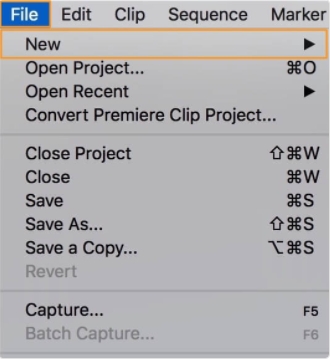
Step 2. Next, you need to add the clips to be merged. From the File menu, click on Import and then browse and add the desired clips.

Step 3. After all the clips are added, you can see them on the Project Panel. Then, select, drag, and drop these videos to the timeline.
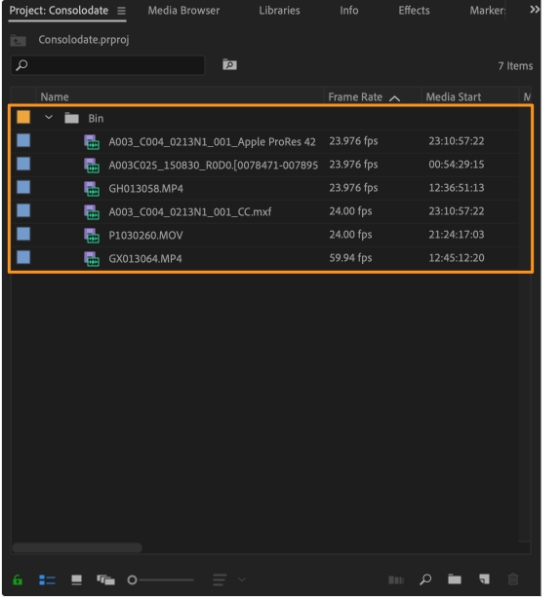
Step 4. Select the videos that you wish to merge, and for this, you can press and hold the shift key and click on the videos to be combined.
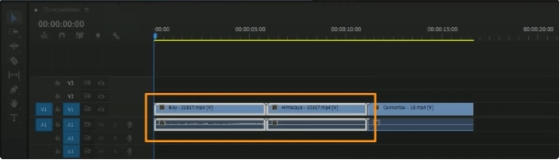
Step 5. Right-click on one of the videos, and from the drop-down list, select the Nest option.
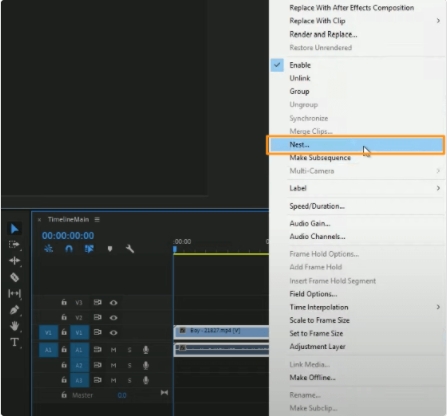
Step 6. A Nested Sequence Name window will open where you need to give the desired name to the sequence and then click on OK to confirm. The background color will be changed to green that indicates that the selected videos are merged.
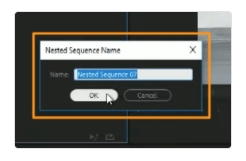
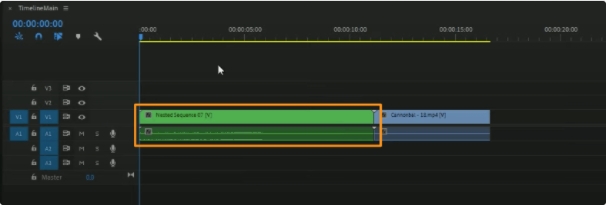
The above steps will result in a successful Premiere Pro combine clips process.
Part 2: The online alternative of joining clips with Adobe Premiere Pro
Adobe Premiere Pro is undoubtedly a good video editing software, but owing to its steep learning curve, the tool is a little difficult to use and understand for beginners. The process of merging and combining videos in Adobe Premiere Pro is complex and requires thorough knowledge of the software. So, if you are looking for a simple yet working alternative, we suggest using an online tool called Wondershare Online UniConverter.
This browser-based tool is free to use and requires no software download or installation. You can add the files from the local system or also using the URL, Dropbox, or Google Drive. To add the files from the cloud storage, a free sign-up is needed. After the files are loaded into the system, you can rearrange their order as needed and even edit them.
The preview of the merged video can be checked, and finally, you can download the combined video to your local system.
Steps to merge videos using Wondershare Online UniConverter
Step 1. Open https://www.media.io/merge-video.html and from the Merge Video tab, click on the Choose Files button to browse and import the local clips to be merged.
Step 2. After the files are added, they will appear at the tool interface. At the bottom of the interface, you can drag and move the added clips to change their sequence. More clips can be added by clicking on Add Files button.
Step 3. At the right side of the interface, under the Setting options, you can choose the cropping options, aspect ratio, and transition. You can even add the local or cloud storage audio file.
Step 4. Choose the Output Format from the drop-down menu.
Step 5. Finally, click on the MERGE button to start the video merging process.
After the process is complete, the merged video will be available for local download. You can even check the preview of the merged file. You can even choose to download and save the combined file to your Dropbox or Google Drive.
Summary
Adobe Premiere Pro is a professional software for all types of video editing requirements but has a steep learning curve makes it difficult to use, especially for non-tech savvy users. Online UniConverter, on the other hand, works as a great alternative as it allows merging videos in all key formats simply and quickly. Additionally, being an online tool, it is free and does not require any additional software download or installation.



