How to add background music in YouTube video? Can I remove the existing sound of the YouTube video and add my background music? If yes, which online tool can enable me to perform the procedure quickly?
When a YouTube has attractive music playing in the background, it creates an ambiance for the viewer to watch the video comfortably. It also enables them to understand the concept behind the video's content faster. You need a reliable online platform to add background music to YouTube videos. To learn the complete process, read this guide till the end, and become an expert.
Part 1: [Tutorial] How to add background music to YouTube video step by step?
YouTube offers a built-in editing platform to manage specific aspects of a video. The tool is called the YouTube Video Editor, which is available from the revamped YouTube studio. Every content creator on YouTube can access it for free and manage their videos online.
You can select the music based on genre, mood, or duration. Besides, the audio tunes available on the platform are free-to-use. The steps to use the YouTube Video Editor to add music to video are as follows:
Step 1: Access the video from YouTube studio
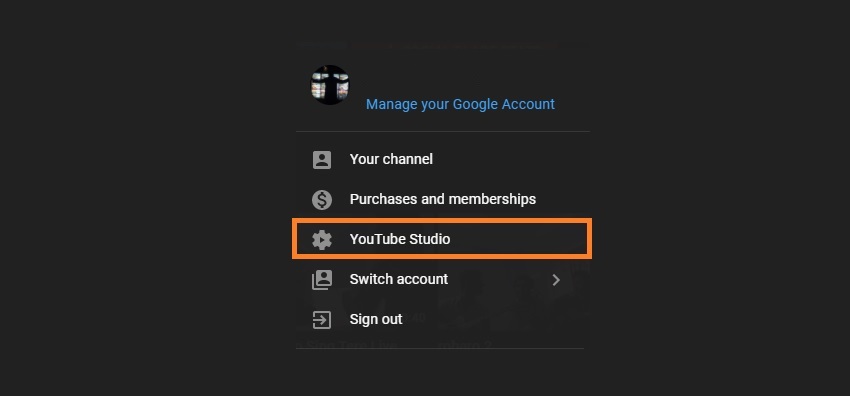
Open YouTube on your browser, and click on your account display picture. Hit the YouTube Studio option from the menu. On the left side of the Studio, click on Content and select the video you wish to edit. Next, click on the Editor option to access the YouTube Video Editor, and proceed to the next step.
Step 2: Select music from the built-in library
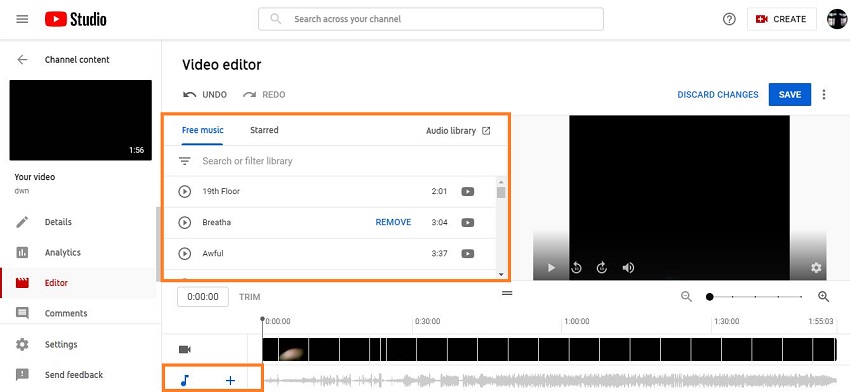
Once you access the Editor, click on the Add a Track/+ icon next to the Music icon, select any free song you like from the list, and press Add. If your preferred sound effect isn't there, click on Audio Library to access additional options.
Step 3: Save the edited video
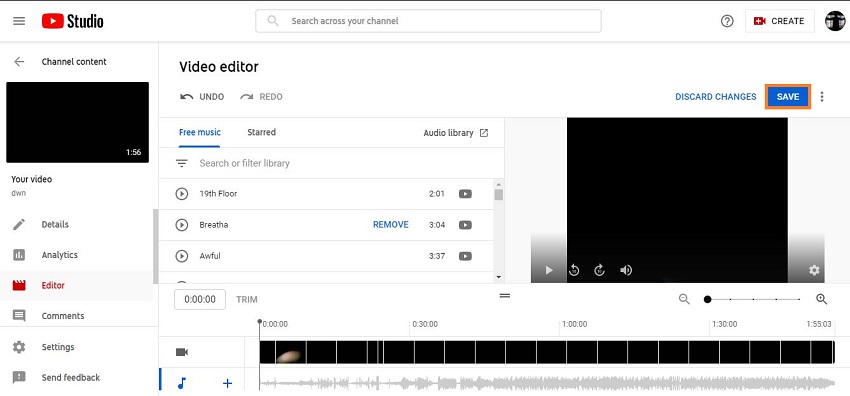
Manage where in the timeline you wish to add the audio. Once everything is set, click on Save to publish the edited version on YouTube. You can also preview the video and discard all the changes if you do not like the editing or background music.
Limitations of YouTube Video Editor
Here, we will disclose some issues and shortcomings of the YouTube Video Editor you could face while adding background music to the YouTube video.
1.Inadequate editing features
As you might have identified, while following the steps stated above, the YouTube Studio Editor is not a complete alternative to high-end video editing programs. It only lets you trim/blur the video and add music from the built-in library. Under such circumstances, we recommend using a good online or desktop platform to edit videos.
2.Restriction on music
The YouTube Editor does not allow you to upload music to a video that is not available on the built-in library. It means if you have an audio, song, or sound effect stored on your computer, you can't add it to the YouTube video using the online video editor.
Part2. How to add background music to YouTube video with Online UniConverter?
The limitations of YouTube Video Editor are too significant to ignore. However, most users do not own a high-end PC to access reliable video editing software. If that is the case with you, we suggest opting for an online platform, such as Online UniConverter to add background music to YouTube video.
Moreover, the top reason for recommending Online UniConverter is that it allows you to add whatever type of music you wish to insert into your video. You can access the tool from any computer or smartphone.
Not only that, it enables you to conduct all operations online without having to access the device's storage. It lets you upload the video straight from YouTube without downloading it. Moreover, you can store the video to your cloud account instantly.
Besides merging audio with video, the tool offers additional features that can effectively edit the media file. They are as follows:
- It offers 30x rendering speed which is better than any available standard platform.
- The online service supports 1000+ audio and video formats.
- You can mute the YouTube video and add your audio to it.
- It lets you change the video's playback speed.
- Video/audio file compression is also available.
- It can convert video, audio, and image files without damaging their quality.
Please follow the steps stated below and understand how to add background music to a video on YouTube with Online UniConverter:
Step 1: Add YouTube video to the Online UniConverter
Open your device's browser and access the Online UniConverter's Add Audio to Video tool. Click on the YouTube button and paste the URL before hitting Add to upload the video to the platform.
Step 2: Add background music to the video
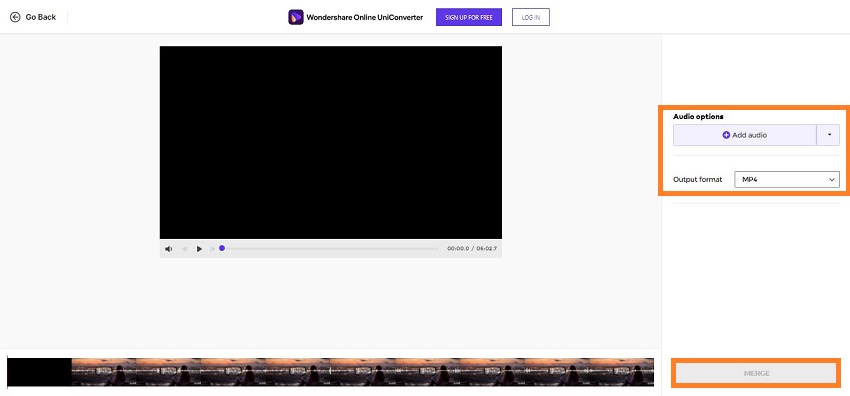
Under Audio Options, click on Add Audio to import the new background music for your YouTube video. Select the output format and press Merge to start file processing.
Step 3: Download the YouTube video
The final step is to save the edited clip back to your device or Google Drive/Dropbox account. For that, click on Download and follow the instructions mentioned on the interface.
See how much more accessible and better it is to add background music to YouTube video with the Online UniConverter than the YouTube Editor.
Part3. FAQs for adding background music to video with Online UniConverter
If you have any issues or queries associated with the Online UniConverter of adding background music to the YouTube video, follow this FAQ section.
Q1: What are video formats accepted by Online UniConverter?
Ans: There is not a single video file format that the Online UniConverter does not accept. The platform supports as many as 1000 file types, including MKV, MOV, DIVX, XVID, M4V, MP4, AVI, FLV, 3GP, etc.
Q2: Can I edit my audio file after adding it to the video?
Ans: Yes, it is quite possible to edit the audio file once you add it to the video using the Online UniConverter. The platform offers you to trim, cut, or remove the added file. Moreover, once you merge the file, you can access the Mute Video tool to extract the audio and add the edited version afterward.
Q3: What are audio formats accepted by Online UniConverter?
Ans: The online platform accepts every known audio format in the book. Moreover, you can convert the audio file to the favored file type with the Online UniConverter. The notable formats include FLAC, MP3, AIFF, WMA, WAV, AU, DTS, AAC, AMR, OGG, etc.
Q4: How do I add music to a video on my iPhone?
Ans: You can access the Online UniConverter from your iPhone's browser and open the Add Audio to Video section to add whatever type of music you want to a video. Upload the video, then the audio file to the platform, and click on Merge to make an excellent music video. The process is simple and will conclude in mere minutes.
Part 4: Conclusion
We initially discussed the YouTube Video Editor and how you can benefit from it while adding background music to the video. Though the service is smooth, there are quite a few limitations to it, which could prevent you from getting the right video you want to publish on YouTube.
Besides, you can not achieve the creative freedom you want to manage music into your video. Now you know why it is better to edit videos on platforms like the UniConverter instead of the YouTube Video Editor.

