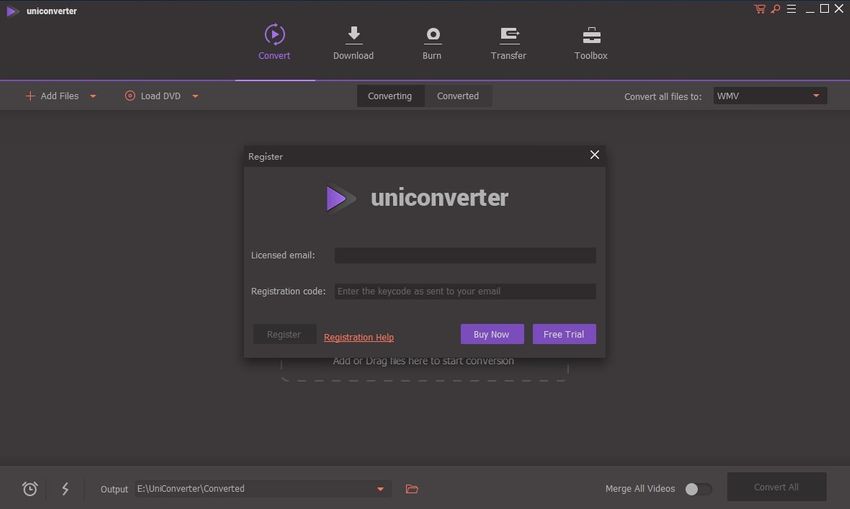TIFF is one of the most used formats by professional photographers. The main feature of this format is the lack of any compression, giving you the full detail captured in every image.
However, the main disadvantage of this is the size of each file, which is why formats like JPG exist. They reduce the size of each image by a large factor, making them more accessible to regular users and on devices with limited storage.
UniConverter contains a lot of tools and features for all of your video and photography needs. It can record and download your favorite videos online. The powerful editor gives you many options to optimize and edit them for your needs. Finally, it can save them in different formats, without any quality or compression loss. It can even burn them on DVDs if that is something you consider as well. And for images, you also get a powerful editor, giving you the ability the edit your images to your liking. One of the main advantages is the converter, giving you many options to convert your existing images to other formats. And converting TIFF to JPG is one of the options as well. You can read more on the other features here.
Part 1. How to Convert TIFF to JPG Online?
Online UniConverter
URL: https://www.media.io/image-converter.html
Using an online picture converter is the best choice when your Mac system doesn't support the software installation. Online UniConverter is a web-based tool for TIFF to JPG conversion. It supports most mainstream browsers to use, such as Chrome and Safari. Also, it is not weaker than other software because of it upload, conversion, and download speed is fast. It allows batch TIFF to JPG converter, too.
Part 2. How to Use UniConverter to Convert TIFF to JPG on Mac
Step 1. Getting to Image Converter
From the home screen, select the Toolbox menu at the top. There, you will find many of the other features UniConverter has. Image Converter, the one we currently need, is the first option on the list. Open it.
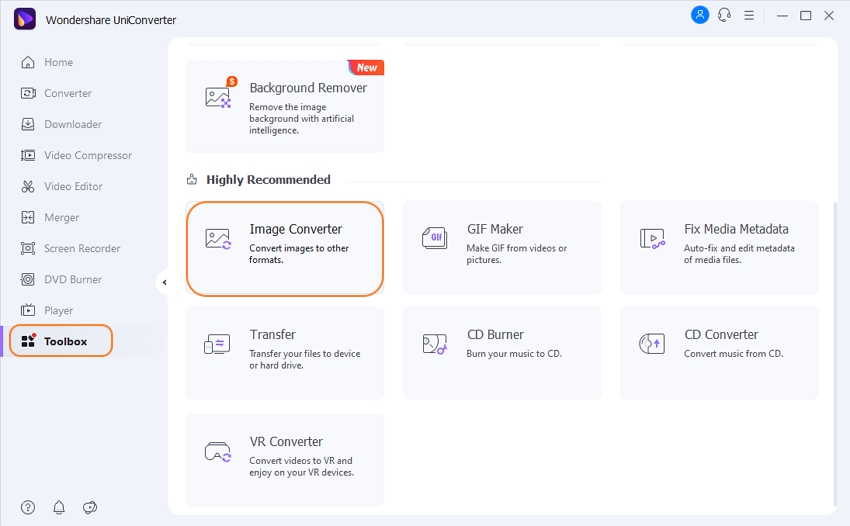
Step 2. Converting the TIFF Photos
There, you will find the submenu to insert your photos. Using the Add Files button you can add a single or a batch of photos that need to be converted. On the top right, select the JPEG format from the dropdown menu. At the bottom, select where the files should be saved (in the UniConverter folder by default). Finally, click the Convert All button.
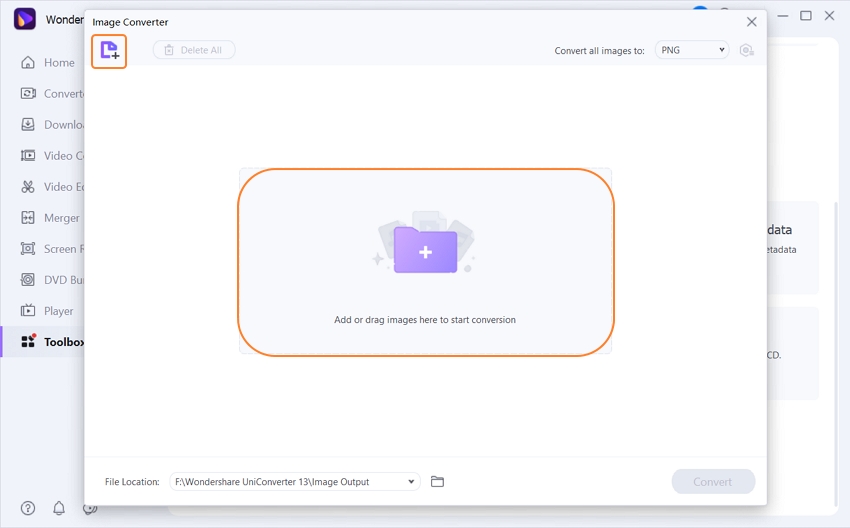
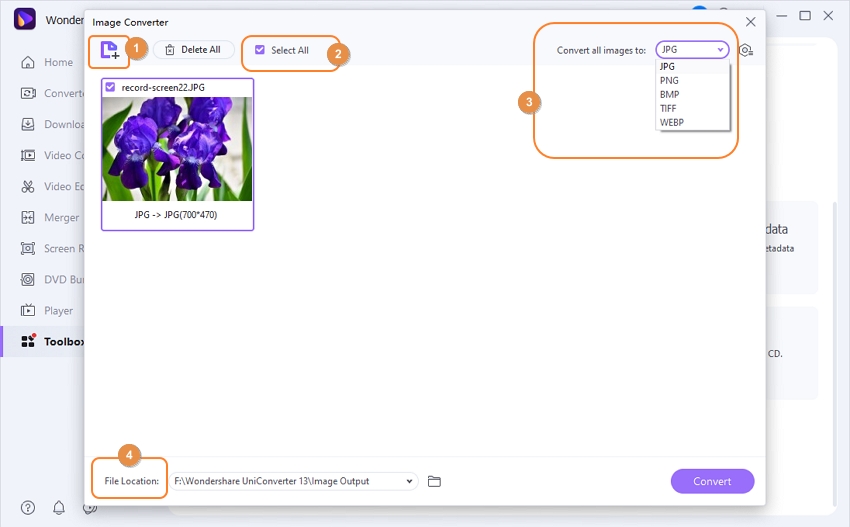
Step 3. Finish convert!
That is how you can easily convert TIFF to JPG images using UniConverter.
Here is the Mac and Windows version of Wondershare UniConverter can be downloaded.
Part 3. How to Download and Install Mac Version of UniConverter
UniConverter is one of the simplest tools to use for all of your converting needs. And setting it up is easy as well. Below you will find the steps to get and setup UniConverter on your Mac machine.
- · Support batch processing of JPG conversion.
- · Convert image to JPG, PNG, BMP, TIFF, GIF, and others.
- · Convert TIFF to JPG or specific devices formats without any trouble.
- · Transfer converted TIFF files from PC/Mac to external devices easily via a USB cable.
- · Versatile toolbox combines Image Converter, GIF maker, video compressor and screen recorder, and others.
Setting Up of Steps for Wondershare UniConverter on Mac
UniConverter is one of the simplest tools to use for all of your converting needs. And setting it up is easy as well. Below you will find the steps to get and setup UniConverter on your Mac machine.
Step 1. Download Wondershare UniConverter
Open our website: https://www.media.io/video-converter-desktop.html. You can see that UniConverter is available for both Windows and Mac OS. Select the Mac OS version and click the Try Free button.
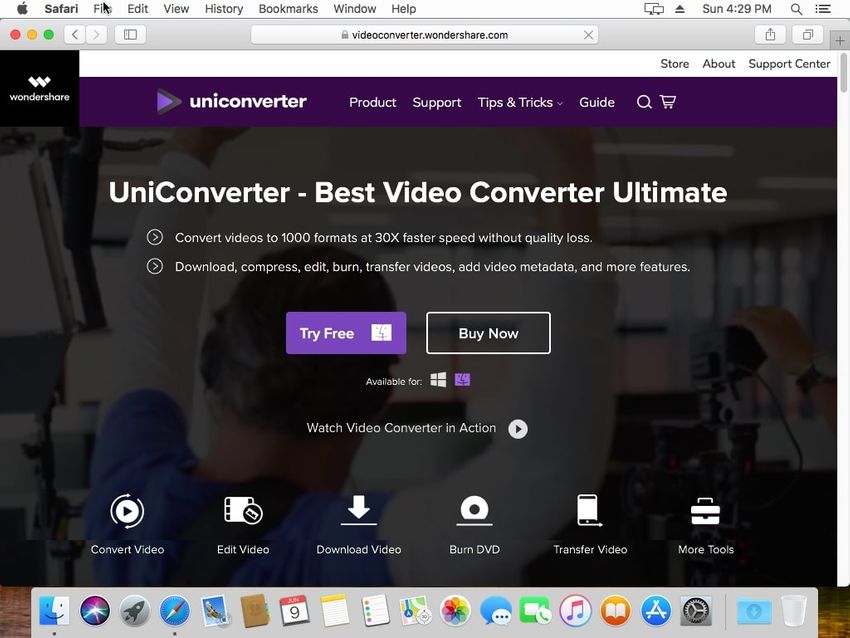
Step 2. Install UniConverter
As soon as the installer is downloaded, open it and follow the provided instructions. The program will open automatically when the installation is finished.
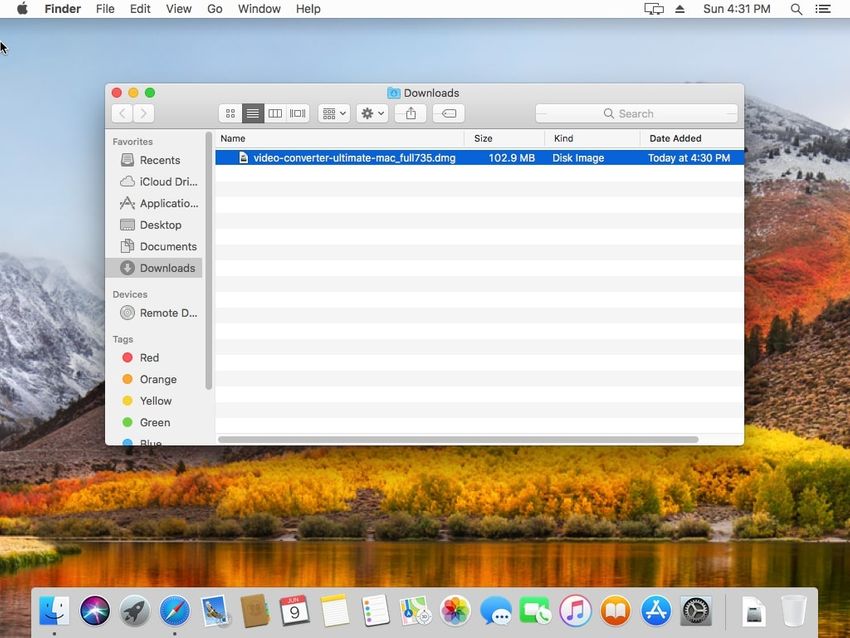
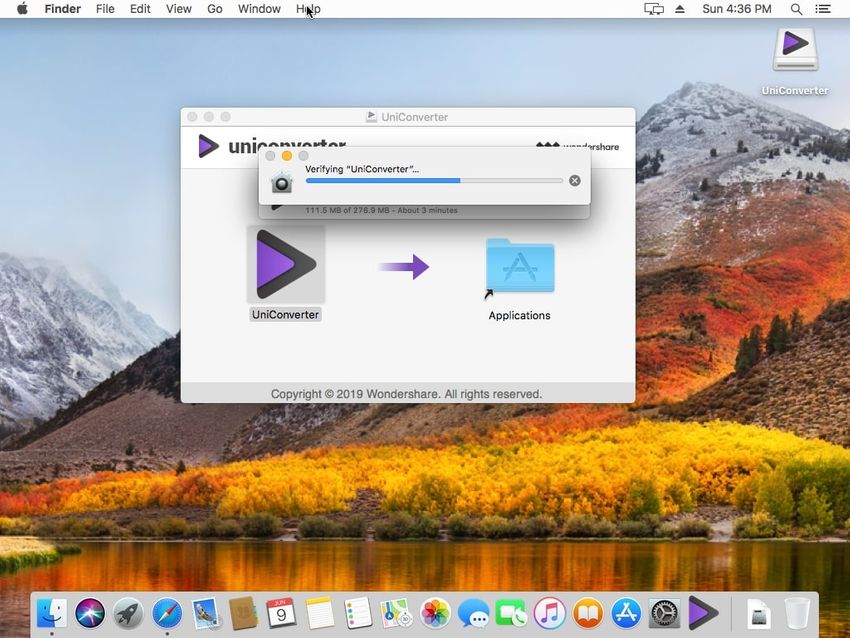
Step 3. Getting Around the Menu
You will be greeted with the video converter menu at first. On the top, you will see other features, like download and transfer. For our particular task of converting TIFF to JPG, head over to the Toolbox menu.
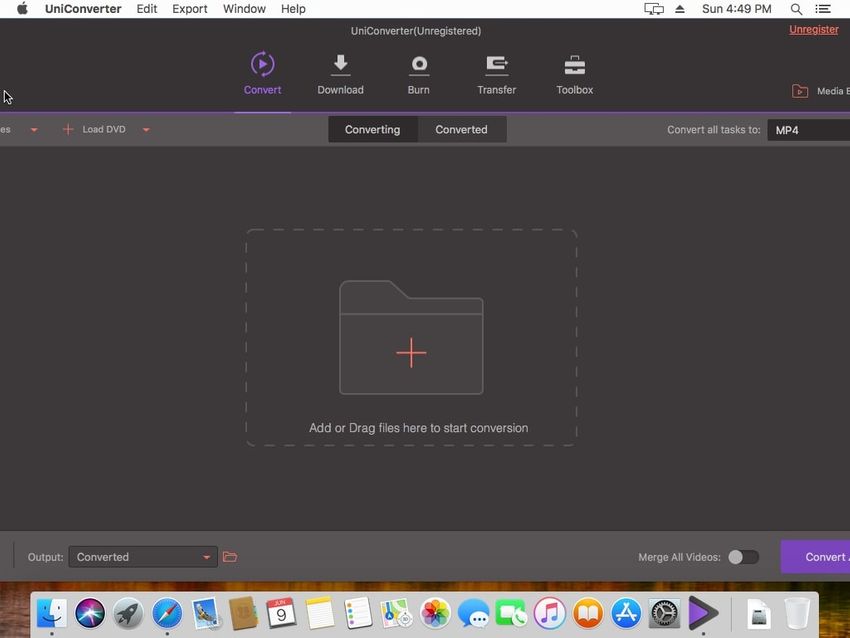
Step 4. Registering an Account
The free version is great for trying out the features of UniConverter, but the full version gives you a lot more options. You can check out the different prices for the full license on the Buy Now page and choose depending on your needs. From there, you will enter the billing information and your email, which will be used as your account for the license. An email will be sent to you to confirm the purchase and code, which you can enter in the program itself.