PNG is a raster image that loses its quality if enlarged. So to increase your PNG image size in high quality, the best solution is to convert it to a vector format (Vectorize). Several tools to convert PNG to Vector file formats are available. Know more about raster files, vector files, and conversion tools.
Part 1. Vectorize an Image in Adobe Illustrator
Adobe Illustrator can be used to vectorize an image so that it can be scaled without any quality loss. You can convert a JPG and other raster images to a vector format using Adobe Illustrator following the below-given steps.
Step 1. Firstly, choose the image to be converted to a vector format. Several formats are supported by the tool. It is suggested to covert a picture with a white or a transparent background having low resolution. A single-subject can be edited in a better manner rather than a landscape.
Step 2. The next step is to select the image trace option that facilitates image vectorizing using several presets. The preset should be used that resembles the image type that is converted. Some of the popular options are high fidelity photo, low fidelity photo, three colors, six colors, 16 colors, shades of grey, black and white logo, technical drawing, sketched art, line art, and others.
Open the image in the illustrator and then select the same to activate the options that are available on the top of the window. Expand the drop-down options at Image Trace and then choose the desired Preset.
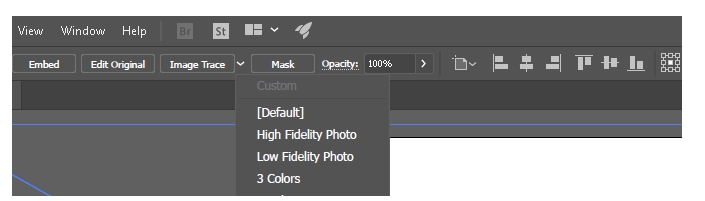
Step 3. Selecting the preset option will start tracing the file automatically.
Step 4. Next, when the image is traced open, the Image Trace Panel to fine-tune the process. Next, choose the Mode to move between the colors, grayscale, and black and white. Also, you can move the slider at the Colors to simplify the image or to add more details.
The Manage Presets button will save the settings for future use.
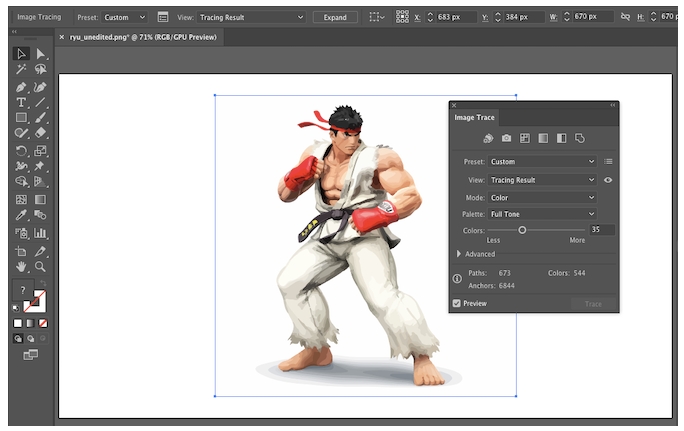
Step 5. The next step is to ungroup the colors and to do the same, choose the traced image, and then hit on the Expand button present on the top of the window. You will now be able to composite shapes. Right-click on the image and choose Ungroup from the menu. The Layers panel will help you to check the color groups.

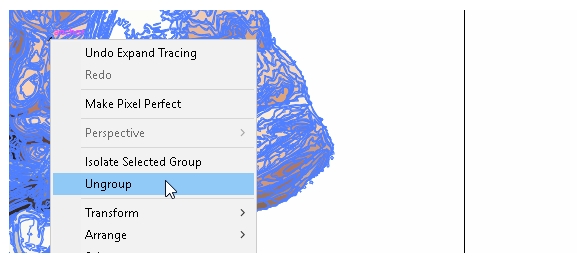
Step 6. Once the selected raster file is converted to a vector image, you can also edit the same. Color groups can be deleted as needed. Choose the shape and move to Select > Same > Fill Color, and all the groups with a similar color are selected. Click on the Backspace button on your system’s keypad to delete the chosen images.
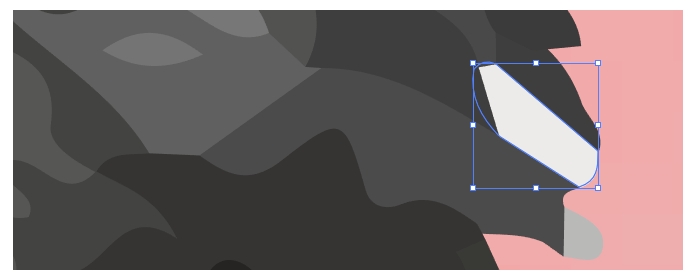
Step 7. As the final step, you need to choose the format for saving the file. Choose File > Export > Export as option. Choose the format from the drop-down menu at Save as type: tab.
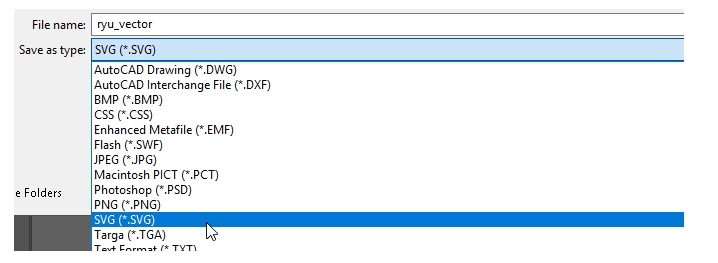
Part 2. Top 5 Online Image Vectorizer - Easier
A number of online tools to convert PNG and other raster images to a vector format are available. Round-up of some of the popular tools is given below.
Vectorization
URL: https://www.vectorization.org/
This is an online site that facilitates converting a raster file to several vector formats like EPS, SVG, PDF, and others. Local and online data can be added to the interface for the process. This free image autotracer is simple to use and processes your files quickly.
Key Features:
- The maximum supported file size is 5MB.
- 3000 X 3000px is the maximum recommended dimension for the images.
- JPG, PNG, JPEG, and PDF are the supported input formats.
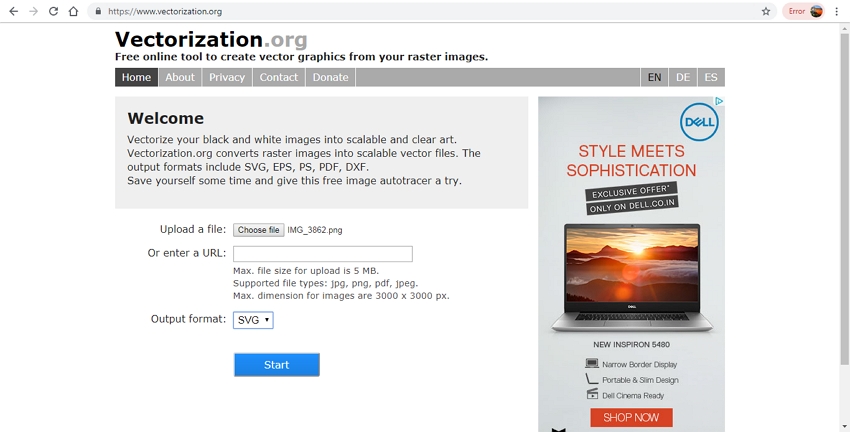
Autotracer
URL: https://www.autotracer.org/
This is an online site that facilitates vectorizing your raster files in decent quality. The program needs no download or registration and works from the browser window. Several vector formats as target files are supported. Option to choose the number of colors, smoothing, and white background is also there.
Key Features:
- 6MB is the maximum supported file size.
- Supported input file types are JPG, PDF, PNG, and JPEG.
- 5000 X 5000 is the maximum dimension.
- The supported color range is 1-256.
- Option to Despeckle.
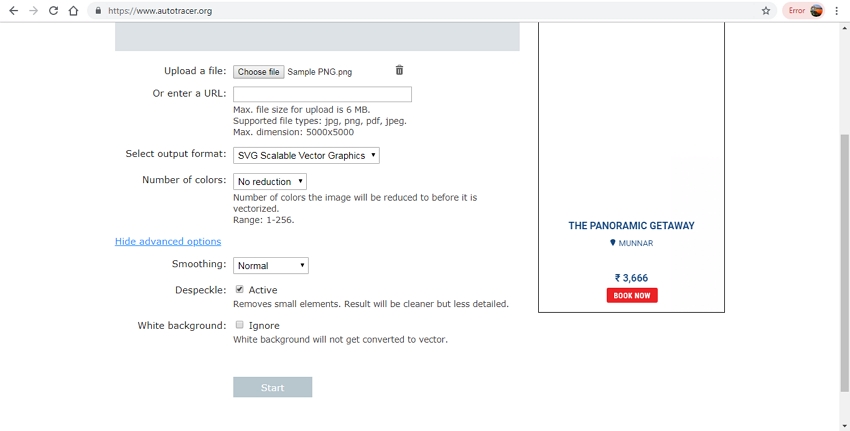
Vectorize
URL: https://www.vectorizer.io/
You can convert your PNG, BMP, and JPEG files with a maximum size of 1MB to SVG format using this online tool. The program supports some preset for photo, drawing, clipart, ad tattoo. You can choose the colors and their groups as desired. The processed file can be downloaded from the interface.
Key Features:
- The maximum supported file size is 1MB.
- Option to choose the maximum colors, and also the grouping as desired.
- Order of the color can also be selected from the given option.
- You can choose to blur or merge the background.
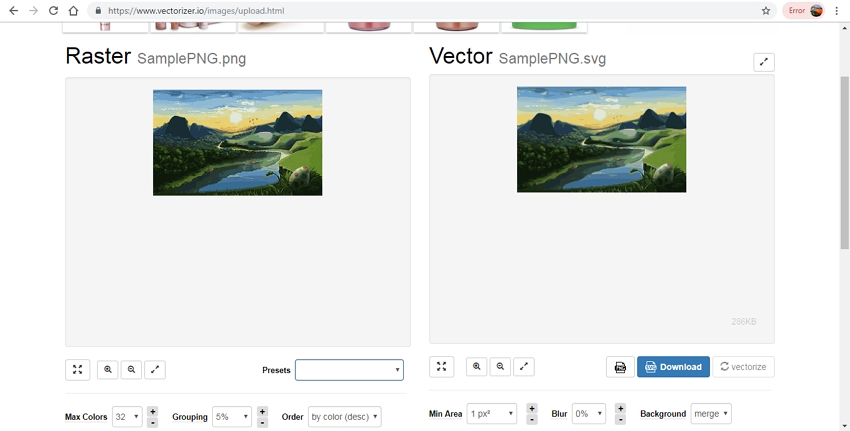
Rapid Resizer
URL: https://online.rapidresizer.com/tracer.php
Using this browser-based program, raster images can be converted to PDF, SVG, AI, DXF, or EPS format. The program works best with files having black and white drawings. The process is simple where you just need to upload a file and it will be converted to the desired vector format. You need to download the processed file from the interface.
Key Features:
- Supports several vector formats as target files for the conversion.
- Option to choose the outline or the centerline file.
- Facilitates selecting the sharpness of the file.
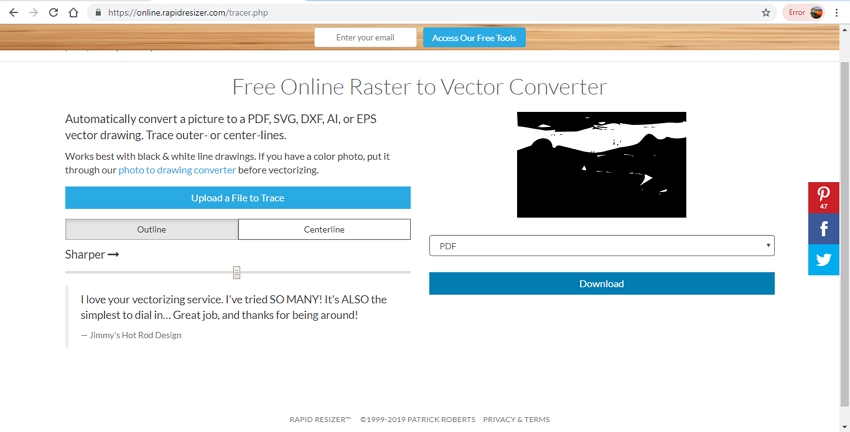
Vector Magic
With Vector Magic, JPG, GIF, and PNG files can be converted to PDF, SVG, and EPS vector format. This full-color auto tracer is free to use and need no software installation or registration. You can either choose to vectorize the file automatically or manually select the parameters as desired.
Key Features:
- Allow converting images to several vector format.
- Option to automatically or manually convert the file.
- Choose the file color, remove the background, and do other settings as well using this online program.
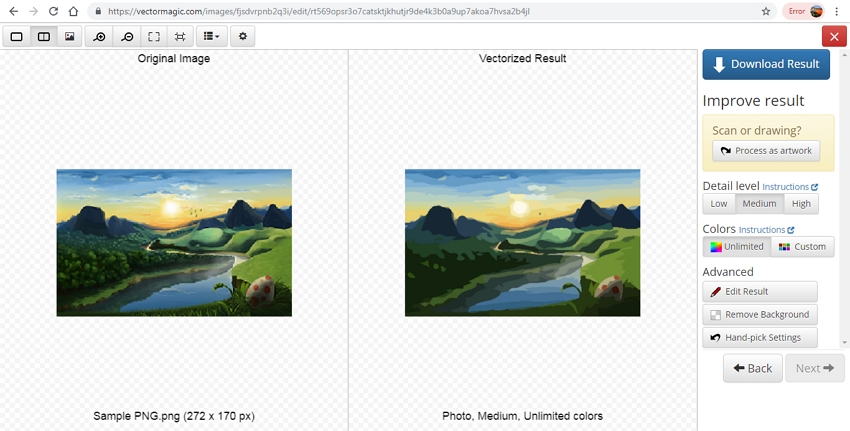
If required, several vector graphics PNG conversion tools are available as well.
Part 3. Extension Knowledge of Vector Images
a. What is the Definition or a Vector Image?
A Vector image is a computer graphics image that is saleable and consists of values rather than pixels. These image files are defined in terms of 2D points and are connected by the lines and the curves. Constructed using mathematical formulas, vector images offer flexibility, and being resolution-independent these files does not lose quality when scaled up or down. Some of the popular vector formats are EPS, SVG, AI, and PDF.
b. What is a Raster File?
A raster image is made using a grid of pixels known as a bitmap. Majority of the photos on the web and imported from the cameras are in raster format. A raster file format uses individual building blocks to form a complete picture or an image and contains a lot of details. As raster image needs to include a lot of information, a large bitmap will require a large file size. Since the fixed number of colored pixels is used for forming a raster image, they cannot be resized without compromising on the quality and the resolution. Some of the popularly used raster formats are JPG, PNG, and GIF.
c. Different Image File Extension Types and the Best Use for Each
There are many image file extensions in use with each having their use and importance. Listed below are some of the commonly used formats are their use.
a. JPG: A JPG is a raster file format that is majorly used for the pictures on the web. There is no option for a transparent background in a JPG file, and thus, they are always in a rectangle or a square shape. If you save a JPG file from a Photoshop, they can be optimized. Therefore, a JPG format is best for using pictures on a website.
b. PNG: PNG is also a raster image file format that is best used for creating logos, icons and other files where the transparent background is needed. In comparison to JPG, a PNG file offers a larger image and high quality along with an option for transparent background.
c. TIF: Another popularly used raster image format is TIF which is also known as TIFF. The format is best used for high-quality printing as there is no quality loss. TIF is not preferred on the web as the file takes up a lot of loading time.
So now if someone asks you - Is PNG a vector file, you know it’s not, and moreover, you also have tools to convert the PNG and other raster files to several vector formats.
Wondershare UniConverter becomes one of the best image, video, and audio converters. You could just it resize, crop, flip, and rotate your files. Now it provides Windows and Mac version for free download.
- · It supports batch images file conversion.
- · Easily convert image to JPG, PNG, BMP, TIFF, GIF format.
- · Convert pictures to PNG or specific devices formats without any trouble.
- · Transfer converted files from PC/Mac to external devices easily via a USB cable.
- · Versatile toolbox combines Image Converter, GIF maker, video compressor and screen recorder, and others.

