PNG and JPG are the two most commonly used images formats. PNG is a lossless format that retains the picture quality and is large in size, while JPG supports lossless compression. So if you have a number of PNG files that are occupying a lot of hard disk space on your system, converting them to JPG can resolve the issue. Moreover, the conversion becomes necessary when you want to access the images using the program that supports only JPG format. Know more about PNG to JPG conversion and the best tools for the same.
Part 1. Online Converter for PNG to JPG Conversion
Using online converters is also a good choice to get your PNG files converted to JPG in decent quality. A number of PNG to JPG converter online tools are available that need no installation and are free to use. Know about the top-rated online PNG to JPG conversion tools.
Online UniConverter
Do you want to convert PNG to JPG easily? Online UniConverter could help you! Especially you want to convert several PNG files at the same time. Not all the online tool support batch conversion. Also, it has an option to choose the output image size.
Key Features:
- It support save files to Dropbox after conversion.
- Convert faster than other online tools.
EZGIF
URL: https://ezgif.com/png-to-jpg
Using this online convert PNG to JPG tool, images up to 35MB in size can be converted in a simple manner. The processed images are decent in quality and after the process; the converted images can be downloaded to the desired location at your PC. In addition to local images, you can also add the online link.
Key Features:
- Allows adding a local or online image for conversion.
- Maximum of 35MB file can be added.
Conversion Steps for PNG to JPG Online
Step 1: Launch the EZGIF program on your interface. Click on the Choose file button to browse and load the PNG file to be converted. You can also add an online image. Click on the Upload button.
Step 2: The added file will be uploaded to the program interface. Crop, resize, rotate, add effects and perform other editing functions if required.
Step 3: Choose the target format from the Convert to: tab. Also, choose the image quality by moving the slider.
Step 4: Select the background color as needed. Finally, click on the Convert PNG button to start the process.
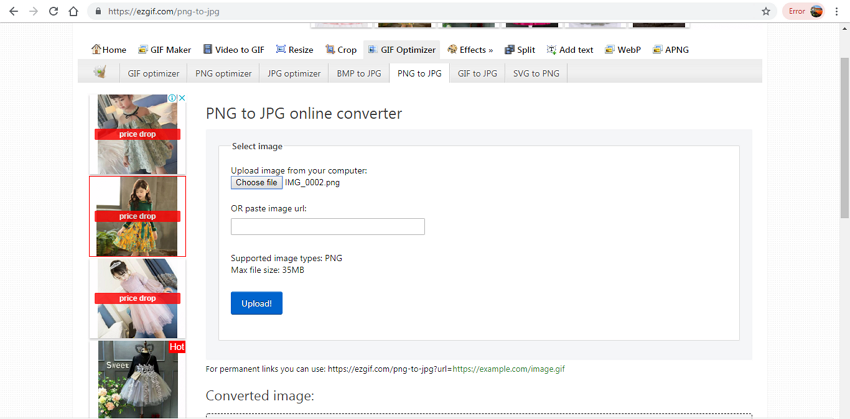
Browserling
URL: https://www.browserling.com/tools/png-to-jpg
Compatible with all modern browsers, this online conversion tool allows converting your PNG files to JPG format in good quality. The interface of the program is simple where you just need to add the desired image from your PC and it will be converted to the PNG format. The processed file automatically gets downloaded to your computer.
Key Features:
- Free to use software with a simple interface.
- Automatic download of the converted file to your PC.
Steps to Change PNG to JPG
Step 1: Run Browserling website on your browser.
Step 2: Click on the Choose file button to load the PNG image.
Step 3: Click on the Convert to JPG! Button to start the process. The converted files get downloaded to your system.
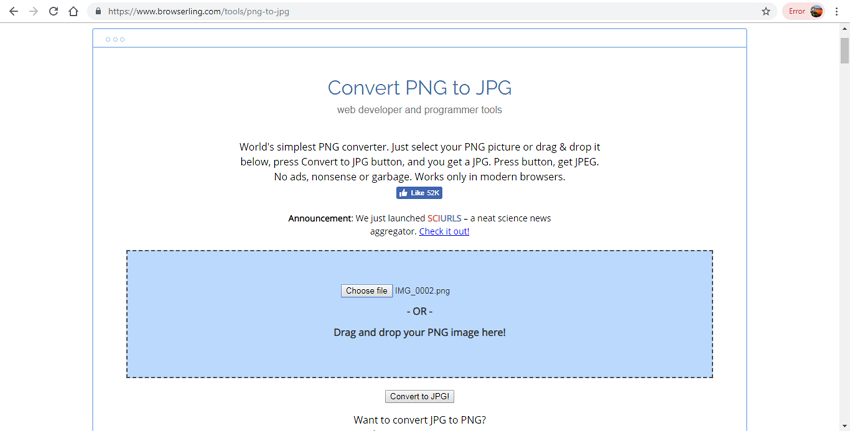
Online PNG Tools
URL: https://onlinepngtools.com/convert-png-to-jpg
This is a powerful, free, and a simple online PNG to JPG converter that facilitates adding PNG files from your desktop as well as directly from a device. The program has an option to choose the output image quality and also choose the PNG transparency color. The processed image can be saved and copied to the clipboard as needed.
Key Features:
- Preview of the added PNG and the output JPG image file can be seen.
- Allows to save the converted file at the desired location, chain it, as well as save it to the clipboard.
Guide on How to Change PNG to JPG
Step 1: Open Online PNG Tools website on your browser. Click on the Import from file option to browse and add the PNG image to be converted.
Step 2: The preview of the output file quality can be checked.
Step 3: There are options to – Chain with…, Save as… and Copy to clipboard. Choose the option as needed.
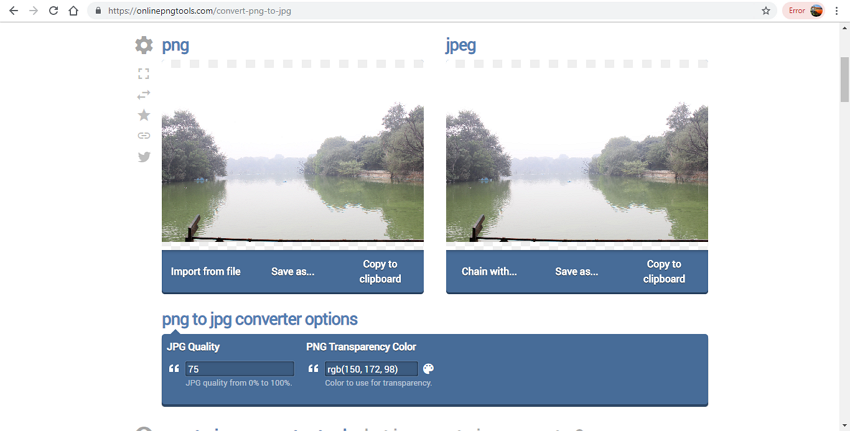
PNG2JPG
URL: https://png2jpg.com/
This online tool allows converting up to 20 PNG images files to JPG format in good quality. The maximum supported file size is 50MB. The tool chooses the compression parameters automatically for the conversion process. The processed file can be downloaded to your desired location on the system.
Key Features:
- Allows adding up to 20 image files at a time for the conversion.
- Files up to 50MB can be added to the interface.
Steps to Convert PNG to JPG Online
Step 1: Run PNG2JPG site on your PC browser. Click on the UPLOAD FILES button to browse and load PNG images from your PC.
Step 2: The file added will start uploading and converting to the JPG format.
Step 3: Click on the DOWNLOAD button to save the individual file to your PC. To save all the files at once click on the DOWNLOAD ALL button.
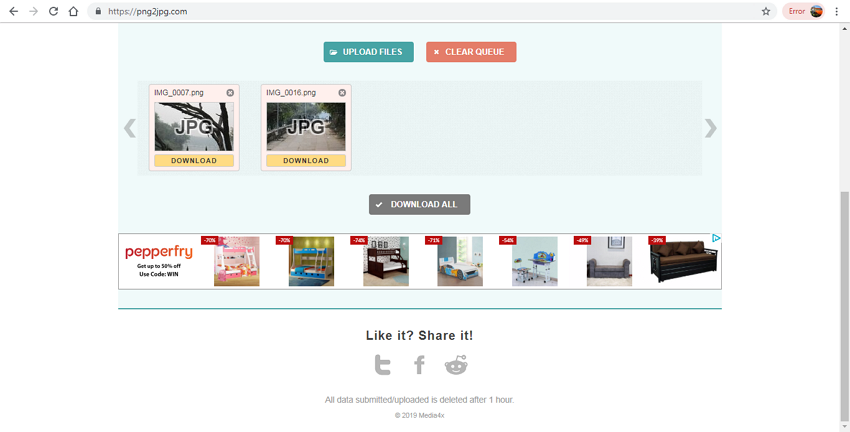
Soda PDF Online
URL: https://www.sodapdf.com/png-to-jpg/
This is a simple online tool where PNG files can be converted to JPG format in a quick and simple manner. The images on your computer, Google Drive as well as Dropbox can be added to the interface for the conversion process. Free to use this tool need no installation or registration. The converted files are sent to your mail and are also available for download to your PC.
Key Features:
- Allows to add PNG files from the computer, Google Drive, and Dropbox for conversion to JPG format.
- Converted files are sent to an email and can also be downloaded to your PC.
Steps to Convert PNG to JPG Online Free
Step 1: Launch SODA PDF Online on your browser. Click on the CHOOSE FILE button to load the local PNG image. You can also add the file from Google Drive or Dropbox account.
Step 2: The added file automatically starts uploading and converting to JPG format.
Step 3: After the conversion process, choose to View and download the file in the browser or receive it on the desired email id.
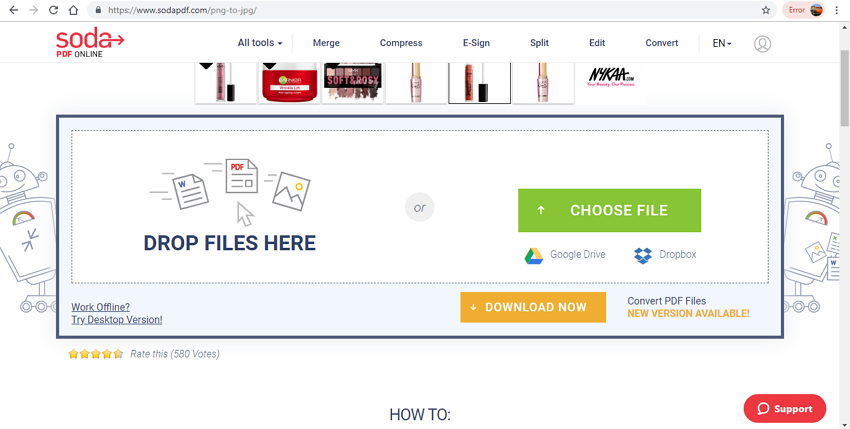
Zamzar
URL: https://www.zamzar.com/convert/png-to-jpg/
With Zamzar, PNG images on your computer and the online files through URL can be added to the program interface for the conversion. In addition to JPG, a number of other formats like BMP, DCR, GIF, and others are also supported. This free program with a simple interface facilitates basic conversion in decent quality. The converted files can be downloaded to PC or can be received on your mail id.
Key Features:
- Add local or online PNG image.
- Converted files can be downloaded to the computer or can be received on an email id.
Steps to Use PNG to JPG Converter Online Free
Step 1: Run https://www.zamzar.com/convert/png-to-jpg/ on your PC. Click on the Add Files button to load the PNG image.
Step 2: Choose JPG as the target format.
Step 3: Click on the Convert Now button. If needed, enable the option to receive the processed image on your mail.
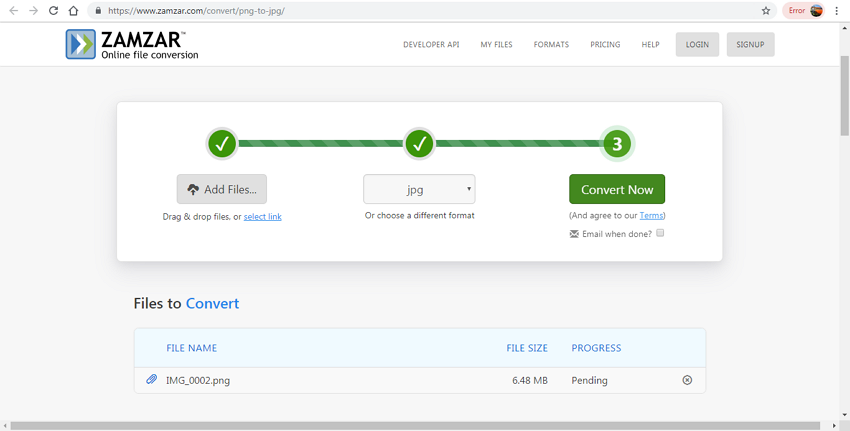
Online Converter
URL: https://www.onlineconverter.com/png-to-jpg
This is a popularly used online conversion tool that allows adding online and local PNG image with a maximum size of up to 200MB. There is an option to choose the output image size in terms of width and height and select the quality as well. The converted file can be downloaded and saved to your system.
Key Features:
- Allows adding local and online PNG file with a maximum size of 200MB.
- Image quality and size can be edited.
Steps to Use PNG to JPG Converter Online Tool
Step 1: Run https://www.onlineconverter.com/png-to-jpg on your browser. Click on the Choose file button to add a PNG image.
Step 2: At the Options section, select image quality and size.
Step 3: Click on the Convert button to initiate the process.
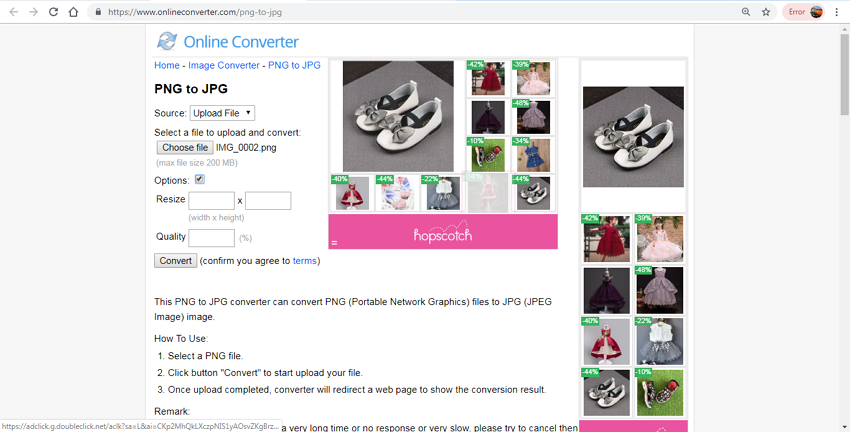
Convertio
URL: https://convertio.co/png-jpg/
Convertio is a widely used online program that supports conversion of different file types including PNG to JPG. The software needs no registration and allows adding files from the computer, URL, Google Drive, and Dropbox. The program allows converting 2 files at a time and post process, you can download the images to your PC or can save them to your cloud storage.
Key Features:
- Add PNG image from computer, Google Drive, Dropbox, and URL. Maximum supported size is 100MB.
- Converted files can be downloaded and saved to computer or cloud storage.
Steps for PNG to JPG Online Conversion
Step 1: Open https://convertio.co/png-jpg/ on your computer and load PNG files to be converted.
Step 2: Choose JPG as the target format.
Step 3: Click on the Convert button to start the process.
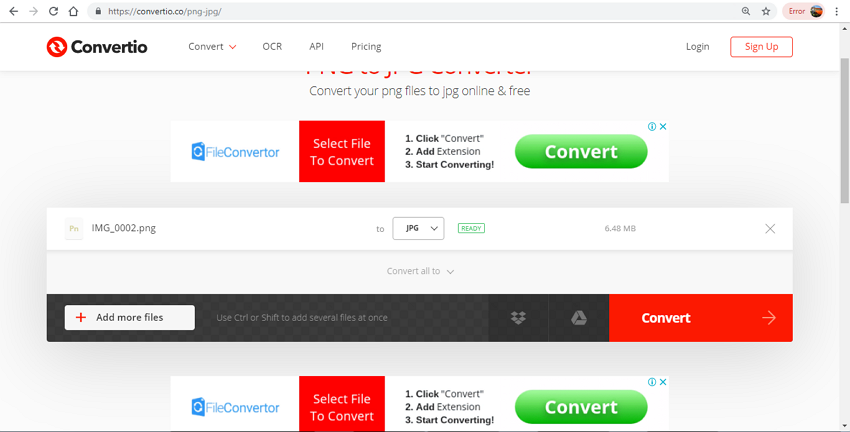
Part 2. Free Converter Software Download
To convert your PNG files to JPG format in a quick and hassle-free manner, Wondershare UniConverter is the best program. This Windows and Mac-based software is available for a free download to use the trial version. Once satisfied, you can purchase the plan for unlimited files conversions and additional features. UniConverter supports more than 1000 popular formats for the conversion of all types. With GPU acceleration and optimization for multi-core processor, the software supports 30X faster conversion speed. Using the program, your PNG images can be converted to JPG in lossless quality. Option for image editing by changing its size and quality is also there. With batch conversion, multiple images can be processed at a time.
- · Support batch processing of PNG to JPG conversion.
- · Convert image to over 1000 formats, including JPG, PNG, BMP, TIFF, GIF, and others.
- · Convert PNG to JPG or specific devices formats without any trouble.
- · Transfer converted PNG files from PC/Mac to external devices easily via a USB cable.
- · Versatile toolbox combines Image Converter, GIF maker, video compressor and screen recorder, and others.
a. How to Convert PNG to JPG without Losing Quality by Using UniConverter?
Step 1: Launch Wondershare PNG to JPG Converter
Download, install and open the software on your PC. On the main interface choose the Toolbox section and then opt for Image Converter option.
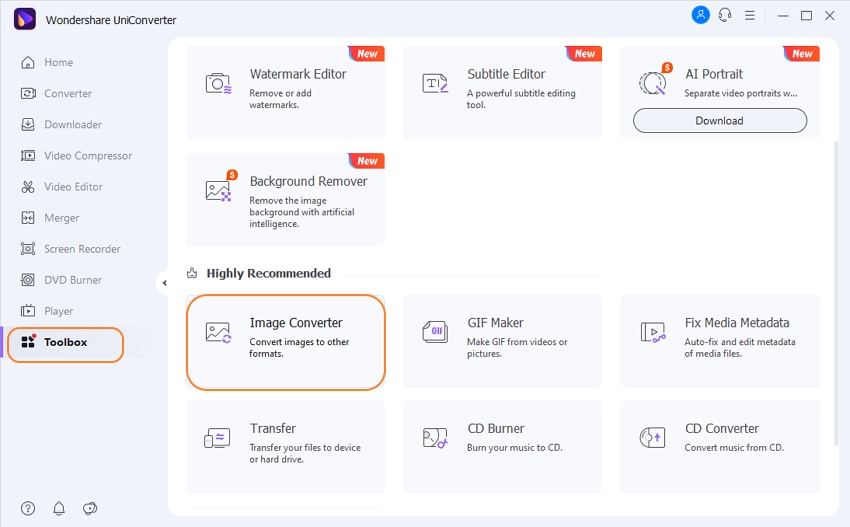
Step 2: Load PNG Images to the Program
From the pop-up window, click on the + sign to browse and add PNG images on your PC. Multiple files can be added here for the batch processing.
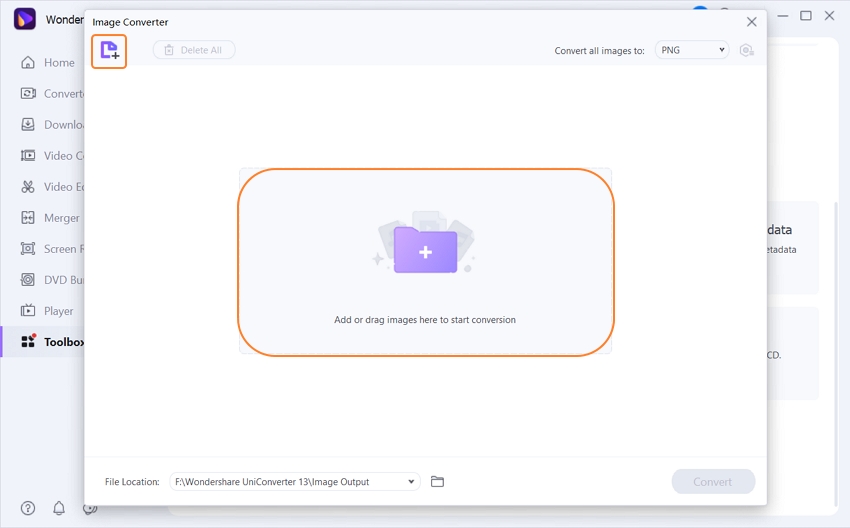
Step 3: Select JPG as the Target Format
Choose JPG as the target format from the drop-down options to Convert all images to: tab on the top-right corner.
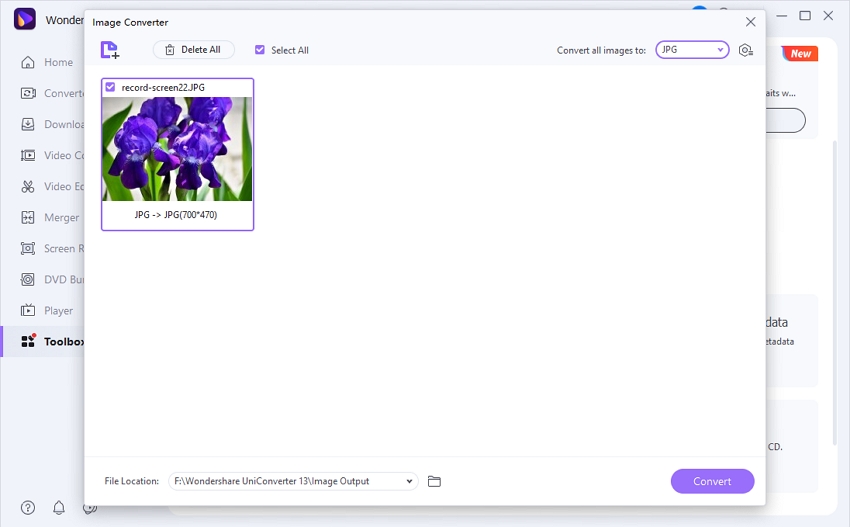
Step 4: Adjust Image Pixel and Size
Click on the settings icon next to the selected target format and from the Quality Setting window; choose the desired file size and also the quality. Click on the OK button to confirm the changes.
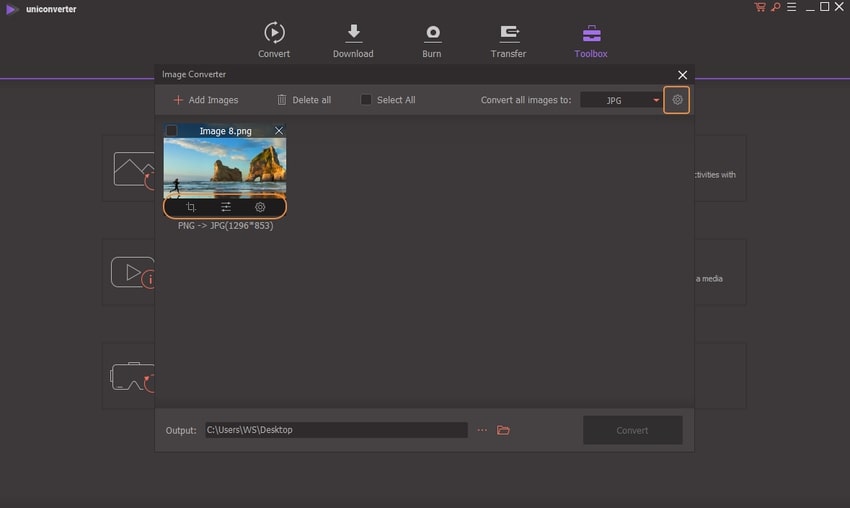
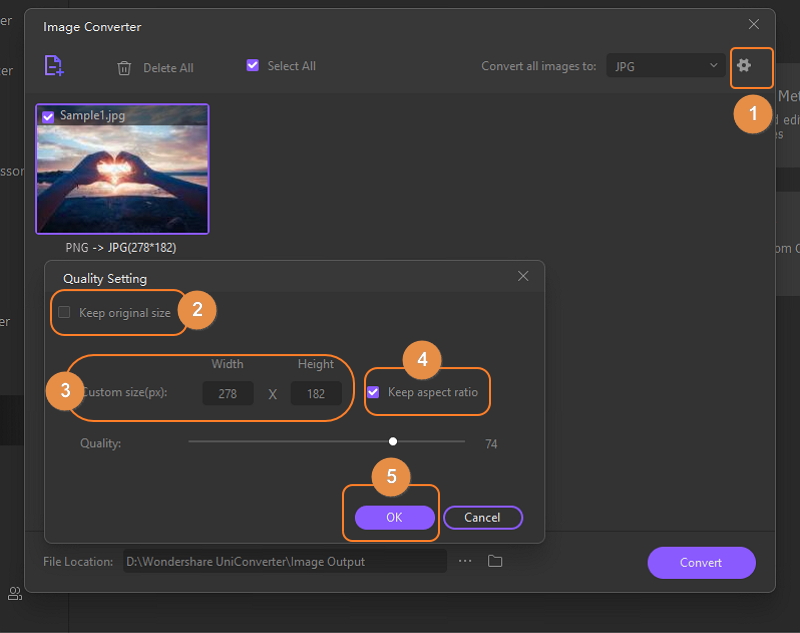
Step 5: Convert PNG to JPG
As a final step, click on the Convert button to start the conversion process. The File Location tab can be used to choose the PC location where you want to save the converted files.
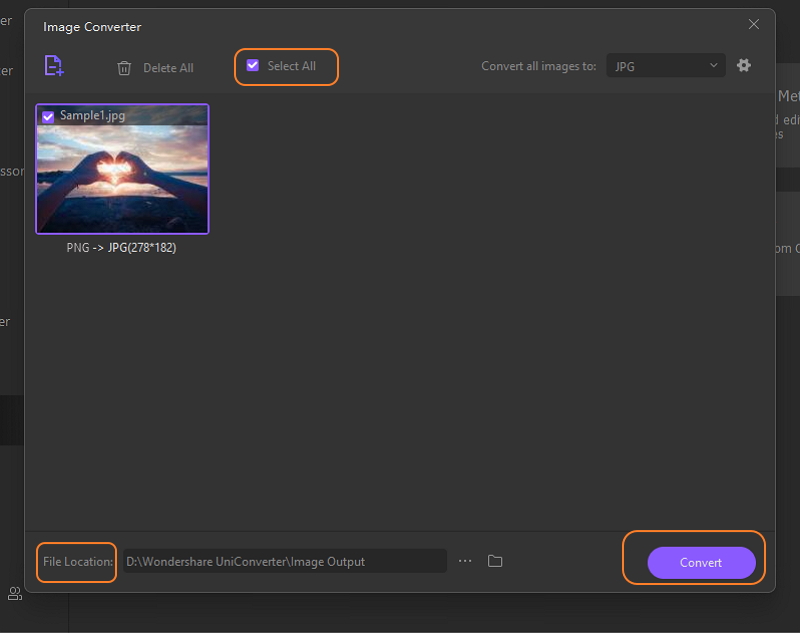
b. How to Download UniConverter Software?
Step 1: Open the software homepage https://www.media.io/video-converter-desktop.html on your system browser. Choose from the Windows or the Mac version of the software as needed. You can choose from – Try It Free or Buy Now.
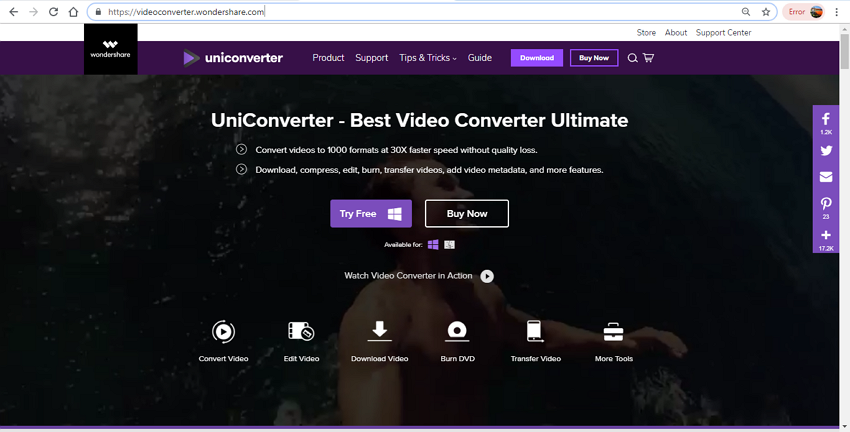
Step 2: Next, double click on the Installation file downloaded to your system. A pop-up window will open from where you can expand the drop-down options and choose the preferred language. Click on the OK button to confirm.
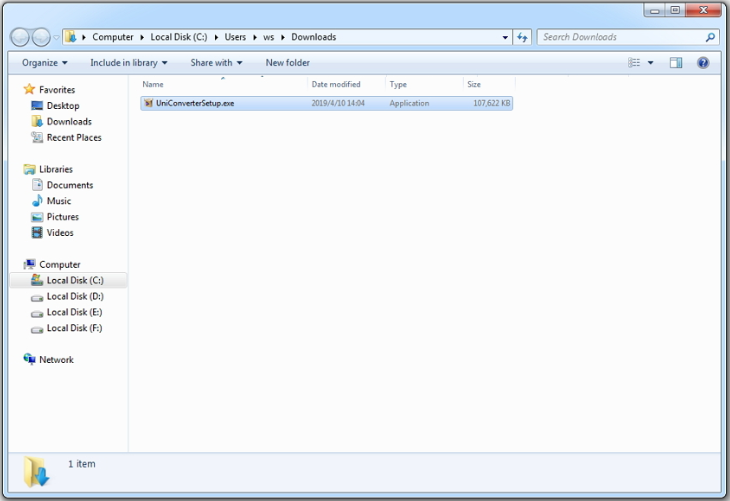

Step 3: At the next window, carefully go through the end user license agreement, agree to accept the agreement and then click on the Next button. Browse the folder where you want to save the installation files and click on the Next.
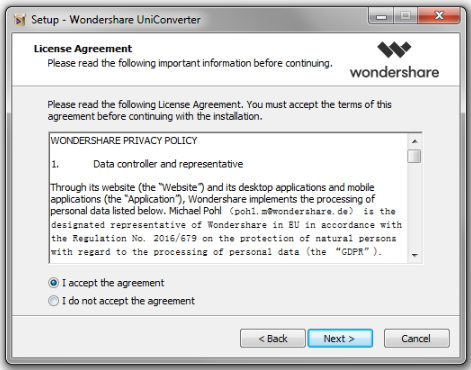
Step 4: The Select Additional Tasks window will open where you need to confirm if you want to create an icon of the software on your desktop. Again hit on the Next button.
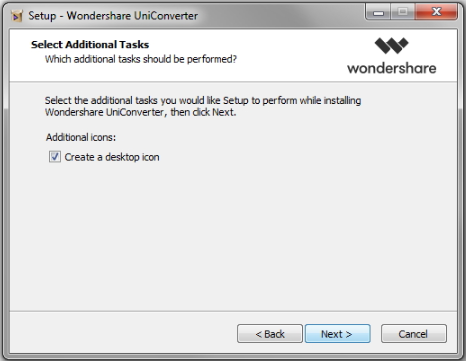
Step 5: A Ready to Install window will appear where you need to hit on the Install button to finally complete the software installation process. The program will quickly install and a window will appear to ask you to launch the software. Click on the Finish button and the software will open on your PC.
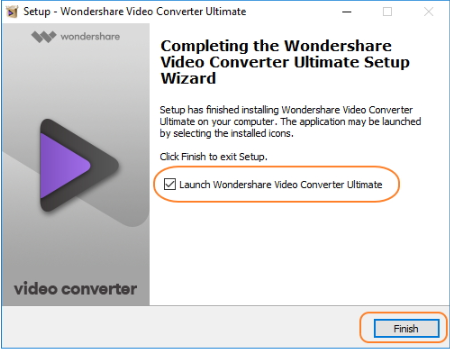
Here is Wondershare UniConverter download place, you could choose Windows or Mac System as below:
Part 3. Compare Wondershare UniConverter with Online Converters
Above we have discussed Wondershare UniConverter and a number of online converters. There are a number of pros and cons associated with both these types of tools. Analyze your requirements and pick a program that matches your conversion needs.
Pros of Wondershare UniConverter:
- Professional software that allows converting images in an array of formats to PNG, JPG, and others.
- Supports lossless quality image conversion at super-fast speed.
- Once downloaded on your PC, the software facilitates conversion without any internet dependency.
- Supports image editing through a change in file size and quality.
- There is no restriction to the file size or the number of files that can be added for the image conversion.
- In addition to image conversion, the software supports an array of other functions like video conversion, video download, DVD burning, compression, and others.
Cons of Wondershare UniConverter:
- The software needs to be downloaded, installed, and registered.
- It is a paid software.
Pros of Online Converters:
- Online tools are free to use.
- The programs come with a simple interface.
- Online converters need no installation or registration and work from your browser window.
- Supports basic conversion needs.
Cons of Online Converters:
- These programs are dependent on internet connectivity.
- The conversion speed is slow and the output quality of the files are being also basic.
- Supported input and output formats are limited in comparison to the professional tools.
- There are no additional or a very limited number of features supported.
- Converted files need to be downloaded to your PC.
- The online programs have ads.
- The online tools have a limitation to the file size and number of files that can be added for the process.
Thus considering the above list of pros and cons, it can be concluded that Wondershare UniConverter is the best tool to convert batch images in lossless quality with additional features.
So for a few small sized images, online converters can be considered but for high-quality image conversion on your Windows and Mac, download UniConverter and get your files converted at super-fast speed and in an effortless manner.



