M4V and GIF, both are the most commonly used formats that are used for video encoding and storage. Due to this popularity, people often look for ways to convert M4V to GIF. That is why being aware of various ways to do so is essential for everyone. There are two different types of tools that can be used for such conversions.
1. Online Tools
2. Offline Tools
Both types of tools can be used for free and will provide you all the necessary features that you might need. Offline tools need to be downloaded in your device before you can use it, and on the other hand, online tools can be directly used by visiting their respective websites.
Part 1. Top 7 Convert M4V to GIF with Online Free M4V to GIF Converter
Convertio
URL: https://convertio.co/m4v-gif/
Convertio is a very efficient tool that can be used for free. This tool is excellent for beginners, as it is elementary to use. Using this tool, you can perform various conversions into different formats like MP4, WEBMP, 3GP, AVI, M4V, GIF, etc. This tool uses cloud servers to perform these tasks, and no installation is required. This tool has a neat looking user interface that appeals to users. You can add images from local storage, dropbox, Google drive, as well as using the link. This tool can perform various other conversions apart from videos.
Pros:
- This tool is very easy to use.
- Provides fast results.
Con:
- Advanced features require a fee to be paid before you can use it.
- You might experience speed issues during heavy traffic.
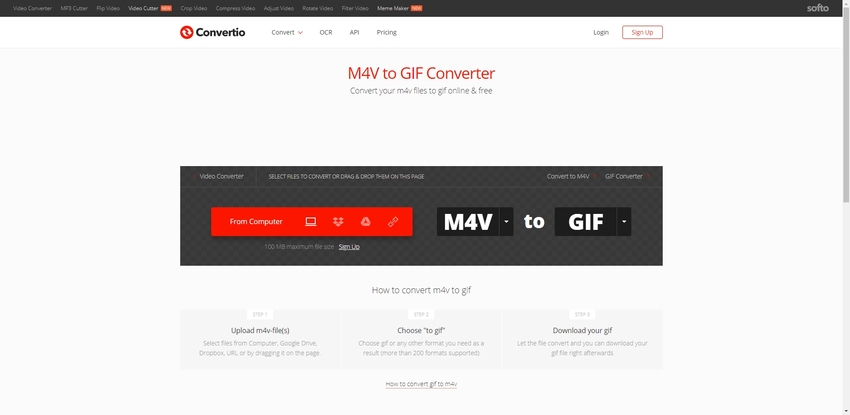
FILEZIGZAG
URL: https://www.filezigzag.com/m4v-gif-en.aspx
FILEZIGZAG is a relatively new yet potent tool for video conversion. There is support for various video formats like MP4, QuickTime, M4V, GIF, etc. along with a lot of other tools that can be used for multiple different editing needs. This tool is entirely free to use and offers fast results. It has a login feature which allows you to store your files for a few days. The best thing about this converter is that after your conversion is finished, the result is directly sent to your email address.
Pros:
- There are little to no ads on this website which enhances the user experience.
- Results after conversion are directly sent to your email.
Con:
- There is a bit of learning curve to this website which you will have to get used to.
- It can only edit or convert video files.
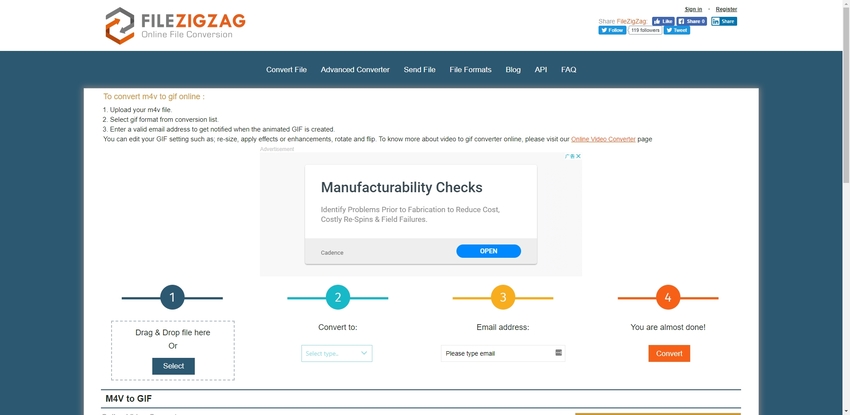
AConvert
URL: https://www.aconvert.com/video/m4v-to-gif/
AConvert is a tool that is designed with a focus on minimalism and powerful performance. This is a competent free tool that can be used for a variety of editing requirements. It supports conversion of images, text, audio along with video formats like MP4, WMV, M4V, GIF, etc. AConvert is extremely easy to use and supports the conversion of video that has a size less than 200mb. The user interface of this tool is straightforward and easy to use.
Pros:
- This is a one stop tool for all the different conversion and basic editing needs
- It offers a massive support library for images and video (MP4, M4V, GIF etc.) conversions.
Con:
- Ads might hamper your user experience.
- Files over 200mb in size cannot be converted.
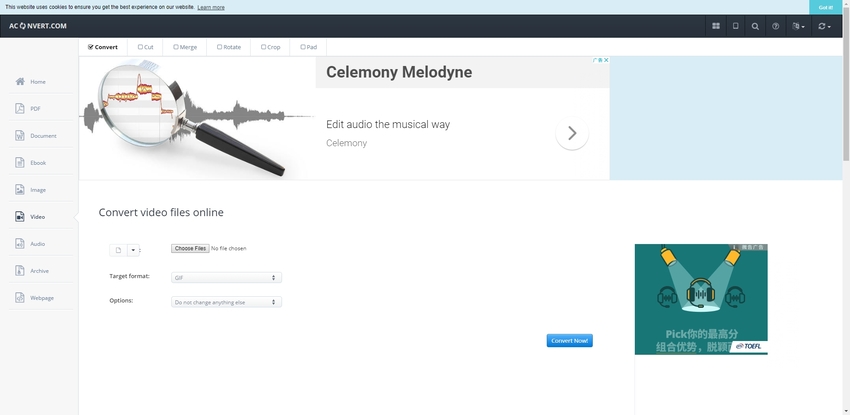
Cloud Convert
URL: https://cloudconvert.com/m4v-to-gif
As the name suggests, cloud convert is a cloud-based tool that uses specialized cloud servers for editing and conversion. This is a great website that has no ads at all, even though it is entirely free to use. It is a powerful tool if you are looking to convert M4V to GIF. This tool focuses on the conversion of video and images in a variety of popular as well as rare formats. You can convert up to 5 files at a time that is up to 1GB in size for free.
Pros:
- It supports batch conversion of files.
- This tool offers clean user interface with no ads whatsoever.
Con:
- Priority is given to paid users.
- Results can sometimes loose quality after conversions.
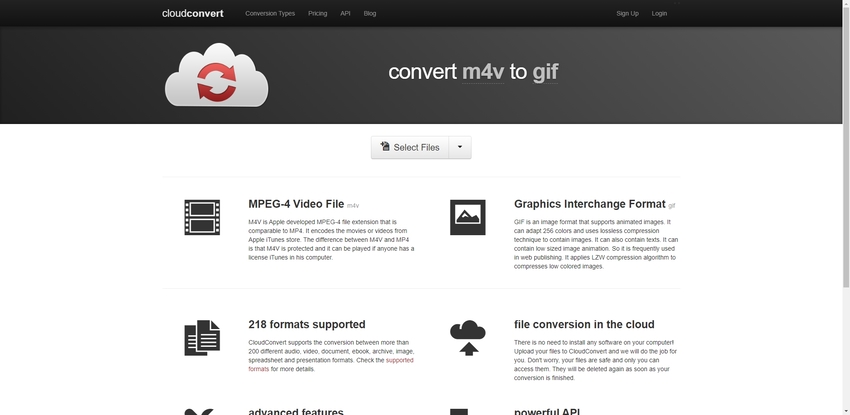
Zamzar
URL: https://www.zamzar.com/convert/m4v-to-gif/
Zamzar is one of the most popular online conversion and editing tools that are used by beginners and experts. This tool is free to use that offers unlimited conversions per day. This tool supports conversion of files of up to 200MB. Zamzar is very easy to use and provides high-quality results without losing the original resolution or quality. You can use this tool to convert videos, ebooks, images and PDF files. This tool allows you to receive the results on your email which is very convenient for users.
Pros:
- It can perform conversions of different types of files very easily.
- It retains the original quality and resolution of the files after conversion.
Con:
- No support for batch conversions.
- Supported file size for free users is just 200mb which limits its usability.
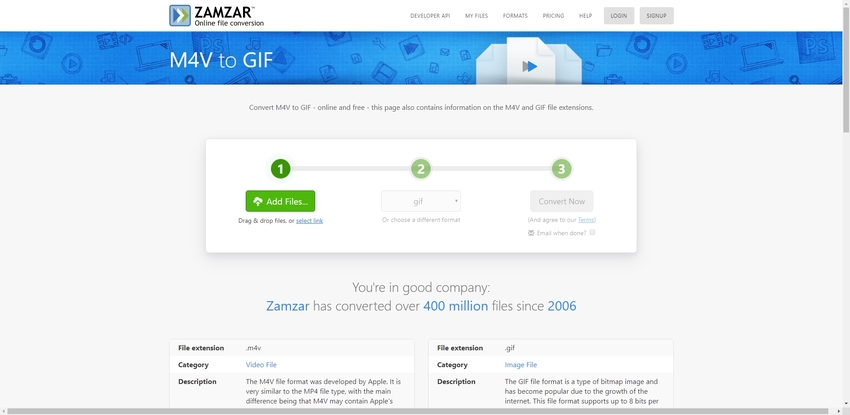
EZGIF
URL: https://ezgif.com/video-to-gif
It is a very versatile tool that can be used to perform basic editing in the videos, along with conversions. This tool can convert videos into major formats like M4V, GIF, MP4, AVI, FLV, etc. This is an excellent tool for people who have to perform basic editing and conversions daily. It offers various editing features like cropping, rotation, trimming or splitting videos, adding effects and speed manipulation. This tool is handy for professional video editors as well as occasional users.
Pros:
- There are a lot of editing options available along with conversion.
- Supports all the major video formats and has a special feature called GIF optimizer to create better GIF.
Con:
- Sometimes edited videos loose quality after conversion or editing.
- It is a bit slow than other tools.
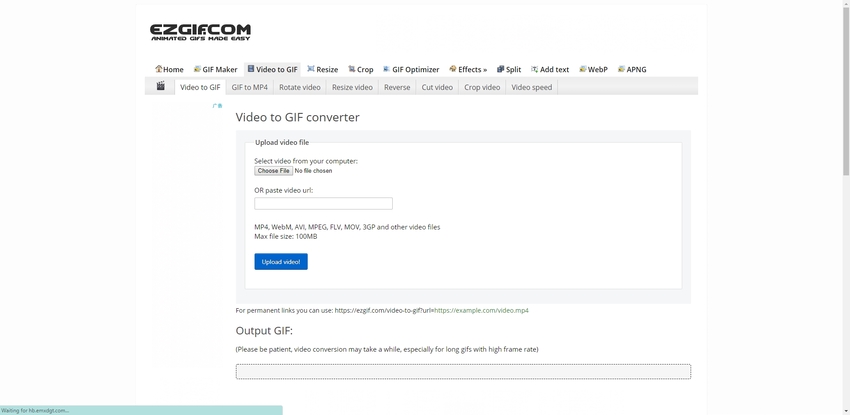
Office Converter
URL: https://www.office-converter.com/M4V-to-GIF
This is a great tool that is one-stop-shop for all the office editing and conversion requirements. This tool is entirely free to use and supports conversion of files that are maximum 200MB large for free users. The additional file size is available after payment of a small fee. It helps over 100+ conversions of various files like documents, videos, images, eBooks, etc. and has support for a vast library of formats for these file types. This tool offers a clean UI with nearly no ads.
Pros:
- It is free to use and no editing skills are required to use it.
- The UI has no ads which allows for conversion without any distraction or confusion
Con:
- They provide batch conversions only for paid users.
- Videos sized at maximum 200mb are supported for free users which isn’t great for large conversions.
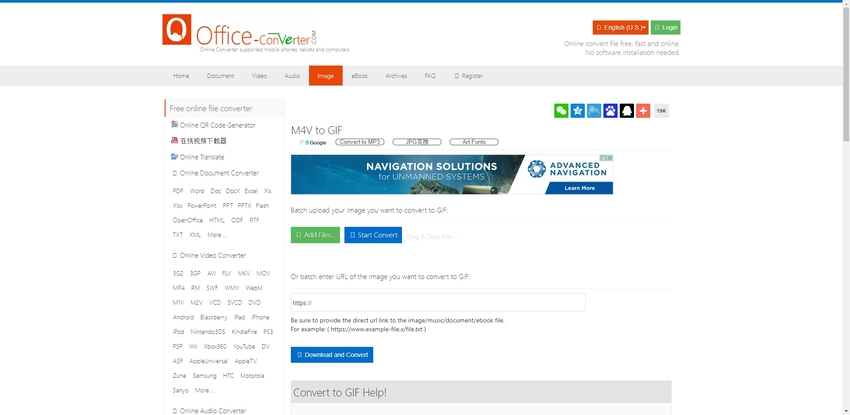
Part 2. Convert M4V to GIF with Offline Wondershare UniConverter
Wondershare Uniconverter is a potent tool that can perform various types of conversions, editing processes, and compress different types of files. It supports different formats for images, video, and audios. It is straightforward to use and can be downloaded for free on all the major platforms. It can also be used to record your device’s screen or even cast your display onto a smart television. This tool is used by experts and rookies alike and offers up to 30X faster processing than online conversion tools.
Wondershare Uniconverter has support for image formats like JPEG, RAW, PNG, BMP, and WEMP. Video formats like MP4, GIF, M4V, QuickTime, etc. This is perhaps the main reason behind its popularity.
- · Supports batch image conversion at fast rate.
- · It can be used to cast your device’s screen onto TV.
- · Vast support library for different types of files.
- · It has a lot of editing features which are easy to use and powerful.
- · Allows for lossless conversion of different types of files.
M4V to GIF Conversion Steps
Step 1. Launch the Application and Add the M4V File You Want to Convert
The first thing to do is to download the setup from the official website, install it, and then launch the application. On the home screen, you will notice a Toolbox button, click on it and then choose GIF Maker.
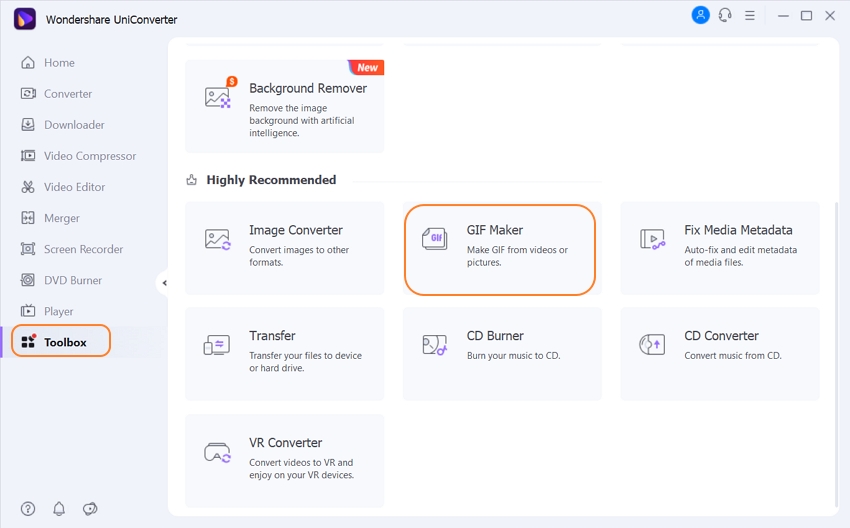
After you click on GIF Maker, a new window will pop-up, select video to GIF option and click on + Add Files button present on the top left corner of the window and select your desired M4V video.
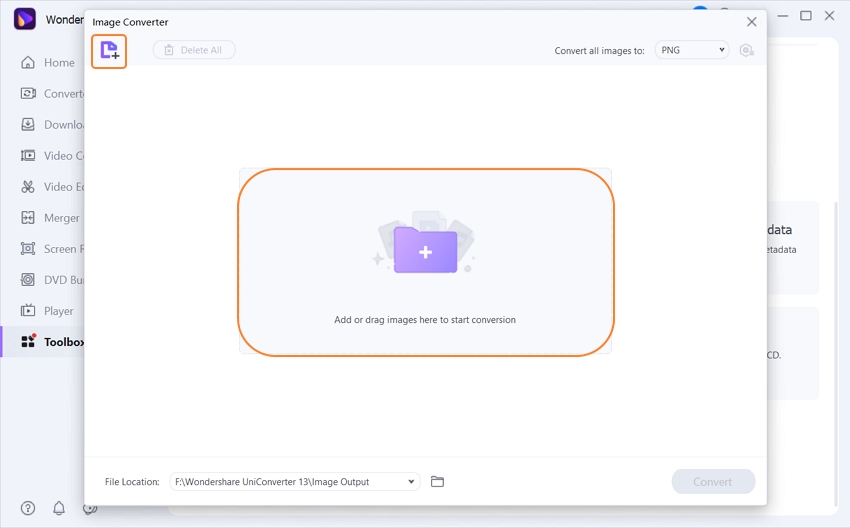
Step 2. Select the Parts that You Want to be Converted into GIF
Now you will have to select the duration of the video clip that you need as a GIF. This can be done by using the sliders given on the right side or by entering the starting and end time manually.
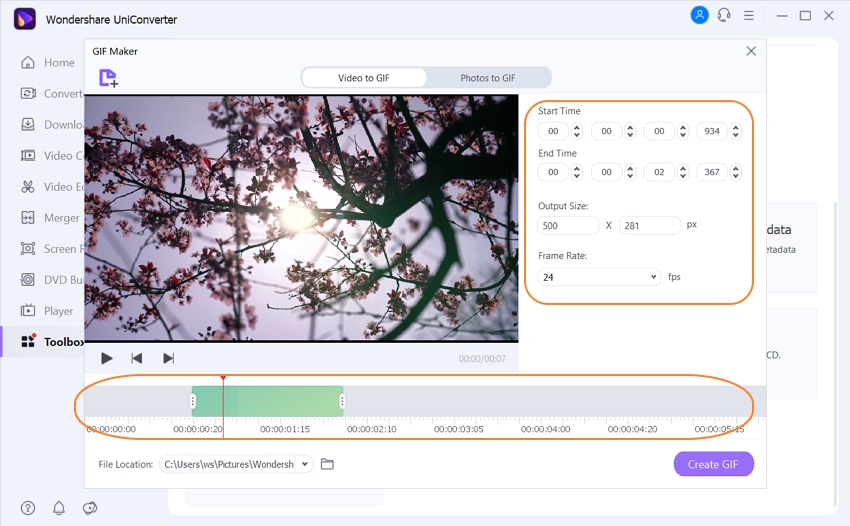
Step 3. Click Convert and Save the File at Your Desired Location
Now that you have entered all the details, you can click on the Create GIF button present at the bottom right corner of the screen. Your result will be converted and saved on the mentioned location.
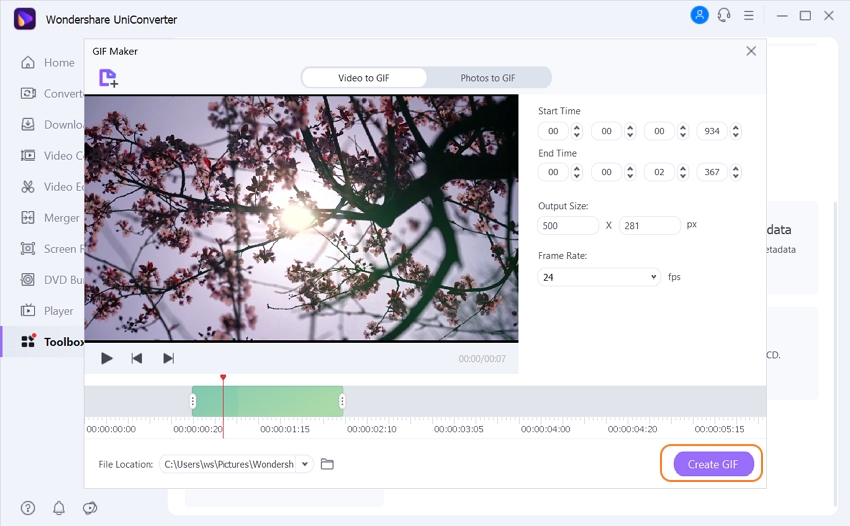
Wondershare UniConvert not only supports MV4 to GIF converter, but also support MP4, MOV, FLV, MKV, and other video format convert to GIF.
Part 3. More Information about M4V
a. What is an M4V?
This is a video format developed by Apple and is nearly as same as an MP4 file. The extension of this format is M4V, and it is also called the iTunes video file. This type of video format is found when someone downloads videos, movies, TV shows by using the iTunes store.
This is a protected file format, and Apple encrypts it with Digital Rights Management copyright protection to prevent people from distributing these files without proper authorization. Such encrypted data can only be viewed in the devices that have adequate permission to use the file.
It can be unprotected as well.
b. How to Open an M4V?
These files cannot be opened without authorization. You will need to login to the account that was used initially to purchase the video to be able to access it. You can also read the guidelines on the official Apple website about how to authorize your desktop in iTunes.
If you come across an unprotected M4V file, then you will easily be able to access it using different advanced media players like Windows media player, VLC, etc. Google Drive can also be used to view these files.
You might also be able to rename it and change the file extension to MP4 and still be able to access it as both of these formats are very similar.
Summary
Converting various video formats like M4V to GIFs is one of the most common tasks that a lot of people might come across daily. There are a lot of tools that are available online as well as offline, which can be used to create GIFs out of videos. All the tools mentioned above are entirely free to use and can help you to make your GIFs. The offline tool Wondershare Uniconverter is an extremely versatile tool that can serve a lot of different purposes. You can download it for free from their official website.

