JPG is one of the most popularly used image formats as its compression feature allows storing decent quality images less space. The form is used majorly by the photographers for their pictures and also for uploading files on the internet. So if you have images in other formats then JPG, conversion can be done for quick upload and better storage using various conversion tools. To help you convert to JPG, all your images, listed below, are the best programs.
Part 1. Top 11 Online JPG Converters
Online JPG converter tools are available as well that works as browser-based programs and allows converting images to JPG format in a simple manner. These are free to use tools that support essential functions. Below listed are the top online programs to convert the file to JPG.
Online UniConverter
URL: https://www.media.io/image-converter.html
Online UniConverter is a web-based online tool for you to convert and compress images, videos, and audio files for free. There is a free trial area below, and you just need to upload or drag and drop your JPG to the function area, select the TIFF/BMP/PNG as the output format, then click the "Convert" button to start the JPG image conversion.
Online Converter
URL: https://www.onlineconverter.com/jpg
Convert your images in accessible formats to JPG using this browser-based program that is free to use. Files can be added from the computer as well as from the URL in case of an online image. Maximum of 200MB image can be added to the interface for the process. If needed, the output file size and the quality can be selected as desired. After the process, the converted files can be downloaded to the PC. JPG to JPG conversion is needed with different size, and quality can also be done using the tool.
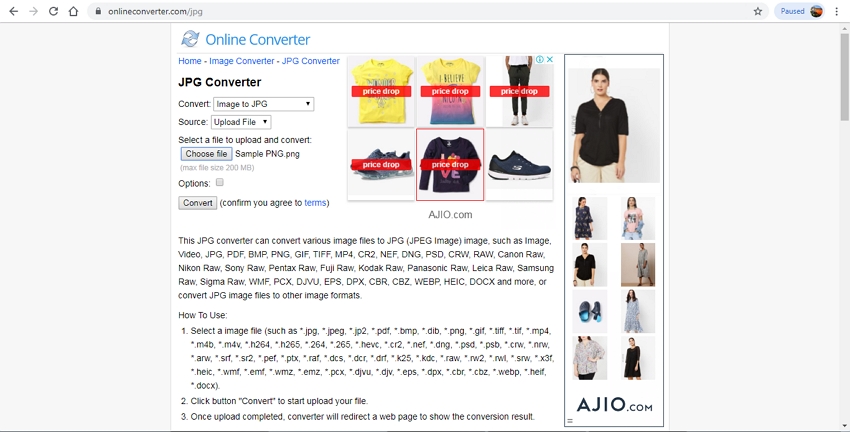
Simple Image Converter
URL: http://www.simpleimageresizer.com/online-image-converter#.XXJEui4zbIU
This online conversion tool allows image conversion between JPG, PNG, PDF, GIF, BMP, and TIFF format. The image files can be added from the computer and post-conversion they can be downloaded at the desired location at the system. The interface of the program is simple, where you can easily convert to JPG, but the site comes with ads.

EZGIF
URL: http://www.simpleimageresizer.com/online-image-converter
Convert your PNG, BMP, and other images to JPG format using this online tool. Local as well as online images can be added to the interface for the process. The maximum supported file size is 35MB, and after the file is added, it is uploaded and then converted to the selected format. After the tool convert file to JPG, it can be downloaded to the system.
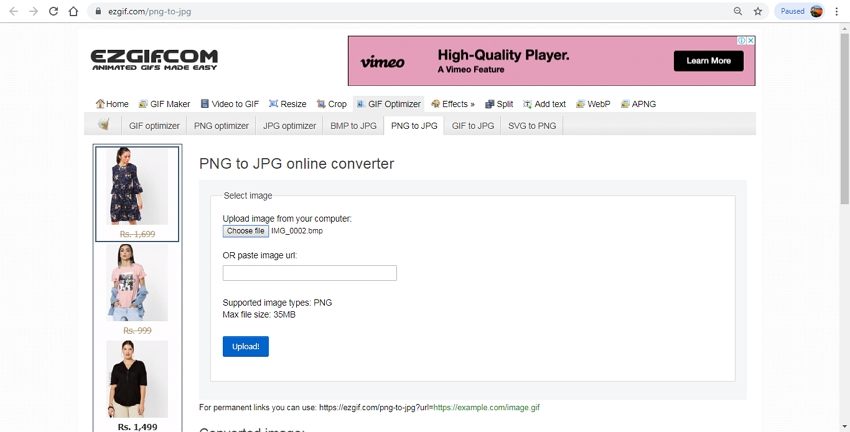
Convert Image
URL: https://convertimage.net/convert-a-picture/to-jpg/
Using this online conversion tool images in almost all popular formats like BMP, GIF, PDF, PNG, PSD, TIF, and others can be converted to JPG format. Other supported output formats include PDF, PNG, GIF, ICO, PCX, and others. The maximum supported file size is 2441MB. After the conversion, the processed file can be downloaded to the system.
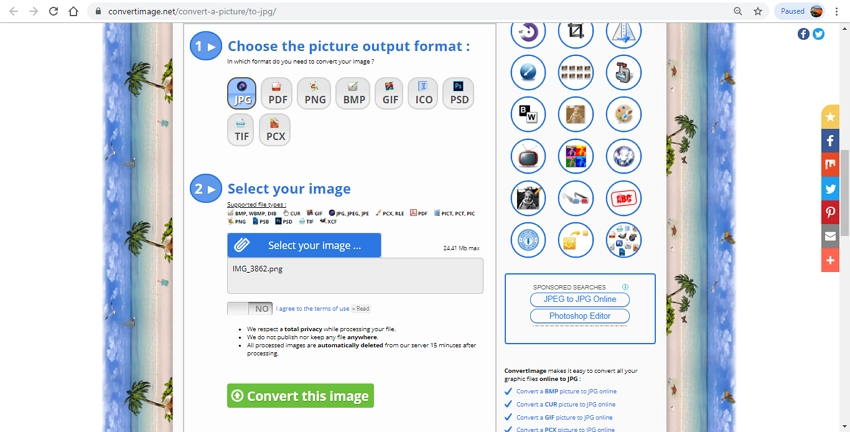
SmallSEOTools
URL: https://smallseotools.com/convert-to-jpg/
Add your local images, or files from the Google Drive or Dropbox account to the program interface for the conversion process. The maximum supported file size is 5MB, and after the process, the images can be saved to the desktop. This is a free tool with a simple interface where you can change to JPG one file at a time.
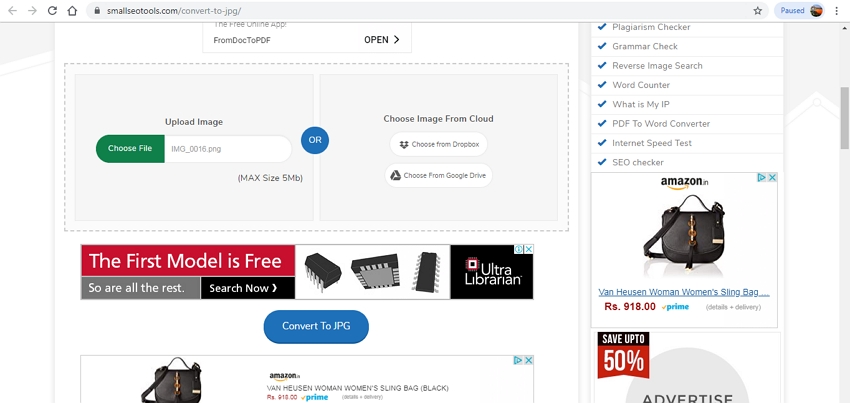
Online Utility
URL: https://www.online-utility.org/image/convert/to/JPEG
Using this free JPG converter, images on your system can be converted to JPG in decent quality. The program has a simple interface and requires no software download or installation. You need to load the image to be converted, and the tool will then convert the same to JPG format. The converted file is automatically downloaded to your computer.
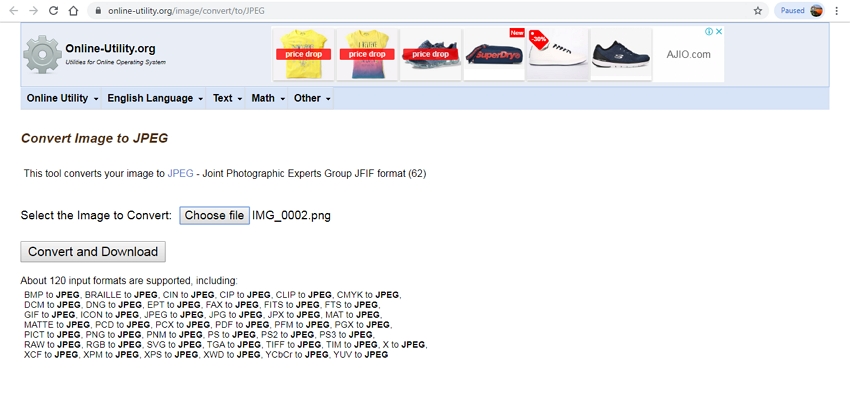
Zamzar
This is a widely used online conversion program that supports multiple files and formats, including image conversion. So your images in BMP, PNG, and other arrangements can be converted to JPG using the tool. Files can be added from the computer or through a link as needed. The saved files can be downloaded to the computer or can be received on the email if required.
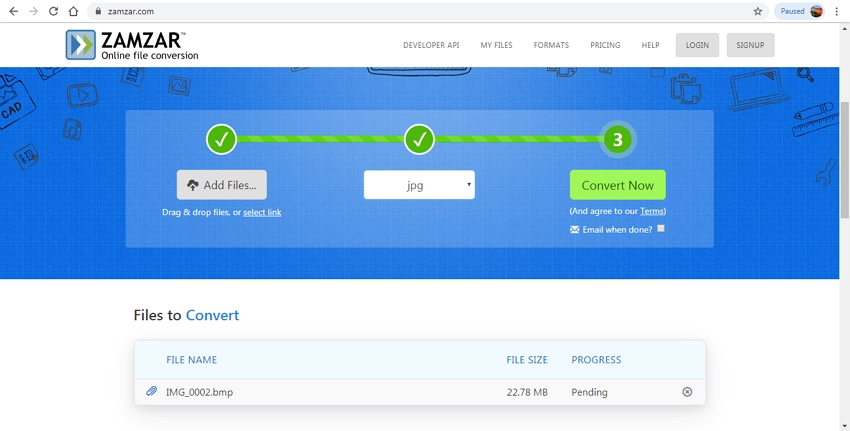
Img2GO
URL: https://www.img2go.com/convert-to-jpg
This online conversion program allows adding an image as well as other file types to be converted to JPG format. Multiple files at a time can be added to the interface for the process. The tool also has an option to change the size, apply a color filter, choose DPI, and also enhance the image. Thus this online program also works as a decent JPG size converter. In addition to the computer, the files can also be added from the URL or cloud storage for the conversion.
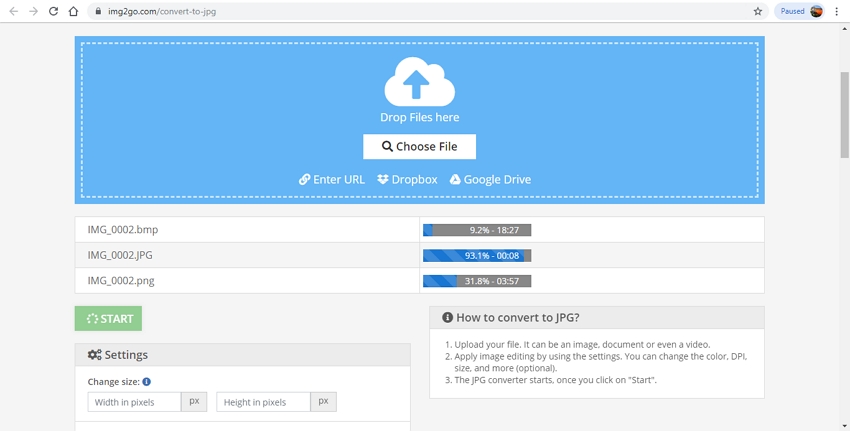
Browserling
URL: https://www.browserling.com/tools/bmp-to-jpg
Use this online tool to convert your BMP files to JPG format quickly and. The files locally saved to your system can be added to the program interface after which it is converted to the JPG format and also automatically downloaded to the computer. With support to all modern browsers, the tool is quick to work with.
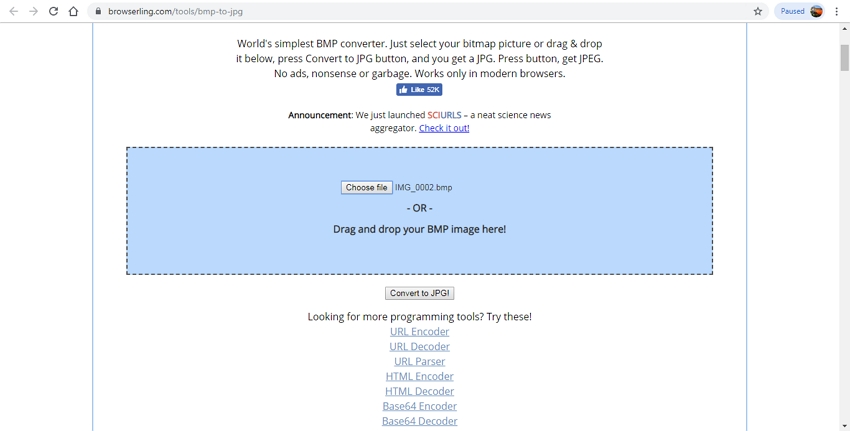
Online Convert
URL: https://image.online-convert.com/convert-to-jpg
Add files from the computer, URL, Google Drive, and Dropbox to the program interface for conversion to JPG format in decent quality. The output file size and quality can be edited as required. Option to crop the file is also there. You can even enhance, choose DPI and the color of the file if needed. This online converter JPG tool also has an option to save the conversion settings.
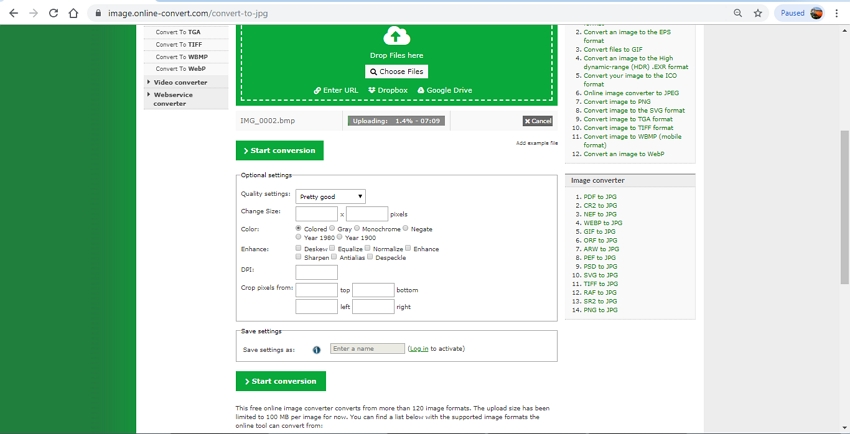
Part 2. Free JPG Convert Software for Download
Media.io is the best software that can be downloaded on all the latest versions of Windows and Mac systems to facilitate JPG conversions. The free software download once is done, allows converting your images in high quality and at a fast speed. The supported formats for the conversion include JPG, JPEG, BMP, PNG, and TIFF. The software also allows you to change the quality and the size of the output file as required. In addition to image conversion, other functions like video conversion, download, recording, compression, editing, and others are also supported by the software.
Pros:
- The simple interface makes the software apt for beginners.
- Fast conversion speed.
- Allows converting images in high quality.
- Allows editing the image file size as well as quality.
Con:
- Being desktop software it needs to be downloaded and installed.
- Paid software.




