The EPS format is not a much common format as this is used by the Adobe Illustrator for the vector graphics. If you have this format file, then you can’t open it using the general image viewer of your computer or mobile. If you are facing issue in opening EPS file on your compute, then the best method for you is that you can convert EPS to JPG and then open it on your computer. There are many online websites available which enable you to convert EPS to JPG format with ease. In this article, we will share these sites with you.
Part 1: Top 3 Online Converter for EPS to JPG
EPS Converter
URL: https://www.epsconverter.com/
EPS converter is an online website which can easily convert EPS to JPG online using your browser directly. This website is mainly developed to convert EPS files to JPG and some other formats. You can convert EPS to JPG, PNG, GIF, PDF, SVG and, TIF formats. You can also select the resolution before converting the files.
Pros:
- Supports converting EPS to JPG online.
- You can convert the files using any browser.
Con:
- This website only supports EPS images conversion.
- You can’t do any conversion without internet.
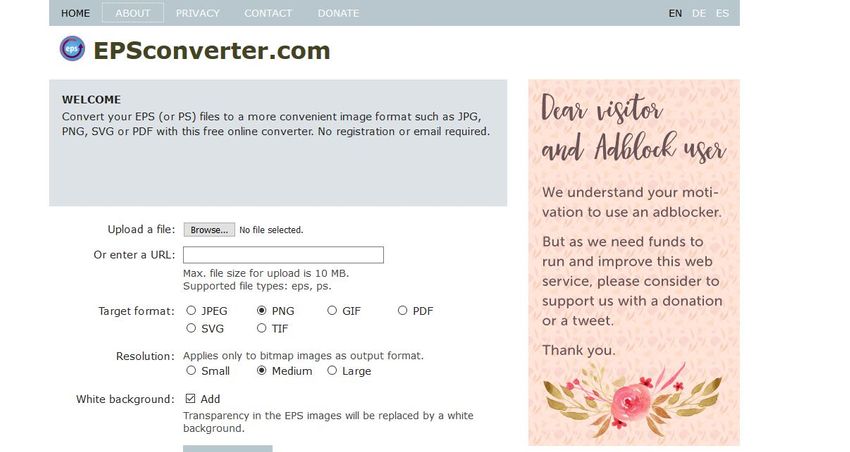
Convertio
URL: https://convertio.co/eps-jpg/
Convertio is an online EPS to JPG converter which fully support converting the files online without any software installation. Convertio not only supports the EPS conversion but also allows users to convert audio, videos, documents, presentation, font, EBook and archive. This website offers these all services for free of cost without any charge and you can use this website in any of your favorite browser or operating system.
Pros:
- Free of cost website.
- Works directly in browser.
Con:
- Sometimes output quality of the articles is not good.
- There are so many options so you may confuse in finding the right file and format.
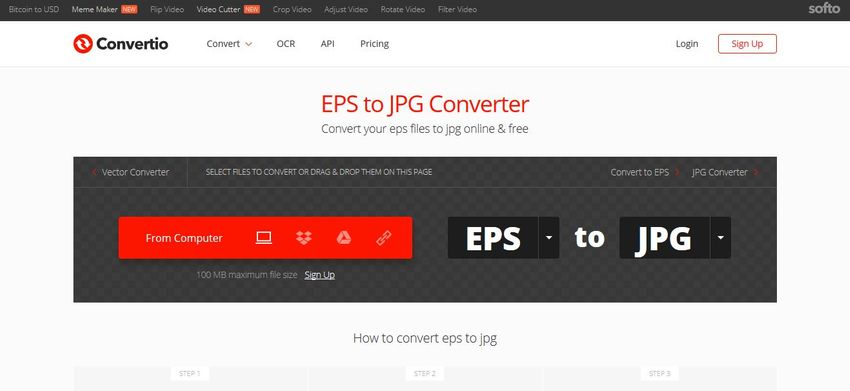
Zamzar
URL: https://www.zamzar.com/convert/eps-to-jpg/
Zamzar website is another online EPS to JPG converter which is very simple to use and enables users to do different types of conversion such as document, images, EBook, etc. This website is also browser-based and allows users to quickly do all the needed conversions without installing the software or application on their computers.
Pros:
- The website several types of file conversion.
- You can convert EPS to JPG using browser directly.
Con:
- Final quality of the converted image is not up to the mark.
- You can’t do conversion in batch.
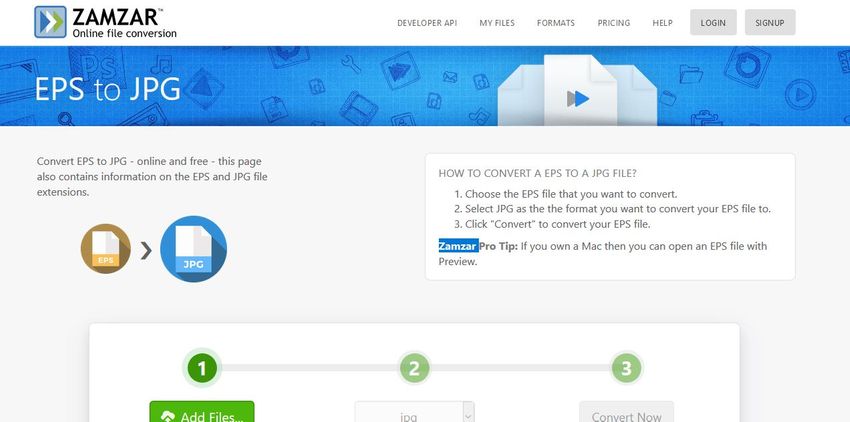
Part 2: How to Convert an EPS to JPG Using Adobe Illustrator?
Adobe Illustrator is software that is used for vector graphics. This program is developed and maintained by the Adobe. This program was mainly developed for the Mac operating system computers but after the success of the product now this product is available for the windows users as well. Using this software you can easily design logo, icons and big size billboards. This is professional software so everyone can’t use it easily.
How to Convert an EPS to JPG Using Adobe Illustrator?
Step 1. Firstly, open the Adobe Illustrator software on your computer. Click on the File > Export button.
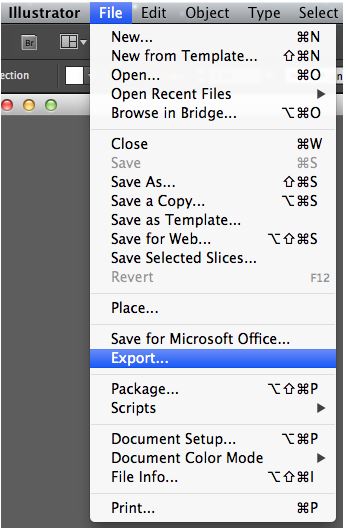
Step 2. Now select the location where you want to save the file.
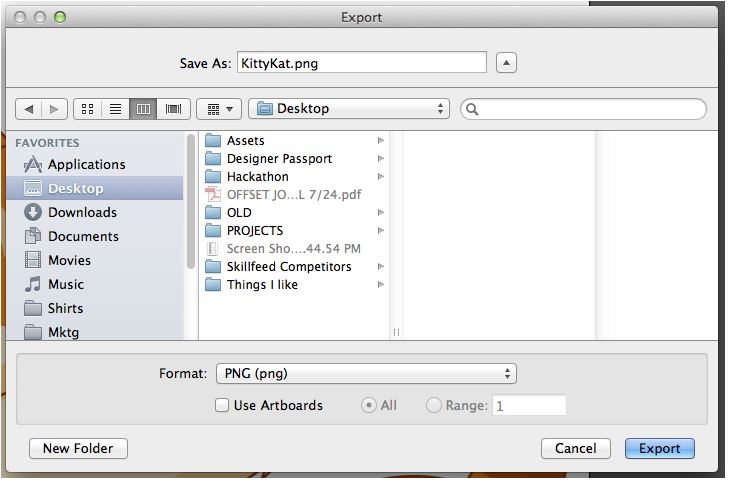
Step 3. After choosing the destination to save your file simply click the box next to format label at the lower side of screen then select JPEG format from the list.
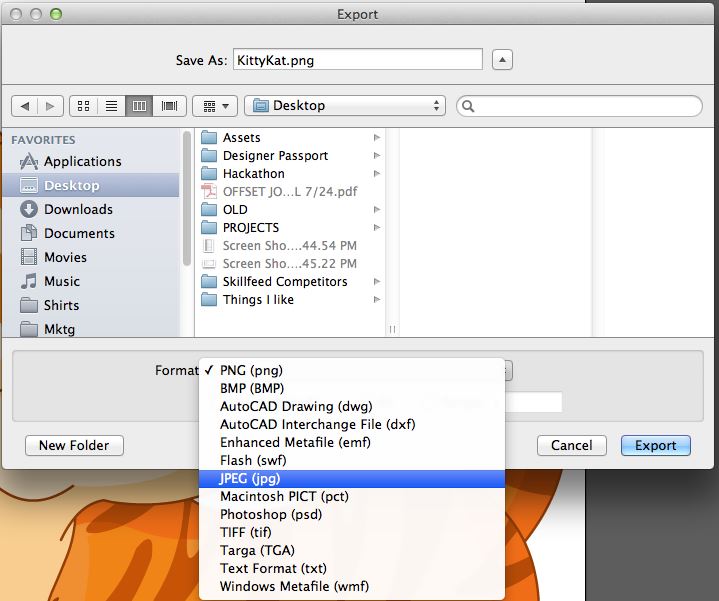
Step 4. Now you need to check the box Use ArtBoard and then simply click on the Export button to save the file.
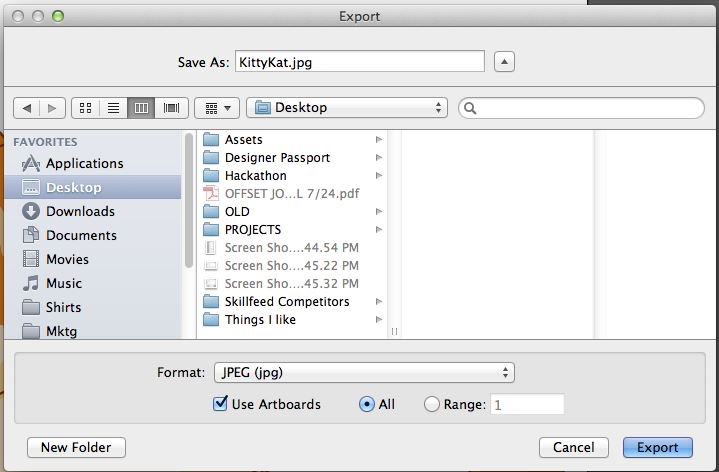
Step 5. After clicking on the Export button a popup will be displayed on your screen. In this box, you will see different JPG options. If you want to save the file in high-quality large size, then move the slider in the right side which is available there in next to the quality. Now simply click the Ok button. This is the way about how to convert EPS to JPG using Adobe Illustrator.
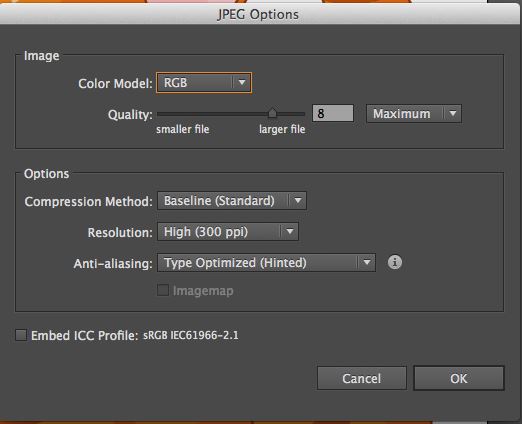
Summary
These are the few best and reliable methods about how to convert EPS to JPG. We hope now you won’t face any issue while converting the EPS to JPG format. These methods are perfect and have several benefits and losses according to their functionality. You can use any of them to get your work done but make sure to read reviews about the website before converting your files because some websites can reduce the originality of the files.
Wondershare UniConverter could be downloaded both on Windows and Mac system. More information please read the below.
- · Support batch processing of pictures conversion.
- · Convert images to over 1000 formats, including JPG, PNG, BMP, TIFF, GIF, and others.
- · Convert photo to JPG or specific devices formats without any trouble.
- · Transfer converted files from PC/Mac to external devices easily via a USB cable.
- · Versatile toolbox combines Image Converter, GIF maker, video compressor and screen recorder, and others.



