JPG is one of the most commonly used image file formats. In several situations, you need to change the size of your JPG file for sharing, uploading on social medias, or other reasons. So if you need to resize JPG online, we are here to help you with the best JPG size changers.
Part 2. Top 6 free online JPG Resizers
To decrease or increase JPG size without installing any software, online tools are the right choice. These programs help you with file resizing and other functions by working from the browser interface. Majority of these programs are free and straightforward to use. Listed below are the 6 welcome tools in the category.
Online UniConverter
Online UniConverter is a web-based online tool for you to convert and compress images, videos, and audio files for free.
To resize jpg online free, you can simply visit the website: https://www.media.io/resize-image.html, upload or drag and drop your JPG image file to the function area, custom the JPG size by Pixels or Percentage, finally click the Convert button to start the conversion.
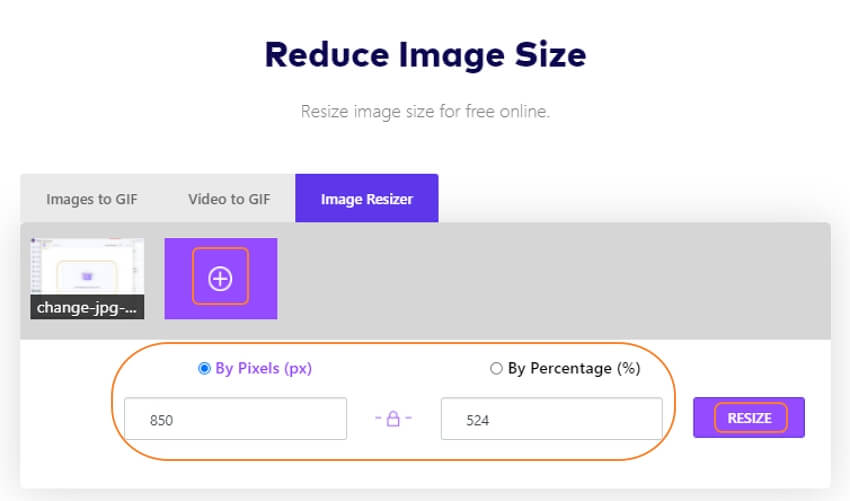
Resize Image
URL: https://resizeimage.net/
This online tool allows adding JPG, JPEG, PNG, GIF, and BMP files for size change and other functions. Maximum supported size is 100MB & 100MP. Using the tool, you can resize your image by specifying the actual size needed or by changing it in terms of original size percentage. Additional options include keeping aspect ratio, auto mode, NO fill option, using a custom color, and others. File format conversion is also supported by the tool.
Bullet Points:
- Supports all major image for size change and other functions.
- JPG files up to 100MB and 100MP can be added at a time.
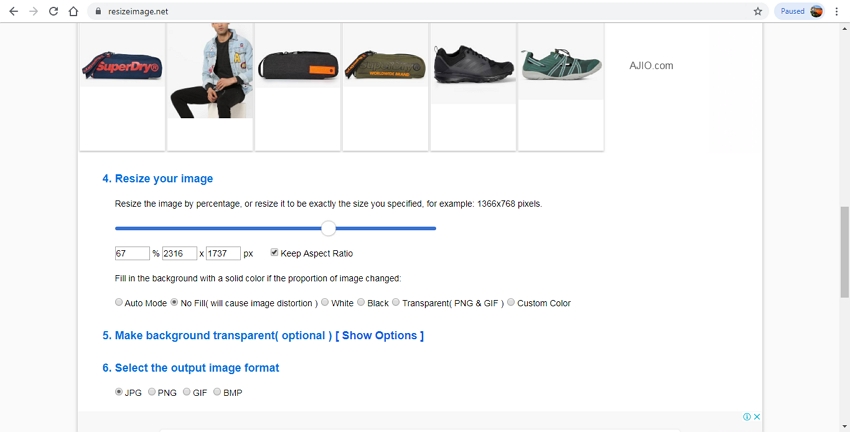
Online JPG Tools
URL: https://onlinejpgtools.com/resize-jpg
This is a simple to use online JPEG image resizer that allows adding local files from your system. Option to copy the image to the clipboard is also there. Once the file is added, you need to enter the needed width and height of the file. You can choose to preserve the original aspect ratio or change it as per the file size.
Bullet Points:
- Change image size by specifying width and height.
- Preview of the selected image size available before the process.
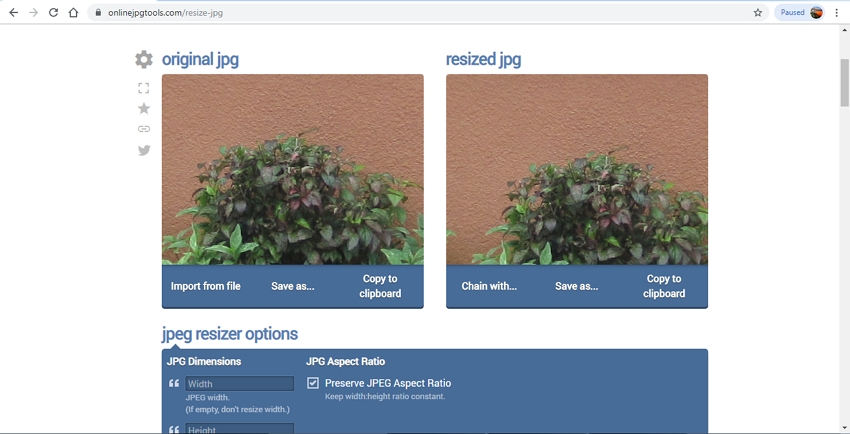
Toolur
URL: https://compressimage.toolur.com/
JPG, PNG, and BMP images can be processed using this online tool. You can add up to 25 images at a time with the size of 30MB per file and 50MP per image. The added files are deleted after one hour of adding it to the tool. The file size can be altered by specifying width and height.
Bullet Points:
- Allows adding 25 files at a time.
- Option to change the file size, compress it and also change the file quality.

Iloveimg
URL: https://www.iloveimg.com/resize-image
JPG, PNG, SVG, and GIF files from your computer, Google Drive, and Dropbox can be added to this program for changing their size. You can choose to change the file size by selecting the pixels or in terms of percentage. You can also maintain the aspect ratio if needed and there is also an option to not enlarge the file if it is smaller.
Bullet Points:
- Supports multiple image formats for resizing.
- Option to change the file size by specifying the size in terms of width and height (JPG to pixel) or by selecting the percentage- 25% smaller, 50% smaller or 75% smaller.
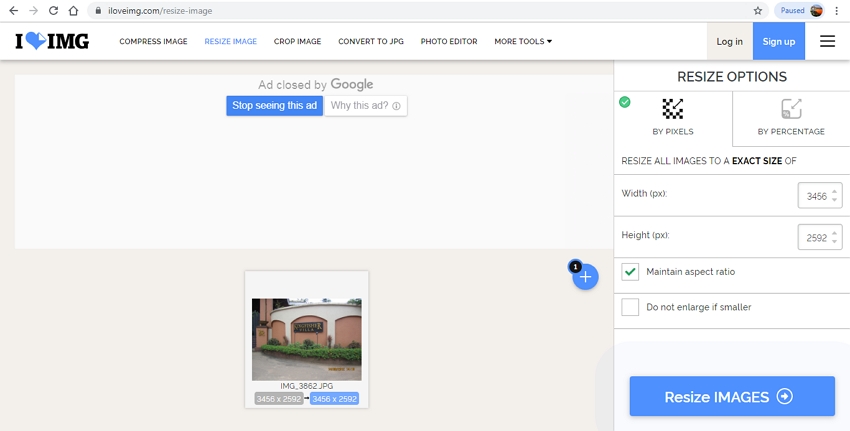
Picresize
This is free to use browser-based software that allows resizing your JPG files simply and quickly. You can add local as well as online files to the program interface. Multiple file processing of up to 100 files at a time can also be done. In the case of multiple files, the processed images can be downloaded as a zip file.
Bullet Points:
- Up to 100 files at a time can be processed in case of batch processing.
- Get the processed images in a zip file.
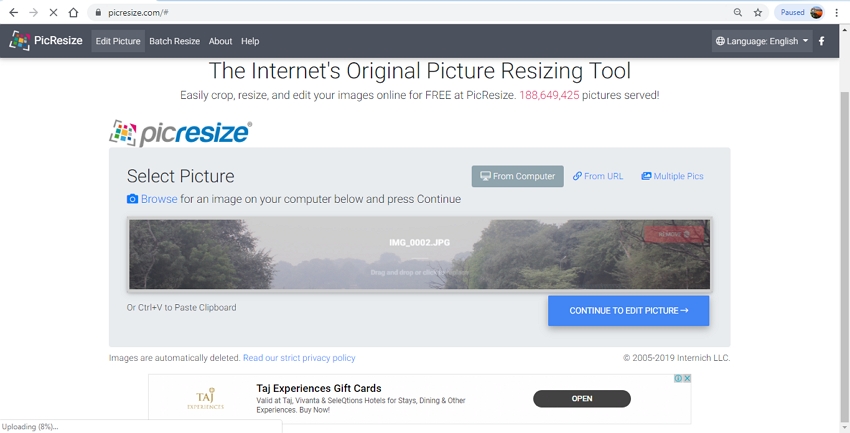
Part 2. How to resize JPG image via Wondershare Software?
Using a professional tool not only helps to get your task done but ensures that your file quality is not lost. Wondershare UniConverter is one such excellent software that allows you to resize JPG without losing quality in a fast way. The software can be downloaded on your Windows and Mac system. Apart from powerful image editing features, it also supports an array of other functions.
- · Bulk resize JPG, JPEG, PNG, BMP, and TIFF image at a time.
- · Support converting image file to most popular format.
- · Allows image size change by entering the customized size.
- · File quality can also be edited as needed.
- · Option to change the aspect ratio as per the size of the file or keep it as the original.
How to change JPG size on Windows/Mac using Wondershare UniConverter
Step 1: Add JPG Files to Wondershare UniConverter
Launch the UniConverter software on your system and choose Image Converter option from the Toolbox section on the main interface. A new pop-up window will open from where click on the + sign or +Add Image button to browse and load JPG images to be edited.
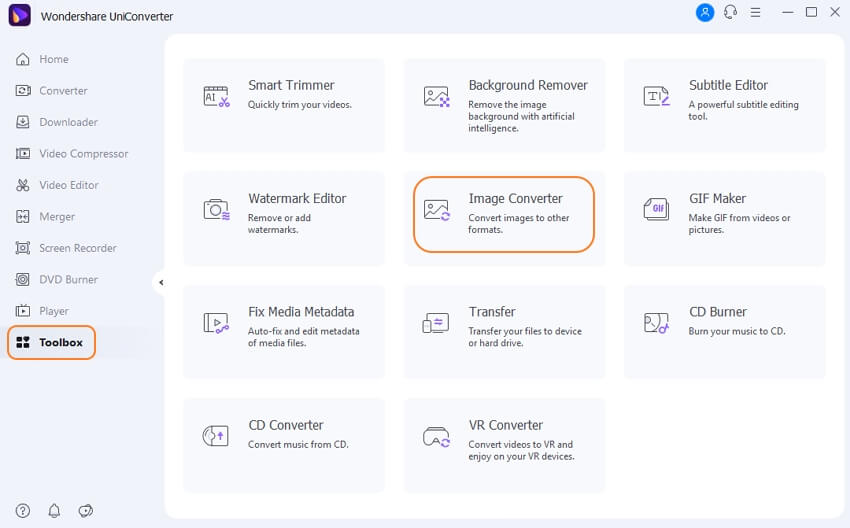
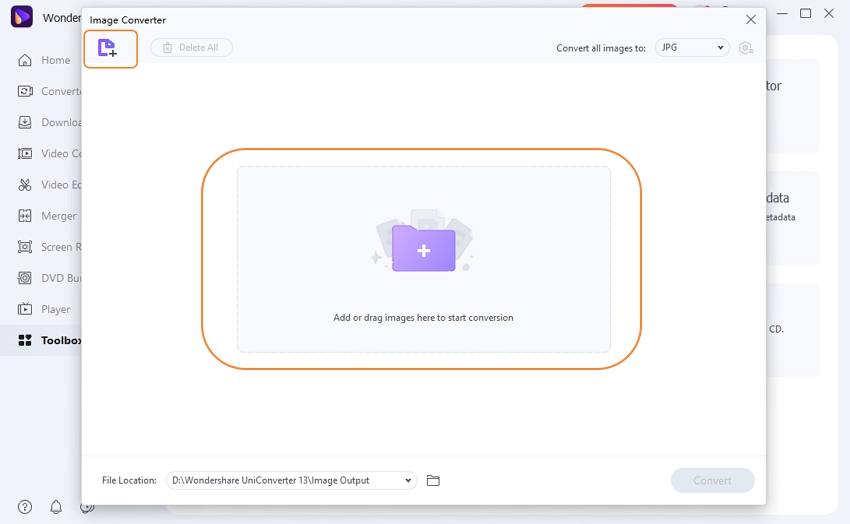
Step 2: Choose the File Size
The added files will appear on the interface with a thumbnail image and its details. Under the file thumbnail image, click on the settings icon and a new window for Quality Setting will open. Here disables the checkbox at Keep original size. Next, enter the custom size of your image in terms of width and height. You can choose to keep aspect ratio or let it change as per the image size. The file quality can also be altered by moving the slider. Once settings are done, click on the OK button to confirm.
For batch changing of file size to a similar value, choose the images to be edited, click on the settings icon next to Convert all image to: section and from the pop-up window select the size and the quality needed for all files.
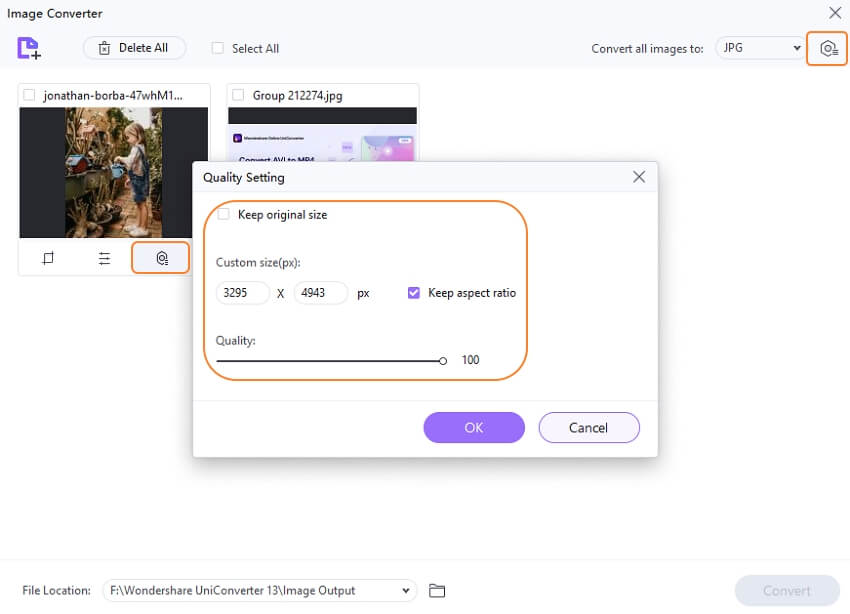
Step 3: Choose the Target Format and Process File
On the At Convert all images to: section, choose the desired output format of the file. At the File Location section, desktop location to save the processed files can be selected. Finally, hit on the Convert button to start processing the added image files.
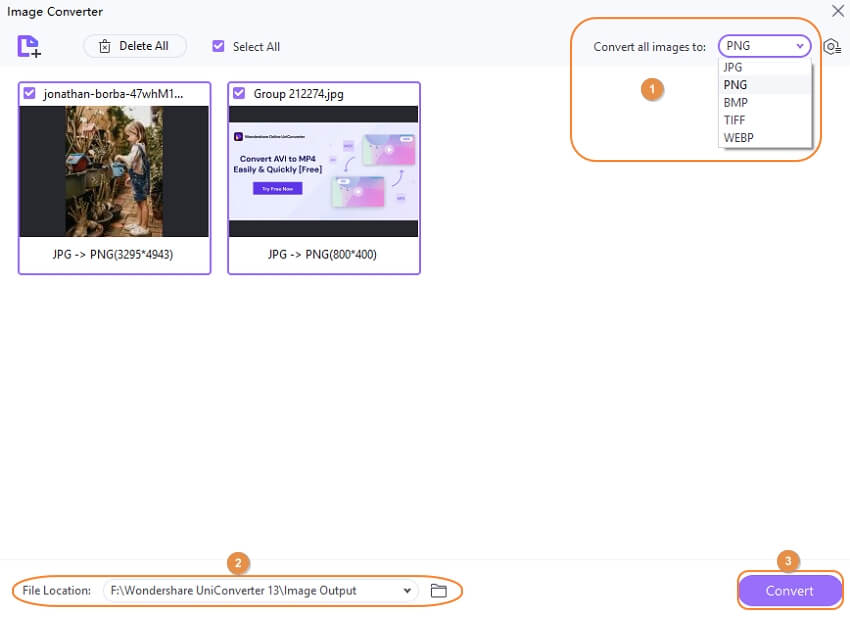
The steps above can be used to enlarge JPG or decrease file size of JPG as needed.
So depending on your resizing requirements, you can choose one of the above-listed tools. Wondershare UniConverter works best for batch resizing in high quality while online tools work for basic resizing.
If you're interested in resizing JPG/JPEG image files features in Wondershare UniConverter, you could download for free.



