There are multiple ways in which BMP image can be converted to TIFF image format. This article includes 5 ways through which you can convert BMP image to TIFF image without using any commercial software or sites that do not require registration to convert images.
Part 1. Online Converter for BMP to TIFF Without Register
Online Convert
URL: https://image.online-convert.com/convert-to-tiff
Online-Convert.com is online multiple converters that offer to convert various file formats for archive, audio, device, document, hash, eBook, image, video and web service conversion. It offers to convert robustly, free and online without installation of any software or registration. With simple few clicks; your image will be converted. Not only it converts but also lets you set image properties for conversion for e.g. changing the size, color, dpi, etc. They have their social media blogs as well where you can learn about new enhancements and features. For developers, they let you use their API also.
Conversion Steps for Online Convert
Step 1: Drop the input BMP file that you want to convert from your system or using cloud or URL.
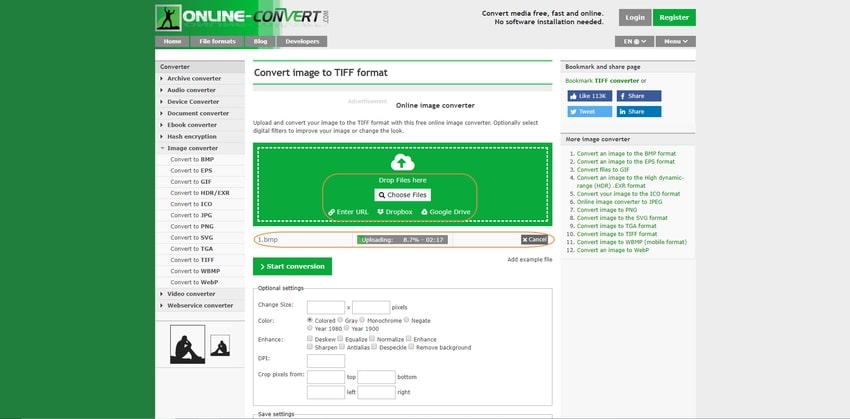
Step 2: Click Start conversion Button to convert your BMP image to TIFF file image format.
The converting process starts. After the image is converted, you will be directed to download page from where you can download a converted image file. Your download will automatically start.
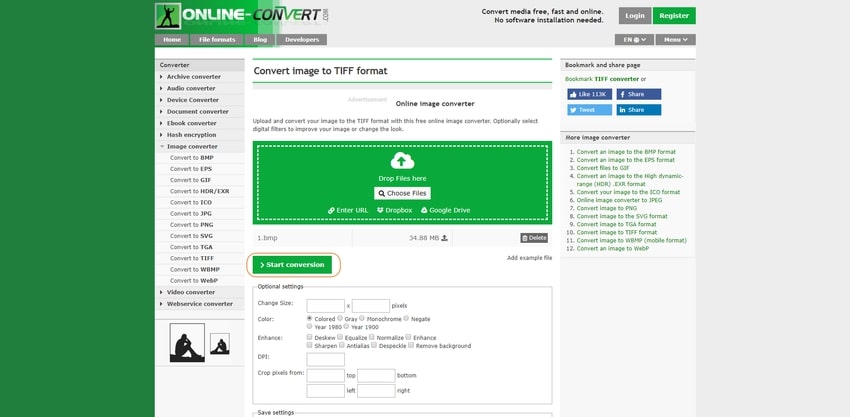
Step 3: Select the Download button or Download file as a zip to download the image.
Similarly, you can also upload your converted file to cloud storage. Select your desired cloud storage and your image will be saved after you have given permissions.
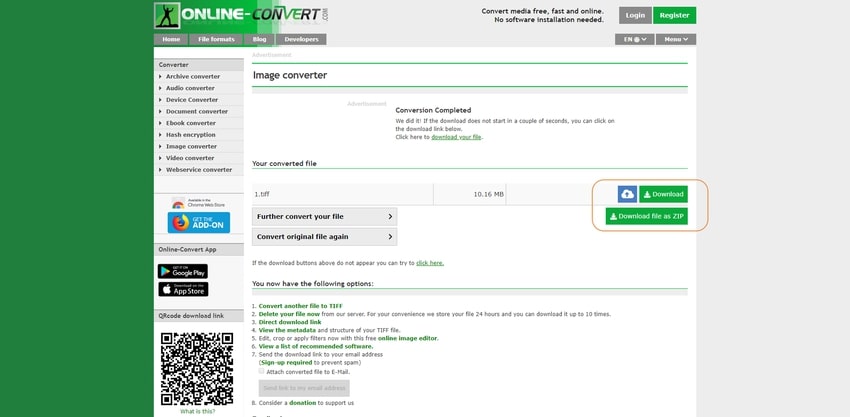
Convertio
URL: https://convertio.co/bmp-tiff/
Convertio allows converting fonts, vector, and cad files along with conversion provided by the previous site. Maximum size of the file is 100mb. If you like creating memes, this site is really helpful for you. The site also provides information about files you are converting. The site is powered by Softo.co. The supported file source for input files is local Computer, URL, Google Drive, and Dropbox.
Convertio Conversion Steps
Step 1: Select file you want to convert by selecting laptop icon for Computer. You will be directed to another page where you can view the input file you uploaded. Also, you can add more images as well.
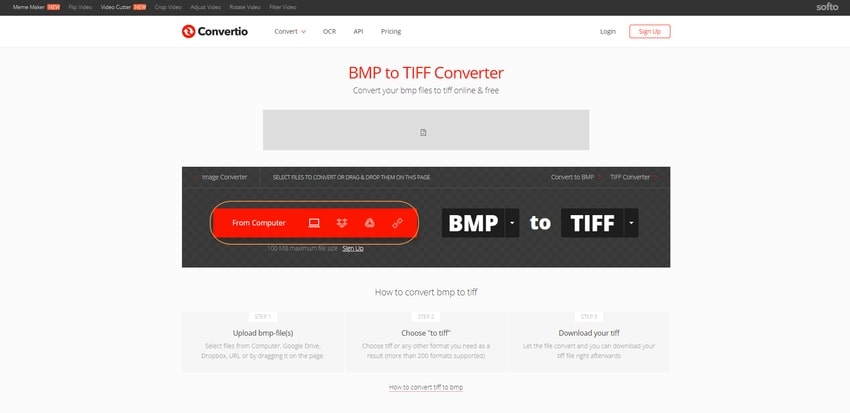
Step 2: Select the Convert button to convert your BMP image to TIFF image.
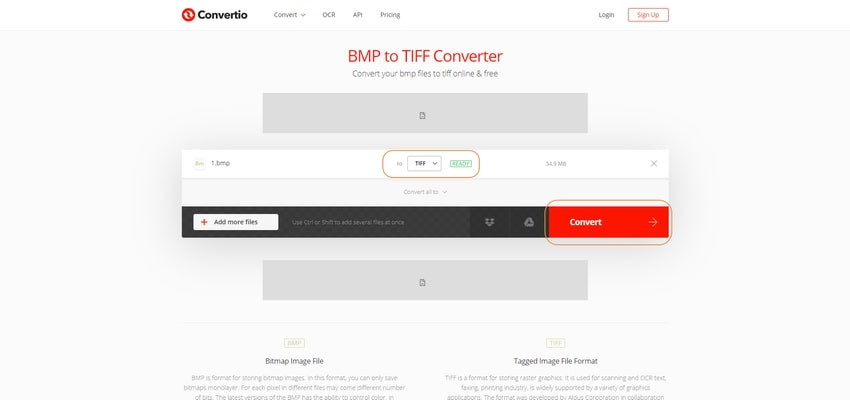
The file starts uploading on Convertio server for conversion. In place of Convert button, you will see please wait for message signaling that processing is being done.
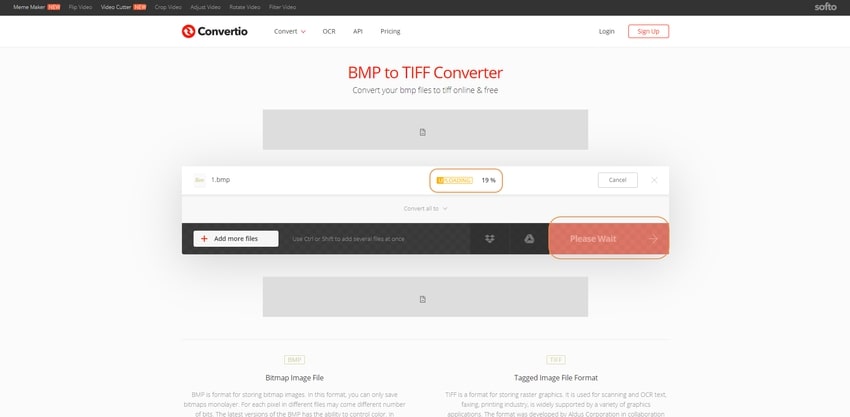
Step 3: Select the Download button to download your file once it has been converted.
Similarly, you can also upload your converted file to cloud storage. Select your desired cloud storage and your image will be saved after you have given permissions.
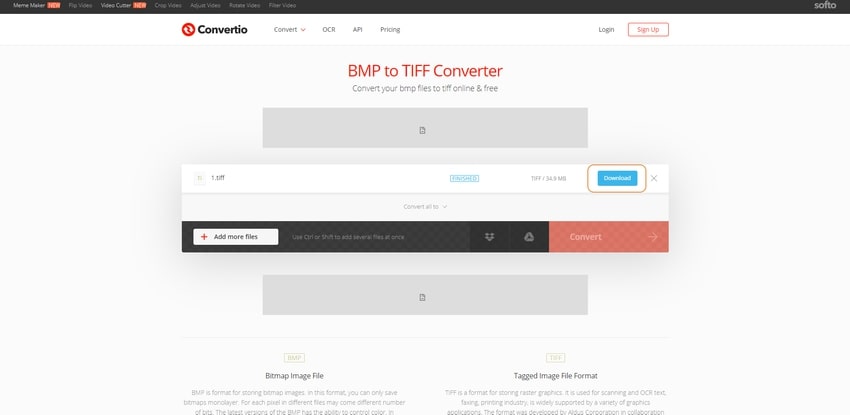
Online Converter
URL: https://www.onlineconverter.com/bmp-to-tiff
The online converter is an online converting tool that converts different file formats, currency, measuring units. The site is user-friendly and simple. With simple and few clicks you can convert your file to the desired file format. Once you click Convert Button, your BMP file will automatically be converted to TIFF image and downloaded. The maximum input file size supported is 200 MB.
How to Convert BMP File to TIFF in Online Converter
Step 1: Click the Browse button to upload input BMP file.
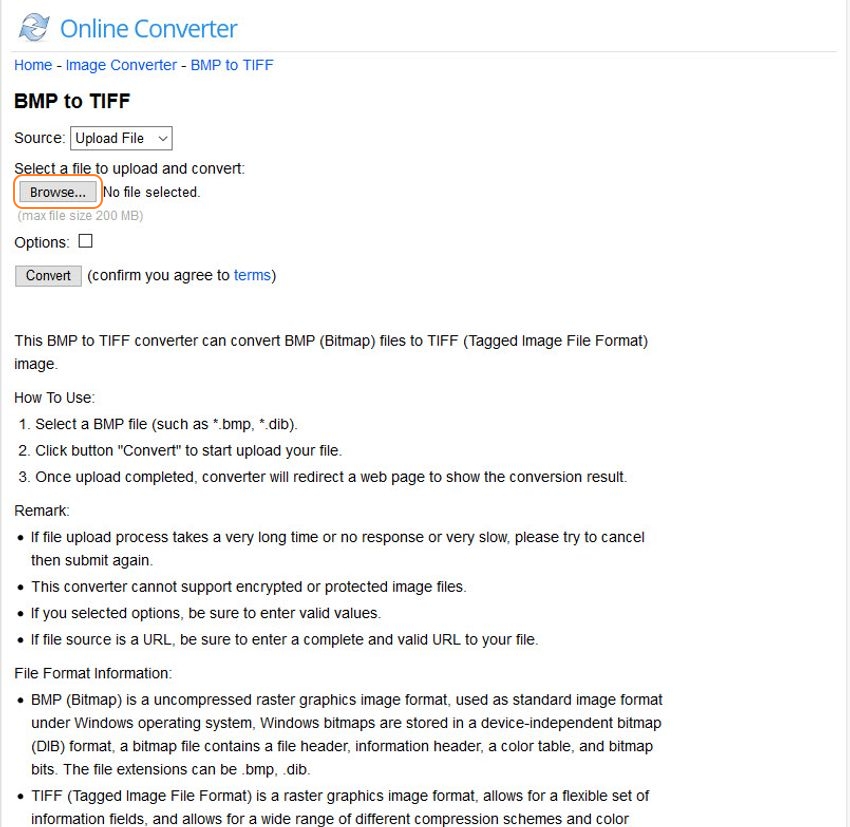
Step 2: Select the Convert to convert the BMP image file.
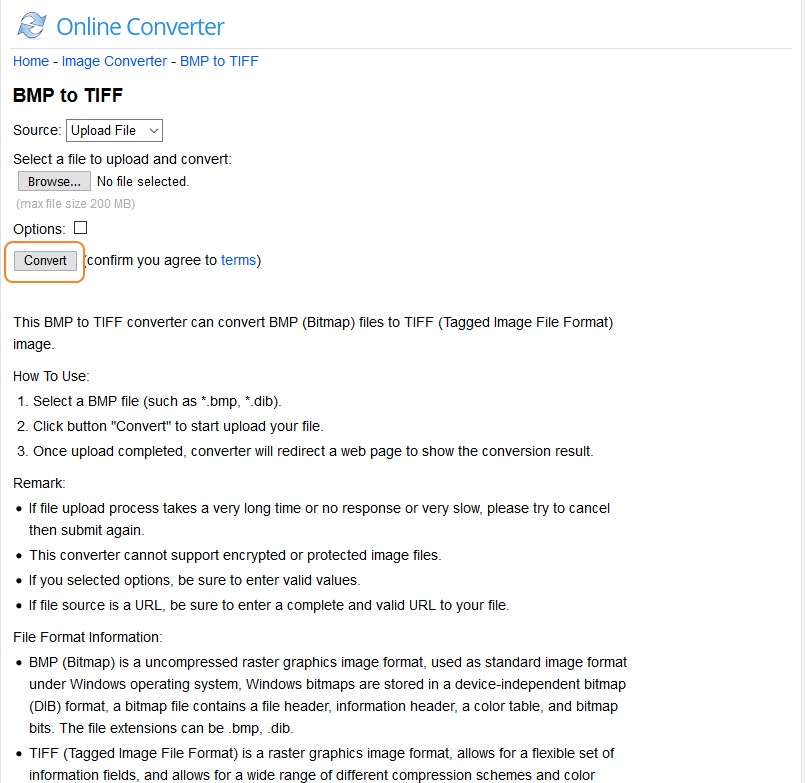
Step 3: Once the Convert button is clicked, the file will be automatically downloaded on your computer.
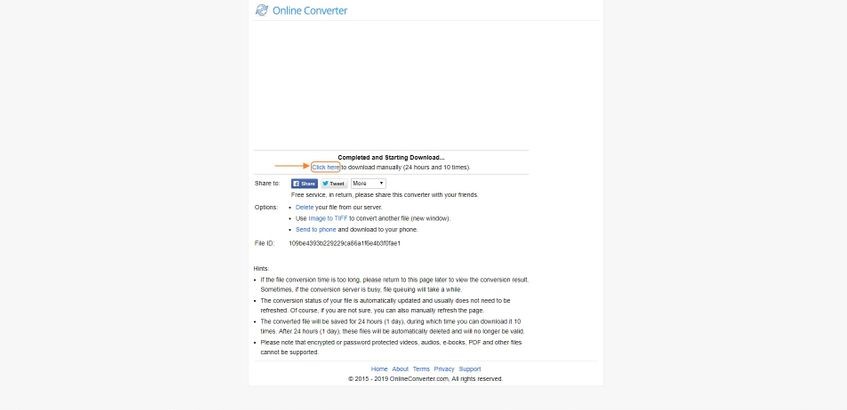
Zamzar
URL: https://www.zamzar.com/convert/bmp-to-tiff/
Zamzar is another online free converting site that offers conversion for different image formats. You have to upload an image, select format and your file are converted. The site supports converting input files uploaded from URL or user’s computer. You can also opt for emailing the image once it is converted if you wish to when you are converting. The sites also provide different plans for API to developers.
To convert BMP to TIFF in Zamzar
Step 1: Select Add Files button to upload a file. Dialog displays for choosing input file.
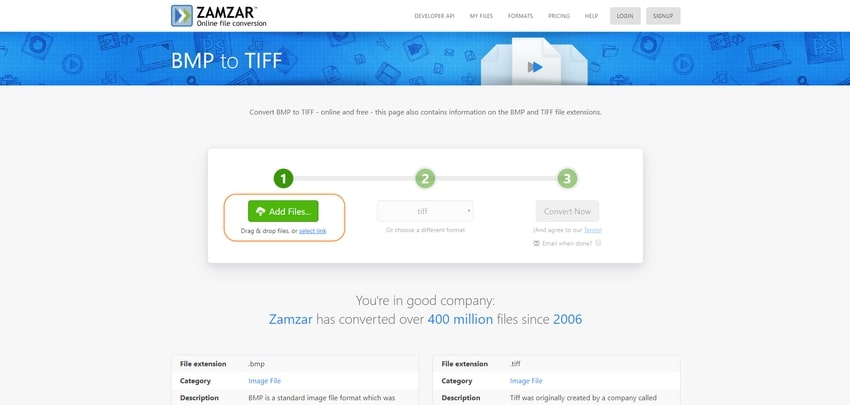
Step 2: Once the file is uploaded, it will be displayed under the Conversion bar. Select the Convert Now button to convert the file.
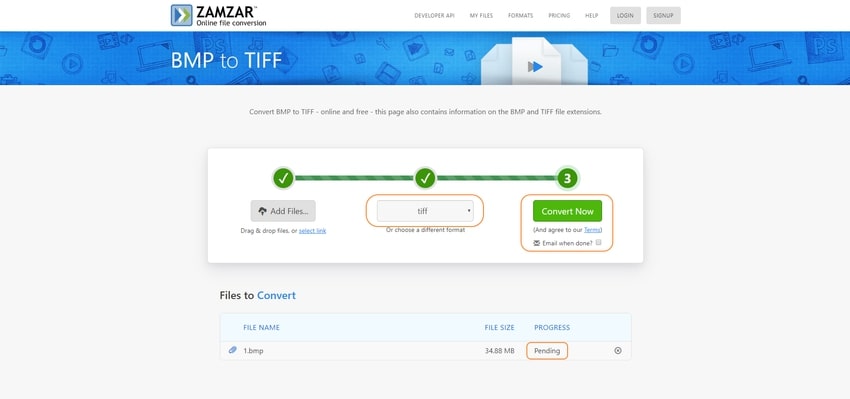
The file conversion process will be shown in a bar under the progress category in File to Convert section.
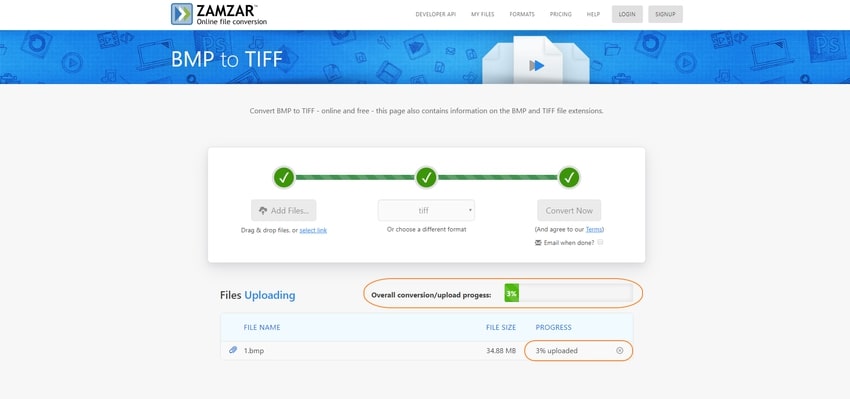
Once the files are converted, you will be directed to Download page where you can download the file you just converted.
Step 3: Click the Download button to download the image converted.
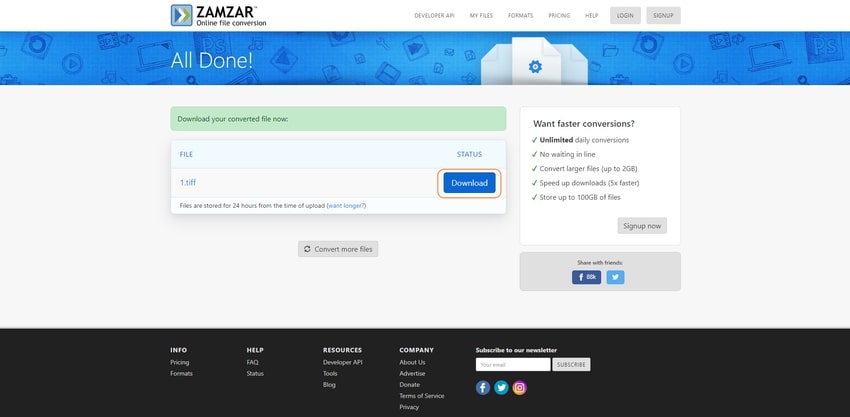
Aconvert
URL: https://www.aconvert.com/image/bmp-to-tiff/
Aconvert is a multiuse converter that offers to convert for different types of format just like some of the sites mentioned above. For image conversion, it lets you convert images in JPG, TIFF, PNG, BMP, PSD, WEBP and some other formats. It supports images having size until 200mb. Also, it gives you several editing options like merge, crop, compress, resize, rotate, apply effects and change into an icon as well. For input files, URL, Google Drive, Dropbox, and Local Systems are supported.
Convert BMP image file to TIFF format in Aconvert
Step 1: Input BMP file from local file, online file, Google Drive, and Dropbox.
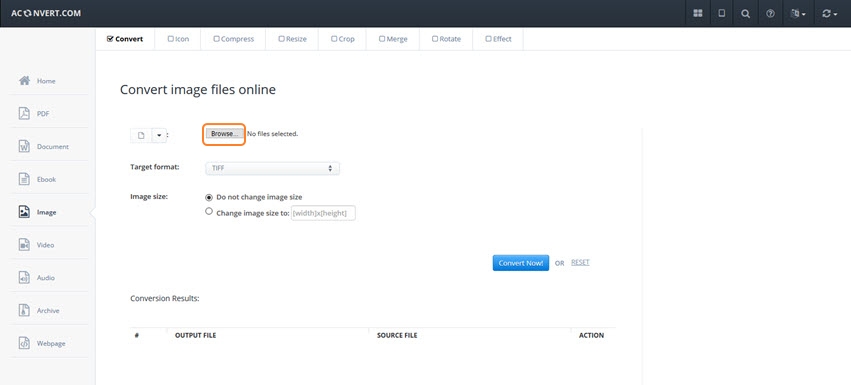
Step 2: Once the file is uploaded, Click the Convert Now button to convert the image.
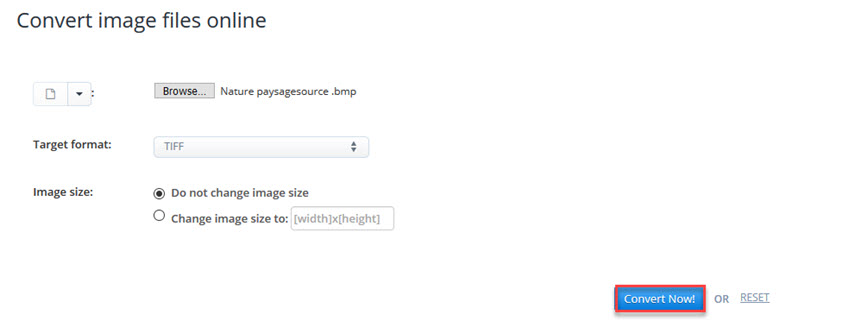
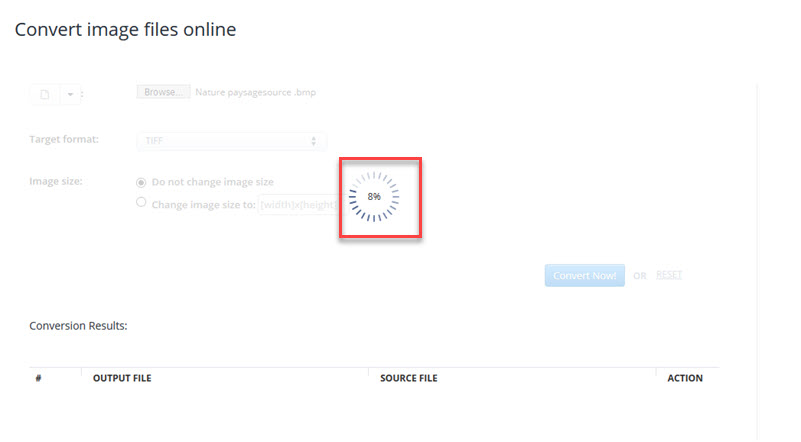
Step 3: Download the file you just converted to TIFF.
You will be directed to download page where file information of the newly converted file is present. The file can be downloaded through either URL or zip.
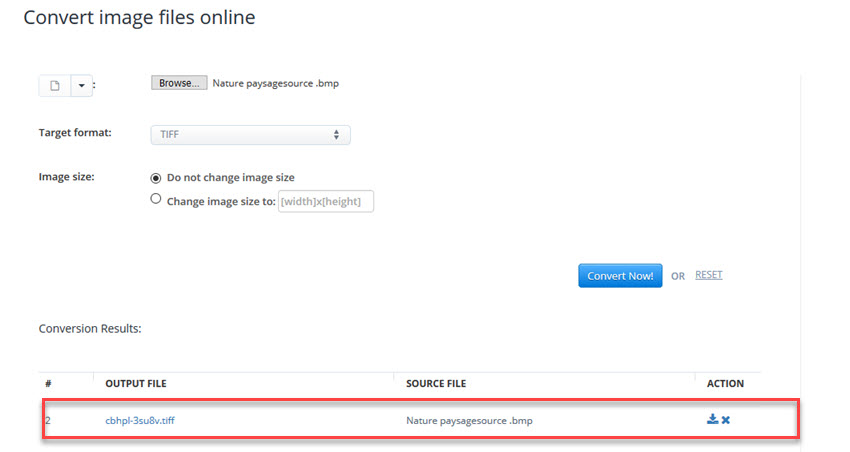
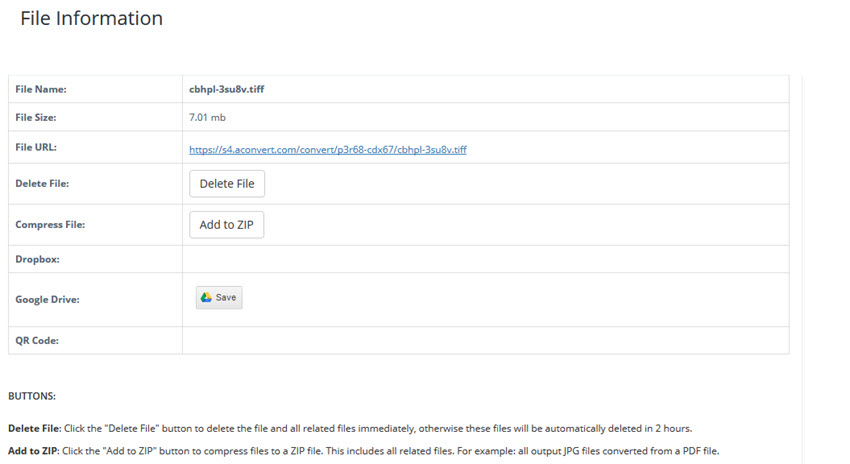
Part 2. Basic Information of BMP and TIFF
a. What’s BMP File?
BMP or Bitmap Images are images that are device independent and are bitmaps or monolayers. The file extension for these files is .bmp. These are usually used for creating icons or symbol images. These files can’t be compressed and are ideal for Windows Programs.
Cons:
- The files can’t be compressed because the format for these is lossless.
b. What’s TIFF File?
TIFF is abbreviated as Tagged Image File Format. The file extension for these files is .tiff or .tif (for the previous version of Windows file format.
These are used for publishing, printing or photography purpose as the data isn’t lost while compressing thus these are more suitable when editing is required again and again.
Cons:
- Larger in size.
- Not supported by all browsers.
Summary
Many converting tools on internet offer to
Wondershare UniConverter is one the best image converter could be converted BMP to TIFF. It could easier convert batch BMP files to TIFF, JPG, GIF, and other image formats without any trouble.
- · Support batch processing of image conversion.
- · Convert pictures to over 1000 formats, including JPG, PNG, BMP, TIFF, GIF, and others.
- · Convert BMP to TIFF or specific devices formats without any trouble.
- · Transfer converted files from PC/Mac to external devices easily via a USB cable.
- · Versatile toolbox combines Image Converter, GIF maker, video compressor and screen recorder, and others.



