Though BMP image format is not in much use now, still many users might need the file to create a wallpaper or for other reasons. In such situations when you have several image files in JPG, GIF, and other formats and need them in BMP, a good conversion program is required. To help you convert image to BMP, listed below are the best tools.
Part 1. Online BMP Converter without Installation
If you are looking to convert your images to BMP without any software installation hassles, online converters work quite decently. These browser-based programs are simple, free, and facilitate a necessary conversion. A roundup of popular online BMP converter is given below.
Online UniConverter
URL: https://www.media.io/image-converter.html
Both the input and output formats supported BMP in Online UniConverter. It is free to use and doesn't have any ads. There was an option that you could adjust the image size to you needed. It could keep the photo quality in high after conversion. Thus, if you're looking for a simple BMP file converter, Online UniConverter must be your first choice. If you still doubt its features, you could try it directly below.
Online Convert
URL: https://image.online-convert.com/convert-to-bmp
Key Features:
- Free to use the online converter with a simple interface.
- Allows choosing files from the computer, URL, Dropbox, and Google Drive.
- Only one file at a time can be converted.
- Facilitates changing the file size as needed.
- Option to crop the file and enhance it if required.
- Conversion settings can be saved if required.
- The converted file can be downloaded or uploaded to cloud storage.
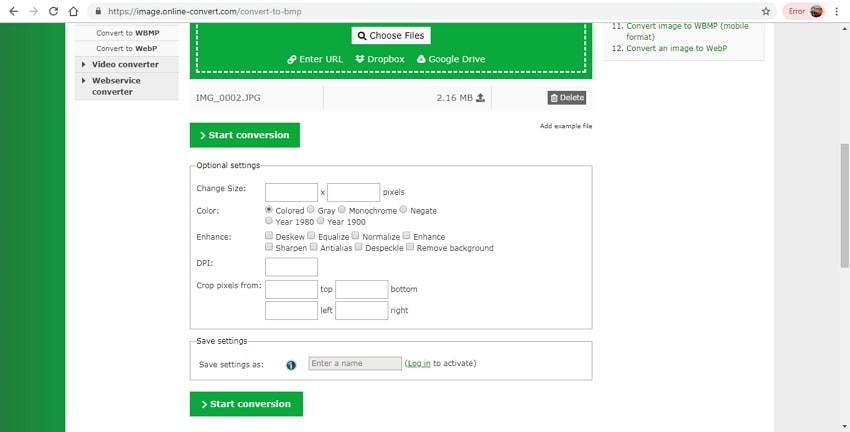
Online Converter
URL: https://www.onlineconverter.com/bmp
Key Features:
- Local and online image files can be added to the interface.
- The maximum supported file size is 200MB.
- File resizing option available.
- Internet dependency.
- The site comes with ads.
- The converted image can be downloaded to PC, can be shared over social media, and can be downloaded to phone as well.
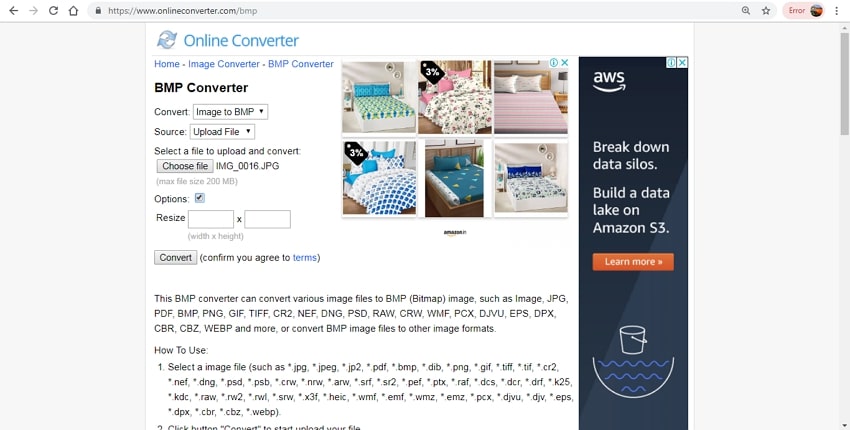
Free Online Converter
URL: https://online-converting.com/image/convert2bmp/
Key Features:
- Free to use a browser-based conversion program.
- Allows adding up to 50 files at a time.
- Option to edit color, size, and DPI.
- Option to automatically start the conversion process as the file is added.
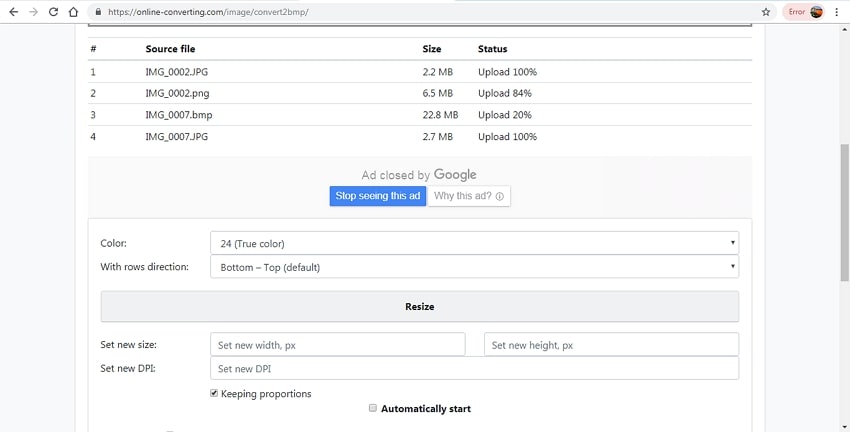
Zamzar
URL: https://www.zamzar.com/convert/jpg-to-bmp/
Key Features:
- Add files on your computer or online ones through their link for conversion.
- All popular image formats can be added.
- Convert added files to BMP and other formats.
- Converted files can be downloaded through the interface or can be received through an email.
- This .bmp converter has a simple and easy to use interface.
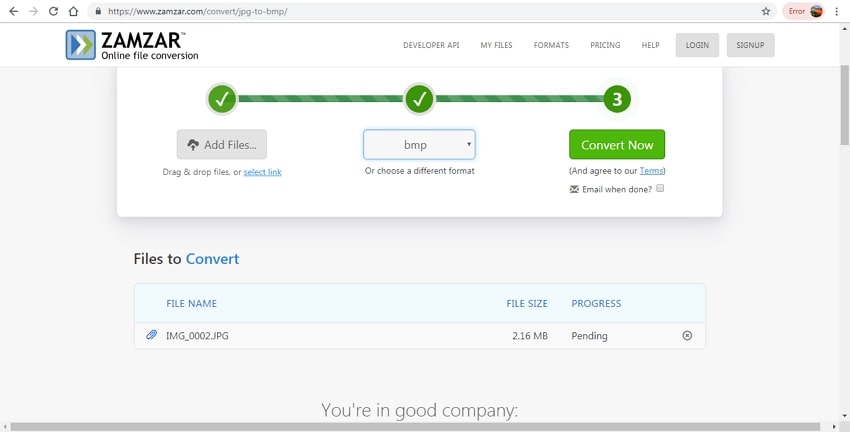
ConvertImage
URL: https://convertimage.net/convert-a-picture/to-bmp/
Key Features:
- Supports several file formats that can be added for the conversion.
- Convert attached files to BMP and other formats like JPG, GIF, PSD, and others.
- The maximum supported file size is 2441MB.
- The converted image needs to be downloaded from the program.
- There is no option for file editing in this BMP file converter.
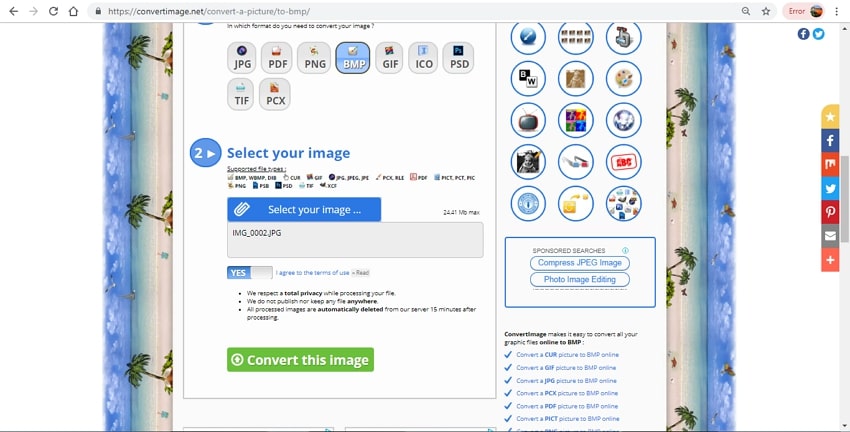
Part 2. Free Download BMP Converter Application
The best BMP converter that is available for free download on your Windows and Mac system is Wondershare UniConverter. Using the program, multiple image files can be converted to BMP, GIF, and a few more accessible formats. The software also supports file editing options by changing their quality and size. The files are converted in high quality and at super-fast speed.
- · Convert all popular image formats to BMP and other files as needed.
- · Support batch processing for converting multiple files at a time.
- · Simple interface with a quick conversion speed.
- · Image conversion in high quality.
- · Allows editing file size and quality as needed.
- · Software available for download on Windows and Mac systems.
Steps to Convert Image to BMP using Wondershare UniConverter
Step 1: Launch Wondershare BMP file converter and add pictures
Run the UniConverter software on your PC and choose Image Converter option from the Toolbox section. A new pop-up window will open which you can use to browse and add images by clicking on the + sign or hitting the + Add Files button. Multiple files can be added here.
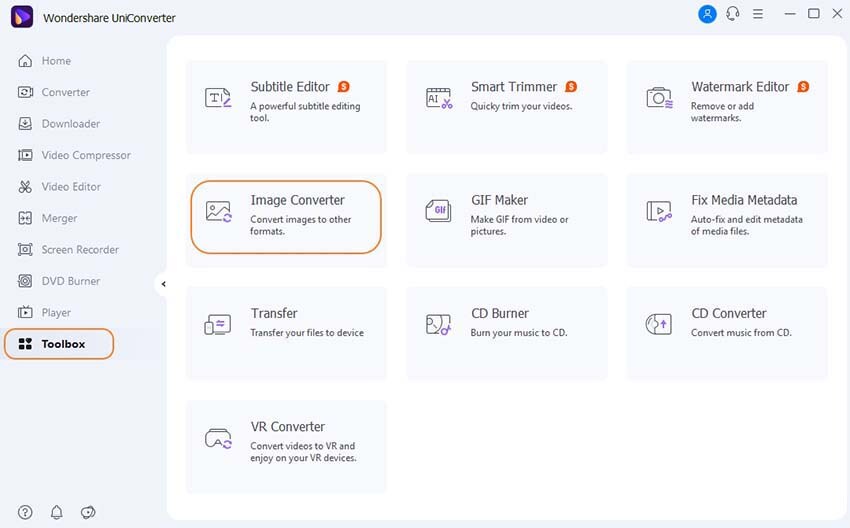
Step 2: Choose BMP as the target format and edit file
All the attached files will appear on the interface. For batch conversion, enable the Select All checkbox. Next, at Convert all images to: section, choose BMP from the drop-down list. File size and quality can be edited by clicking on the settings icons.
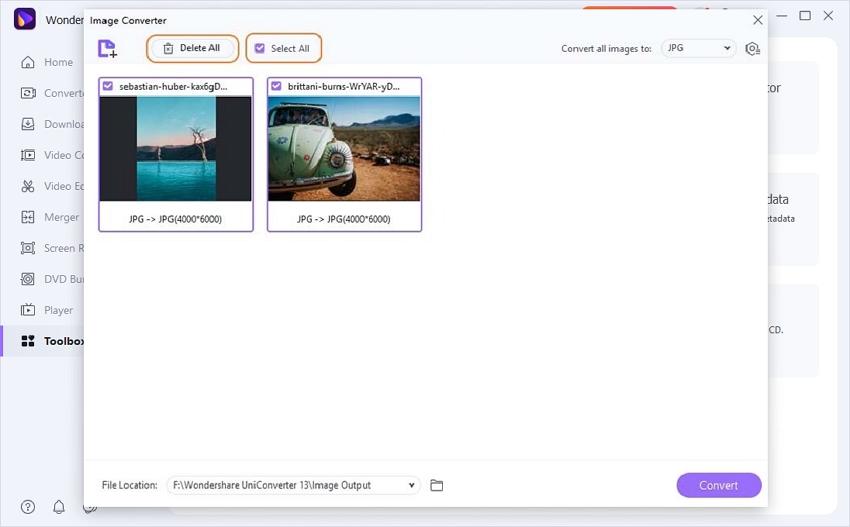
Step 3: Convert to BMP
The File Location tab will allow you to choose the system location to save the processed files. Finally, click on the Convert All button to start converting the added images to BMP format.
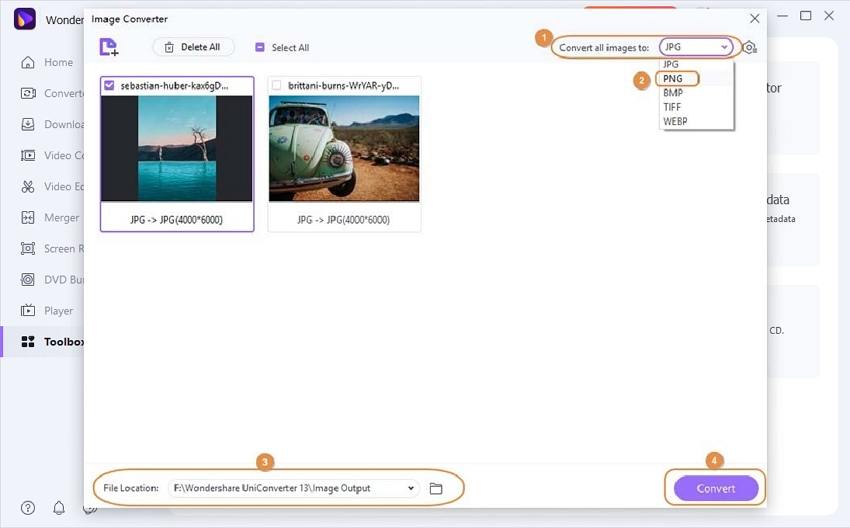
Try it now! The Best BMP Format Converter for Windows and Mac system for free download here.
So when there a few essential files to be converted you can use online tools, but for batch conversion in high-quality professional software like Wondershare UniConverter should be relied upon.



