Several desktop and online video cutting tools are available that facilitates to trim and remove the unwanted video parts in a precise manner. Depending on the number of files you have and additional features required you can choose a video trimmer or a video cutter from a myriad of options available. Below given is the round-up of the best video trimmer and editor programs.
Part 1.Clip Video Online without Install-Simple to Use
Online video cutter is the best tools for simply trimming files without installing any third-party software. Working straight from your browser window, the majority of these tools are free to use and features a simple interface. Listed below are the popular free video trimmer tools.
Clipchamp
URL: https://clipchamp.com/en/video-editor
The online program needs sign-up for adding and processing files through its interface. Videos in an array of formats can be added to get rid of the unwanted parts. Additional supported features include adding a background, overlay, text, transition, and others. The processed files can be downloaded from the interface.
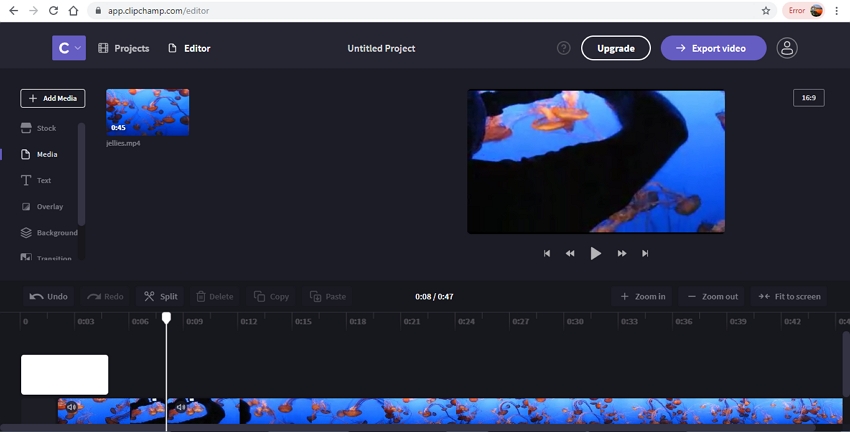
AConvert
URL: https://www.aconvert.com/video/split/
Using AConvert videos in multiple formats can be added from the computer, link, Google Drive, and Dropbox for trimming purpose. You need to mention the start time of the file and the duration for which the video needs to be trimmed. The program processes the file and the output video is available for download on the interface.
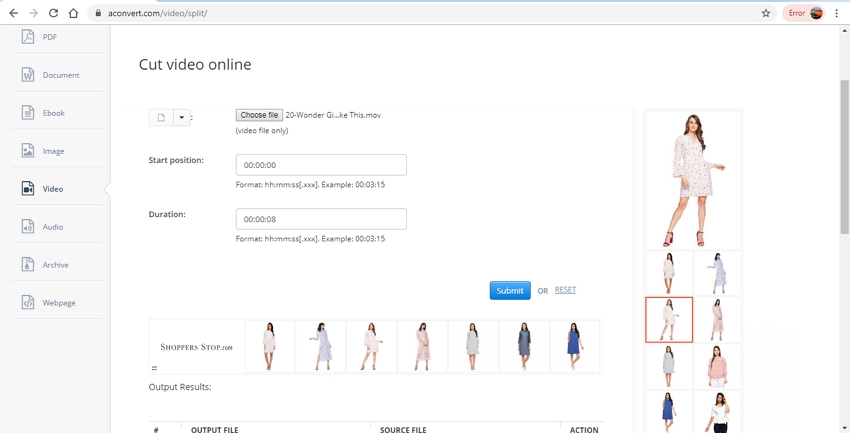
Kizoa
URL: https://www.kizoa.com/Video-Editor
This is an online video making and editing tool that works from the browser window and supports all popular formats. Videos can be trimmed into multiple clips as needed in a simple manner. The time bar under the added file can be used to select the start and the end of the video. Video preview option is also supported so that you can check the file before the actual process. Additional features include adding intros and outros and overlay music and audio.
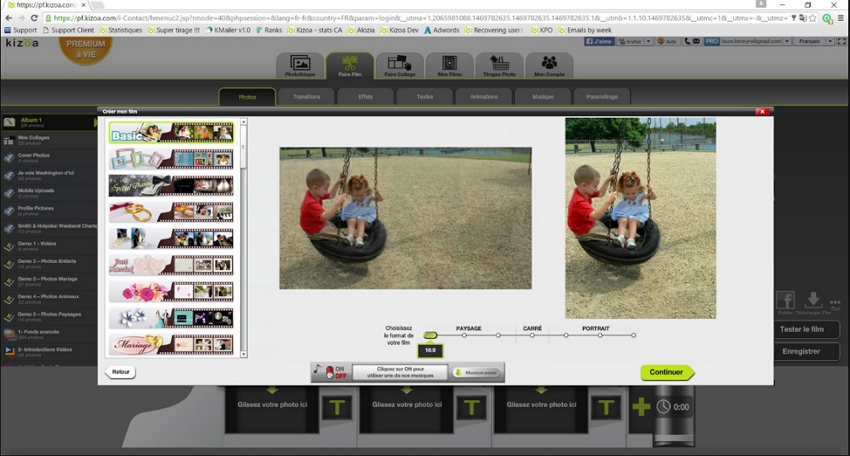
Online UniConverter
URL: https://www.media.io/video-editor.html
Earlier known as Media.io this free to use online editing tool does not require any installation or registration and support popular video formats. Using the program, you can edit your videos with multiple features like trimming, cropping, adjusting the parameters, rotating, and flipping. Option to convert the file format to others is also supported.
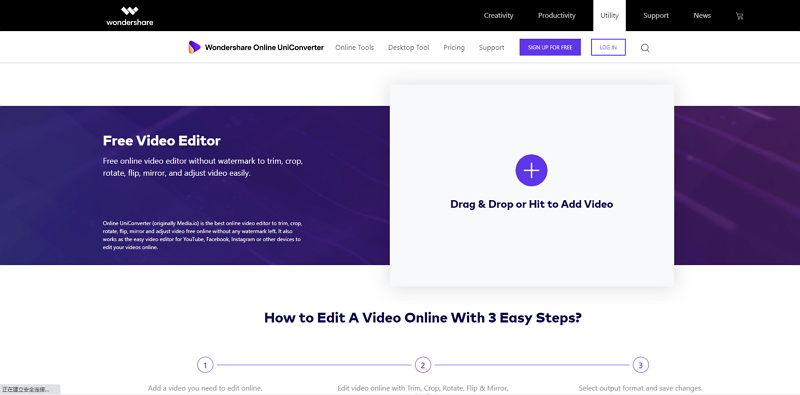
Cellsea
URL: http://www.cellsea.com/free-online-video-editor
All popular videos formats are supported by this free online tool for editing in a simple manner. The files once added and uploaded can be trimmed by selecting the start and the end time of the part to be removed. The program is internet dependent and slow in processing. The processed and trimmed files can be downloaded from the interface.
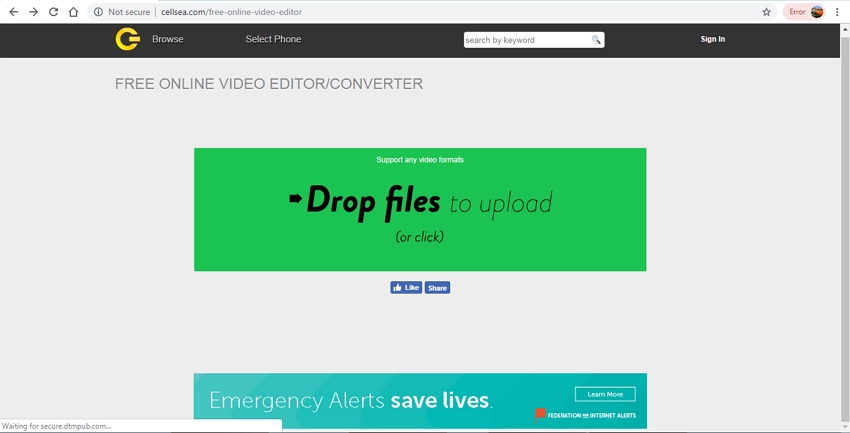
Video Cutter
URL: https://online-video-cutter.com/
With this online clip cutter, videos in an array of format can be added from the computer, link, Google Drive, and Dropbox account. You can cut and remove the unwanted video parts by specifying the start and the end time of the file. Quality of the output file from the available options can be selected. Cropping, rotating, and other editing features are also supported by the program.
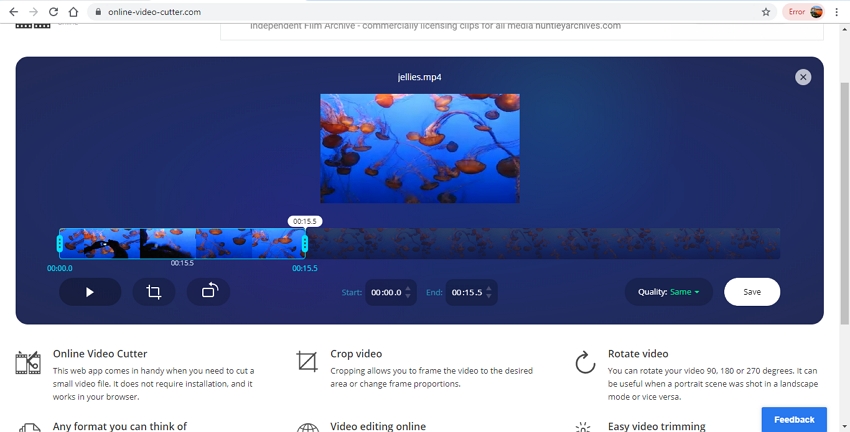
WeVideo
URL: https://www.wevideo.com/hub
This online tool requires you to sign-up with the program for using its features. Videos in popular formats can be added to the program interface for video cutting. Multiple files can be added to the program at a time. Audio files editing is also supported by the tool. In addition to video trimming, file management and other features are also supported by this movie cutter program.
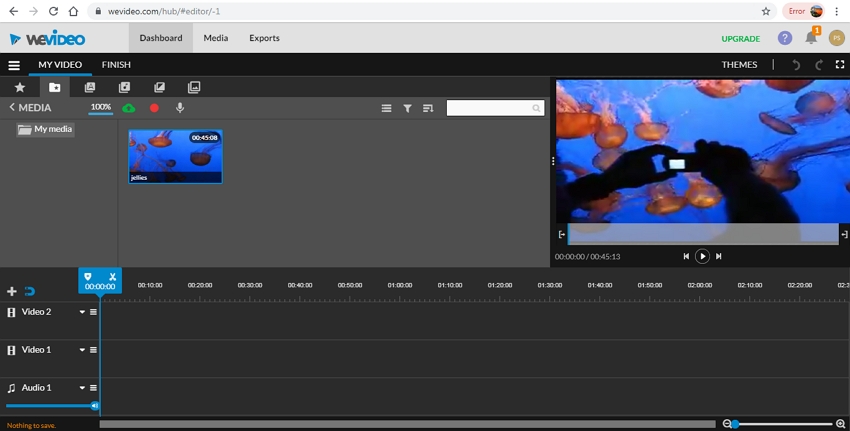
Wincreator
URL: http://www.wincreator.com/video-cutter
Video files in WMV, MP4, and other popular formats can be added to this online tool for editing purpose. The maximum supported file size is 50MB and to cut the file you need to choose the start and the endpoint to be trimmed. Option for file preview before trimming is available. Option for creating multiple cuts in the video is also supported by this free video cutter.
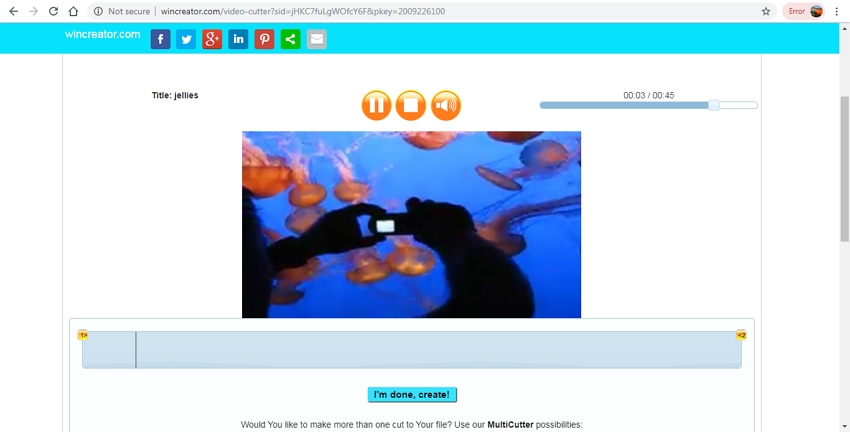
Part 2. The Best Video Trimmer and Editor in 2019
If you are looking for the best video cutter and editor tool, then we recommend Wondershare UniConverter as the best choice. This desktop-based software is compatible with all latest versions of Windows and Mac system and supports almost all video file formats. The built-in video editor of the program allows video trimming without compromising on the original file quality. Additionally, other editing features include cropping, adding subtitles, watermark, special effects, and others. Video conversion, download, recording, and other features are also supported by the software. Local as well as online videos can be trimmed using the program and thus it also works as an excellent YouTube video cutter.
- · Built-in video editor supports an array of functions including trimming, cropping, cutting, adding special effects, watermark, and others.
- · Video conversion to overt 1000 formats and popular devices supported.
- · Supports batch processing to edit and convert multiple files at a time.
- · Video download from more than 10,000 sites supported.
- · Video processing done at super-fast speed and in lossless quality.
Steps to Clip Videos using Wondershare UniConverter
Step 1: Import Video to be Trimmed
Run the installed Wondershare UniConverter software on your system and import the local file by clicking on the +Add Files button from the Convert Tab. Drag and drop also function here.
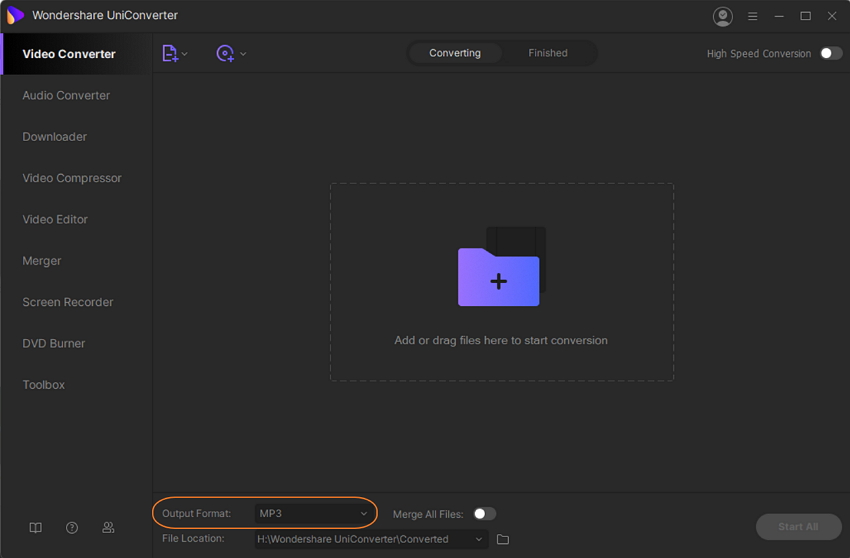
Step 2: Choose the Trim Feature
The added file will appear on the main interface with a thumbnail image having editing icons. Click on the first Trim icon and a new trimming window will open.
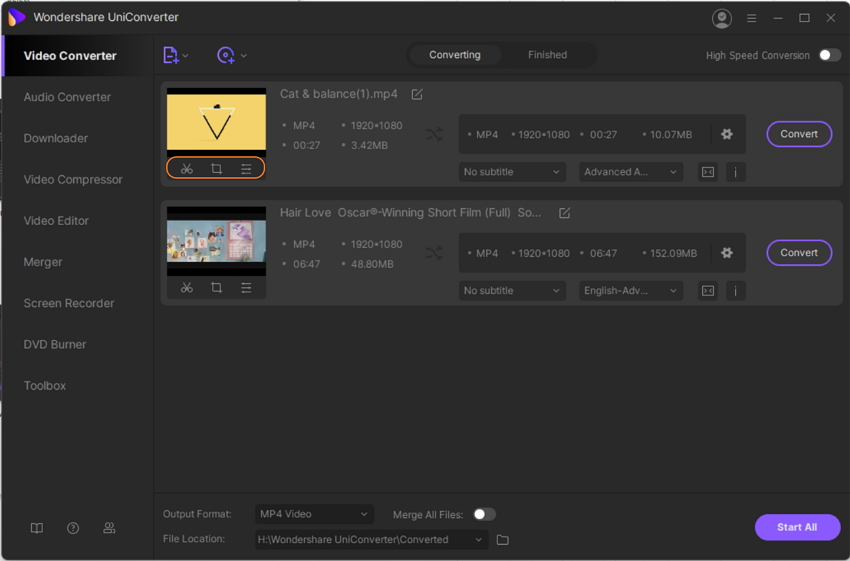
Step 3: Trim the Video
Next, you need to trim the unwanted parts of the video. Move the slider on the video to choose the starting and the end part to be trimmed and then click on the Cut button to mark this part and then on the Delete button to remove the selected part. Clicking on the pencil icon at the slider will enable you to enter the time for the video part that needs to be trimmed. Hitting on the Save button will save the settings.
Alternatively, several parts of the videos can be trimmed that will appear as different segments and these can be later added into a single file by enabling Merge All Videos option.
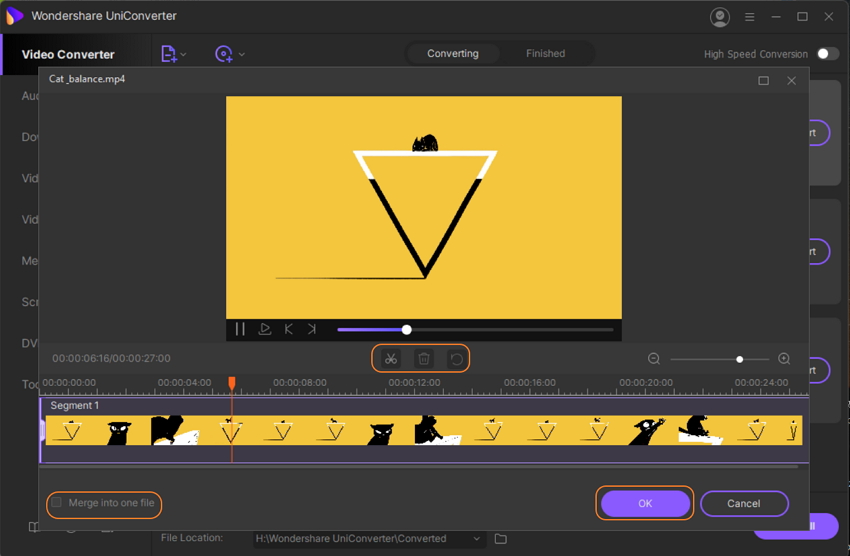
Step 4: Choose the Output Format, Edit and Process the Video
Next choose the target format from the drop-down menu at Output Format tab at the bottom. Finally hit on the Start All button will process and edit the files. The Finished tab on the interface can be used to check and manage the files. On the computer, these files are saved at the location selected at the File Location tab.
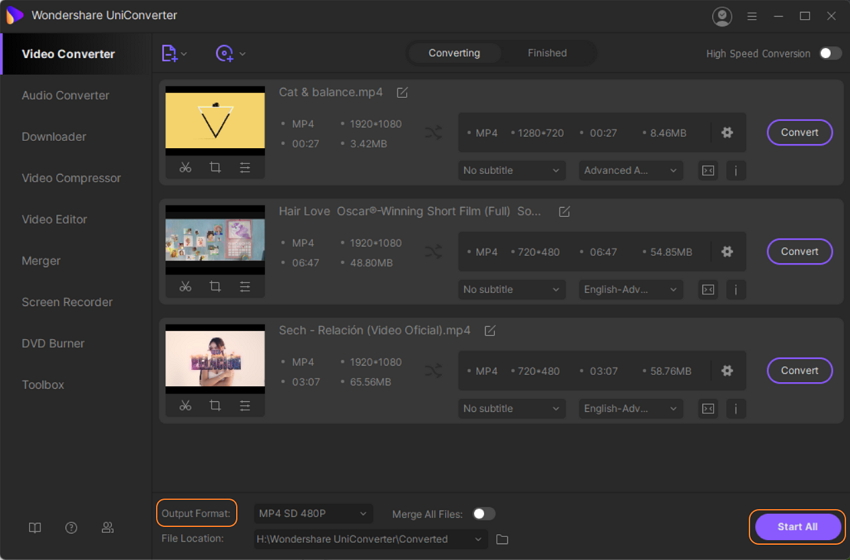
The steps above are for the Windows system, and similar steps can be used to trim video, Mac. Below is free download place for Wondershare UniConverter, try Windows or Mac version now.
Above listed are the tools to trim video online and move trimmer desktop software. If a few files with just basic editing need to be done, you can trim video online free. For advanced and high-quality editing, desktop-based professional video clipper like Wondershare is recommended.

