Currently, different platforms are available for people to access videos to watch, like YouTube. Understanding the demand for fascinating content and the engagement potential of videos, businesses, and individual content creators are focusing on these platforms more.
Indeed, people create diverse videos to post on YouTube for their audience and increase their engagement, subscribers, and more. However, for the best results, you need to use a high-quality editor for YouTube to refine the original clip and make it visually and thematically appealing.
Read on to learn what steps you can take to create high-grade videos for YouTube and the best tools for the process.
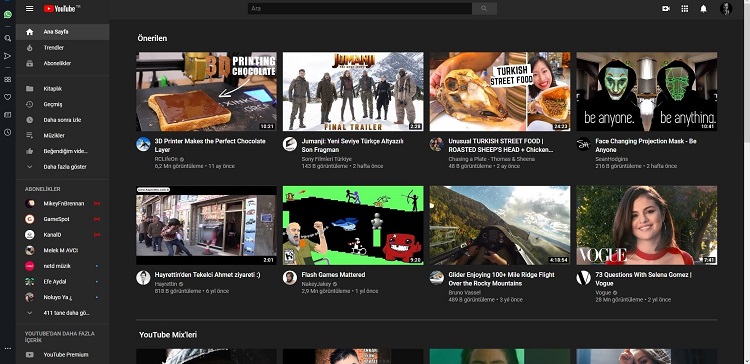
In this article
Part 1. Top 10 Tips for Editing YouTube Videos Like A Pro
The following are some of the most valuable tips you can utilize to create professional-quality YouTube videos.
1. Start with a clear plan:
Before you start editing, make sure you have a clear plan for what you want your video to achieve. This could include a specific message you want to convey, a particular mood or atmosphere you want to create, or a specific type of content you want to share.
2. Choose the right software:
Many video editing software options are available, such as Adobe Premiere, Final Cut Pro, or iMovie. Choose the one that best suits your needs and experience level.
3. Organize your footage:
Once you have your footage, organize it into folders based on the shots or scenes. This will help you stay organized and save time in the editing process.
4. Cut out the unnecessary parts:
As you start to put your video together, look for any unnecessary footage or clips that don't add value to the video. Cut them out to make your video more concise and engaging.
5. Add transitions:
Use transitions between different clips to make your video flow smoothly. Some common transitions include fades, dissolves, and wipes.
6. Add music:
Music can set the tone and mood of your video. Choose music that fits the style and message of your video. Make sure you have the right to use the music or use royalty-free music.
7. Use text and graphics:
Use text and graphics to reinforce your message or add context to your video. For example, you can use text to introduce yourself or your topic or add captions to highlight important information.
8. Color correct and grade your footage:
Color correction and grading can make your video look more polished and professional. Use the color correction tools in your editing software to adjust the colors and contrast of your footage.
9. Add special effects:
If appropriate, add special effects like transitions, filters, or animations to enhance the visual appeal of your video.
10. Preview and revise:
Once you have your video edited, preview it several times to make sure everything looks and sounds good. Make any necessary revisions before publishing it to your YouTube channel.
Part 2. The best 6 YouTube video editors for all platforms
Yes, following all the tips mentioned will help you create high-quality, engaging videos that viewers will enjoy. However, you can only carry out the suggestions for editing with a proper video YouTube editor.
The following are some top-level options available in the market today that you should seriously consider, with detailed specifications. These are divided as per their primary operating system compatibility to make it easier.
Online
If you want an easy-to-use video YouTube editor, checking out the online websites that help with this process is suitable. The following are two of the best examples of it.
1. Media.io Video Editor
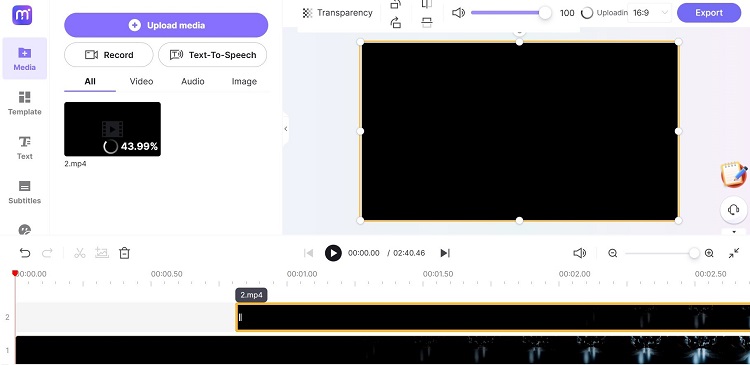
One top-rated YouTube video editor you can trust is the Media.io Editor tool. With this online tool, you can easily insert your file into the platforms and move it alongside other clips you add to the timeline.
Then, use the various editing tools available here to make changes to the video project, with subtitles, graphics, voiceover, etc.
Features:
- Different types of recording processes via screen, webcam, and microphone.
- Choose between different aspect ratios, effects, etc.
- Advanced video editing tools are available to trim, copy, adjust, and refine the clips.
- Use text-to-speech functionality on this online tool.
Pros:
- Get automatic subtitle generation support.
- Smoothly save or share online to YouTube.
- High-quality video output is possible.
Cons:
- It does not support 4K or 8K level video output.
- Not possible to use when there is no internet connection.
How to use/download: online
2. Kapwing YouTube Editor
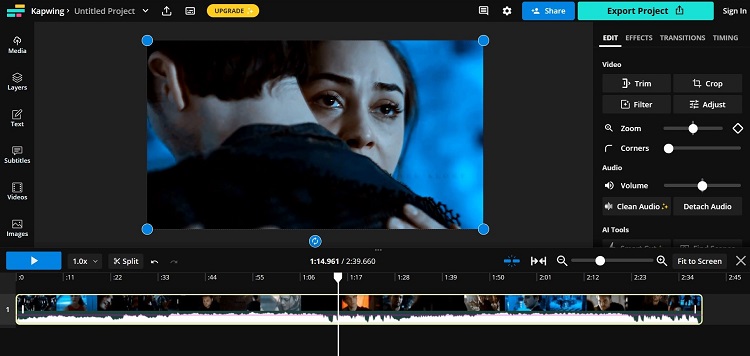
You can efficiently utilize Kapwing YouTube Editor to change your raw footage online for YouTube. You can create short videos or longer projects here, depending on
your plan.
Changing the videos on this online platform, like detaching audio, trimming the video, adding subtitles, and more, is possible.
Features:
- Quickly analyze the content and remove background images.
- Choose a type of template for the video based on aspect ratio.
- Trim the videos with simple steps.
- Diverse advanced editing features here like
Pros:
- No available ads while you are editing.
- No registration or installation process is necessary to begin editing with this.
- Insert files from the device, cloud, or URL.
Cons:
- You must upgrade to a paid version to get more premium stock assets.
- Free plan users can create 7-min clips only.
How to use/download: online
Desktop
If you prefer a high-quality professional YouTube video editor that you can access on a computer, here are the best ones to try.
1. Wondershare Filmora
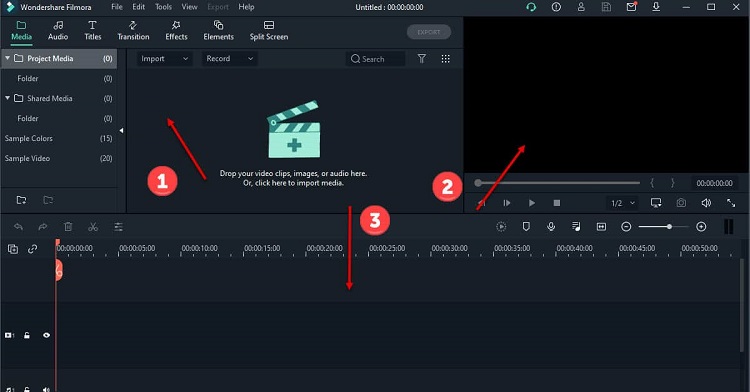
Regarding high-grade video editing work on the PC device, Filmora is one of the top-level apps to choose from that. It is relatively easy to insert your file into the software and crop, edit, and enhance it as needed.
From the first dragging to the timeline part to the final exporting step, the usability of this app is user-friendly throughout. Moreover, you can use advanced features like AI Portrait, Speed Ramping, etc., and watch the preview of the file to check how the changes look.
Features:
- AI Smart Cutout for an advanced object or human character removal from videos.
- Green screen support for background editing.
- Instant Mode for a quick and cohesive video editing process with short clips.
- FX effects are for advanced editing.
Pros:
- Instantly remove the background.
- Smooth drag-and-drop functionality is available here.
- Speed Ramping support here.
Cons:
- Watermarks are available on the free videos.
- You cannot instantly move the Instant Mode-based video to the editor as a free plan user.
How to use/download: Website
2. VideoPad Video Editor
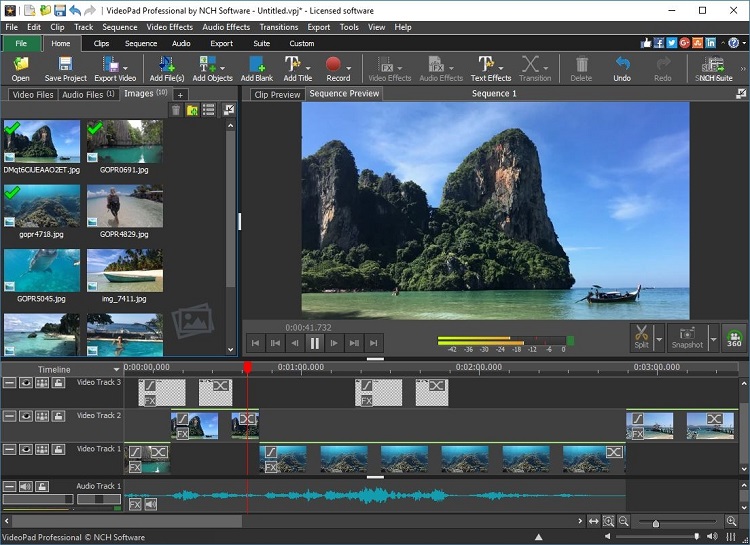
In the context of the best YouTube video editor, VideoPad is an excellent computer-based application to consider. The software includes a powerful editor platform with intuitive and smooth functionality.
You can insert your file easily onto the platform and then adjust its length, speed, and look with all the in-built editing features. There are 50+ video effects available here for immediate, high-grade editing, alongside more audio-based effects.
Features:
- More than 50 types of visual effects are available.
- Export to disk or file via burning, saving, and sharing.
- 360 video creation process.
- High-quality video resolution support here up to 8K and more.
Pros:
- Supports many formats for video file importing and exporting.
- Insert subtitles to the video with simple taps.
- Easily post the final video directly on YouTube.
Cons:
- Best uses are available for Windows version users.
- Slightly complex learning curve.
How to use/download: website
Mobile
Many people need access to computer systems or laptops at home, either because they did not buy one or are currently on the move. In these cases, a mobile device type is a more cost-effective and portable platform- to learn about the best apps for that.
1. Splice - Video Editor & Maker (Best for iOS)
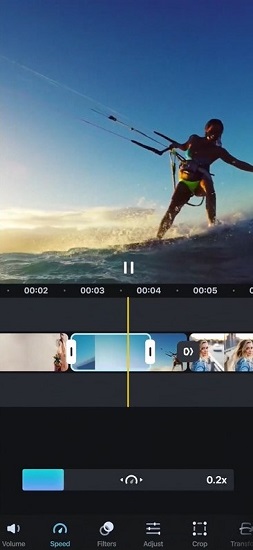
If you want a simplistic but high-quality video editor that you can use to make YouTube videos on your iPhone, you can use Splice. The app has various customizable features, like slow-motion effects, trimming, and overlay functions.
On this app, you can directly adjust the saturation, contrast, and other video/photo-based specifications. Then, use the advanced features like Chroma Key support here to remove background and other professional-level editing moves.
Features:
- Add transition styles and effects to the video files.
- Animate the clips using the Ken Burns effect.
- Add customized sound effects or narration to the video.
- Get 6000+ royalty-free song options available here.
Pros:
- Quickly share the video across social media.
- It comes with a refined in-built voice recorder.
- Cut out and mix precise clips.
Cons:
- You must know and follow iTunes T&C points if you use a song from that collection.
- Sometimes app crashes are possible.
How to use/download: iOS and Android
2. PowerDirector - Video Editor (Best for Android)
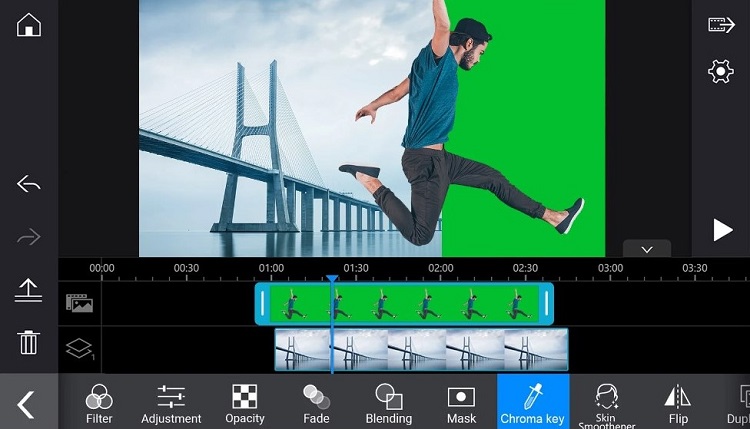
Another top-notch YouTube video editor for Android is the PowerDirector app. With this tool, you can turn the editing platform into portrait or landscape mode for a more straightforward editing process.
Then, you can change the video project by adding transitions, effects, and customized titles. You can edit the voice and sound effects you add to the file with user-friendly steps.
Features:
- Rotate, cut, and edit the full video with some taps.
- Multi-timeline support is available for combined editing work.
- Add animated titles and text to the video.
- Drag and drop transitions, effects, and other elements.
Pros:
- Use PiP overlays for picture/video collages.
- Easy to utilize different free video effects, templates, filters, etc.
- Insert voiceover to the video as narration.
Cons:
- Too many interrupting ads for the regular version users.
- Only premium plan users get unlimited access to all features, like Shutterstock library access.
How to use/download: Android and iOS
Comparison of the 6 video editors
Now that you know the YouTube video editor options available for the video editing process, you can make your selection. However, which one should you prioritize or operate on a long-term basis? Read this comparison of the top 6 editors mentioned. Then, you can choose the right one for YouTube video editing.
|
|
Cost |
Compatibility |
Ease of use |
Best Use |
|
Media.io Video Editor |
Free |
Online |
Very simple to access and utilize. |
Best for beginners, professionals, and casual users who want instant and high-quality video edits for YouTube. |
|
Kapwing YouTube Editor |
Free, Pro- USD 16/month |
Online |
Simple operation. |
Suitable for editing experts who want to create high-grade videos with simple editing processes online. |
|
Wondershare Filmora |
Plans start at USD 19.99/month. |
Windows, Mac, iOS, Android |
Straightforward and user-friendly software interface. |
Best for beginner-level users and professional editors who want a high-quality YouTube video editor that gives them premium-level features but in a more straightforward manner. |
|
VideoPad Video Editor |
Free |
Windows, Mac, iOS |
It takes some time to learn but is favorable to use after some time. |
Best for experienced editors who want specialized video editing functions on a PC with various professional editing features. |
|
Splice |
Free with in-app costs starting at USD 4.99 |
iOS, Android |
It takes some time to get used to, but relatively user-friendly. |
It works for mobile users who want high-quality editing procedures on iPads, iPhones, or other mobile devices. |
|
PowerDirector |
Free with in-app costs starting at USD 0.79 |
Android, iOS, Mac, Windows |
Very easy to utilize with the drag-and-drop functionality. |
Suitable for video editors who want professional editing functionality in mobile app format. |
Among the options, the right choice for users varies depending on the main user priority. So, clear that out primarily to make this distinction.
Part 3. Other helpful online video editors for your YouTube channel
Of course, besides the multi-purpose video editing benefits you can expect from the mentioned apps, more online-based options are available in the market. Many have specialized functionalities that can help one create specific types of YouTube videos. Here, you will learn about some of these options.
1. YouTube Clip Maker
The following are some of the best YouTube clip-maker tools users can try to create short-form video files for YouTube.
1. VEED.io YouTube Clip Maker
VEED.io is an online editor where users can upload their videos to create shorter clips for YouTube. Here, you can insert many short clips to merge them into one file or trim an original video shorter.
For trimming, users must add the start/stop timecodes precisely or use the slider on-screen to crop the size. Finally, you can download the video for offline usage.
2. Renderforest Clip Maker
If you want to create a high-quality YouTube clip from a bigger file, you can use Renderforest Clip Maker for that. You can add the raw video footage to the online editor.
Then, cut it into a smaller clip size with more customizations like filters, animations, text, and other additions. Despite the trimming process, the final clip will still have a high resolution.
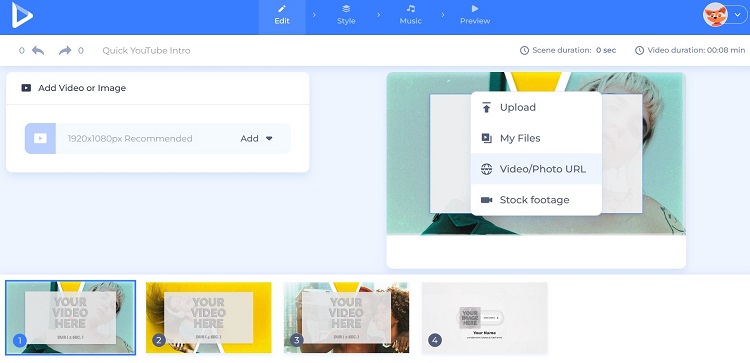
2. YouTube Lyric Video Maker
Many creators post lyric videos to YouTube for songs or edits. Some video editors users can try out to create such a content piece directly. Here are two of these options you should consider.
1. Flixier
Flixieer is a high-quality YouTube lyric video maker people can utilize to prepare fun lyrics-based videos. Then, after specific edits, you can easily share the file on social media platforms like YouTube- all completed within minutes.
Here, you will find many fonts to select for the lyrics on-screen. Place them into the media file, insert filters and transitions, and make other editing steps here.
2. Kapwing Lyric Video Maker
If you want to create a high-quality YouTube video with lyrics and a soundtrack, the Kapwing online editor has the tools. You can insert your file from your device into the editor and make visual changes, like the effects, transitions, etc.
Plus, you can insert voiceover here and add lyrics with simple steps into the video. Play it in a preview manner to see how it works as you edit the file.
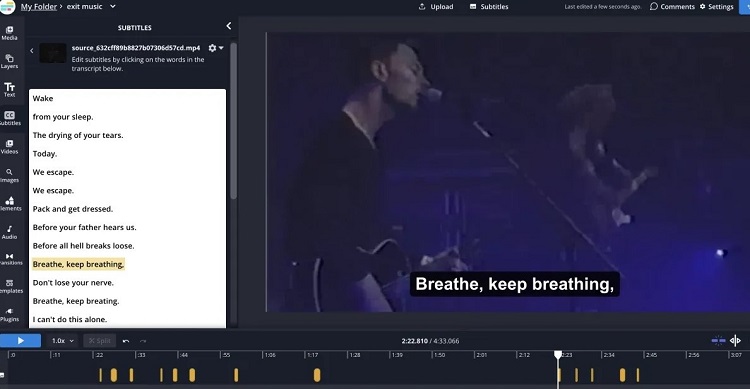
3. YouTube Shorts Maker
One of the sections of YouTube that draws a lot of viewers today is the Shorts feature. Here, YouTubers can post short-form, vertical videos, like Instagram Reels and TikTok Videos, but specifically for YouTube. Here are the best options for YouTube shorts makers online.
1. FlexClip Short Video
To create the short video type for YouTube, you can operate the Short Video tool from FlexClip. Users can insert their clips and use the different editing functions available here.
You will get many editing tools to customize the video, like audio effects, text, graphics, speed adjustment, etc. Moreover, templates are also available for a more straightforward video editing process for beginners.
2. Biteable
As the name suggests, Biteable is a user-friendly video editing tool that people can utilize to create bite-sized short videos for YouTube. You will get many templates to select here for efficient editing work.
Then, you can customize the selected file and template here with stock images, sound effects, and animation. Finally, you can share the file using a trackable link or download it offline.
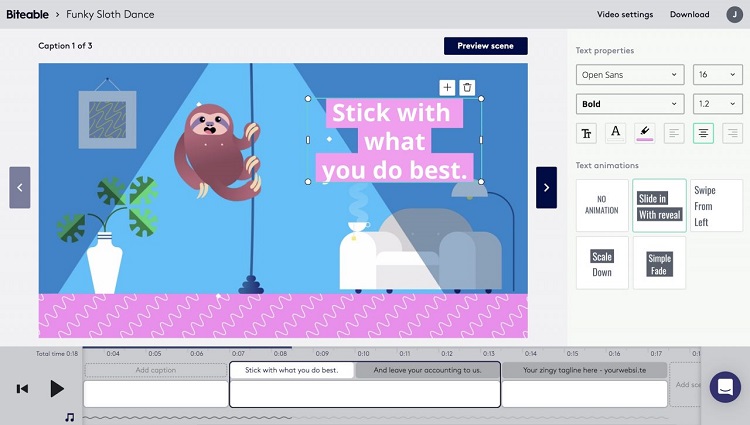
4. YouTube Animation Maker
You can select a YouTube animation maker if you want to create animation and graphics-based content to post on this platform. The following are two of the best examples of it.
1. Animaker Video Maker
On Animaker, you have to choose a specific video editing template for the editing process. Then, it would help if you made customized changes like inserting or adjusting the background, characters, texts, images, and other animated elements.
Next, you have to add the voiceover or your sound effects from the app itself and save the final file for YouTube.
2. Canva Animated Video Maker
Another high-grade YouTube animation maker that you can trust is the Canva option. With this tool, you can make your choices about all of the animated elements in this video.
Different stock images and templates are available on this tool for instant editing work. Indeed, it would help if you tried out different design variations smoothly before finally saving the animated video.
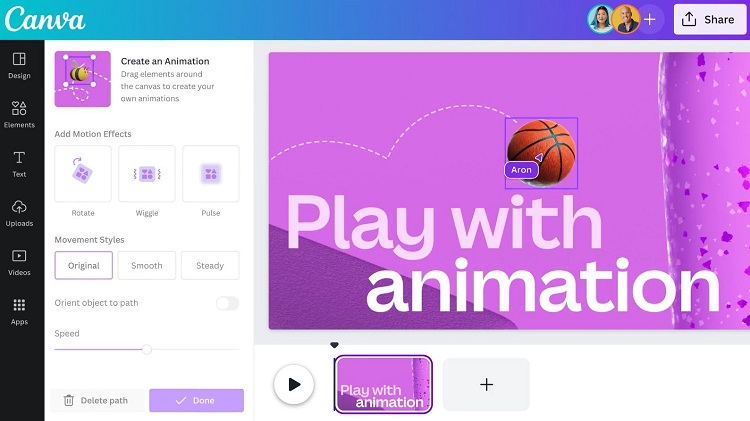
Frequently Asked Questions
- Can you edit a YouTube video after uploading it?
Users can edit their YouTube videos after uploading them to their channels. But, for advanced editing, it is better for a user to use an editor separately and reupload the file.
- Which is the best tool to use for video editing for newcomers?
Complete newcomers need more technical knowledge of various features for video editing. Online tools are better for these users as the features are simple and free. Plus, one can practice the editing methods multiple times here.
The best one in this context is Media.io Video Editor. The tool has various editing features and high-quality functions that beginners can adapt to faster.



