If there is a particular video on your Android phone that has struck your mind and you feel like watching, again and again, looping is the best solution. On an Android phone, you can loop videos in different ways like using a player that supports looping, using an Android app, and YouTube videos you can even use the playlist method. Discussed below are these methods to loop a video on Android.
Part 1. Using an online tool to Loop videos on your computer
If you want to loop videos on your Windows or Mac system, we suggest Online UniConverter (Originally Media.io) as the best solution. This is a browser-based tool that lets you loop the videos present on your system. The program facilitates repeating the videos up to 8 times and you can also choose the output format of the video. If required, you can even trim the videos to remove the unnecessary parts. The processed videos can be saved to the local system or a Dropbox as needed.
Steps to loop videos using Online UniConverter.
Step 1: To load the video from your local system, click on the + button. Drag and drop also function here.
Step 2: After the video is added to the program interface, you can even remove the unwanted parts by selecting the start and the end time or by moving the slider. Next, you need to select the number of times you want to loop the video from the available options. The total duration of the video after looping will be shown by the interface.
Step 3: Select the target format from the drop-down menu at the bottom left corner. Hit on the LOOP button.
Step 4: The processing of the video will start and once it completes, you can select to download it to your local system or save it directly to your Dropbox account.
Once you have finished looping the video using Online UniConverter, you can transfer the same to an Android device using Wondershare or any other software and enjoy playing it repeatedly.
Part 2. Using a player to loop a video
On an Android phone if you want to loop a video, use MX Player as it sports the option. If the player is not installed on your device, you can do so from the Google Play Store. After the player is installed on your device, open the video that you want to loop. While the video is playing, click on the 3 vertical dots at the top-right corner of the screen, and from the Play option select Loop. Once the option is enabled the Loop All option will be unchecked (which is otherwise checked by default) and the video will play repeatedly.
Thus MX Player works as an excellent video player loop Android.
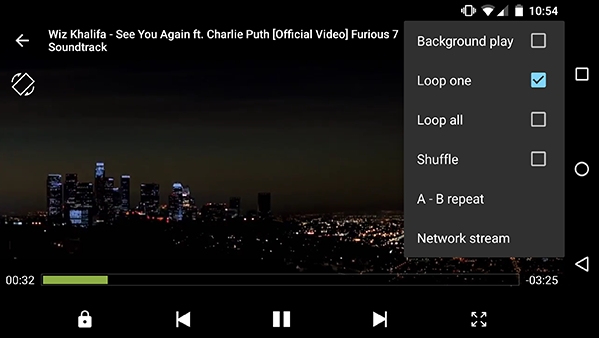
Part 3. Using the playlist feature to loop YouTube video on an Android phone
If you are watching YouTube video your Android phone, the playlist feature allows you to loop the videos with just a simple workaround. You can add the desired videos to the playlist and then choose it to play on a repeat. The following are the steps for the same.
Step 1: On your Android phone, open the YouTube video that you want to loop.
Step 2: Next to the video, click on the three-dot menu and select Add to playlist > Create a new playlist option. Next, choose the privacy option as Private.
Step 3: The playlist will now be created. Open it and click on the play button. Next, click on the Down arrow at the video, and while it is playing click on the loop icon.
The video will now play repeatedly. So no matter whether you want to loop video Samsung 9 or any other devices, this YouTube method will work fine.
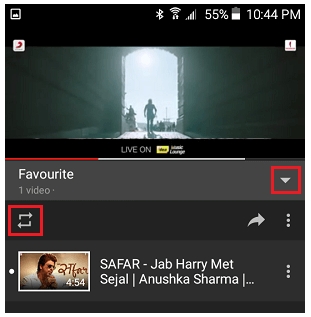
Part 4. Using a third-party app to loop videos on Android
There are several applications available on the Google Play Store that let you loop videos and depending on your requirements you can choose from these available apps. Here we mention one such app called Musepic that allows repeating and looping YouTube videos on your Android device. You can choose to loop an entire YouTube video or can also select the specific segments and parts that you want to repeat. Loop Video and Video Looper are some of the other popularly used apps for the tasks.
Summary
So to loop videos on your Android device, you can use a player, an app, or can loop it on your system using Online UniConverter and then transfer it to your Android device. The Wondershare Online tool besides video looping supports a vast range of other features as well.

