You are likely to come across various video formats as you deal with videos, especially online. Among them is FLV, which requires great software to hold down FLV videos. Wondershare UniConverter is the best software to edit FLV videos, and hence the best FLV cutter portable tool.
Part 1. Main 4 FLV File Editors- Create a Flawless FLV Video
Filmora
URL: https://filmora.wondershare.com
Filmora is one of the reliable FLV capture software free tools that can handle FLV files. This software has multiple editing tools and hence can create the flawless FLV videos that you desire. So, this FLV for Mac free software can trim, split, crop, combine or cut your videos according to your preference. Advanced video effects are also available for application in your trimmed videos.
Advantages:
- It supports many video formats.
- It has a color tuning tool that makes your footage resemble Hollywood films.
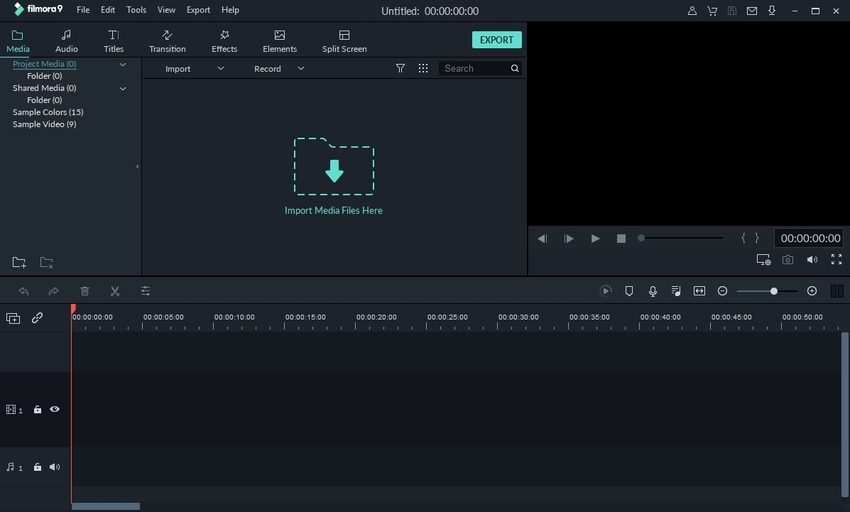
Avidemux
Avidemux also qualifies as among the best software that edits FLV files. It does not cost anything, and so you acquire it by conducting FLV cutter free download. This video editor is designed for filtering, cutting, and encoding tasks. It allows the application of filters like color correction that make the videos beautiful.
Advantages:
- It comes with a clean interface that is easy to use.
- It is open-source software.
Disadvantages:
- It is a slow software.
- Some features may be complicated and thus require a lot of knowledge for usage.
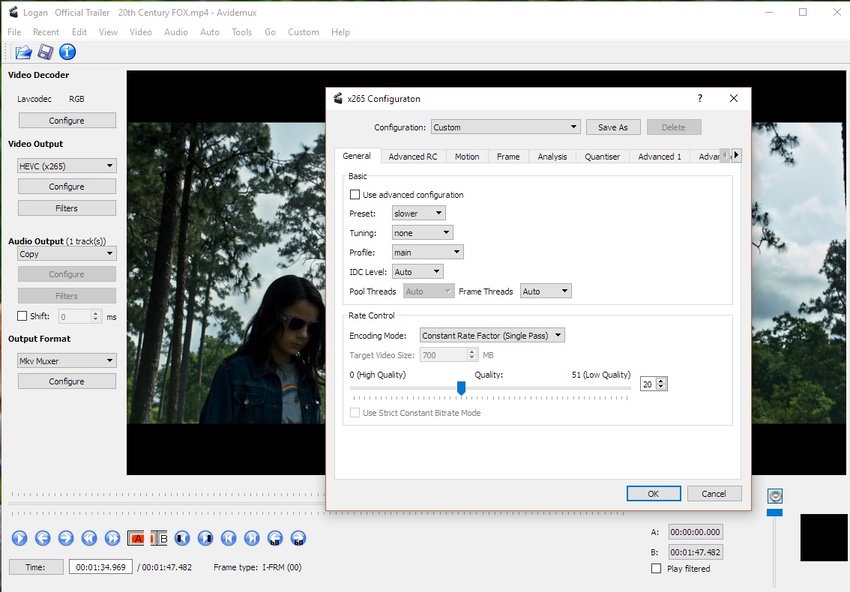
VSDC Free Video Editor
VSDC Free Video Editor is another FLV splitter free for use by individuals that deal with videos regularly. It comes with several unlimited and full features that are rare to find. You can use it to create complicated videos containing various audio and visual effects that you can also edit. Generally, it is a program with rich functionality.
Advantages:
- It comes with a screen recorder.
- It has rare and unique features.
Disadvantages:
- It is technical and hence, difficult to use.
- The free version comes with technical hang-ups.
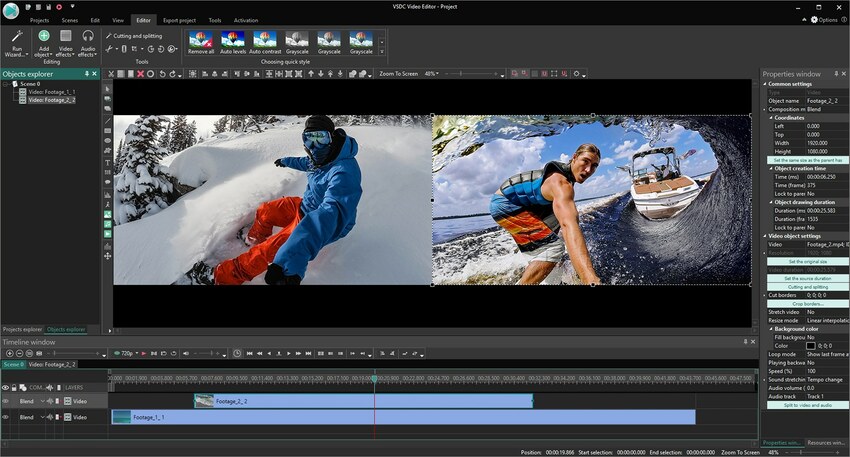
Any Video Converter Free
Any Video Converter is a popular tool that you acquire by conducting FLV for Mac free download. It carries various activities such as editing FLV videos and converting them to different other formats. It is also usable in multiple output devices such as Apple TV and iOS and Android gadgets. Additionally, it can download FLV videos from various internet sources.
Advantages:
- It works with multiple video formats.
- It is no malware and no spyware software.
Disadvantages:
- During FLV cutter free download, it may download additional software.
- It is slow while using it.
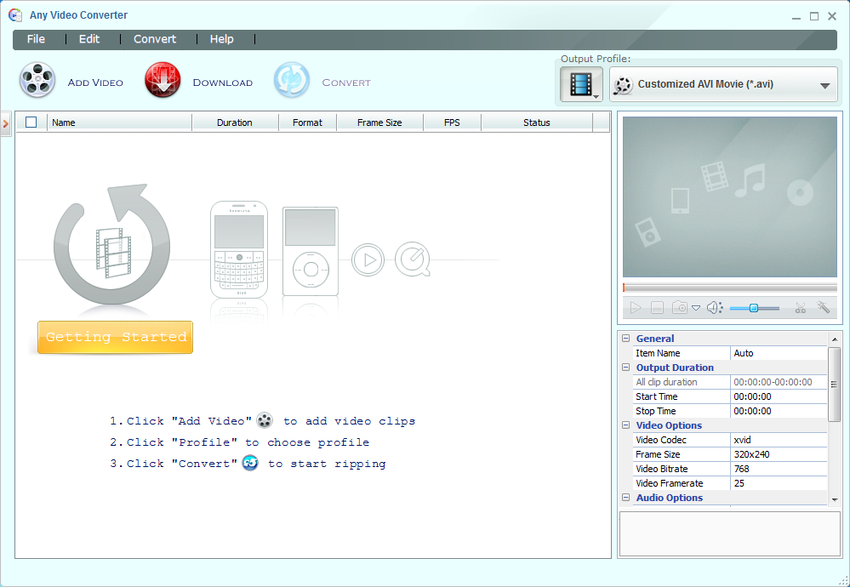
Part 2. Tips for Edit FLV Video in Wondershare UniConverter
Wondershare UniConverter is a software that enables you create wonderful FLV videos that you can edit to suit your wants. Therefore, as soon as you make a FLV video or download from the many sites online, you can use this FLV editor to edit and thus remove the unwanted portions. Wondershare UniConverter is not only a FLV video cutter that can easily cut FLV file but also a FLV video splitter. So, it’s effective in dealing with large FLV files.
What We Like:
- This free FLV software has multiple likable attributes and hence handles more activities besides to edit FLV files free.
- It can download YouTube videos as MP4 and FLV 1.2. Therefore, it is reliable when you need to download the video to FLV.
- Additionally, this FLV editor Mac free software is an MP4 FLV video joiner that combines videos to create new files.
- It can also convert FLV videos to other formats like MP4, MOV, and AVI, among others.
How to Edit (Trim/Cut/Crop/Rotate/Flip/Add Effect) FLV File in Uniconverter
The process of how to edit an FLV file using this FLV cutter freeware is simple. You need to the full download the version to acquire this FLV cutter free. Therefore, you can purchase the FLV software free. After installation is complete, use the following steps of how to edit FLV files.
Step 1. Launch Wondershare UniConverter and Upload the FLV File
Begin editting FLV video Mac by launching Wondershare UniConverter. When it opens, go to the Convert function and select the +Add Files option. Browse the files and load the FLV video you desire. Also, you can drag and drop them.
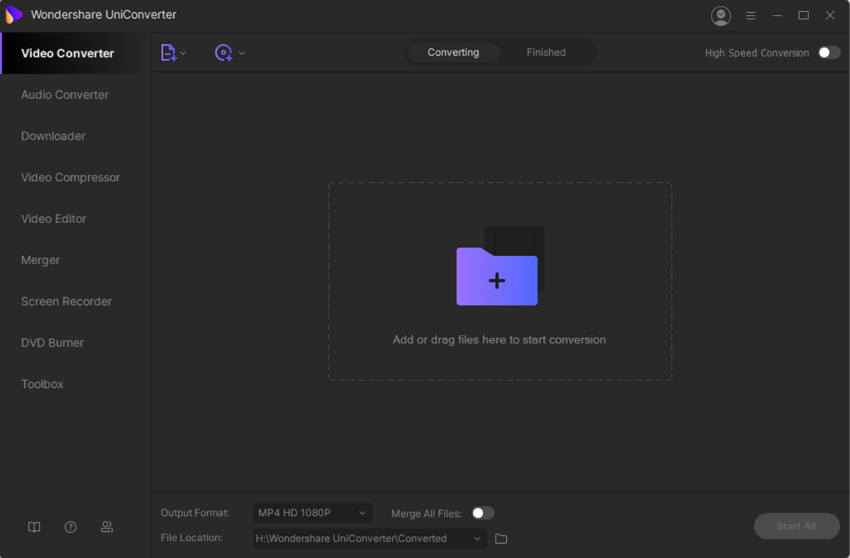
Step 2. Select Trim/Cut/Effect Feature
Under the thumbnail image, you will find the edit icons for Crop, Trim, and Effect. You are free to select any editing options to free edit FLV files. For instance, you can choose the Trim function to cut FLV file. This action brings a Trimming setting window where you trim and cut the video as you wish.
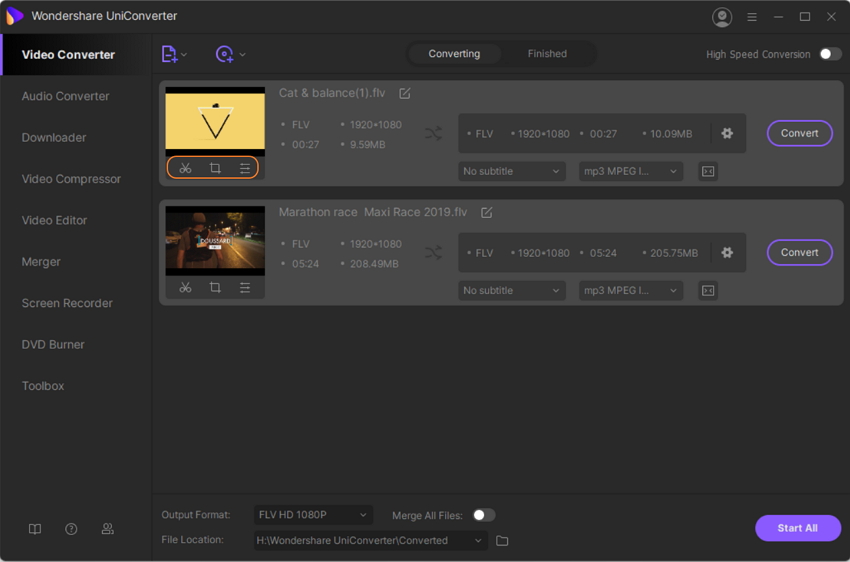
Use the slider to choose the video part that needs trimming and then select the Cut option, which will turn the selected part to a segment. You may create as many sections as you want and use the Delete function to remove the unwanted segments.
You may merge the remaining segments by clicking the Merge into one file option or just let them appear as individual videos. When done, click OK to save.
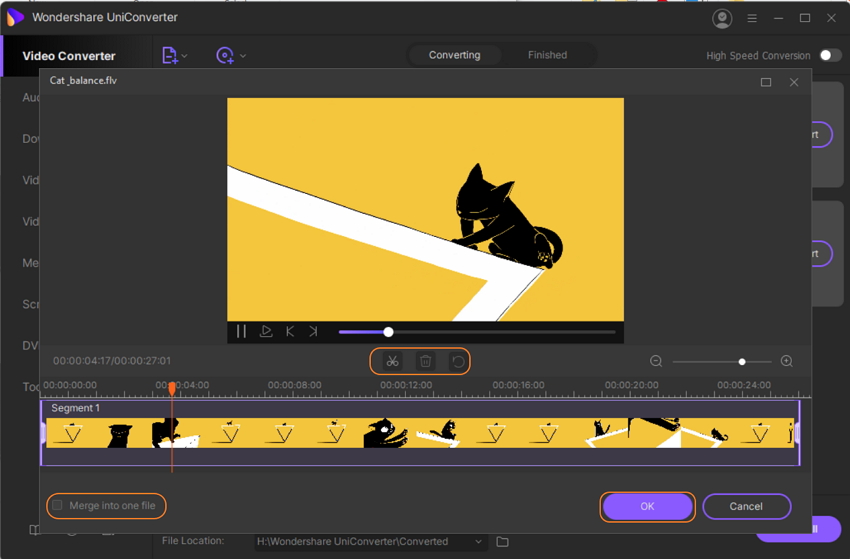
You also could click the Crop or Effect icon to Edit FLV video file for more. After clicking the icon, a new Window will pop up. You will see the Crop/Effect/Watermark/Subtitle/Audio section on the above. Choose either feature that you want to edit FLV. All the features are simple and easy for most video-editor beginners.
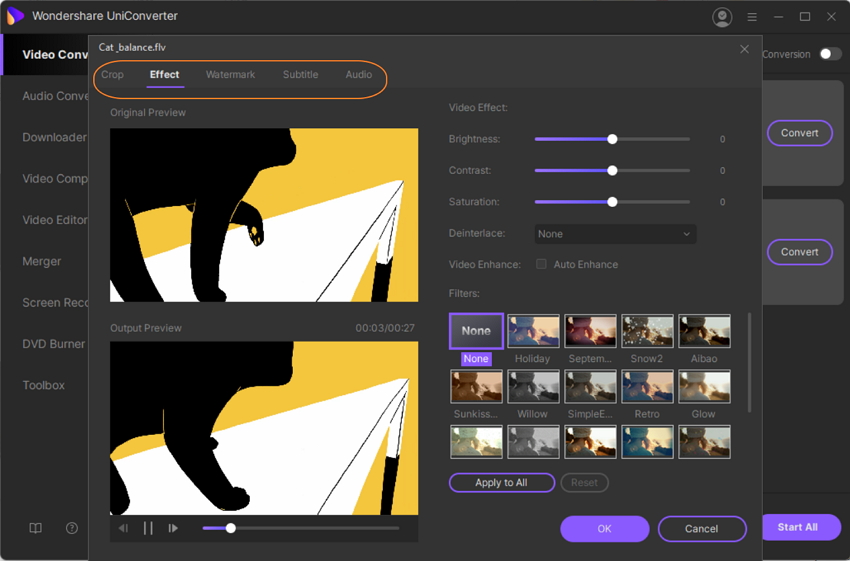
Step 3. Save Edited Video on Mac
You can also save in another formats; go to the Output Format option. In the drop-down menu, choose the output format you want from the options. Convert these edited videos by clicking the Start All button. You can also select the File Location to store the converted files.
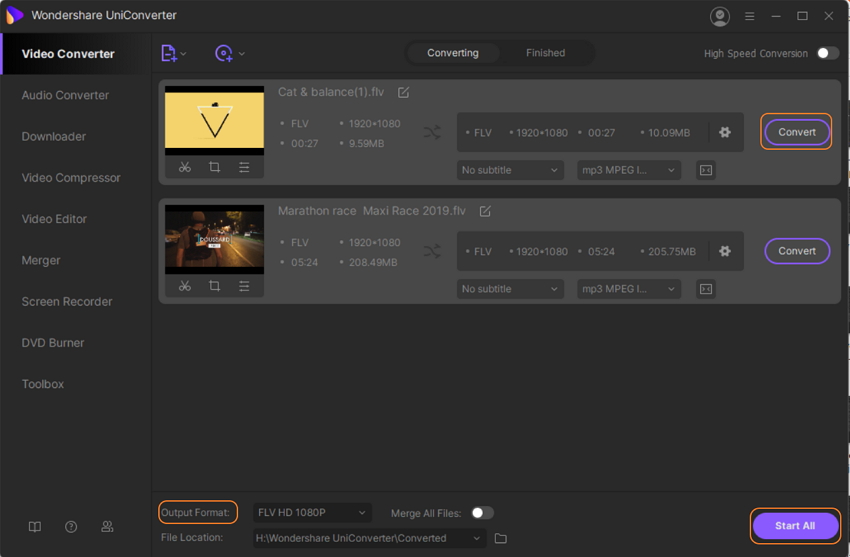
Part 3. More Information about FLV Video File
a. What is FLV?
The FLV file transmits videos and audio over the internet, a process that involves the storage of the synchronized video and audio streams. This format is known as Flash Video, and it uses Adobe Air and Adobe Flash Player to conduct its activities.
b. How to Play an FLV Video?
If you are wondering about what opens FLV, there are various applications to choose from. FLV players such as VLC and Winamp can easily open FLV extension. The best portable FLV player is Adobe’s free Flash Player. AnySoft Web FLV Player is also an FLV viewer, portable.
Summary
There are many FLV software free to handle FLV videos, as shown above. However, only Wondershare UniConverter is the most reliable. It can cut the videos and also split them into various segments. The FLV format also opens easily and hence can be played by ordinary video players like VLC.

