What is Subtitles Used For?
The subtitle is a piece of necessary text information that comes with the video files and helps users to understand the talks in the video. The subtitles of the audio and video files are handy in many cases. We will appreciate the use of subtitles with three examples:
Good for Deaf People: Everyone likes to watch movies and videos, and even deaf people also like to watch the videos. Due to their disability, they can’t hear the voice of video, and in that case, subtitles are perfect for them. Just by using subtitles of the movies, they can efficiently complete their movies by reading the subtitles without getting help from any other person.
In the Case of Language: Subtitles of videos are very helpful for the people who like to watch movies from different countries, but they can’t understand the language. Subtitles help you a lot when you are viewing any video other than your native language. For example, you are from china and want to watch a Hollywood movie, and then you can download the Chinese subtitles of that movie and understand the movie language by reading the subtitles.
Explanation Videos: If you are a YouTuber and regularly upload how-to videos on YouTube, then you can help your viewers a lot just by adding the subtitles in your video. For the how-to videos usually, you tell step by step process to the users, and in that case, if you write subtitles about every step under the video, then your viewers can easily understand the steps you are telling in the video.
Part 1. How to Add Subtitles to Video or Movie with Wondershare UniConverter for Free
To add subtitle to video, the Wondershare UniConverter is the best subtitle for videos program, which comes with the powerful subtitle adding options. You cannot use it to add subtitles to video, but also, there is a bundle of features offers which solve mostly all kinds of problems related to the multimedia files. You can create subtitles for video, download video, record video or music, transfer the video to the Android and iOS devices or burn the video and audio files to the DVD or CDs. Another thing is it is the most accessible software to use if you are looking to how to add subtitles to a video.
- · Wondershare UniConverter supports add subtitles or upload .srt file to video.
- · You could download Windows or Mac version of Wondershare UniConverter.
- · Transfer video files from computer to iPhone or Android mobiles without using iTunes.
- · Using UniConverter Toolbox function, includes convert images, GIF maker, burn CD, rip CD, cast to TV, and fix Meta tags with just a few clicks.
- · Wondershare UniConverter allows you to burn video and other media files to DVD as well.
Why Most People Like to Use UniConverter?
Wondershare UniConverter is the most robust video subtitle editor program that comes for the windows and Mac both types of operating systems. This adds subtitle to movie software allow you to download the subtitles automatically from the opensubtitles.org website, and then you can add subtitles to the movie by browsing the subtitle file from a computer. If you are looking for subtitles for video software and you are not a technical person, then the Wondershare UniConverter is the best program for you because it offers you the most accessible to use interface. Another thing is that this is not just a simple video subtitle updater program but also comes with a powerful video downloader, recorder, converter, transfer, and burn disk features. You can also fix the media metadata, create GIFs from videos or photos, record screen, compress videos, cast to TV, rip CD, burn CD, convert video to VR using the toolbox of the Wondershare UniConverter.
How to Add Subtitles to a Video in UniConverter?
Step 1. Download and Launch the Software
To attach subtitle to video first, download the software from the official website and then install it by following the instructions on the screen. Now run the program and then big size + button. Alternatively, you can also use the Add Files button at the top left side, or you can directly drag & drop videos. Using this button, you can browse the video for which you want to attach subtitles to the video after selecting the file click on the Open button.
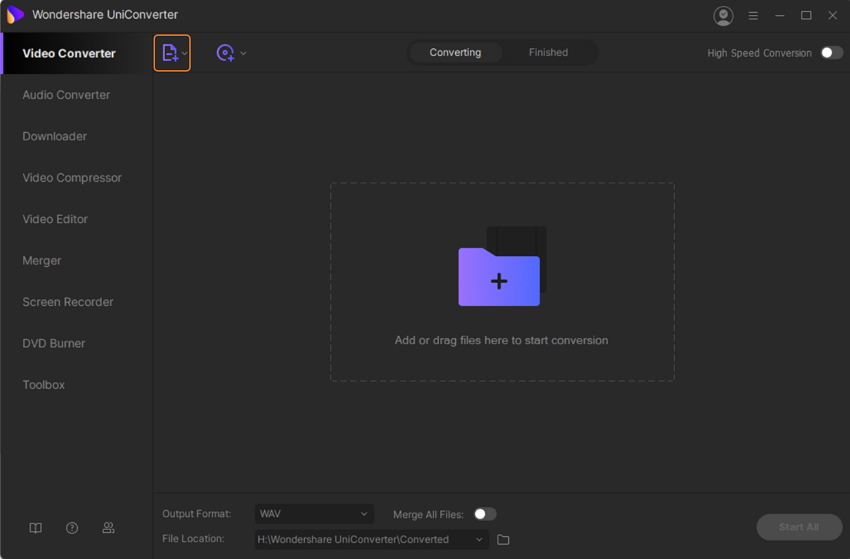
Step 2. Open Subtitle Menu
Now the video will be added to the UniConverter interface to put a subtitle on video. Now, look under the thumbnail icon of the attached video, and there you will find three options. From here, click on the three lines icon, and then a new popup will open on your screen. In this popup, click the Subtitle tab.
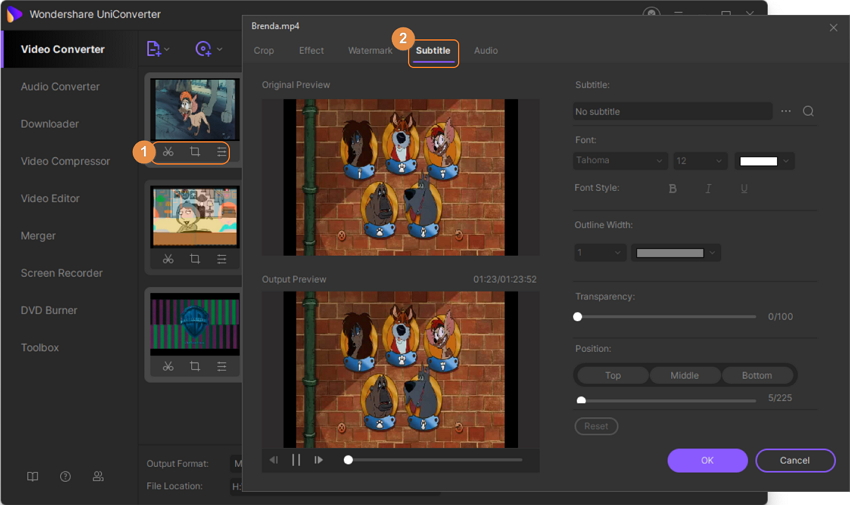
Step 3. Open Subtitle Browsing Window
Now, if you don’t have downloaded subtitles for the target video, then click on the Search icon, and you will be redirected to the opensubtitles.org website. Download the subtitles from the site, and then in the Wondershare UniConverter, click on the three dots next to the subtitle label and hit the Add button.
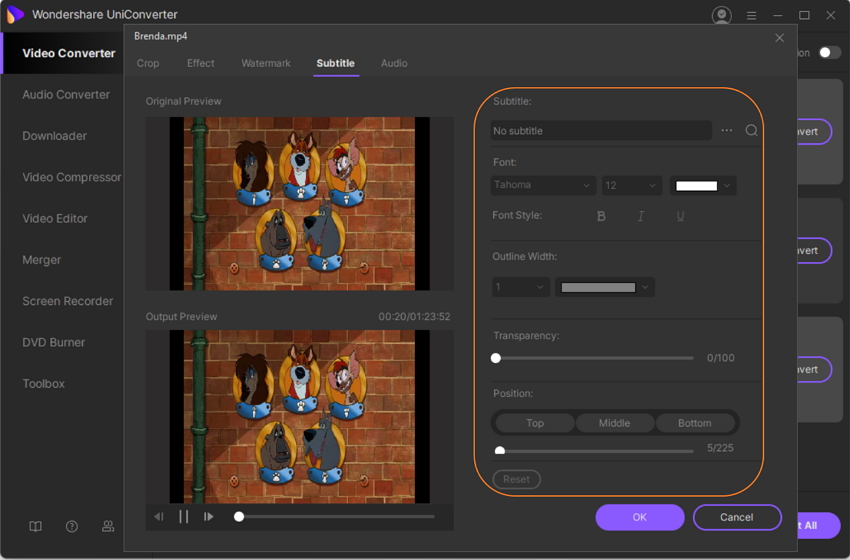
Step 4. Select Subtitles
Now using the browsing windows, select the folder where your subtitles are available and then select the subtitle file and click the Open button.
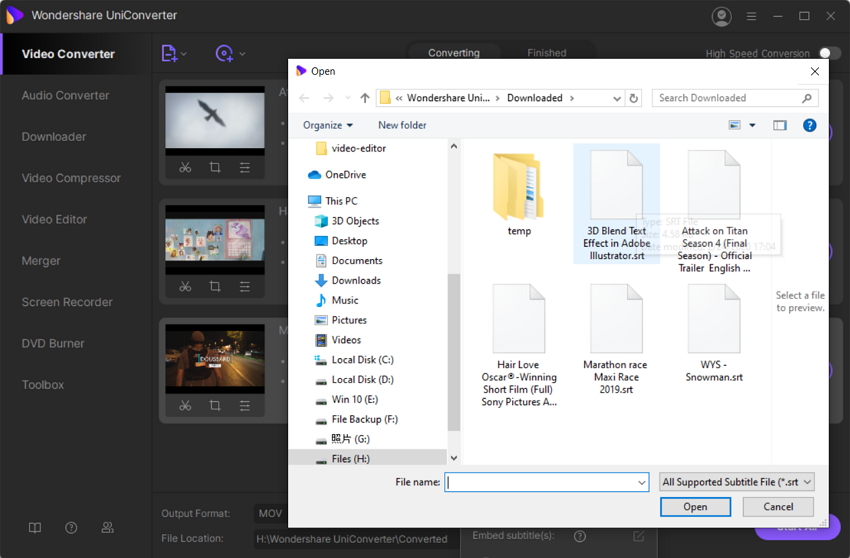
Step 5. Add Subtitles
Once the file is selected, click on the Ok button to add subtitles to the movie.
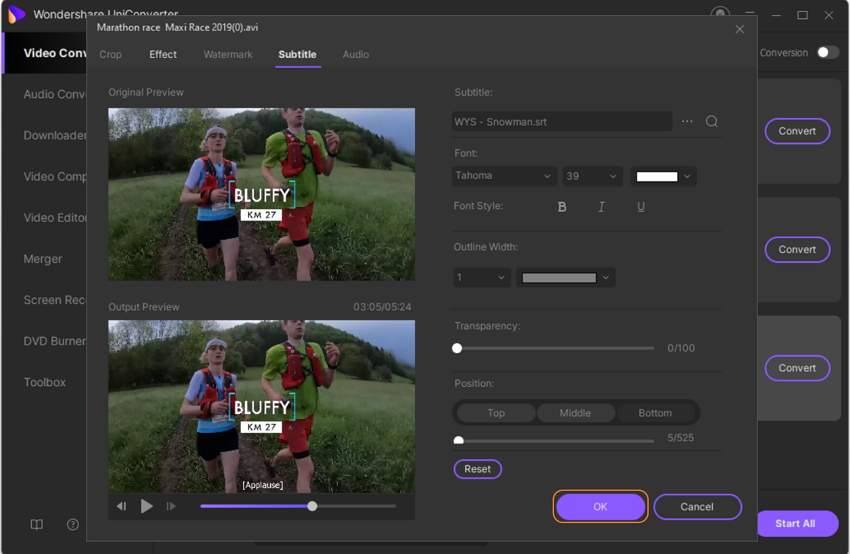
Step 6. Add Subtitle to Video Permanently
Finally, after adding the subtitle file, click on the Convert button, and then the subtitles for video software will add subtitles to the movie permanently. This is how to add subtitles to a film using the subtitles for video software.
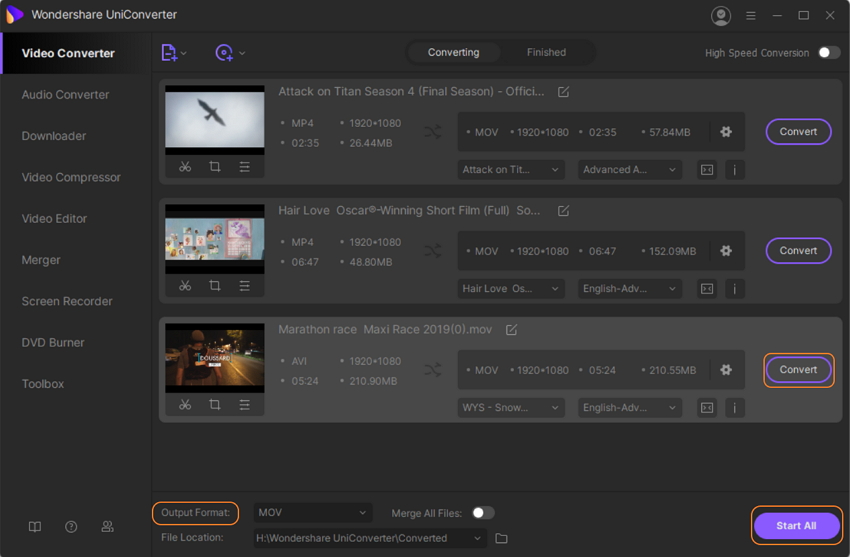
Try Wondershare UniConverter now for free download.
Part 2. 5 Best Online Utility to Add Subtitles to Video Free
Kapwing
URL: https://www.kapwing.com/subtitles
Kapwing is an online website that allows you to add subtitles to video online without any software installation on the computer. This website can solve the problem of how to add subtitles to a movie online without any installation, and there are several other tools offered for free. It allows you to edit video, add audio to video, trim, resize, loop, for video and make many other changes to your videos. There are over 20 different types of tools available on the website, which allows you to make all the changes to videos as per your need.
Con:
- The website supports online operations only, so you need to have a stable internet connection to use its features.
- You can’t get the original quality video after conversion.
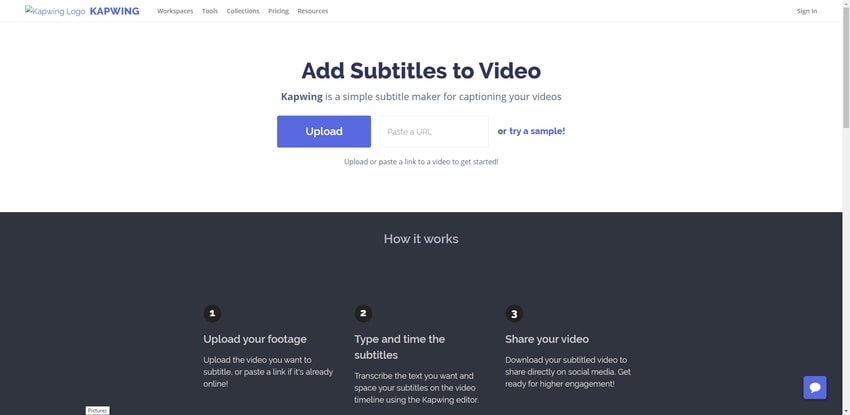
Pixiko
URL: https://pixiko.com/tools/add-subtitles-to-video
Pixiko is another website that enables you to permanently add subtitles to video without doing any installation on the computer. This website allows you to browse the videos from the computer hard drive directly, and then you can choose the add text button to add subtitles to the uploaded video. Finally, you can add the subtitles using the add button. This website is most comfortable to use; you can add any text to the videos.
Con:
- It only supports adding text with the keyboard.
- The website speed is slow.
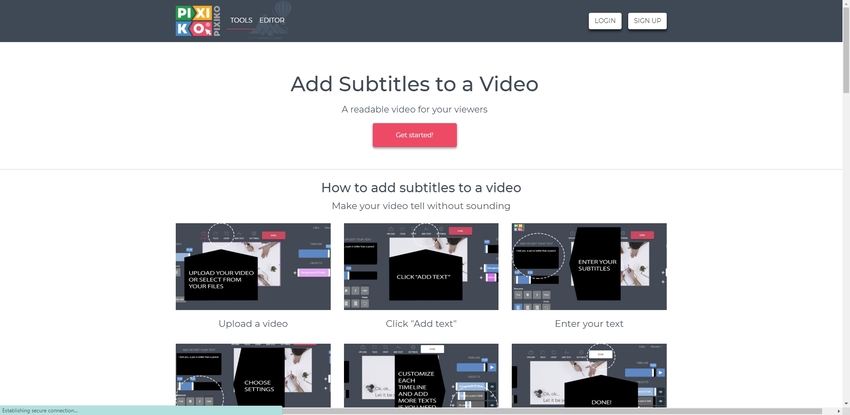
Veed
URL: https://www.veed.io/add-subtitles-video
Veed website is also an online video subtitle editor website where you can upload videos from the system and add subtitles to them. This website has several paid plans according to your requirements, but you can try the free version first without paying anything. It offers you several other tools such as crop, edit, caption, removes audio, Instagram template, slow motion video, draw on video, etc. You can use any tool of your choice and make your video more demanding using the website.
Con:
- The website is not free, and the paid plans are very costly.
- You can only update the subtitles manually.
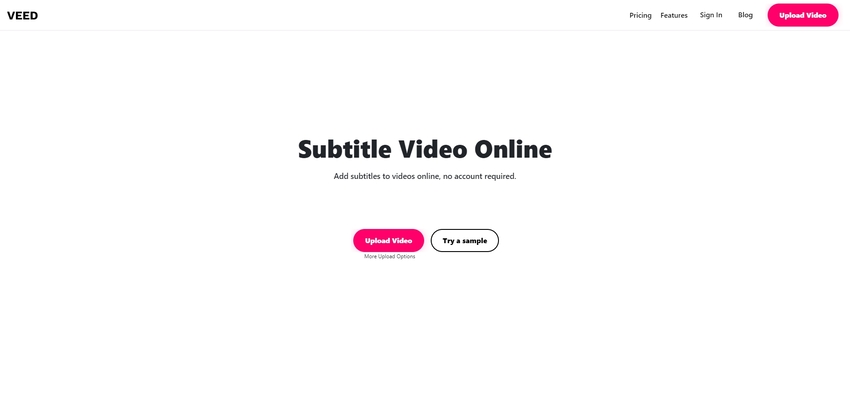
Voice2V
URL: https://voice2v.com/Add-Text-to-Video/
Voice2V is the added subtitle to video free websites to add subtitles to the videos without spending anything. It is not just a simple subtitle adding website but also offers you many other options to make your videos beautiful. Using this online site, you can make a collage, add a logo to the video, add music to video, convert images to video, and convert audio to video without any software installation.
Con:
- Voice2V is slightly hard to use.
- It has so many limitations on the website while using an online version.
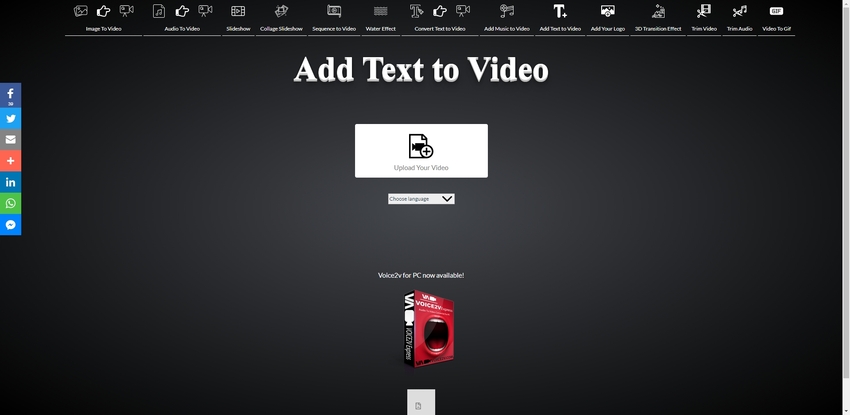
Nikse
URL: https://www.nikse.dk/subtitleedit/online
Nikse is a perfect website to add subtitles to movies online. This website allows users to upload the video from the URL or the system hard drive. You can also upload the subtitle from the system hard drive and then add it to the uploaded video. This facility of the website makes it different from the others, which are usually not available in other sites.
Con:
- It only supports operations related to the subtitles.
- You can’t do any video editing using this website.
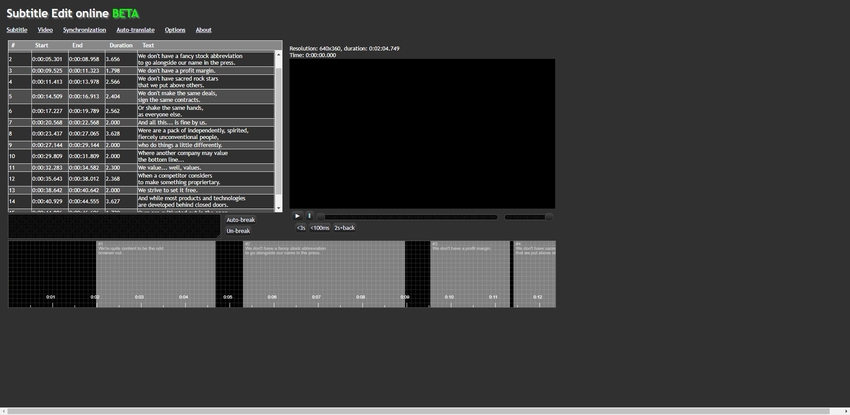
Summary
This is all about how do you add subtitles to a movie using the different ways and programs. You can apply online websites or the desktop according to your suitability. There are several other programs also available over the internet which can update the subtitles of your videos. As per our research about the add subtitles to movie permanently desktop programs, we have selected the Wondershare UniConverter as the best one. The reason behind choosing the program is that this is not just a subtitle updater but also offers you to download, record, convert, transfer, and burn the video or audio files.

