Spotify is majorly known as a streaming music service that offers propriety protected songs that are not usually licensed for being used within any video editor for personal usage. Several video editing tools are available in the market, which supports importing songs in the most common audio formats, yet they do not support the protected music from Spotify. It is considered an impossible task to add Spotify music to videoc by directly adding or importing the song from the application to the video editing tool. This article shall discuss the methodology on how to add Spotify music to video by following a procedure that will be guided in the fore-coming discussion.
There are ways to import songs from Spotify to any video editing tool to provide enhanced highlights to the video that is being edited for being shared. The addition of background music offers a very improved structure to the videos and makes them more fun than they are in their raw conditions. Background music is available in many music stores, sources, and video editors from which the users can easily choose. Yet, Spotify is the most top-rated music service that comes with a bit of a problem of copyright protection. The question thus leads to the access to free Spotify songs, which can be achieved if the users follow the following steps on integrating Spotify music within videos.
1. Downloading and Saving Spotify music to the Desktop:
The first step for adding audio into the video includes the downloading and saving the free Spotify music by performing a few legal steps with the help of a music converter. Every streaming service comes with a limitation over the playback time over the portable device it is connected with or for editing purposes. Likewise, with Spotify, it is then an impossible task to execute the addition of Spotify tracks as background music to any video editor. There exists another method where users can download or record Spotify music into unprotected video formats that usually come as the major problem into legal MP3 files, which preserves the original quality of the audio too.
As stated, there is a need for a music converter to successfully execute the preservation of the Spotify music onto an unprotected MP3 file. The Sidify Music Converter for Spotify is a very popular recommendation among many video editing users that majorly require Spotify music for their background music to the video. This music converting tool is known for its 100% originality with fast conversion speeds and high compatibility to different devices. It keeps all the ID3 tags and allows burning Spotify music onto CDs. For understanding how to download Spotify music for free and then add Spotify music to video, few easy steps need to be followed.
- Launching the Sidify Music Converter: The application needs to be launched after installation, which over opening launches the Spotify app by itself.
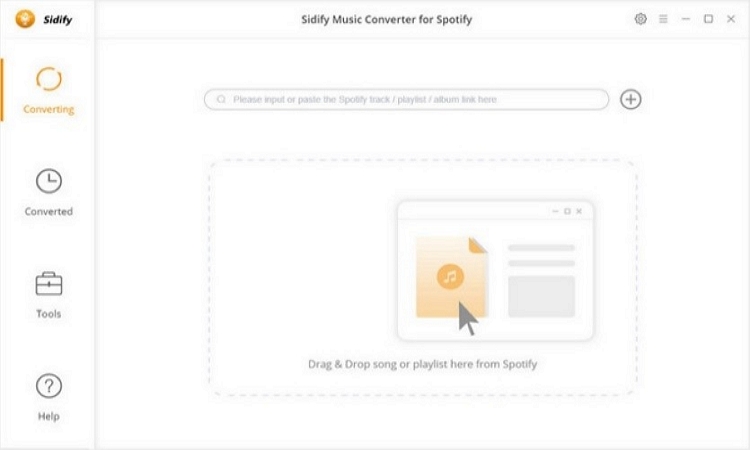
- Adding the essential tracks: Users need to click onto the Share button, followed by the + button, to add or share the URLs of the required Spotify tracks.
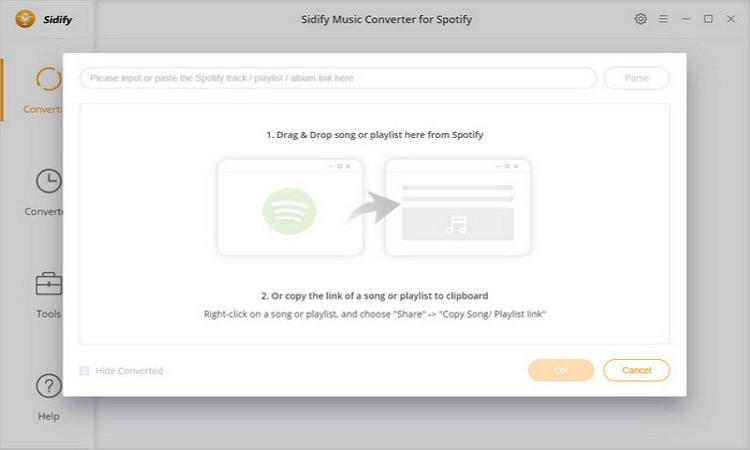
- The output format of the track: With all tracks imported, the settings icon present on the screen needs to be approached to select MP3 as the output format along with the quality and conversion modes of the track.
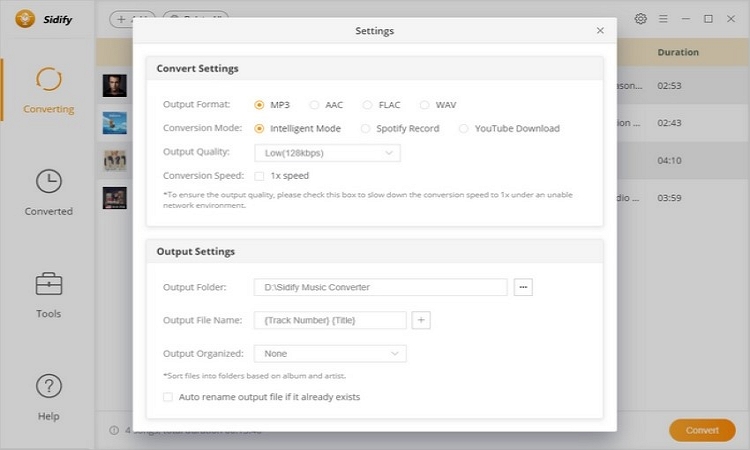
- All Ready for Conversion: After the selection of all necessary settings, click onto the ‘Convert’ button. The output music can be located on the “Converted” panel on the screen.
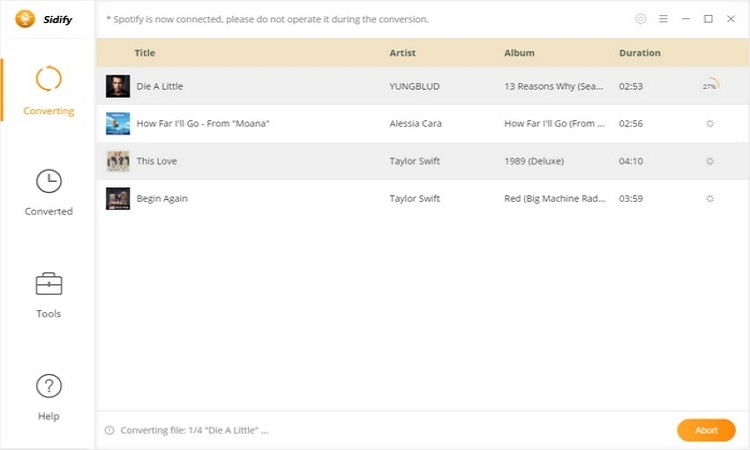
2. Editing or Adding Spotify Music to Video Clips:
The music that has been downloaded onto the PC is available in digital audio formats that can be used in many specialized video editing tools that allow users to add audio to video with specific Spotify tracks.
Conclusion
Users have identified from this article, a proper method to download Spotify music for free with the help of a music converter and add the downloaded music onto a video with the help of specialized tools.

