Snapchat emerged into the social media industry as the significant pioneers of social interaction. This application was the first to introduce communication by sharing snapshots and snap stories. Furthermore, this application was among the first social media platforms to introduce in-app filters and effects that could be merged into the raw videos recorded through the application or imported through the phone gallery. There was one feature that was missing within these videos, which were to add music to Snapchat video. This article shall discuss two major complex methods of adding music to a Snapchat story, with a little bit of creativity, and even connecting the stories with Spotify to have it shared with your fan-following and circles.
The first method of adding music to a Snapchat story includes using the phone. It can be performed in two different ways, which are somewhat identical, i.e., using the phone's native music application or a third-party application that is being downloaded onto the phone. After looking over the environment that you are sitting in, turn up to volume between the half or two-thirds of the bar, which would keep the music smooth while having it recorded for the snap story. A full volume bar will distort the sound of the music when picked up by the microphone. A step-by-step guide is presented as follows on the method to add music to Snapchat with our smartphones.
1. Launching and Browsing: Launch the application that the user intends to use to pick the music from. It can be the phone's built-in music application or a third-party music application. After launching the application, browse the music from its library, which is to be added into the snap.
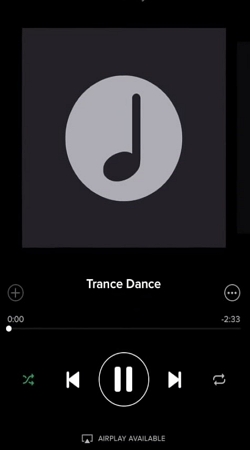
2. Necessary Steps to Record the Music: Tap onto the pause as soon as the music starts. After performing this, move to the home screen of your phone and exit the music application, keeping in mind that the application shouldn't be killed. Open the Snapchat application and adjust the camera view to start the recording of the snap story.
3. Starting the Recording: There is a slight difference in starting the song in the case of iPhone and Android. For iPhone, swipe up from the bottom, which leads users to the Control Center. In the case of an Android device, swiping down from the top leads users to the Notification Center. You can start the music from there. Tap Play to start recording.
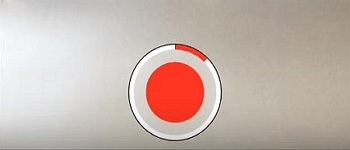
4. Finalizing and Sharing: After successfully recording video on Snapchat from its recording panel, users can check the mute unmute of the video and have it shared with their circle after finalizing.
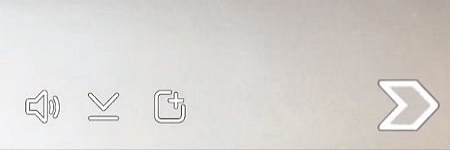
Another complex method that guides users on how to add music to Snapchat video involve streaming services. Users who do not like the songs from the downloaded list, there exists an option to pick out their favorite music from a streaming service. Talking about some existent applications for this purpose, Spotify and Pandora can play music in the background while the free YouTube application doesn't allow this. For covering this problem, users might need access to YouTube Premium to allow background music operation. There are a few easy and convenient steps that would help users record their favorite music within a Snapchat story.
1. Opening the Streaming Service: Launch the streaming service from which you want your music recorded and browse the music from the channel or the playlists available.
2. Steps to follow before recording: Play the music and pause it. Leave the application without killing it and open Snapchat to get your work started. Adjust the camera and the lighting you want for the story. Considering the different interfaces of iPhone and Android, users need to access the Control Center or Notification Center respectively and move the slider to the point they want their music to get recorded from and then play the music.
3. Recording and Sharing the Snap: Tap the record button on Snapchat and start recording. Once done, lift a finger, which would lead to the snap that is being recorded. Users can then share the Snap story to their circles or publicly share it.
Conclusion
This article has provided a guide to the complex methods of adding music onto the Snapchat story. It also puts light on the convenient online platform available for utilizing this feature to design a very intuitive Snapchat story.



