When you download free templates from sites, they commonly have text, such as "write your name here." With this type of text on an image, editing and further modifications of that image seem difficult. For this reason, you need to remove the text background online. Some users think removing permanent text from the image will be challenging.
However, you can do this without additional effort with authentic text removal. This article is for those who don't know how to remove text from an image without removing the background. By the end of this discussion, you will know how to accomplish this task easily.
In this article
Part 1: Why Should You Remove Text From Images?
The reasons to remove text from an image without removing background online for free help you to know about its usability. You can discover some of the main reasons for this task below:
- Customization
When you work on an image, you want to personalize everything from color balance to exposure. Removing text helps create space to add customized captions for a specific occasion.
- Aesthetic Editing
To create some particular effects and precise modifications, you may need to remove unwanted text from images. It also makes it more aesthetic and visually appealing. The picture looks more detailed and cleaner if it doesn't have any unwanted text.
- Eradicate Distraction
Text written on the image is one of the most common distracting factors. It can mess up the user's focus and impact the image performance. Above all, the image without any text is easier to understand than the one with text.
- Reusability
Images can be reused if they do not have any text written on them. The text limits the usability of the image to a specific image. For example, you like the template and design of an image, but if the text does not match the occasion, what's the use of this image? Removing text can save you from these irritable scenarios.
Part 2: Best 3 Tools to Remove Text From Images Without Removing Background Online
Now that you know about the purpose and usefulness of removing text from images, you must be looking for tools for this. In this section, you can find the most top-rated and legitimate tools to help you remove text from an image without removing the background.
Mind that the tools are listed according to their performance ratio. Continue reading this part of the article to find out more about these powerful text removers:
1. AniEraser Text Remover
Before and else, you need to know about a tool that has a higher performance ratio in removing unwanted text from images. Along with the enchanting interface and magnificent processing speed, you can remove all types of unwanted text from images. Whether the image you are working on is from Pinterest or Instagram, this tool can support all types of images.
Above all, when you remove text from an image without removing the background free online with AniEraser, you will notice something spectacular. It is that the quality and pixels of images will not be compromised. In short, it is a perfect tool to eliminate unwanted text from an image without disrupting the background or any other pixel.
Key Features of AniEraser
- Not only images, but you can also remove unwanted text from videos without worrying about their format and size.
- AniEraser is a cost-effective tool because you can use it on several platforms like Windows, Mac, and more with just one license.
- This tool can remove unwanted elements from your media content, like text, watermarks, logos, strangers, rubbish, and more.
Step-by-Step Guide to Remove Unwanted Text From Images with AniEraser
By following the instructions listed below, you can remove text background online with convenience:
Step 1 Launch AniEraser and Add the Image
Access your browser and launch the AniEraser online tool. After this, click on the "Upload Photo or Video" button and select the "Upload" button to add the image of your choice.
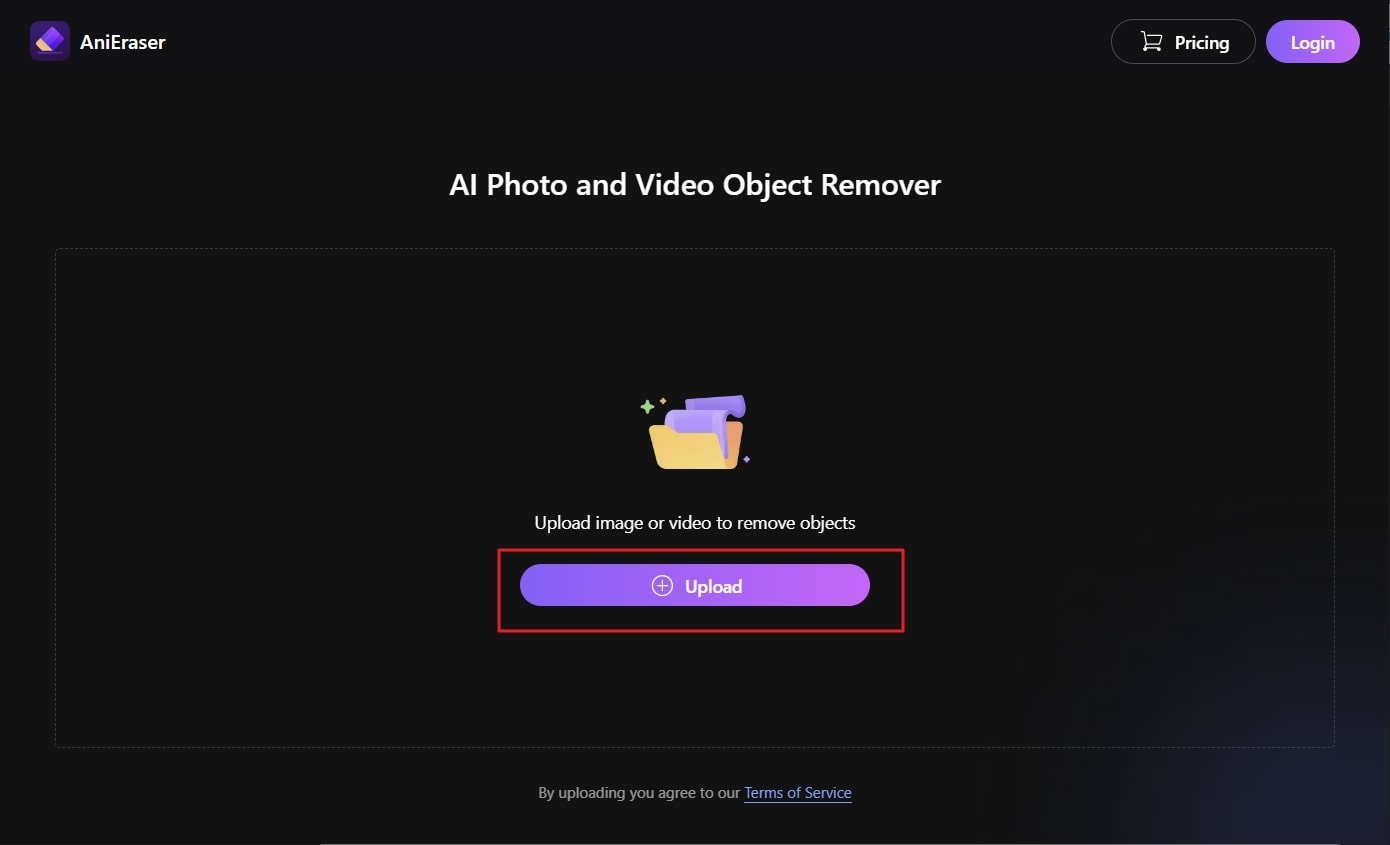
Step 2 Remove Text From the Image
After importing the image, highlight the text you want to remove. You can also manage the "Brush Size" with the help of a slider. Following this, click on "Remove Objects Now."
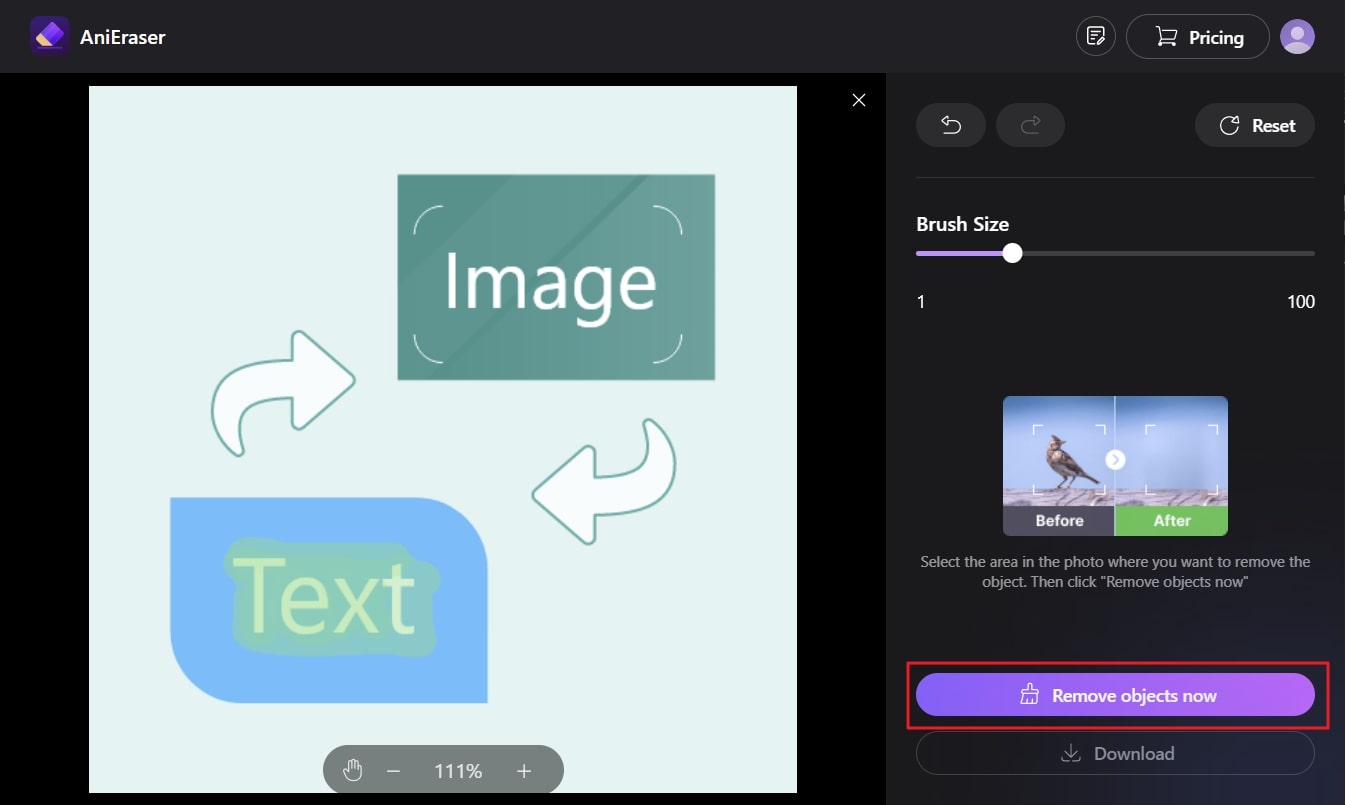
Step 3 Save the Image without the Text
Wait a few seconds, and once the text is removed, click on the "Download" button. By this, you can save the text-free image without removing the background.
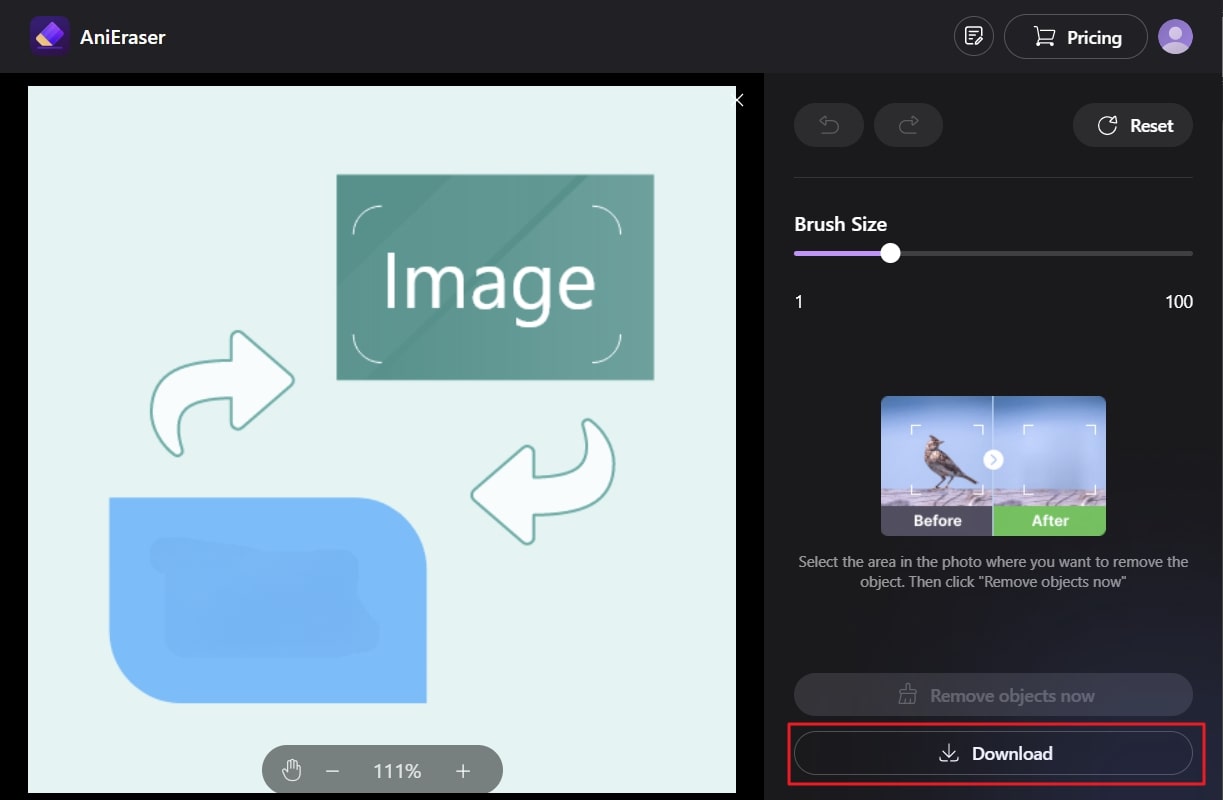
Quality Rating
- 85/5
2. PicWish
This AI-powered text removal tool allows you to customize the image without compromising the background. The process of removing text from an image without removing the background online free is very simplified. This tool also helps in boosting your productivity and streamline workflow efficiency. It is a perfect tool to shape the image per your wish and creativity.
Key Features of PicWish
- With this tool, you can add vibrant and soft colors in a black-and-white photo without complication.
- Using its face enhancement feature, you can also retouch the face and make it blur-free.
- For easy sharing and downloading, you can use the feature of the image compressor, which reduces the size of an image without compromising its quality.
Step-by-Step Guide to Remove Unwanted Text from Images with PicWish
You can remove all types of unwanted text from images by following the instructions listed below:
Step 1
Launch the browser on your device and search for the PicWish object remover tool, and open PicWish. Following this, hit the "Upload Image" button to upload the picture on the tool.
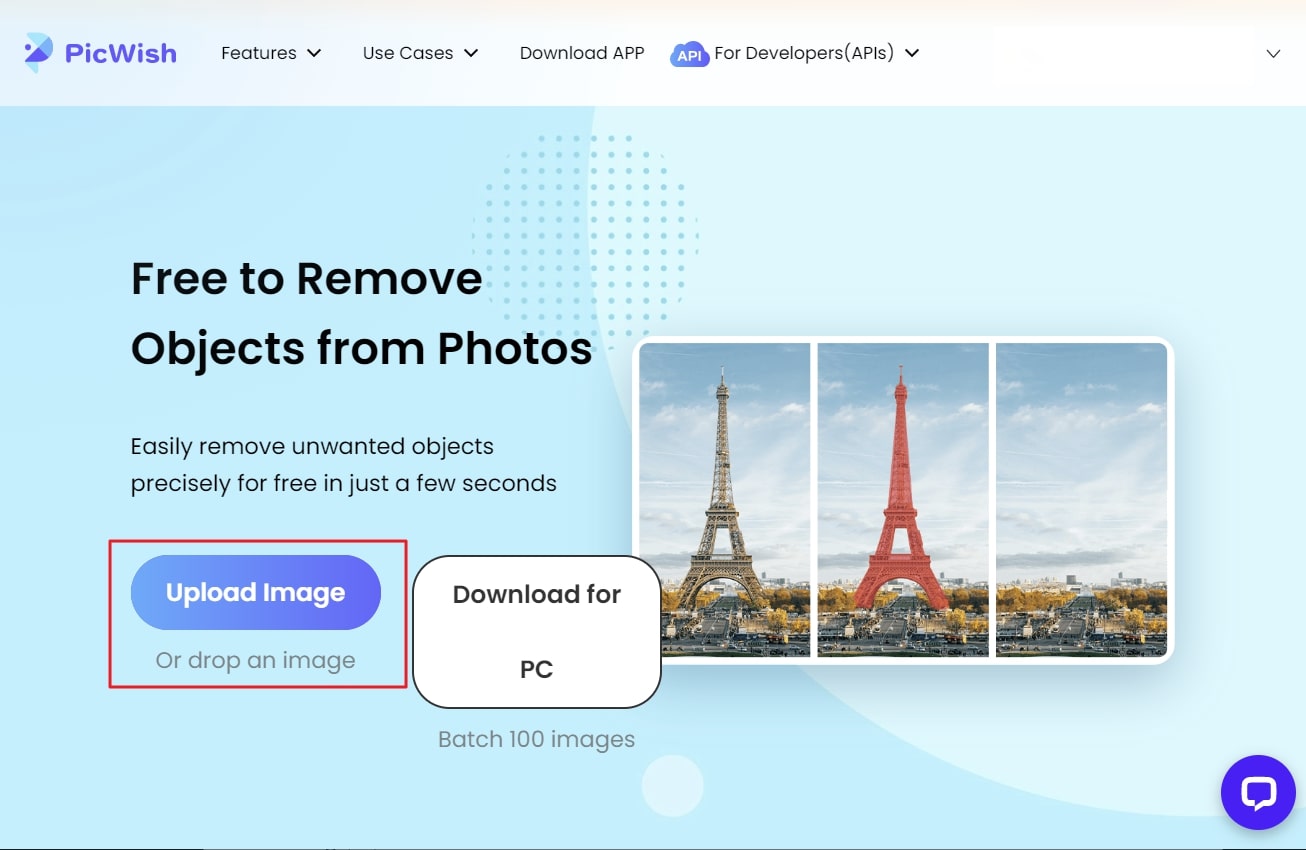
Step 2
Following this, highlight the text you want to remove and click the "Erase" button. Wait a few seconds and hit the "Download" button.
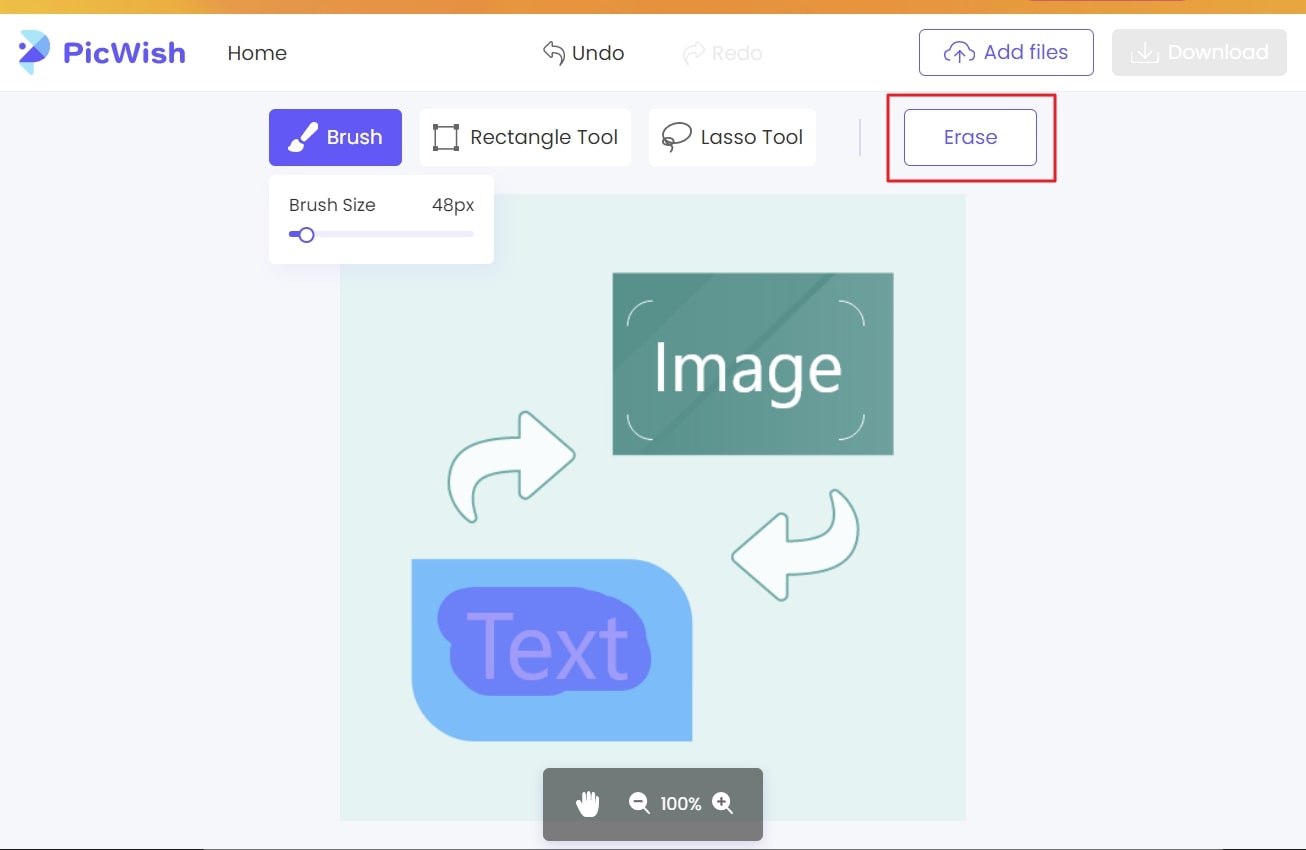
Quality Rating
- 5/5
3. Cutout.pro
It is one of the most productive solutions to remove text from an image without removing the background online for free. With this effective tool, you can leverage your image's productivity and deliver your vision to the world. Whether you want to remove unwanted scratches, blemishes, or text, this tool can help you.
Key Features of Cutout.pro
- By using Cutout.pro, you can remove the whole background from photos even without a green screen.
- With its face cutout feature, you can cut the segment of the face and hair with fine details. It also works perfectly for pets.
- The AI art generator of Cutout.pro allows you to create out-of-world art with minimum effort.
Step-by-Step Guide to Remove Unwanted Text from Images with Cutout.pro
Are you looking for instructions on how to remove text from an image without removing the background with Cutout.pro? Here you can find the straightforward instructions to use this tool:
Step 1
Access the Retouch tool of Cutout.pro using any of your device browsers and click on the "Upload Image" button to upload the image that needs some retouching.
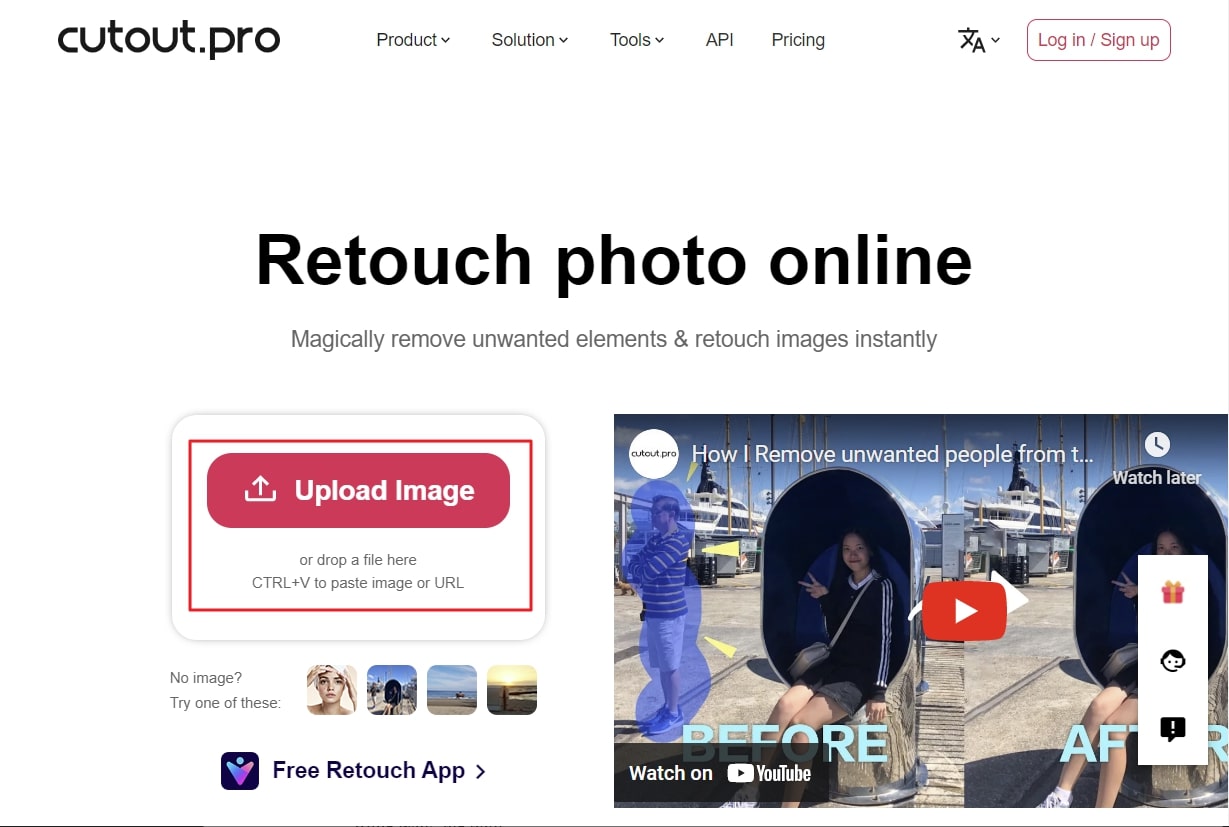
Step 2
After this, highlight and remove the unwanted text using the "Smart Repair" or "Tick Repair" tool. Following this, save the changes by pressing the "Done" button and export your image using the "Download HD" option.
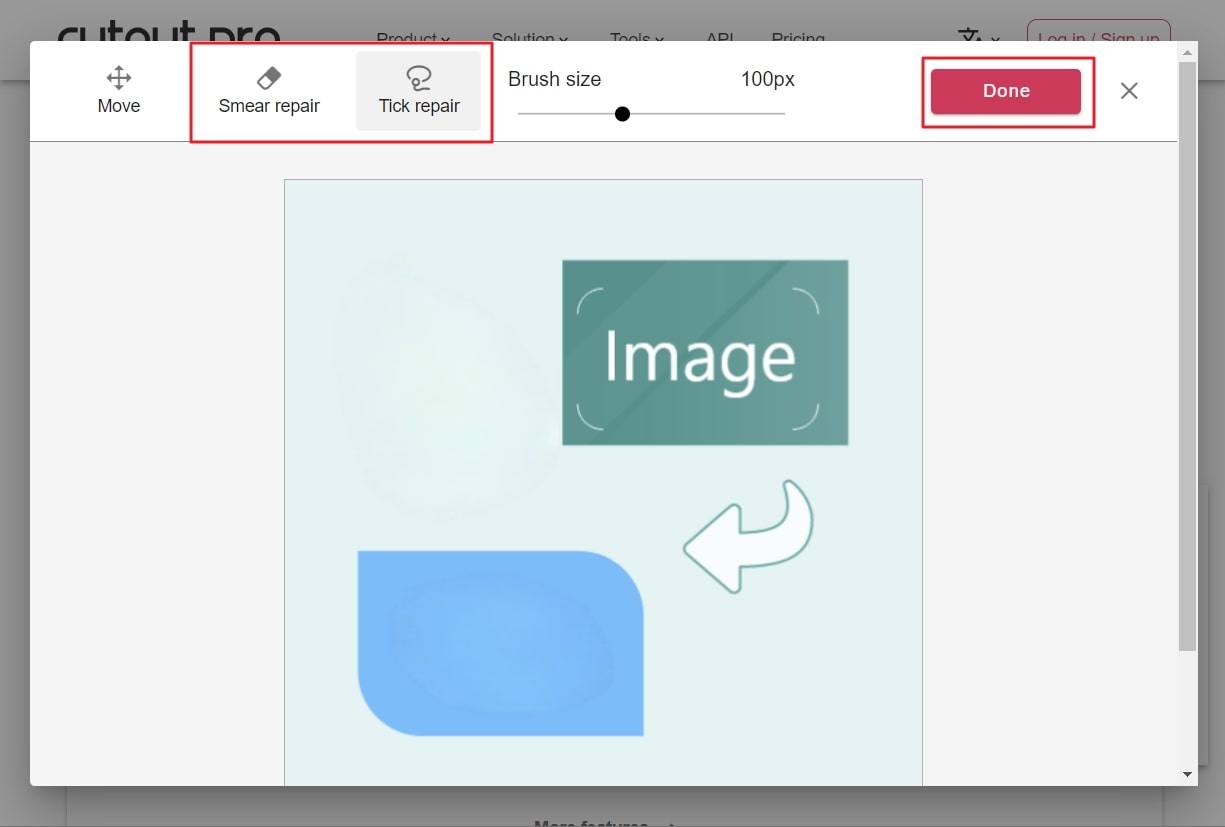
Quality Rating
- 6/5
Part 3: What Factors Should You Check Before Selecting a Text Remover?
As you are now aware of the usability and assistance of text remover, there are some significant points that you should keep in mind before selecting them. Before choosing a text remover, here are some points that you should analyze:
1. Reliable Speed and Accuracy
Make sure the object removal you use holds fast speed and never lags even with slow internet. Moreover, analyze its success rate to know what type of results you can face while using the tool.
2. User-Friendly Interface
If the interface of the tool is not user-friendly, you are going to face many problems. That is why you should always choose a tool that has a well-structured interface.
3. Cost and Compatibility
It will be problematic if you have to buy a separate license to use the same tool on different devices. For this reason, you need to use a tool compatible with other platforms at economical prices.
4. Security
Now you are aware of the fact that sometimes you will be working on your private data with these tools. Thus, the tool should have very strict data policies. Customer support should also be provided.

