TIFF image or Tagged Image File Format image that is extensively used by Publishers or for Printing. Because of its lossless property, it is preferred format for images, especially by editors and photographers. This article enlists online sites and desktop software that let you merge different TIFF files into 1 TIFF file.
Part 1. Online Combine TIFF Files
Coolutils
URL: https://www.coolutils.com/online/TIFF-Combine/
Coolutils is an online site that offers file converting and PDF and TIFF image tools for multipurpose. The converting tools are excellent, whereas PDF and TIFF combining tools are free. The site also provides tools for desktop versions as well. The files supported by these converters are over 1400. Not only this, but they offer a free file viewer also.
Conversion Steps in CoolUtils
Step 1. To merge files, upload files by selecting the Browse button.
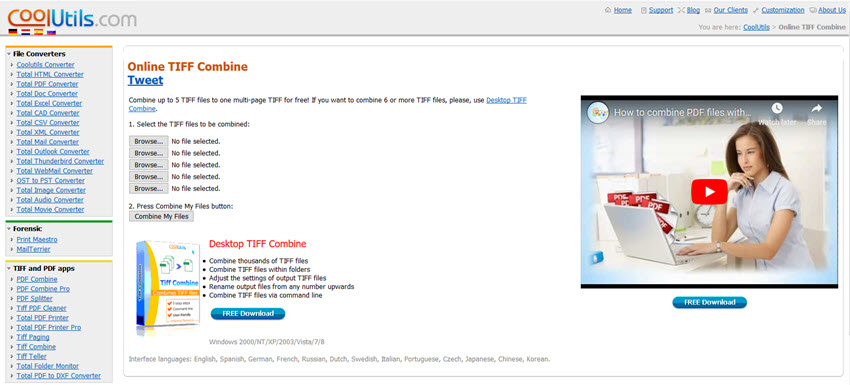
Step 2. Once the files are uploaded, select the Combine my Files button to merge TIFF files into one File.
Once the files are combined, these are downloaded automatically.
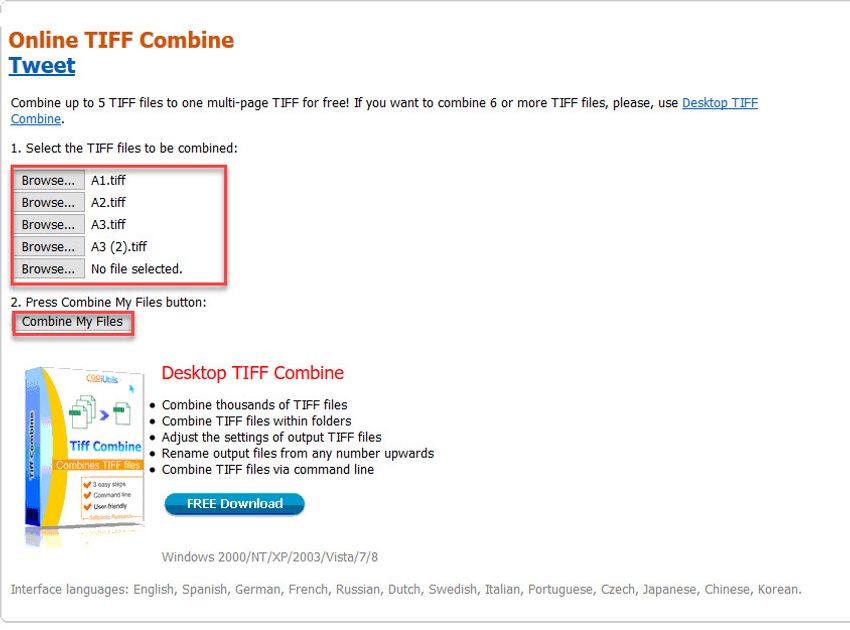
TIFF to PDF
URL: https://tiff2pdf.com
TIFF to PDF is online free TIFF to PDF or TIFF merger site that lets you convert 20 TIFF images into single TIFF or pdf image without requiring registration. You can merge multiple photos into one single file in a few clicks. The site is very user-friendly and straightforward. No limit of size for input files. After conversion file is automatically download. The site also supports different languages other than English.
To Merge TIFF files in TIFF to PDF
Step 1. Select the Upload Files to browse and upload your desired files.
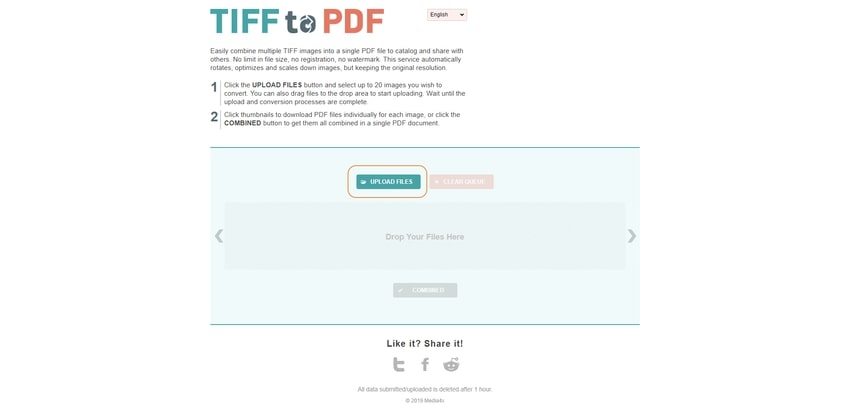
Step 2. Once the TIFF files are uploaded, Select the Combined button to combine the TIFF files.
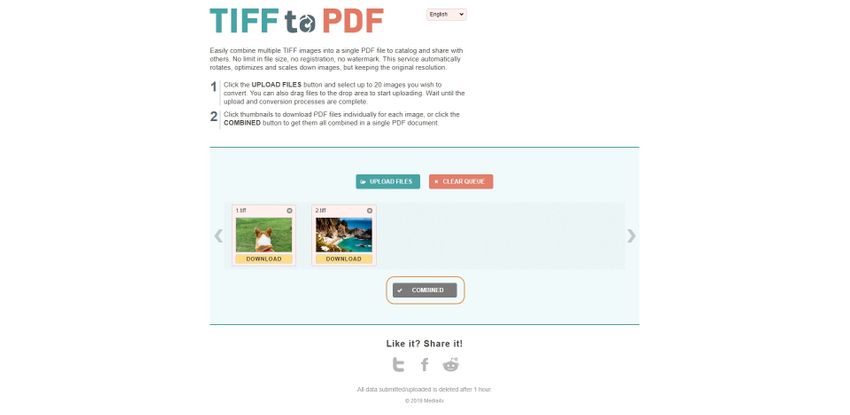
Step 3. The files will be merged into one PDF file and will start downloading once the merging process is complete.
You have successfully learned to merge TIFF files by using the site of TIFF to PDF.
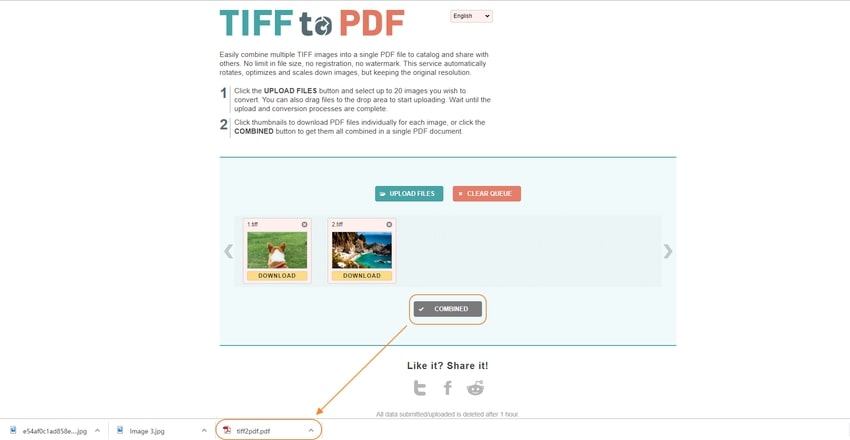
Aconvert
URL: https://www.aconvert.com/image/merge/
Aconvert is a multipurpose online editing and converting tool that supports conversion for Image, Video, Webpage, eBook, Documents, and vice-versa. Not only that, but it also supports multiple formats for formerly listed file types. The site lets you select files from your local computer and cloud. You can also set position for merging TIFF files; either Vertical or Horizontal.
To Merge TIFF Files using Aconvert
Step 1. Click the Browse button to upload TIFF files from your computer.
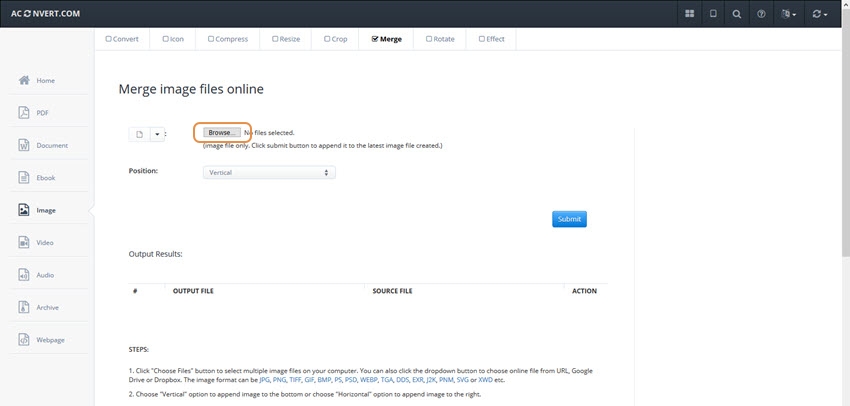
Step 2. Once the files are selected and uploaded, select the Submit button.
The Conversion starts and the image will start displaying in output files.
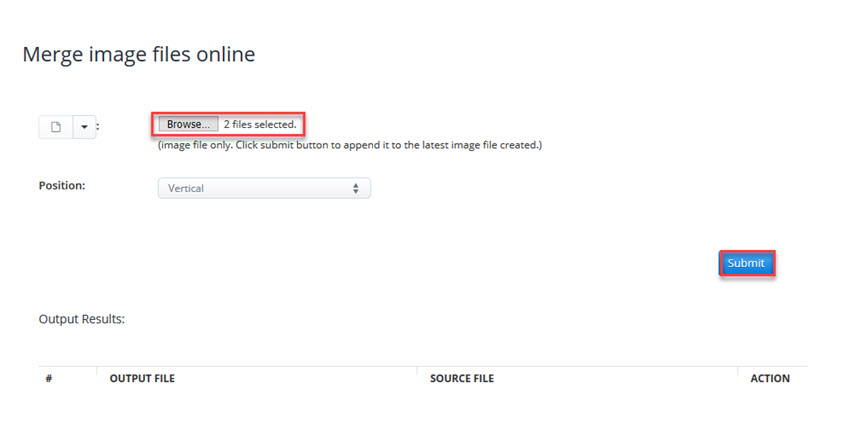
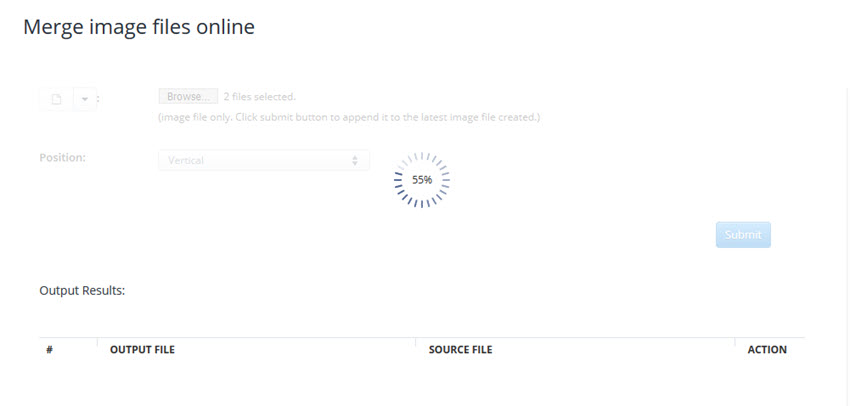
Step 3. The files converted can be seen in the Output File list. Click to download files converted.
You have successfully combined TIFF image files in Aconvert.
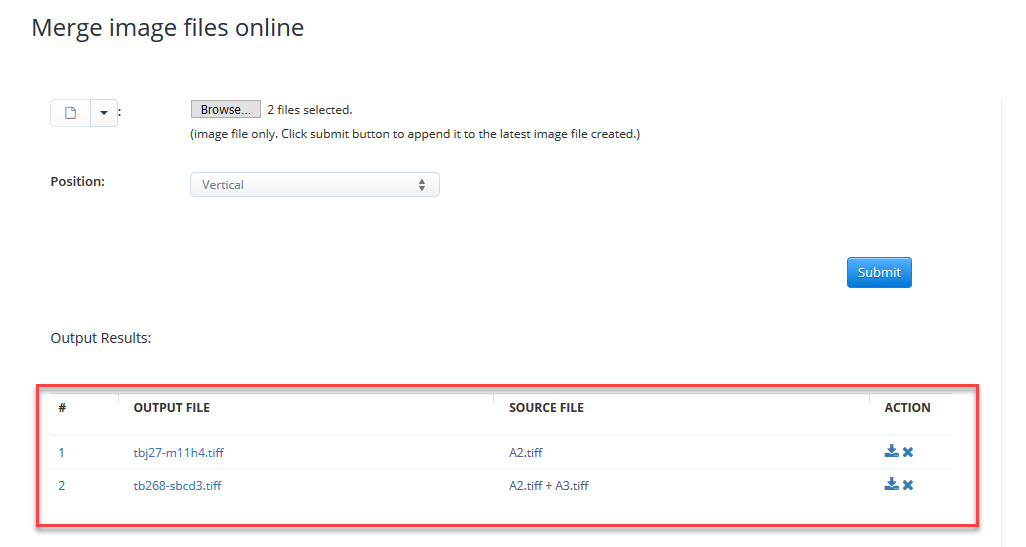
DocSoSo
URL: http://www.docsoso.com/image/tiff-merge.aspx
An online document converter that lets you convert different documents or office files to image. Also, it allows you to put your watermark on your files along with merging and splitting properties. The site also provides desktop software for offline converting. The site has simple UI and is easier to navigate. You have to upload files and click Convert, and your files are converted in a few seconds.
How to Combine TIFF Image Files in DocSoSo
Step 1. Click Select TIFF FILES button to upload files.
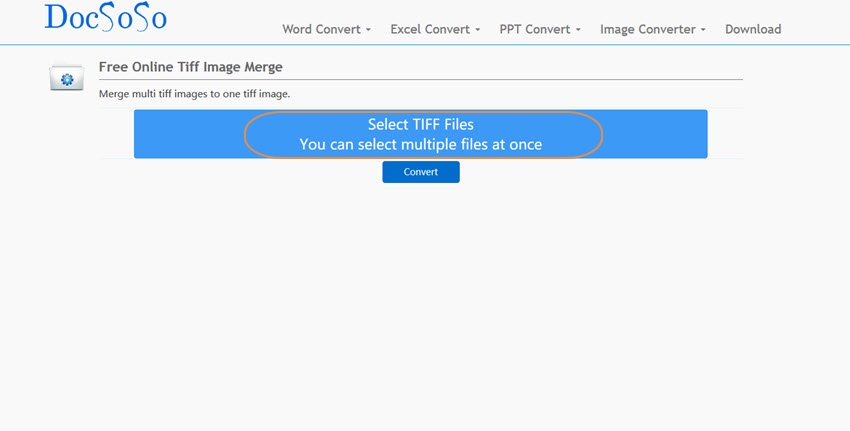
Step 2. Once the TIFF files are uploaded, click the Convert button to convert or merge TIFF files into one TIFF file. These are displayed in the dark blue box above the Select TIFF Files button box. Processing starts and is shown on the screen.
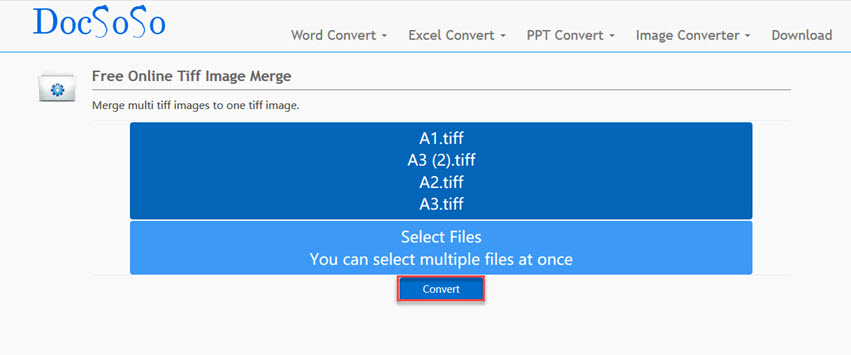
Step 3. Once the files are converted, these are automatically downloaded, and the message is displayed. Or select the Download to download the file merged or Open File to view the merged file.
You have successfully learned to merge TIFF images into one file using DocSoSo converting site.
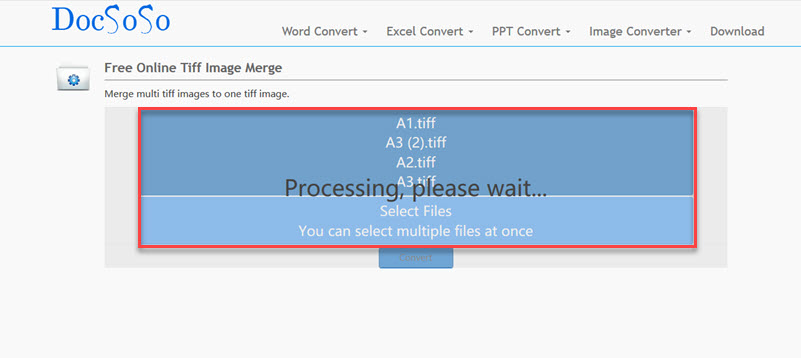
Online2PDF
URL: https://online2pdf.com/convert-tiff-to-pdf
Online2PDF is an online converting site that lets you convert multiple image formats and PDF formats. The maximum file size supported is 100 Mb, and all files together must be less than 150 Mb size. The sites support merging for up to 20 files. This site also offers many features for which you can check their documentation. You can set other properties when converting like compression etc. In a few clicks, you can merge your TIFF files to one file.
Step by Step to tell you How to Put TIFF Formats in Online2PDF
Step 1. Click the Select files button to upload the TIFF formats.
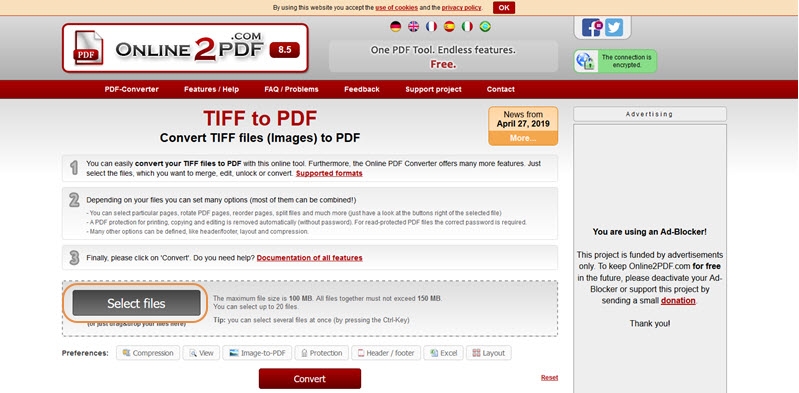
Step 2. Once the TIFF forms are uploaded, you can change their rotation or split the pages. The mode is by default to set merge and output format is chosen as PDF. Then, click the Convert to perform merging operation.
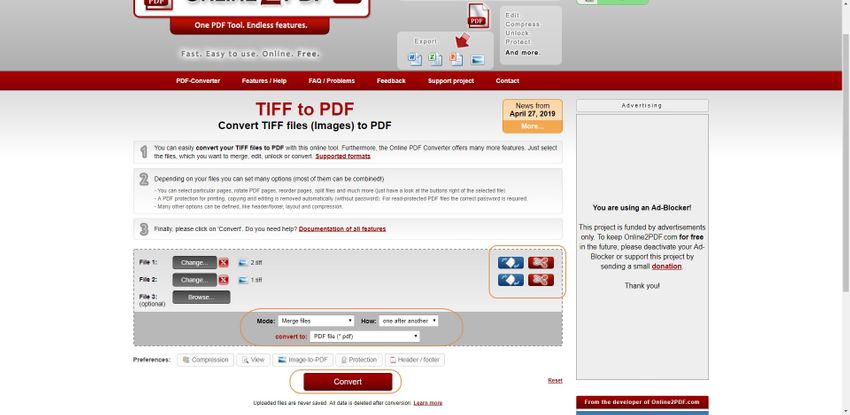
Step 3. Once the conversion starts, the new green box appears in place of files uploaded where the conversion process is shown.
The converted files will be downloaded automatically once finished merging and message will be displayed on the page.
You have successfully merged TIFF files to one PDF file using Online2PDF online free converting tool.
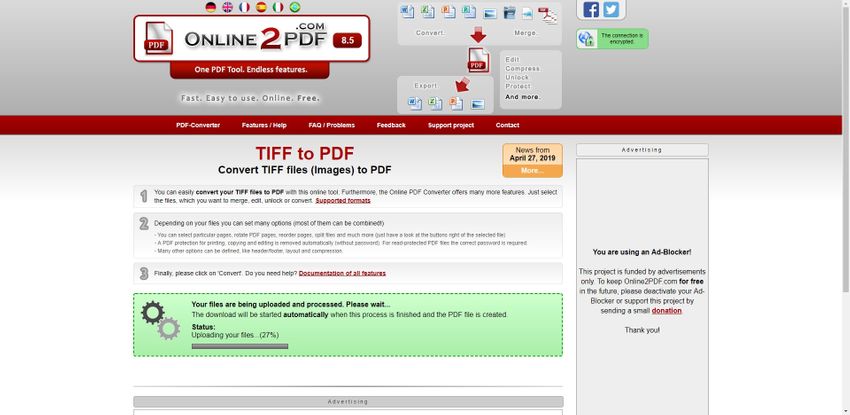
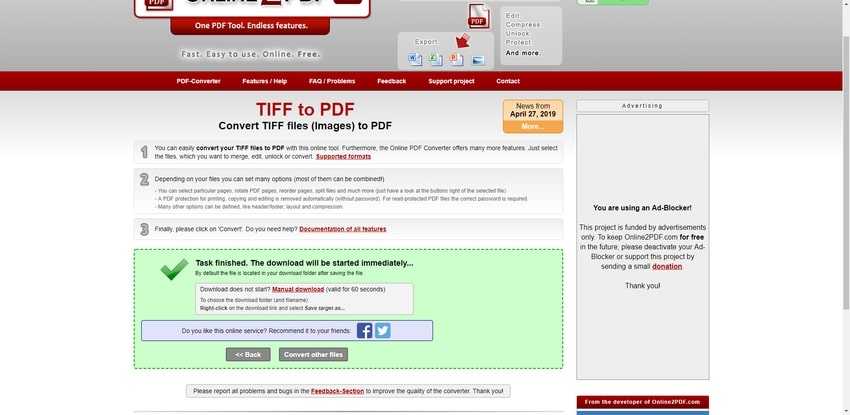
Part 2. TIFF Combiner Software---XnConvert
XnConvert is a Cross-Platform, Multi-lingual batch image processing tool that allows you to convert, merge multiple images. It supports more than 500 file formats. It not only offers conversion or combining but also let you perform more than 80 operations on the image, including Transform, Filters, Effects, and vice-versa. The tool is free and user-friendly. You can export the pictures to 70 formats. The device is considered one of the best tools for batch image processing.
Main Features:
- Extreme User-friendly and free.
- It supports 500 input file formats and 70 output formats.
- Cross-platform.
- Supporting Command-Line Usage.
- Provide editing and many options, along with converting and combining images.
Conversion Process
Step 1. Open XnConvert program. Click the Add Files to browse and upload the TIFF files.
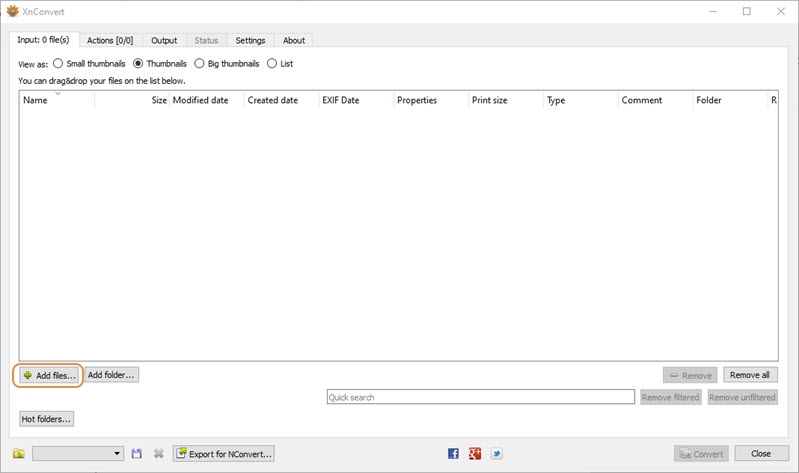
Step 2. Once the files are uploaded, select all files and then action tab. You can preview images or apply different actions on image.
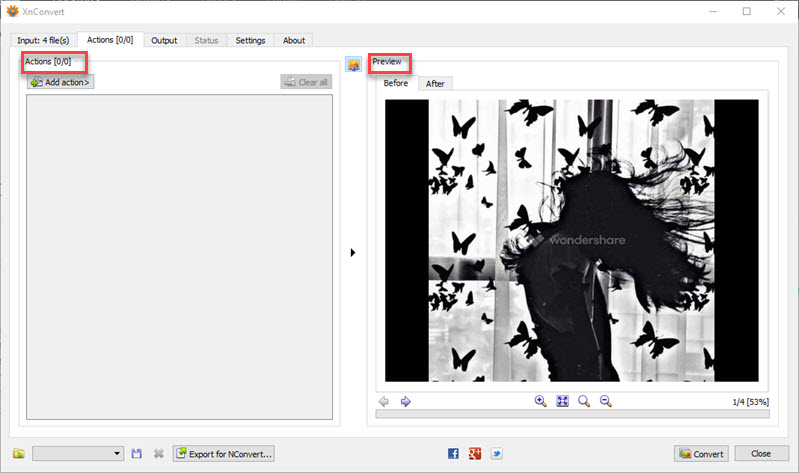
Step 3. Select the Output tab to convert and set properties.
Specify Filename and Folder location for output destination. Also, you can set different formats for converting. Here we will arrange to TIFF image format. Close the dialog and click the Convert button to convert. Your image will be converted and saved to the destination specified.
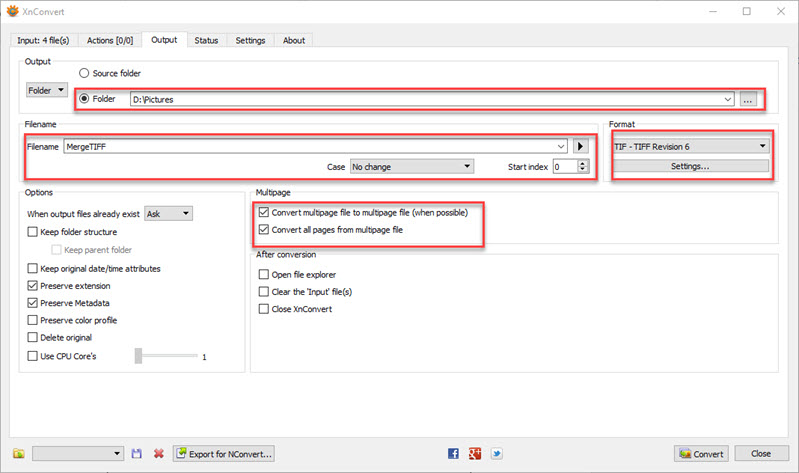
Summary
There are many tools online available that allow you to batch image processor merge/combine multiple TIFF images. But many of these often compromise quality or sometimes take too much time or have cluttered UI, which is why it XnConvert image processor is preferred for its simplicity and productive features. Much available Software is not free, or the trial version adds a watermark that is hard to remove. Thus, this concludes the sites and software tools for merging/combining TIFF images and their usage.
The useful image converter for free download here.
- · Support batch processing of photo conversion.
- · Convert pictures to JPG, PNG, BMP, TIFF, GIF, and others.
- · Convert TIFF to JPG or specific devices formats without any trouble.
- · Transfer converted files from PC/Mac to external devices easily via a USB cable.
- · Versatile toolbox combines Image Converter, GIF maker, video compressor and screen recorder, and others.

