Are you still scratching your head trying to find the best method to add audio to video on Android? Well, this is the right page. Music, if professionally added to a video, can make it more engaging and emotional. In return, your video will quickly establish a connection with the viewers. A good example is the background music that Apple uses on its product videos. But while adding music to a video on a computer can be a straightforward affair, Android users can struggle to do the same. For this reason, I’ll teach you how to add audio to video in Android losslessly with five simple methods. You’ll also learn the best online app to add music to a video on any device.
Part 1. 8 best apps to add audio to video on an Android phone
Without wasting time, below are the five best apps to help you add audio to video on Android:
FilmoraGo
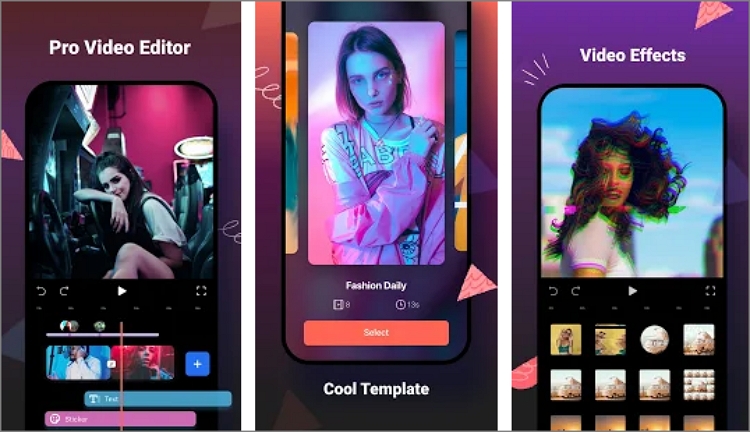
FilmoraGo is a fantastic Wondershare product with an amazing UI and intuitive video editor. This free HD video editor boasts powerful tools for creating videos, slideshows, memes, and mixing audio. With it, you can trim and crop videos with precision before applying fun filters, emojis, engaging texts, and background music. Also, users get more than 1000 styles of music to download and add to their videos. However, in-app purchases can be expensive, reaching up to $3.20/item.
Pros
- 1000+ royalty-free music tracks.
- More than 200 emojis and stickers for customizing videos.
Cons
- Expensive in-app purchases.
AndroVid
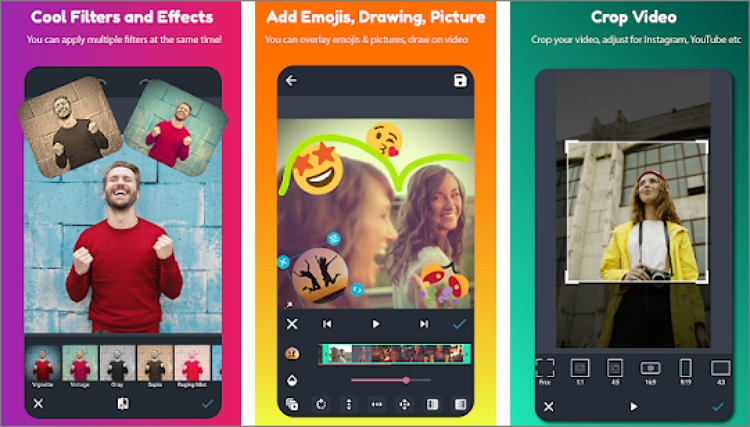
AndroVid is a simple, full-features photo maker and video editor for Instagram, Facebook, TikTok, YouTube, and other social platforms. Here, users can cut and trim videos with unreal accuracy to remove unwanted parts. After that, you can join the video parts to make a single beautiful video. In addition, this app allows you to Android add audio to video before cutting, trimming, and adjusting the music volume. And, of course, users can customize their videos with free effects, stickers, texts, and so much more.
Pros
- Trim and cut audio before adding to video.
- Extract MP3 music from a video.
Cons
- Can crash while editing large video files.
KineMaster
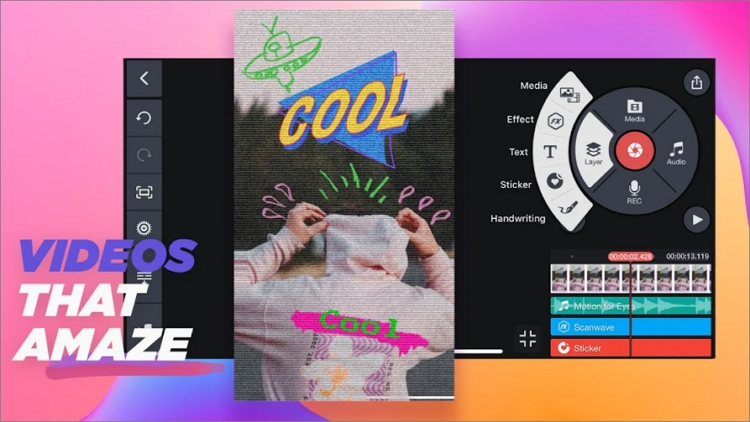
KineMaster is undoubtedly one of the most famous video editing apps for Android and iOS. This is because it’s simple to use and features hundreds of downloadable contents. With KineMaster, you’ll get more than 2,000 free videos, pictures, transitions, effects, and more. Also, creators can add music, sound effects, and voiceovers to their videos before trimming, splicing, and cropping. In addition, it features volume envelope tools and EQ presets for creating an immersive sound experience. Another thing, users can save videos in 4K 2160P quality.
Pros
- 2000+ free downloadable contents.
- It supports 4K 2160p outputs.
Cons
- The export speed can be annoyingly slow.
Video Maker Pro
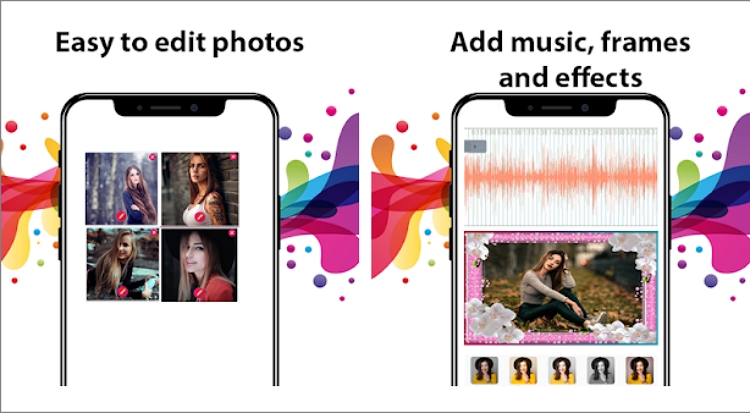
Video Maker Pro is another free add audio to video app for Android that lives up to its name. Using it is very easy, thanks to the colorful, well-arranged UI. On it, users can create videos and edit them by trimming, cropping, and merging. Also, you can retouch videos with frames, effects, filters, and background music. Plus, you can remove watermarks from videos before exporting in HD quality.
Pros
- No in-app purchases.
- Remove watermarks from videos.
Cons
- It doesn’t support image files.
VidTrim
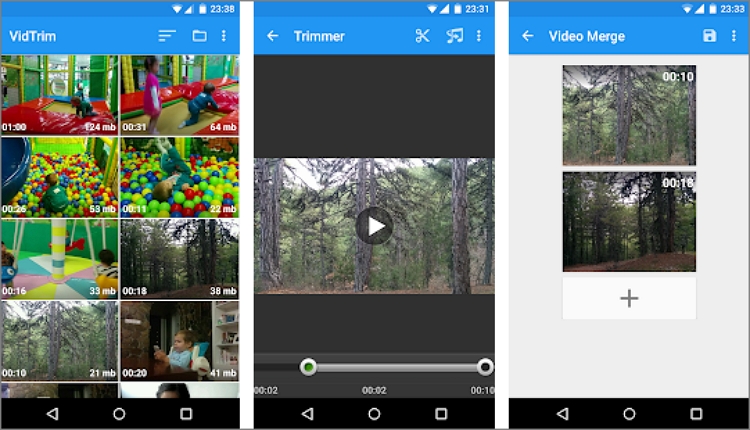
Finally, install VidTrim to edit and organize your videos on Android. Like the other apps, VidTrim includes merging, trimming, cropping, and converting videos to MP4. Also, you can use the frame grabber to take video screenshots and share them with online friends. Surprisingly, users can extract MP3 audio from videos and add high-quality background soundtracks to a video. Even better, this app comes with a multi-language platform.
Pros
- Extract MP3 audio to MP4.
- Multi-language platform.
Cons
- Users can’t change the target folder from default.
Video Editor
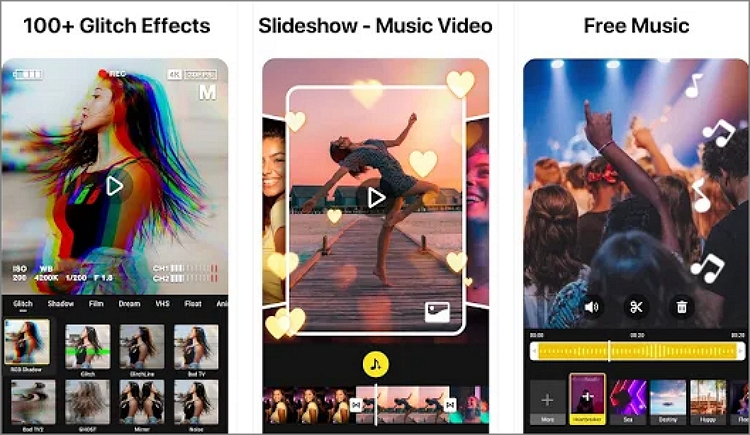
This video editor does precisely that – edit videos with precision. This simple-to-use app boasts a stylish UI with multiple glitch video effects. Video Editor comes with 100+ video effects, including VCR, RGB, Mirror, Wave, Noise, and so much more. Also, you can edit your video by importing local music before customizing the volume and applying crossfade effects. What’s more, it features real-time VSH vintage effects and filters to teleport you back to the 90s and 80s.
Pros
- 100+ special video effects.
- Unique VSH vintage filters and effects.
Cons
- Limited text font options.
VivaCut
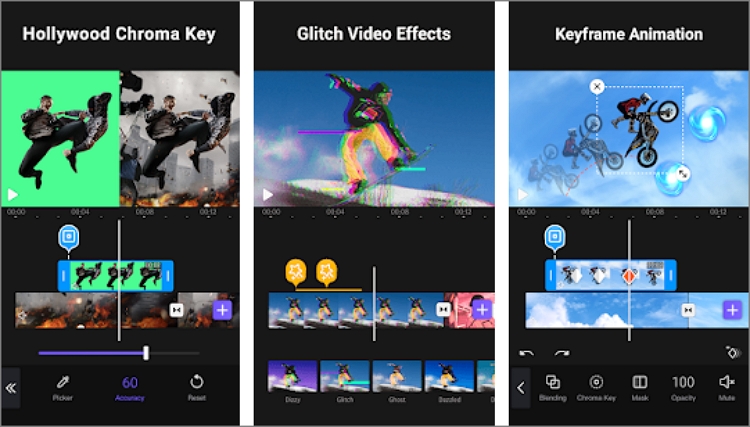
VivaCut never disappoints when it comes to offering full-screen video-creating capabilities on Android. This program comes with a multi-layers UI to help you cut, merge, and perform other basic video-editing tasks efficiently. Also, users can beautify their videos with colorful texts, stickers, emojis, logos, etc. As expected, you can also apply a music overlay over your video before exporting it to 4K, 1080p, or 720p qualities. However, free users will get a VivaCut watermark on their outputs.
Pros
- High-quality 4K outputs.
- Clean multi-layer timeline.
Cons
- VivaCut watermark on outputs.
Funimate Video Editor
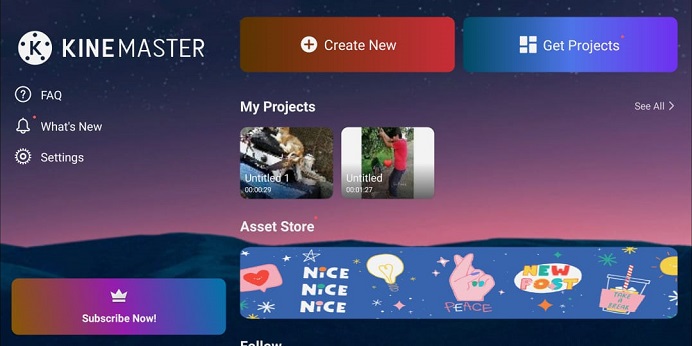
Lastly, use Funimate Video Editor to enjoy a responsive and straightforward platform for editing and creating videos. You can make fun videos with unique transitions, fun stickers, amazing effects, and colorful texts. Also, this Android app comes with a vast library with entertaining music tracks that you can add as background audio. You can even record a voiceover on your video file. And as usual, you can cut, trim, rearrange, and merge video clips to make them more entertaining and unique.
Pros
- It offers an extensive music library.
- 100+ advanced video effects.
Cons
- No meaningful additions on recent Android updates.
Part 2. How to add audio to video in Android for free
Still not impressed with the apps above? Use Online UniConverter. Unlike the dedicated apps, this app lets you embed background music to video on any OS platform. Just get a working browser and a stable internet connection. Having said that, Online UniConverter supports uploading of more than 1000+ video/audio/image formats. After uploading a video clip, add a background song before adjusting the volume level and trimming to remove noisy or silent sections at the start/endpoints. Plus, Online UniConverter boasts a robust video editor for cropping, trimming, rotating, compressing, and more.
Key features:
- 100% free to use with affordable premium plans.
- It supports conversion between 1000+ file formats.
- Edit uploaded song by trimming and adjusting volume.
- Retouch videos by cropping, trimming, rotating, compressing, etc.
- Supports file uploads from Google Drive and Dropbox.
- 30x quicker than dedicated Android video editing apps.
- 2GB free cloud storage.
- 24/7 customer support.
Here is how to add audio to a video on Android using Online UniConverter:
Step 1: Run the Add Audio to Video tool.
On your Android smartphone or tablet, use Chrome or whichever browser you’re using to launch Online UniConverter. After that, tap Online Tools, then choose Add Audio to Video. The function will run immediately.
Step 2: Upload your video file.
When the Add Audio to Video tool launches successfully, click Choose Files to browse your local files and upload a video to edit. Alternatively, drag and drop it on the editor. Then, wait for a few seconds to finish adding the video.
Step 3: Upload your audio file and edit it.
Next, click Add audio to upload a music file from your local storage. As said, Online UniConverter allows you to add any music format of your choice.
After that, retouch your soundtrack to make it blend nicely with the video content. To do that, tap the Trim symbol to open the trimming window. Here, enter the start/stop time or drag the trimming handle to cut your audio file. Now close the trimmer and then adjust the volume level of the video and the audio.
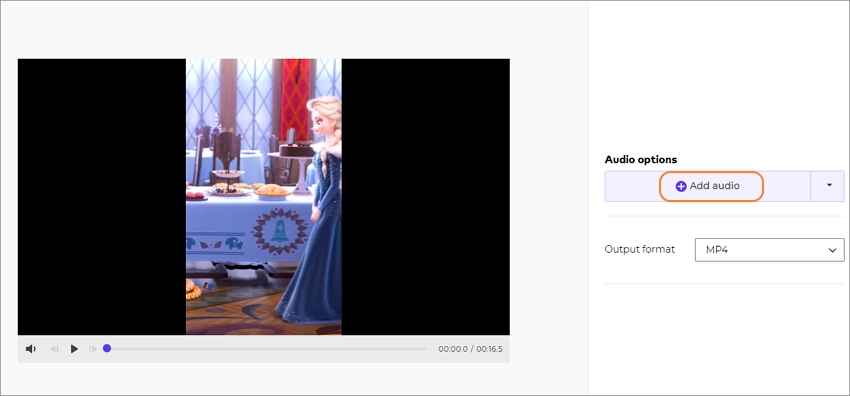
Step 4: Add Audio to Video on Android.
Last but not least, head to the preview screen and click the play button to cross-check your edited video clip. If you’re satisfied, choose an output video format before finishing up the process by clicking Merge. And that is how to add audio to video on Android!
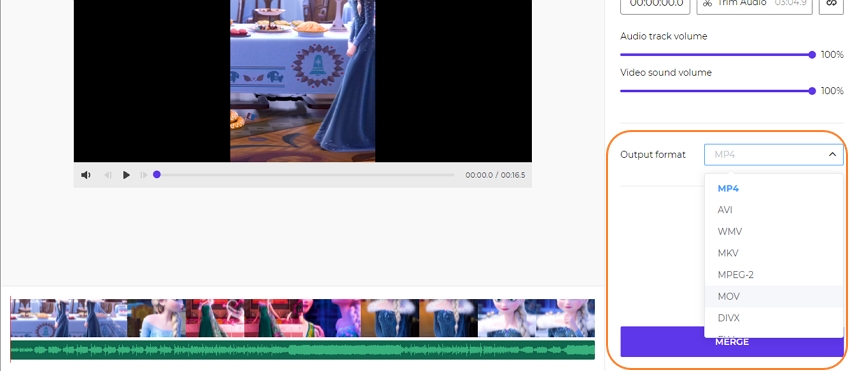
Other features of UniConverter video audio editor you should know
* Easy to add audio to your YouTube or Instagram videos.
*Merge video and audio totally online without any other tool installed.
* It allows you to trim video to get your desired segment and select an appropriate output format.
*For user data security, all uploaded files and generated content on Media.io are automatically deleted from our servers within 7 days. This ensures that your data remains private and protected.
Part 3. FAQs for adding audio to video with Online UniConverter
Q1: What are the video formats accepted by Online UniConverter?
Ans: Many, of course! With Online UniConverter, you can convert between many standard video formats, including MP4, MOV, FLV, WebM, and more. Plus, users can export videos in Full HD 1080p resolution.
Q2: What are the audio formats accepted by Online UniConverter?
Ans: The platform accepts all the popular and rare audio file formats, including MP3, APE, OGG, WAV, AMR, AC3, FLAC, and AIFF.
Q3: Can I edit my audio file after adding it to the video?
Ans: Yes, Online UniConverter allows you to customize your soundtrack after uploading it. You can do that by trimming to remove unwanted parts, looping, and adjusting the volume level.
Conclusion
Did the list above exclude your favorite app to add audio to video on Android? Hope not! That aside, these are the best free apps to edit videos on Android without compromising quality. Just remember to use high-quality video and music files to get the best results. Plus, use Online UniConverter for other file editing tasks.

