Due to the full availability of Android and iOS devices, everyone has multimedia mobiles nowadays. Researchers say that 80 % of the content will be available in the form of videos at the end of 2019. This is the reason why most of the brands are turning content marketing to video content marketing. Well, sometimes, to solve any issue of the classes or hear the seminar content, you need to record them from the live websites. In that case, there are several plugins available that enable you to record the screen. If you are using Chrome as your browser, then it becomes straightforward to record screen using screen recorder chrome plugins. There are many chrome screen recorder plugins offered in the chrome store, which we are going to share here in this article today.
Part 1. Top 8 Screen Recorder for Chrome Extension
Screen Recorder
URL: https://chrome.google.com/webstore/detail/screen-recorder/hniebljpgcogalllopnjokppmgbhaden
Screen Recorder is the screen recorder of the chrome plugin tool, which is offered in the chrome plugin store for free of cost and you can use it without spending anything. This chrome extension is compatible with recording the screen of your computer. It also can record the content of the video from the camera of your laptop or computer.
Pros:
- The plugin is free to use, so you don’t need to spend anything.
- You won't face any issue of watermarks while recording.
Con:
- The plugin is unable to work without any internet.
- Users face issues in finding the saved recordings.
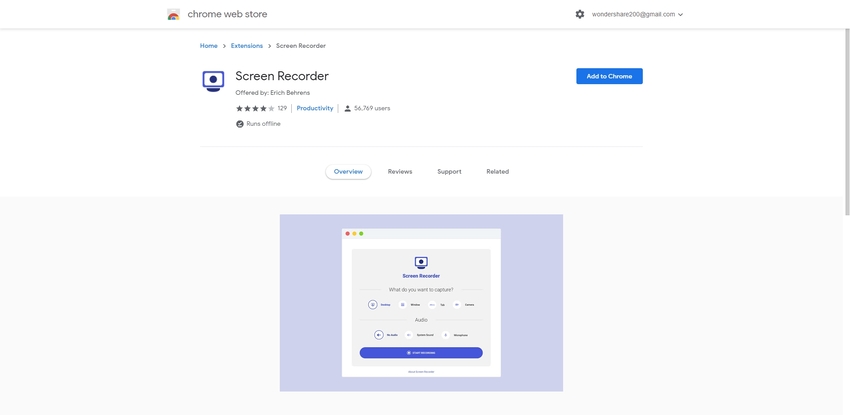
Screencastify - Screen Video Recorder
URL: https://chrome.google.com/webstore/detail/screencastify-screen-vide/mmeijimgabbpbgpdklnllpncmdofkcpn
Screencastify – Screen Video Recorder is also an excellent chrome screen recorder plugin for the chrome browsers. This plugin can be installed in the chrome from the plugin store directly without spending anything. This screen recorder application comes with the video editor as well, so you can easily do some basic editing of the videos once the plugin is installed in your browser.
Pros:
- It allows users to share the GIF files with friends.
- You can also edit the recorded videos.
Con:
- It shows watermarks while recording.
- Most of the features are only available in the premium version.
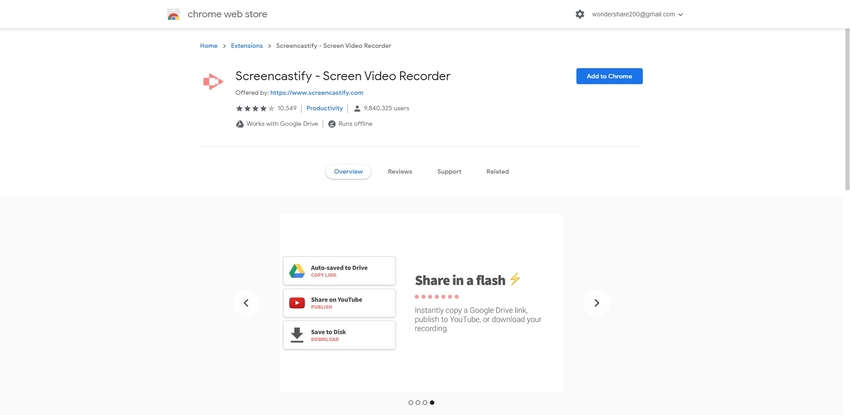
Loom - Video Recorder: Screen, Webcam and Mic
The loom is also a Google screen recorder for the Google Chrome browser, which is available in the chrome store free of cost. This plugin enables you to record the screen of your computer to make tutorials or for saving the online videos on your computer to watch them offline. Using this Google recorder, you can trim the videos as well.
Pros:
- The plugin is 100% free from the developers.
- Used and trusted by millions of worldwide users.
Con:
- Enables you to record limited videos only in the free version.
- The paid version is also there to remove the limits.
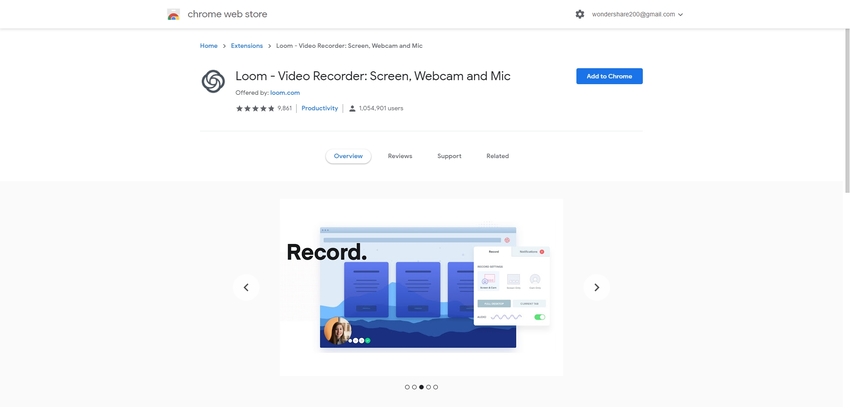
Nimbus Screenshot & Screen Video Recorder
Nimbus Screenshot & Screen Video Recorder is another chrome video recorder plugin which is offered for free of cost by the developers. This plugin is compatible with recording up to 4K videos on the computer, which is usually not possible in the other plugins. Not only screen recording, but it also allows you to upload the recorded videos to the google drive and additional online storage places directly.
Pros:
- The plugin can store the videos on the drive as well.
- It allows you to select the recording area.
Con:
- Sometimes the plugin is unable to record audio.
- On some computers, the plugin starts handing the chrome browser.
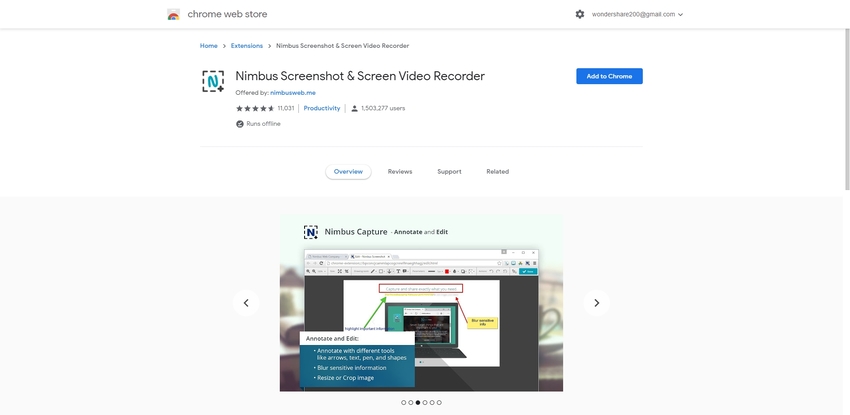
Screen Recorder & Video Editor
Screen Recorder & Video Editor, as the name of stream recorder chrome, applies, it allows you to grab the videos from the internet and record the screen of your system. This screen recorder plugin will enable users to record any content on the screen and allow you to edit the recorded videos as well. With the help of this chrome audio capture plugin, you can also record the screen with your sound or the audio of online videos.
Pros:
- Supports editing videos after recording them.
- It is able to blue the videos as well.
Con:
- The plugin is not free, so you need to buy a premium version to get all features.
- You can only record up to 5 minutes of videos in the free version.
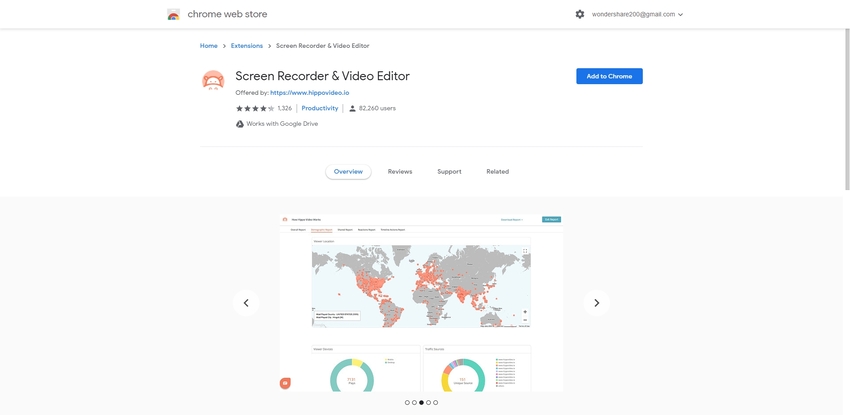
Awesome Screenshot
Awesome Screenshot is a screen recorder chrome extension for your chrome browser. This extension is also available for free of cost. Awesome screen plugin also has a powerful screen capture feature that allows you to take screenshots of your Google Chrome browser. While recording the screen with this screen recorder, you can also comment and blur the sensitive information in the recording, such as passwords, user id, etc.
Pros:
- It allows you to record screen and instantly takes screenshot or browser as well.
- It allows you to share the videos over the internet as well.
Con:
- The paid plan of the plugin is very costly.
- So many bugs in the plugin, which are not fixed since a long time.
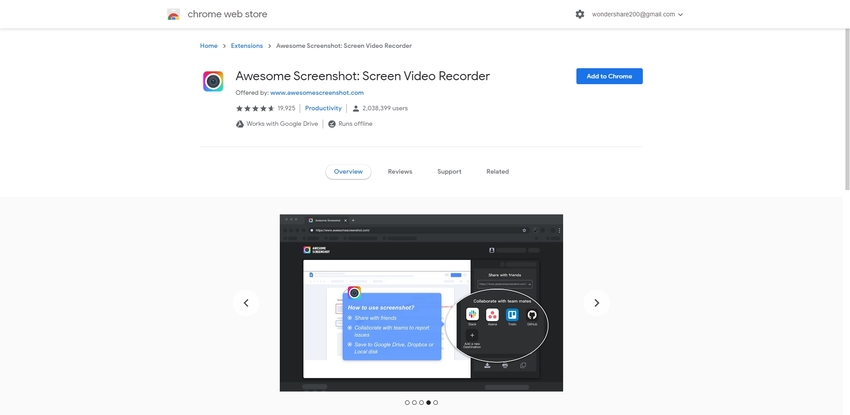
Screen Recorder & Video Editor - Drift Video
Screen recorder & Video Editor is a product from the drift video officially that offers you fresh options for recording the system screen and edit the videos in the same plugin. This screen recorder chrome plugin is easy to use, and you don’t need to have much technical expertise to use it. In this plugin, there is a unique feature offer that enables you to chat directly with the created videos.
Pros:
- Allows you to record your own face while recording.
- You can record videos with the audio as well.
Con:
- It randomly turns off the camera automatically.
- The website directly changed to hyfy.io to drift video and the previous paid plans was turned in the free plans.
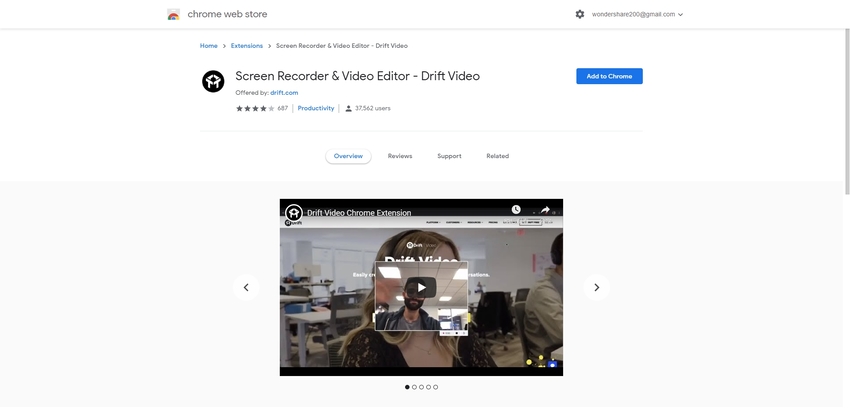
Screen and Webcam Recorder - Vidyard
Screen and Webcam Recorder is also a nice chrome video recorder that enables you to record the screen of your computer and your own videos with the help of webcam. After finishing the recordings you can also share them with your family and friends through the social media sites and Email. The plugin is available for free of cost so you can directly download it from the chrome store and use it to record the screen.
Pros:
- It allows you to record the screen and share it directly on social media sites.
- You can also get a notification when anyone is watching your recorded videos.
Con:
- The plugins usage the internet bandwidth even when you are not using it.
- Sometimes unable to upload the videos.
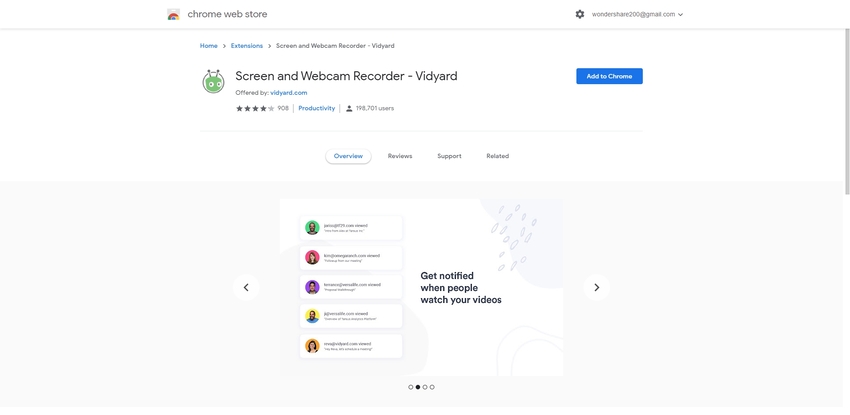
Part 2. Two Alternatives for Chrome Recorder
Wondershare UniConverter
URL: https://www.media.io/video-converter-desktop.html
Wondershare UniConverter is the best Google recording software that comes with a powerful video recording feature. It is a desktop program so that you can install it on your computer. You can use it on the windows and Mac computers as it supports all versions of the Mac and Windows computers. It allows you to chrome record desktop in the offline mode. Not only video recording, if you want, then you can also download, edit, convert and transfer the videos with the help of this software. This is an all in one solution for all your multimedia files needs. There is a DVD burner also available with the software which enables you to burn the audio and video files to the DVD and CD-disks.
- · Wondershare UniConverter allows you to burn video and other media files to DVD as well.
- · All-in-one software that allows converting, compressing, and editing features.
- · It allows you to transfer videos from computer to iPhone or Android mobiles without using iTunes.
- · In UniConverter Toolbox, it includes convert images, create GIF, burn CD, rip CD, cast to TV, and fix Meta tags with just a few clicks.
- · It supports two platforms, which are Windows and Mac.
How to Use UniConverter to Record Chrome
Step 1. Download, Install and Launch the UniConverter
Download the Windows version on your computer and then launch it. After starting the software, look at the main navigation and then hit Toolbox and in the toolbox window click Screen Recorder.
Step 2. Adjust Recording Windows, Launch Chrome and Play Video
After clicking Screen Recorder, Wondershare UniConverter converter will open a recorder window. In the recorder windows, you will see an orange color adjustment window. Now open chrome on the browser and then play the video which you want to record. Adjust the recording frame according to the YouTube playback area. Finally, click on the Rec button. This will start recording your screen.
Step 3. Finish and Save Record Video
Once you have finished the recording, simply click on the Stop button, and then the video will be saved in the offline mode on your computer hard drive.
Filmora Scrn
URL: https://filmora.wondershare.com/screen-recorder/
Filmora Scrn is Windows and Mac-based chrome record desktop programs which is compatible with all versions of Windows and Mac. This program can record the screen in high quality without any issue of quality. After recording your screen, you can also edit the saved videos directly with this software. It directly uses the webcam of your computer, and you can record the screen using your face in the videos as well.
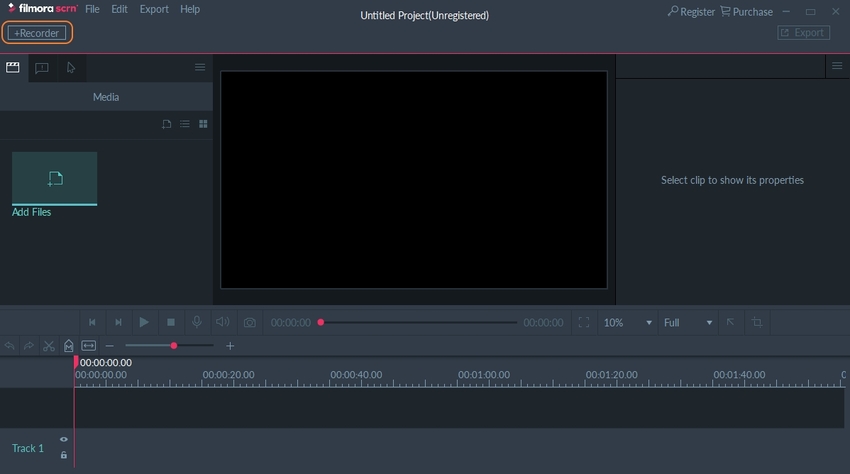
Summary
From these all above discussed plugins and software’s you can use anyone as per your choice. If you are looking to use screen recorders without investing a penny then you can try the screen recorders plugins which we have discussed in the first part. If you want more functions with the little bit investment then we would like you to suggest going for the Wondershare UniConverter or Filmora screen recorder.

