MKV (Matroska Video) is an open-source video format often used to stream videos online. However, sometimes you may have multiple MKV video clips that you want to edit and join together. In that case, you must find the best app to merge MKV with lossless quality. So, where do you begin your search? Fret not because your search ends here with these solutions to merge MKV files online or offline.
Part 1. The best online free MKV joiner - Wondershare Online UniConverter
First off, let's learn the best all-around app to combine MKV files without quality loss - Online UniConverter. With this website, you'll enjoy a fast, straightforward, and feature-rich user interface to merge MKV videos easily. While combining MKV, Online UniConverter allows you to preset the aspect ratio, video format, and apply crossfade transition effects. Also, users can customize their merged video clips with the background audio of their choice. Plus, you can merge other standard video formats like MP4, VOB, FLV, MTS, 3GP, WebM, and more.
Key features:
- Merge an unlimited number of MKV into a single file.
- It supports the merging of other formats like MP4, FLV, VOB, MTS, etc.
- Merge videos with transition effects and background audio.
- Multiple video editing tools for cropping, trimming, splitting, compressing, etc.
- Convert between 1000+ file formats.
Detailed steps to join MKV files using Online UniConverter on a computer:
Step 1. Launch the Merge Video tool.
Visit Online UniConverter on your favorite web browser and then tap the Online Tools menu to open it. Then, click the Merge Video tool to open it and upload your clips by dragging-n-dropping. Alternatively, click the Choose File button to load your local videos on the Merge Video tool.
Step 2. Customize the output video settings (optional).
Do you want to edit the video to make it more attractive? If yes, navigate to the right pane and select a crop option and aspect ratio. Also, check the Crossfade box to fade the transition effects on your video.
Don't stop there; click Add audio to launch your local storage and upload an audio file to use on the video background. After adding audio successfully, trim it to match the video playback duration. You can even adjust the audio volume.
Step 3. Select a target format and merge the videos.
You are now ready to merge your video. To do that, click Output format, choose MKV, and then click Merge. Congratulations! You have successfully joined your MKV files.
Part 2. 6 other well-chosen MKV mergers
In this digital era of video editing, creators are certainly not short of options for merging MKV files. With that in mind, below are other notable apps to help you merge MKV files or Mac/Windows:
Handbrake - Windows/Linux/macOS
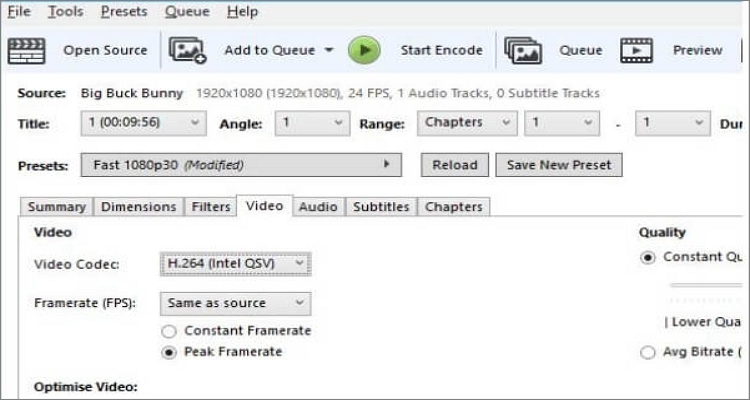
Handbrake is a cross-platform video editing and conversion app that doesn't require users to pay anything to use. Although the UI may need a learning curve, Handbrake compensates for it with extensive format support. Users can convert and merge MKV files on Handbrake without compromising quality. In addition to MKV, you can also join any digital video format, including ripping DVDs. Before outputting your video, Handbrake allows you to tweak the frame rates, apply effects, crop, change codecs, and more. All in all, you'll forget that Handbrake is a free, open-source program when using it.
Pros:
- It supports multiple file formats.
- Can rip DVDs with lossless quality.
- It's a free, open-source app.
Cons:
- Intimidating user interface.
- The trimming function isn't beginner-friendly.
Wondershare UniConverter (Desktop version) - Windows/Mac
Yes, you guessed it right; Wondershare UniConverter is the offline version of Online UniConverter. Like the online tool, this desktop video converter supports 1000+ file formats, including raw videos recorded on your iPhone or camcorder. That said, you can combine MKV, MTS, AVCHD, DS, VOB, and other video formats. Also, users can rip their DVDs and CDs (including copy-protected ones) and merge the videos into one beautiful file. And as expected, it features advanced editing tools for trimming, splitting, rotating, adding motion effects, and so on.
So, without wasting more time, here is how to combine MKV with Wondershare UniConverter:
Step 1. Run the video merger tool and upload your videos.
Install and run UniConverter 13 on your computer, then click the Merger button on the left taskbar. After launching this tool, drag-n-drop your video file on the workspace. Another way is to open your local folders by clicking Add Files and then choose your video files.
Step 2. Trim your videos (optional).
Next, it's time to tweak the videos after uploading them successfully. To do that, click Trim and then move the trimming handles to erase the unwanted parts at the beginning and ending points. But if you want to cut with precision, choose an area to begin cutting on the video timeline and click Cut. Now do the same on the stop point before selecting and deleting the unwanted sections.
Step 3. Preset the target format and merge.
Last but not least, tap Output Format, click Video, and then choose MKV. Now proceed to set the output video resolution. It's vital to note that UniConverter allows 4K rendering, which is the bare minimum these days. Finally, click Start All to start saving the merged video clips. Now enjoy your video!
Boilsoft Video Joiner - Windows/macOS
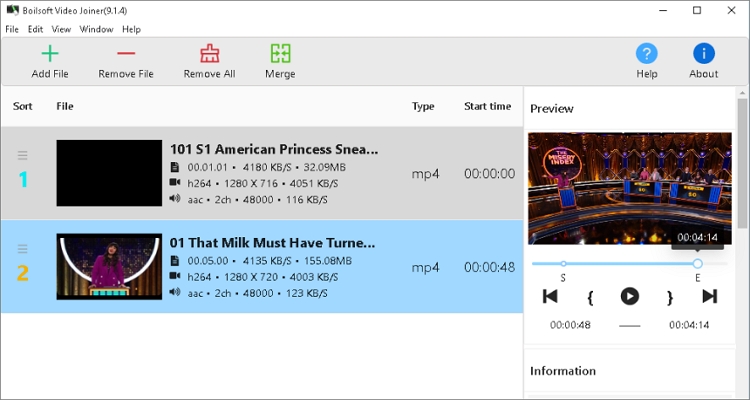
Boilsoft Video Joiner is another robust video editing app to help you merge MKV, AVI, MTS, 3GP, and other video formats. Unlike Handbrake, the user interface here is self-explanatory and allows you to upload multiple files. If you're an audiophile, Boilsoft Video Joiner enables you to extract music from multiple video files before merging them. Also, the app claims to be 10x faster than other video editing apps. Of course, you can go ahead and verify that!
Pros:
- Simple to use.
- It's compatible with most video formats.
- Extract audio from video losslessly.
Cons:
- No other editing tools.
- Not entirely free.
FormatFactory - Windows
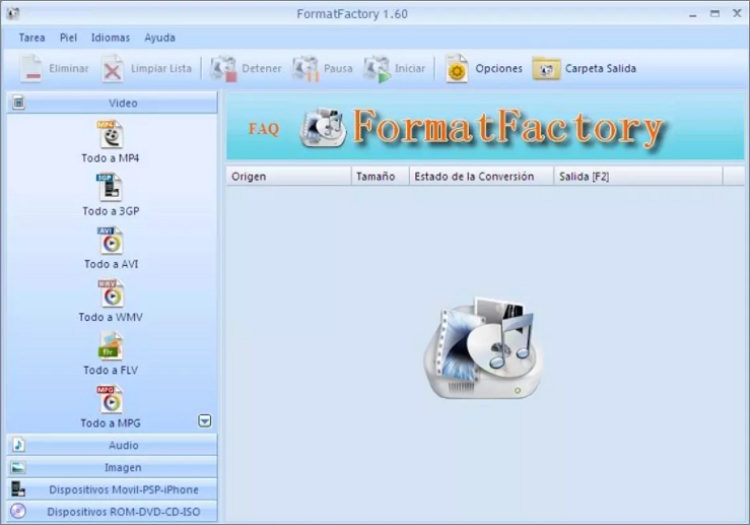
FormatFactory is a fast and easy-to-use software that's available in more than 20 languages. With it, you can convert and merge any video to MP4, MOV, 3GP, MTS, and other video formats. Also, it supports converting and linking standard audio and image formats like JPG, PNG, MP3, M4A, and more. In addition to that, FormatFactory comes with tools for creating disk images, ripping CDs/DVDs, and repairing audio and video. And finally, this software is free, open-source, just like Handbrake.
Pros:
- Free, open-source app.
- It supports most video formats.
- The interface is available in multiple languages.
Cons:
- Outdated user interface.
- It has limited video editing tools.
MKVToolNix
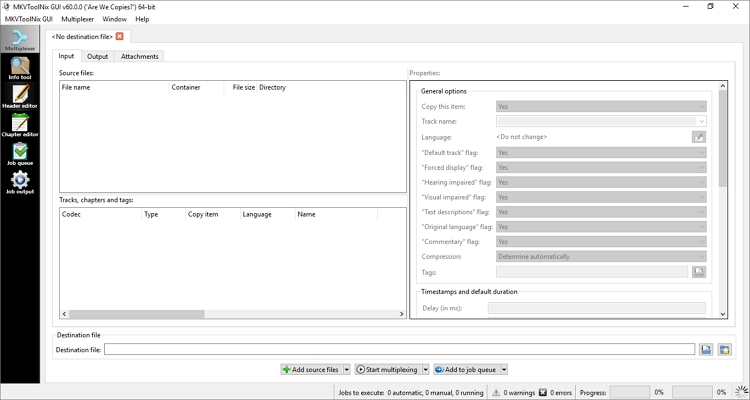
MKVToolnix is a pretty complex addition to this list. That's because the user interface can be intimidating to beginners. But once you learn how to use it, this free, open-source software is one of the best for stitching up MKV files losslessly. With it, you can combine multimedia streams into MKV and extract some parts from MKV to other formats. Also, you can edit important video information like the header, chapter, title, and so on. Overall, it's an excellent tool for those who know how to use it.
Pros:
- Free, open-source app.
- Combine media streams into MKV.
- Edit the video header and chapter information.
Cons:
- Intimidating user interface.
- Only supports MKV and WebM video formats.
FVC Video Converter Ultimate
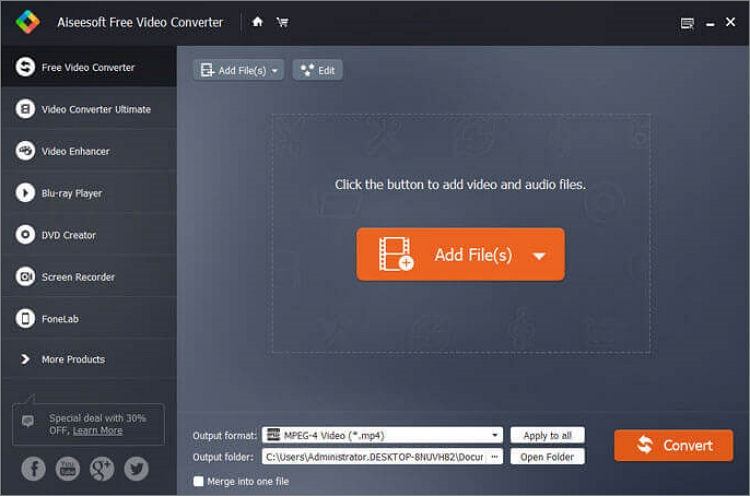
FVC Video Converter Ultimate is a free video conversion software that's clean and safe to install on your Windows and Mac computers. It can convert between typical audio and video formats, including MP4, MOV, MP3, M4A, and so much more. But before converting, you can retouch video settings like the bitrate, sampling rate, frame rate, and resolution. Also, it packs additional tools for cropping, trimming, rotating, applying filters, removing/adding watermarks, etc. And above all, the free-user outputs are devoid of any watermarks.
Pros:
- It supports 1000+ file formats.
- Paid users enjoy 4K outputs.
- Multiple editing tools.
Cons:
- Free users need an internet connection to merge MKV videos.
- Limited video editing tools on the free version.
Conclusion
I'm happy that you can now merge MKV files quickly and easily. With these desktop programs, you can do more than just joining MKV clips to make your videos more appealing to watch. But if you want to combine MKV videos on any device with a reliable internet connection, then Online UniConverter is the way to go. Happy MKV editing!

