AVI (Audio Video Interleaved) is one of the most popular video formats. Apart from being supported by most media players, AVI offers exceptionally high audio and video quality. That aside, sometimes, you may want to merge AVI files to create one beautiful video file. If that's the situation, then keep reading to learn the best solutions to join AVI files losslessly.
Part 1. Join AVI files using Wondershare Online UniConverter
Let's begin by discussing how to combine AVI files on any device using Online UniConverter. This website is amazingly straightforward and allows users to merge any video format, including AVI. You can upload videos from local storage, cloud, or directly from YouTube URLs before connecting losslessly. Also, creators can rearrange the order of the video clips on the timeline before exporting to any video format of their choice.
Key features:
- Merge any digital video format, including AVI, MP4, MOV, FLV, etc.
- Export the merged videos to any video format.
- Excellent slideshow maker for merging photos and videos.
- Import videos from the cloud and YouTube URLs.
- Convert between any video file format.
Follow these steps to merge AVI files on Online UniConverter:
Step 1. Upload your AVI videos.
Launch Online UniConverter and then launch the Merge Video tool under the Online Tools section. After running the function successfully, click Choose Files to open your local storage and add your video files. Then, wait for the app to finish uploading your videos.
Step 2. Configure your video settings.
After uploading your video successfully, you may want to tweak a few things here and there. So, head to the right pane, choose the aspect ratio, and select whether to add a crossfade transition effect.
Also, click the Add audio button to apply background audio if you want. After adding audio, you can proceed to cut it to erase some unwanted sections or adjust the audio playback volume.
Step 3. Choose an output format and merge the videos.
Now head to the Output format menu and select a target format for your video clip. In addition, you can drag to rearrange the order of the clips before clicking play to preview the video. Finally, if everything looks okay and polished, press Merge to join your videos. It's that easy!
Part 2. Other 4 simple approaches to merge AVI files
AVI Joiner - Windows
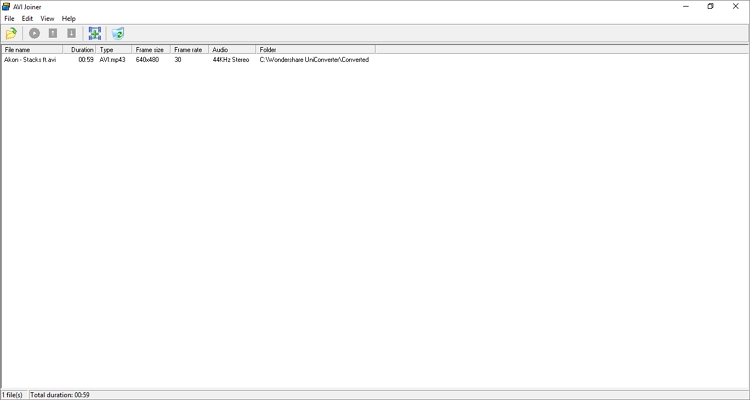
As the name hints, AVI Joiner is a free Windows app to join multiple AVI clips into one bigger file. This app boasts a simple UI that will process your video files without compressing or compromising the output quality. After importing your videos, AVI Joiner allows you to retouch video settings like the frame rate, frame size, audio codec, and video codec. But that's about it, as AVI Joiner doesn't feature additional editing options.
Pros:
- Free to download and install.
- Fast joining speed.
- Simple user interface.
Cons:
- Outdated UI.
- It only supports AVI files.
Wondershare UniConverter - Windows/Mac
Wondershare UniConverter is undoubtedly the best AVI joiner for desktops you can find for offline use. This desktop app is compatible with Mac and Windows PCs and can merge any video format you throw at it. In fact, UniConverter supports more than 1000 file formats. With this software, you can combine an unlimited number of clips. You can also trim your videos before merging.
Below are the quick steps:
Step 1. Run UniConverter and load the video merger tool.
Install and run Wondershare UniConverter on your PC and then tap the Merger tab on the left pane. Now drag-n-drop your videos on the workspace or click Add Files to load from local storage.
Step 2. Trim the video clips (optional).
Do you want to trim off some unwanted sections of your video clip to make it more attractive? In that case, click the Trim button and then cut your video clip with precision by entering the start and stop time, then click Cut. You can also merely move the trimming handles inwards to trim the video. Then, repeat the process on the second video.
Step 3. Choose an output format and merge the videos.
Sometimes, you may look to export the merged video clip to a different format. So, click Output Format, tap Video, and then choose a video format and resolution. For example, you can export up to 4K-quality videos. Alternatively, click Device and select a device-ready format like iPhone, iPad, Apple TV, and so on. Finally, press Start All to begin merging and saving your videos.
Bandicut - Windows
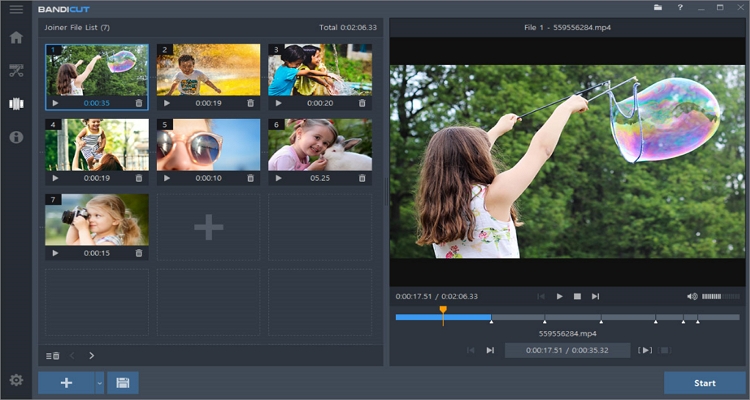
Bandicut is a free video cutter and joiner that allows users to cut and merge AVI, MP4, MOV, and other file formats. On the easy-to-navigate UI, you'll enjoy a super-fast cutting and joining process while maintaining the original video quality. Interestingly, Bandicut users can also extract MP3 audio from video losslessly. All in all, Bandicut packs everything you need to cut, split, and join videos without breaking a sweat.
Pros:
- Super-fast rendering speed.
- Works with most video formats.
- Simple user interface.
Cons:
- Free users can only export MP4 and MOV.
- Limited video editing features.
Faasoft Video Joiner - Mac/Windows
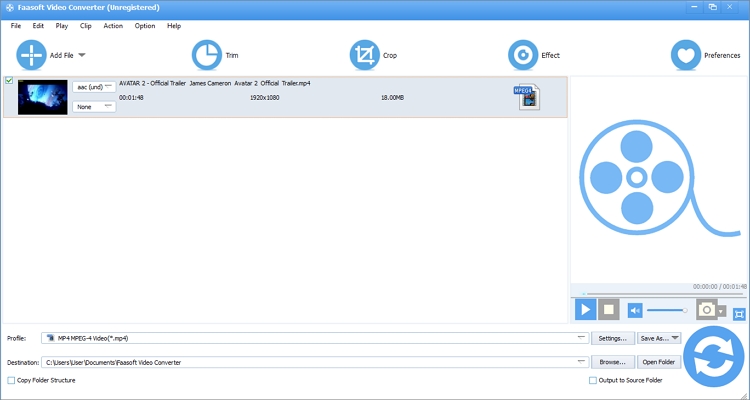
Lastly, use Faasoft Video Joiner to merge more than 150 video formats with zero quality loss on Mac and Windows. This powerful software supports all typical video formats, including raw HD and 3D from camcorders. If you don't have a video to join, Faasoft Video Joiner allows you to download some from hundreds of online channels before saving in 1080p or 4K resolution. And yes, you can perform basic video editing tasks like trimming, cropping, rotating, adjusting volume, etc.
Pros:
- Multiple essential video editing tools.
- It supports most video formats.
- Exports videos in up to 4K resolution.
Cons:
- 5-minute limitation on free trial version.
- The UI can be confusing.
Part 3. Comparison table between the 5 easy AVI mergers
| Software | Operating platform | Supported video formats | Pricing | User interface |
|---|---|---|---|---|
| Online UniConverter | Online | 1000+ | Free with a $9.99/month subscription | Simple to use |
| AVI Joiner | Windows | MP4, MOV, MTS, 3GP, and more. | Free with a $19.95 license fee | Simple but outdated UI |
| Wondershare UniConverter | Windows and macOS | 1000+ | Free with a $55.99 one-time fee | Simple, full-featured UI |
| Bandicut | Windows | All standard video formats. | Free with a $60.95 license fee | Simple users interface |
| Faasoft Video Joiner | Windows and macOS | Multiple video formats. | Free with a $51.99 license fee | Not for beginners |
Part 4. FAQs - Can I merge AVI and FLV into a single one?
Yes, merging AVI and FLV is as easy as it sounds, provided you have the right software. By this, I mean you should get software like Online UniConverter that supports most digital file formats. Here, you will not only merge FLV and AVI but a host of other video formats as well. Just apply the steps above.
Conclusion
These are the best apps to merge AVI files or any other digital video file. But as you can see in the comparison table, most do come with hefty subscription plans. Even worse, most of these apps are tailored for Mac and Windows users only. So, use Online UniConverter to enjoy merging videos losslessly on any internet-connected device.

