Most of the time, people use Android and iOS mobile devices cameras to record videos and photos of their daily life and fun moments. This is very easy, but sometimes you need to record the screen of your mobile as well, so do you know how to record the screen of your mobile? If you are using a Huawei mobile and looking for Huawei screen recorder, then you don’t need to worry about it. Here we are going to share about how to record screen Huawei mobiles with ease.
Part 1. Using Built-in Tool to Screen Record on Huawei
In case if you are using the latest versions of the Huawei mobiles, then this is very easy to record the screen on the Huawei mobiles. The latest Huawei mobile models come with the inbuilt Huawei screen recorder feature that allows users to quickly record the screen of Huawei mobiles without installing any other third party programs. Let's start, how to use the inbuilt Huawei record screen feature of Huawei mobile to record the screen.
Huawei mobiles allow you to record the Huawei screen using different methods. There are mainly two types of methods available to record screen Huawei. Now we will see how to use these different options to record Huawei screen one by one.
Option 1. Gestures/ Knuckle
Step 1. Knock the Screen
First, knock on the mobile screen two times to launch the Recorder, just like the attached screenshot.
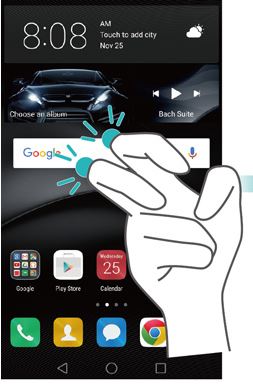
Step 2. Output Format
Now select the output format in which you want to record the screen, and then the mobile will start recording your Huawei mobile screen.
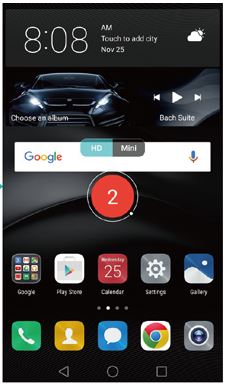
Option 2. Physical Buttons
Step 1. Prepare Recorder Feature
Hold the mobile in your hand and then press the volume up and power buttons together. Now the screen recorder of the mobile will be launched.
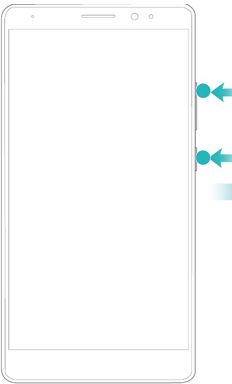
Step 2. Start to Record
After launching the recorder, select the format, and then the screen recording will be started. If you want to record the sound as well, then tap on the microphone icon, and the program will begin recording the audio.
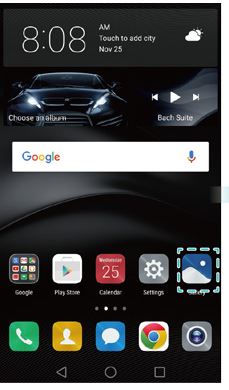
Part 2. Where is the Recorded Videos Save?
Recording the video on the Huawei mobile is simple, but you may face issues in finding the saved video. If you are unable to find the saved video, then you can follow the below steps to locate the recorded videos on the Huawei mobiles.
Firstly, you need to finish the recording. You can do this by knocking the screen two times just by pressing significant and volume up buttons together. After completing the recording, it will save the recorded video on your screen. Now follow the steps below to find the saved video.
Step 1. Open Huawei Gallery
The recorded videos are saved in the Gallery > Screen Recording folder by default on your Huawei mobile. So now press the Gallery icon on the mobile.
Step 2. Find the Screen Record Video
Now tap on the Albums icons form the main navigation and then find the Screen Recordings folder to find the recorded videos.
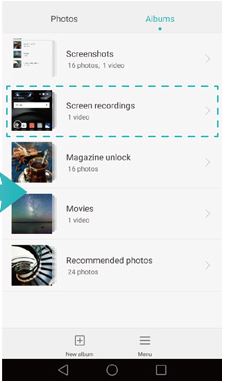
Summary
This is all about Huawei's record screen for free using the inbuilt screen recorder of Huawei mobiles. While using the latest versions of Huawei, you can do your entire screen recording without installing any third-party app. Once you have recorded the screen using the Huawei screen recorder, you can also share those videos on the social media sites directly using the sharing option of the mobile.
Let us introduce one more screen record software for PC and Mac. Use it to record your computer screen easily.
- · Wondershare UniConverter is the easiest to use software that can record screen.
- · It allows batch files upload, convert, compress, and save at one time.
- · It supports you to transfer videos from computer to mobiles without using iTunes.
- · Using UniConverter Toolbox function, includes convert images, create GIF, burn CD, rip CD, cast to TV, and fix Meta tags.
- · Wondershare UniConverter allows you to burn video and other media files to DVD as well.

