Best Free YouTube Subtitle Downloader
Subtitles play an important role during video playback as they help the audience to understand the dialogues spoken in a different language in their regional one. However, the process of obtaining subtitles or closed captions for any video is not as simple as it sounds. Therefore, to make your task easier, listed below are some of the best YouTube subtitle downloader websites that offer their services for free.
Simply put, the web apps that are suggested in one of the following sections enable you to paste the URL of the source YouTube video, and allow you to download its subtitles in your preferred format and language with merely a few mouse clicks.
See also: YouTube Video Trimmer ↗
Part 1: Best Free Online YouTube Subtitles Downloaders
Some of the best subtitle downloaders that offer their services at no cost include:
1. DownSub
Website: https://downsub.com/
DownSub is one of those rare portals that support many other streaming video websites along with YouTube itself. The web app enables you to download captions/subtitles in SRT, TXT, and VTT formats, thus making them compatible with almost any media playing software that is installed on your PC. Furthermore, DownSub supports more than 50 languages and allows you to get captions in any or all of them as needed.
To obtain captions using this YouTube subtitle downloader, you can use your preferred web browser to go to the URL given above, copy and paste the link of the source YouTube video in the available input field, and click DOWNLOAD. On the next page, click your preferred format next to the desired language, choose a download location, and click Save (or a different option/button according to the platform of your computer and the Internet browser that you are using) to download subtitles to your PC.
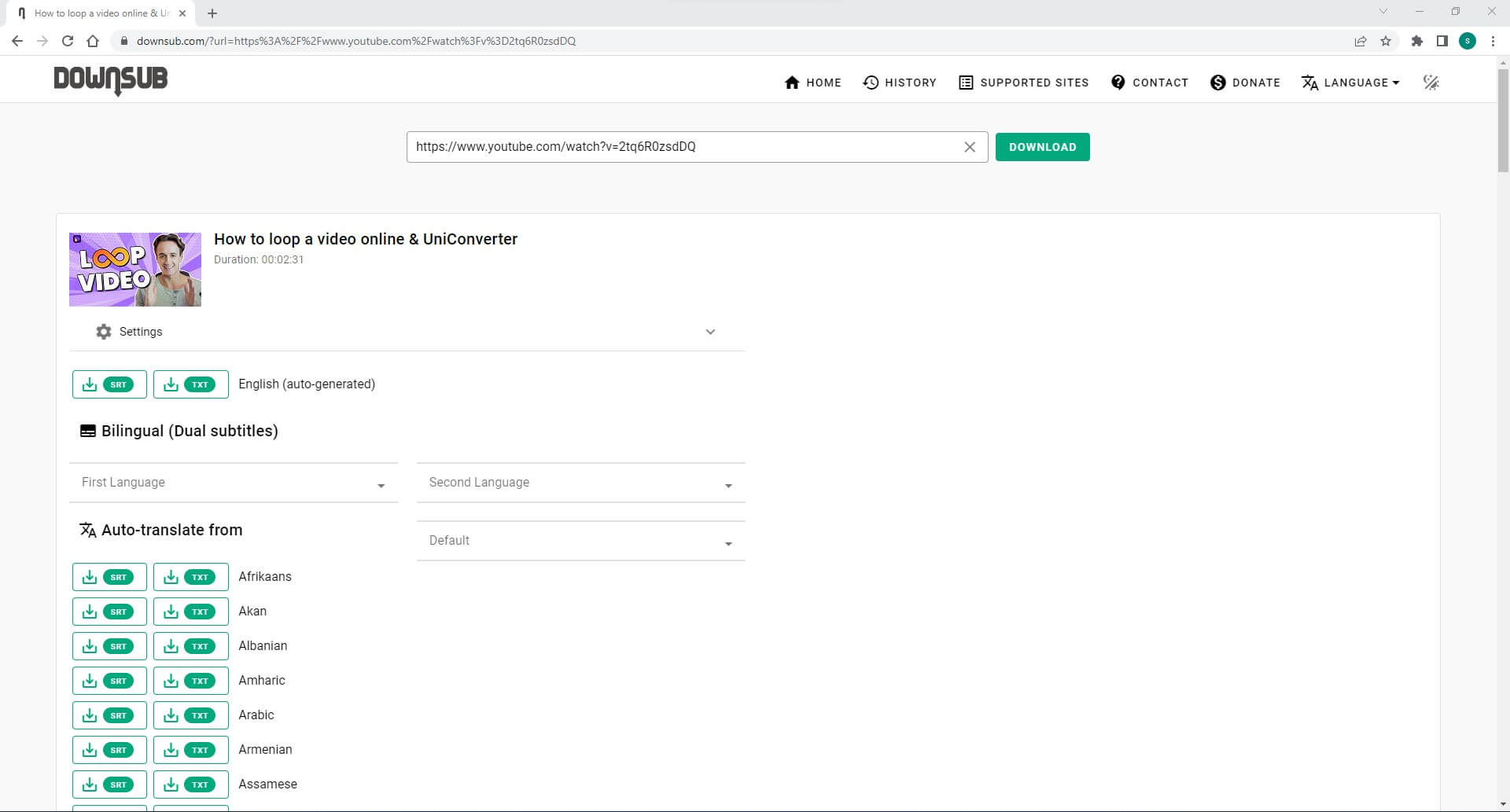
2. Savesubs
Website: https://savesubs.com/
With a clean interface and the commitment from the developer that the web app will be always free, Savesubs supports various websites from which it can download the subtitles. Still better, the portal even lets you upload videos from your PC to extract the captions from it. Furthermore, Savesubs supports around 14 subtitle formats and a plethora of languages that it can translate the captions to, thus making the video eligible for distribution across the globe.
To use this YouTube caption downloader, you can visit the URL given above, copy and paste the link to the YouTube video, and click DOWNLOAD. Next, choose your preferred format for the subtitles and click Download Now. Optionally, you can also use the drop-down lists present under the Translate Subtitle to translate the subtitles to a different language before downloading.
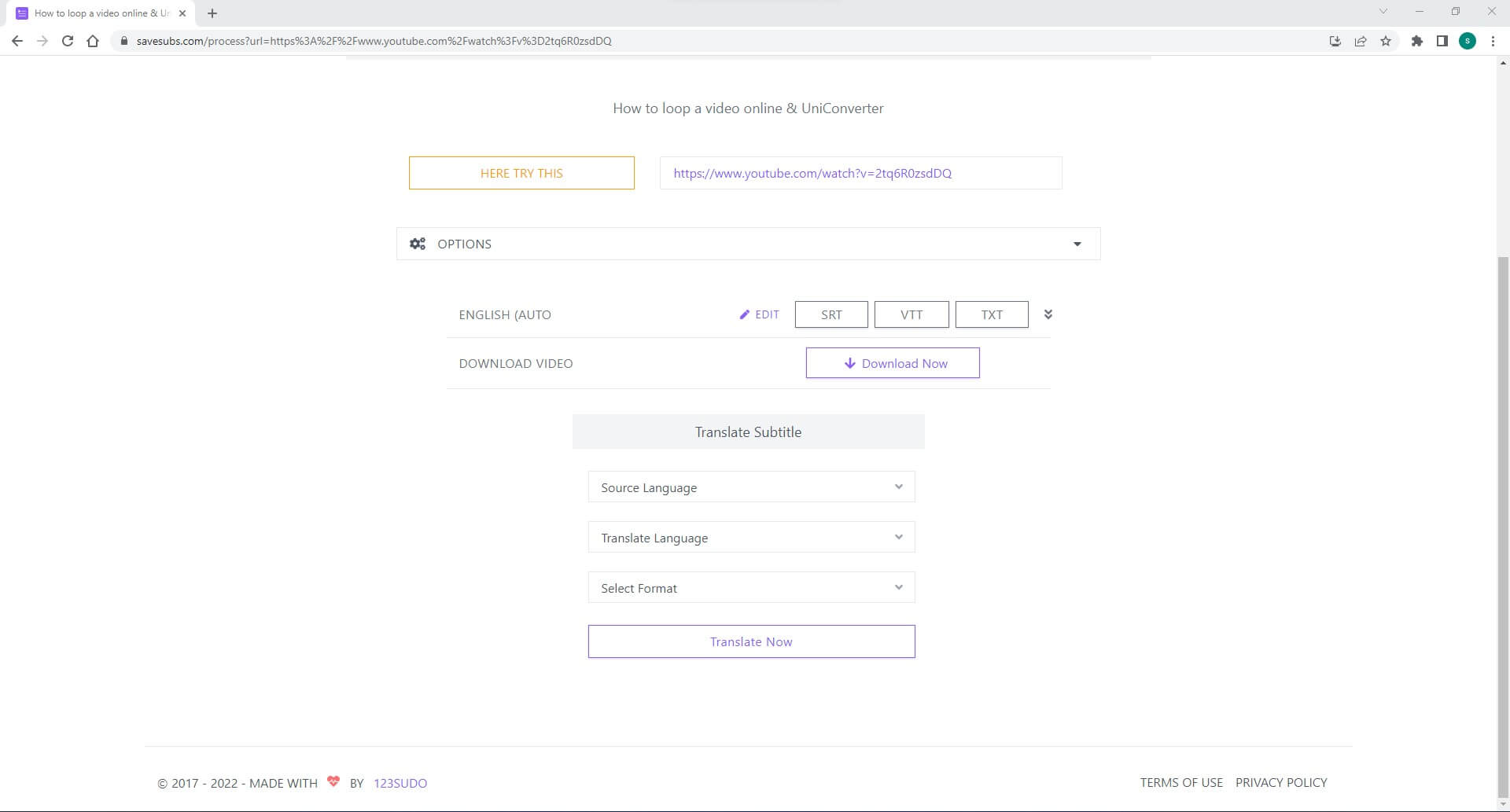
3. YouTube4KDownloader
Website: https://youtube4kdownloader.com/en38/download-youtube-subtitles.html)
Despite being overly populated with distracting advertising banners and misleading masks on the important options and buttons that redirect you to different websites, using YouTube4KDownloader is fairly simple. At the time of this writing, the portal supports SRT, VTT, TXT, and DFXP formats and recognizes several languages in which you can download subtitles of YouTube videos.
You can use this YouTube SRT downloader by copying and pasting the YouTube video link in the input field, and waiting while YouTube4KDownloader automatically detects and presents the available formats and languages. At this point, you can click SRT to download the captions in *.srt format to your PC. Optionally, you can even click SRT (or a different format button) next to your preferred language to download the subtitles in it.
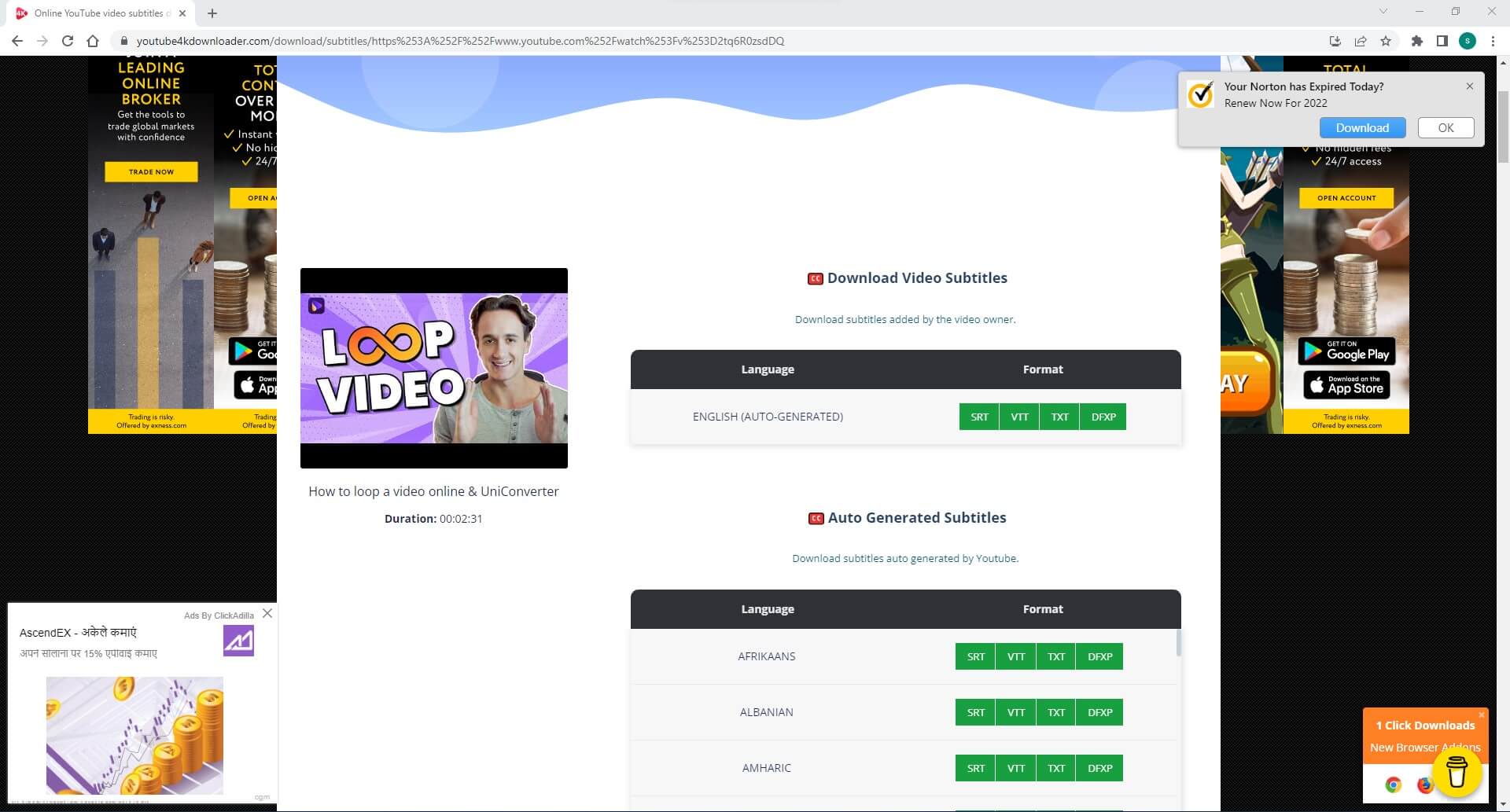
4. DVDVdieoSoft
Website: https://www.dvdvideosoft.com/online-youtube-subtitles-download
By default, this online YouTube subtitle downloader saves the captions in TXT format. The web app is capable of removing timestamps and if required, and/or customizing them according to your preferences. The vendor of the website also offers two other tools called ‘YouTube Downloader’ and ‘YouTube to MP3 Converter’ that can download videos from YouTube and convert them to MP3 respectively.
Coming back to the subtitle downloader, using the platform is pretty easy as you can simply copy and paste the URL of the source YouTube video in the text input field, and click Download. Once DVDVideoSoft recognizes the available subtitles, you can use the given options to customize the preferences before downloading the captions to your PC.
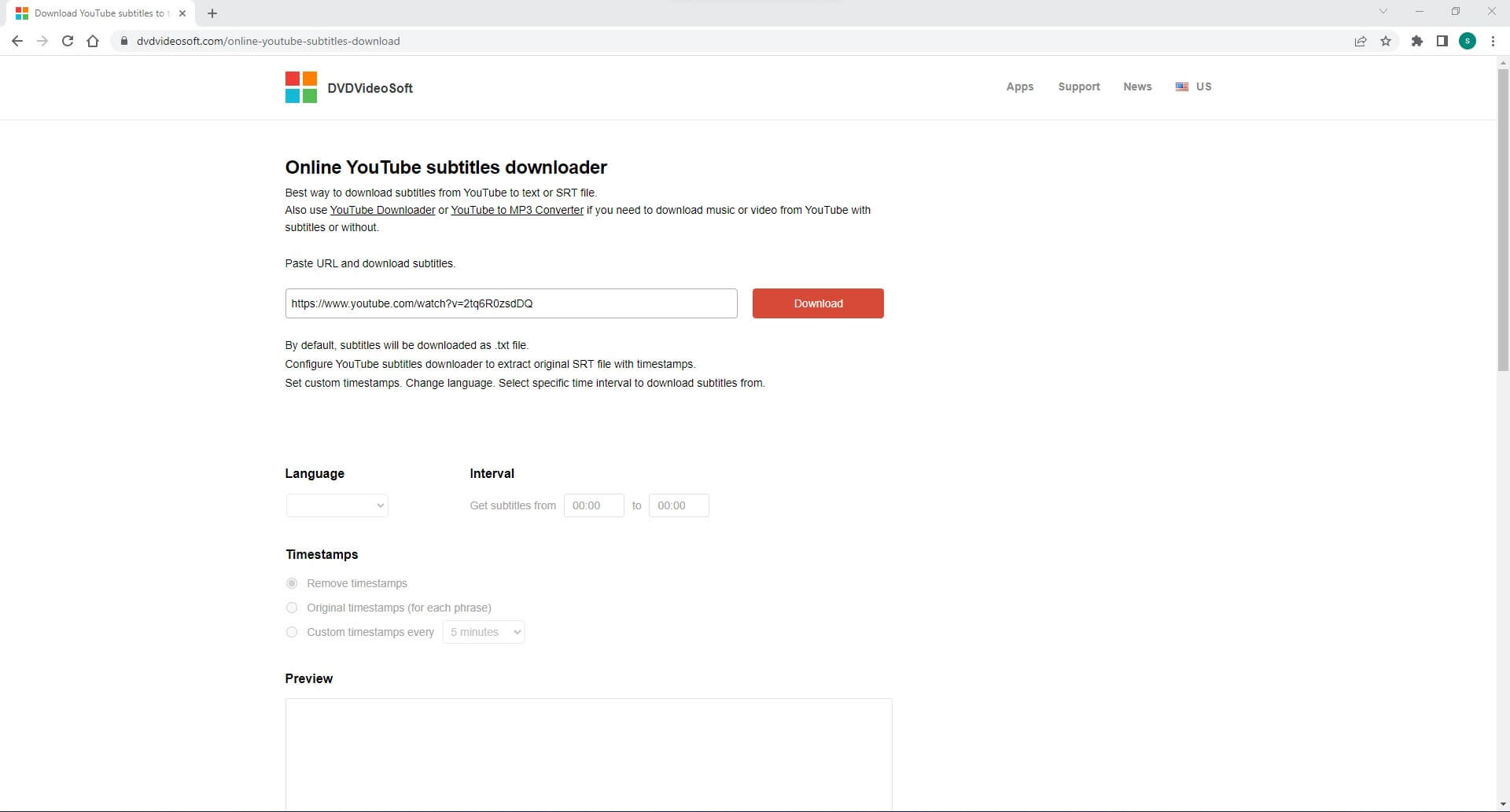
5. DownloadYouTubeSubtitles
Website: https://www.downloadyoutubesubtitles.com/
As the name of this YouTube subtitle downloader suggests, the portal can easily download subtitles from YouTube videos. The web app supports more than one hundred languages and can download the subtitles in SRT and TXT formats, thus making the captions convenient to be used with almost any media player application.
To use DownloadYouTubeSubtitles, all you need to do is copy and paste the URL of the YouTube video in the Enter Youtube URL field and click Get Subs. On the next page, click Download SRT or Download TXT button present next to your preferred language to download YouTube subtitles in it.
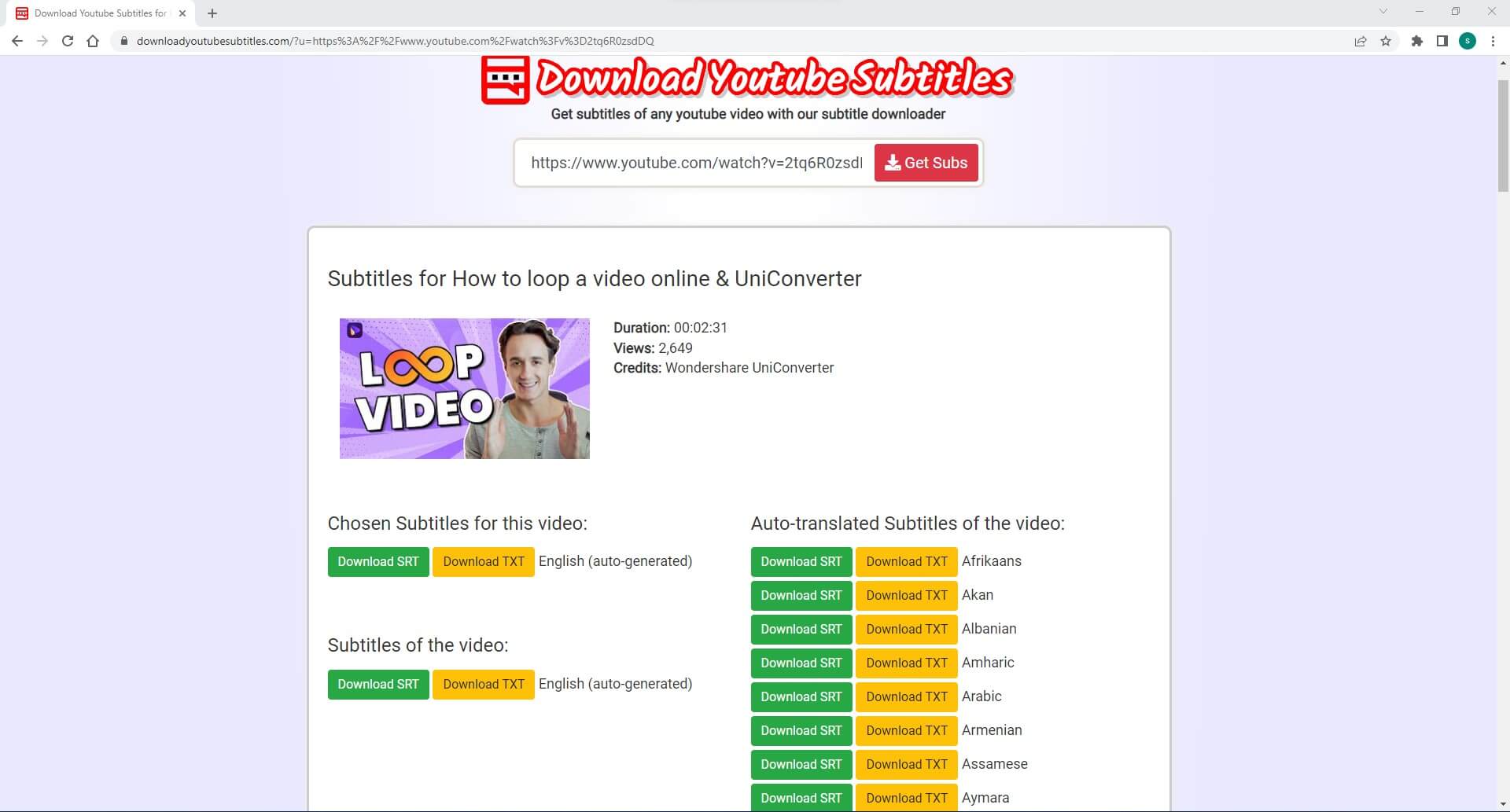
6. EasySub
Website: https://easyssub.com/subtitle-downloader/
EasySub is another YouTube caption downloader that supports various other websites as well. The tool is capable of downloading subtitles in SRT, ASS, TXT, and VTT formats. In addition to the variety of extensions that the web app can download the captions in, it also supports a plethora of languages to allow you to expand the scope of your target audience globally.
To download subtitles with EasySub, you can copy and paste the link of the YouTube video in the available field, click DOWNLOAD, and click the button suggesting your preferred format next to your desired language. By default, the subtitles are downloaded in English.
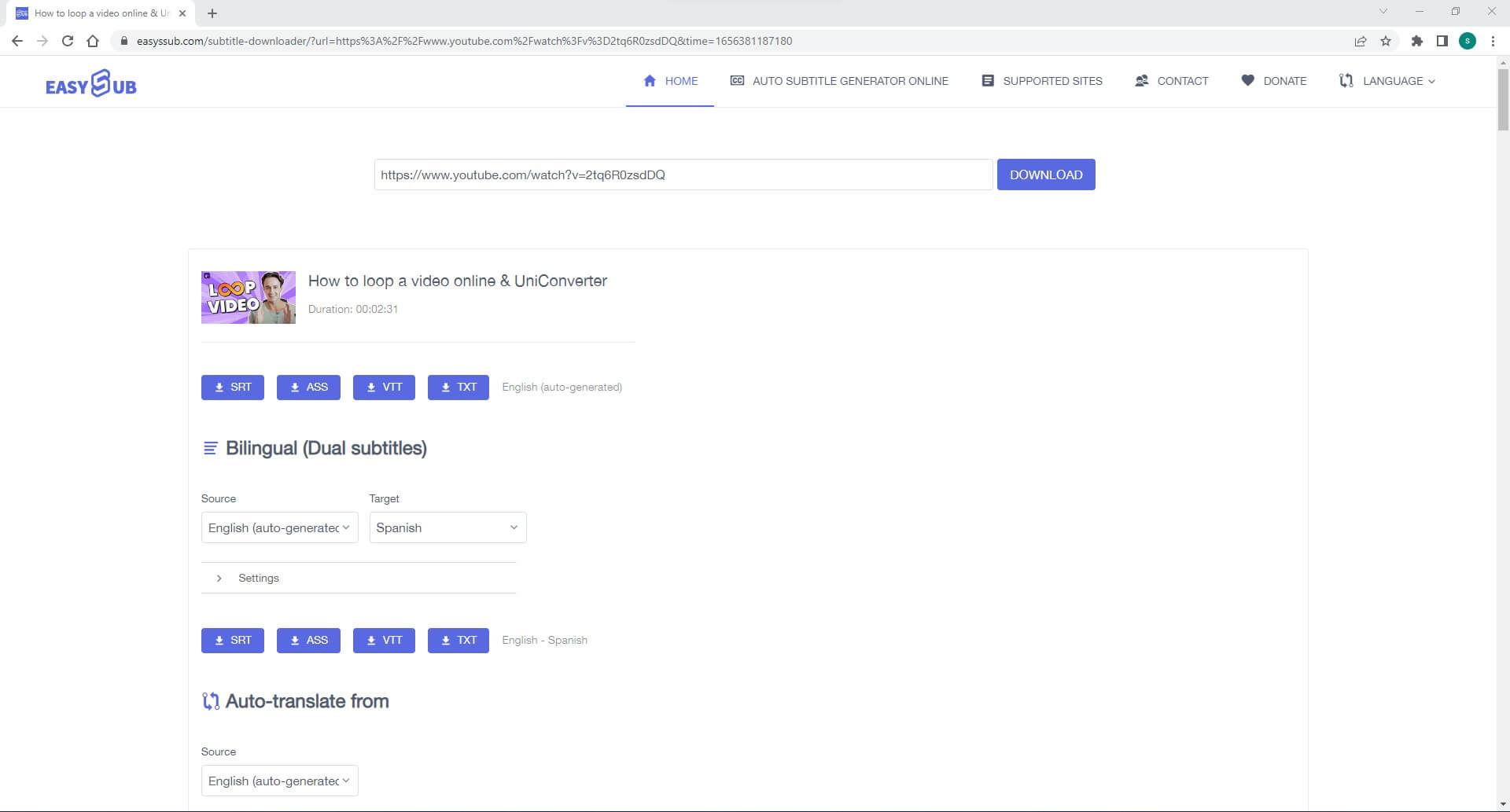
7. YouSubtitles.com
Website: https://www.yousubtitles.com/
YouSubtitles.com has an ads-free web page, and the YouTube subtitle downloader supports various languages in which the obtained subtitles can be translated. However, at the time of this writing, the portal can download them only in SRT and TXT formats.
To use YouSubtitles.com to download captions to your PC, copy and paste the URL of the YouTube video in the text input field and click Download. When the next page comes up, click the Download button present next to your preferred language to save the subtitles to your local computer in SRT format. Alternatively, you can also click the Download Text button from the top to download them as plain text.
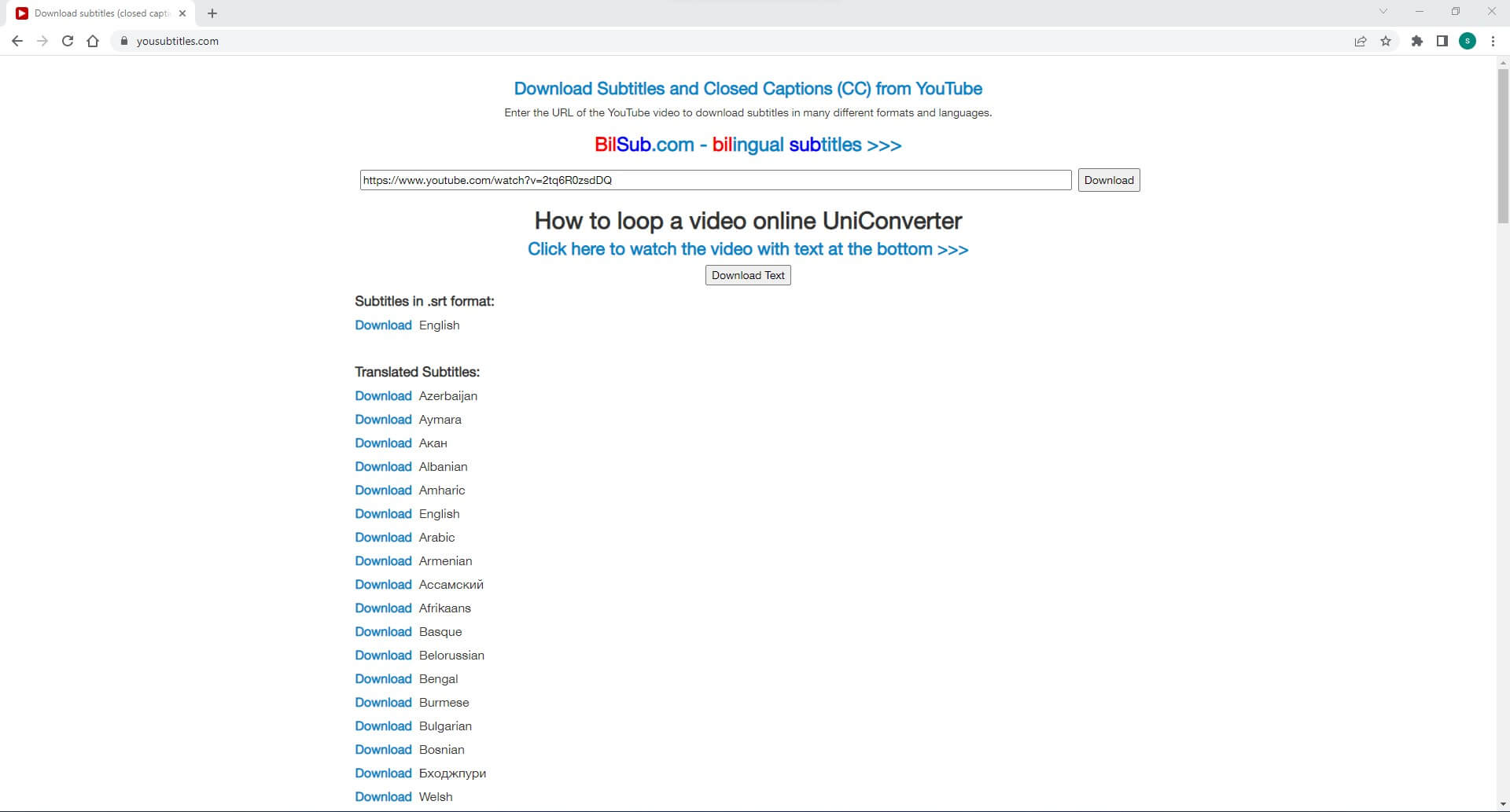
Part 2: How to Use Wondershare UniConverter to Download YouTube Video with Subtitles
Wondershare UniConverter is an all-in-one PC application that, if used correctly, is capable to help you get all the post-production tasks done quite conveniently. In addition to allowing you to compress, edit, transfer, etc. movie clips and other media files, the software can also download YouTube videos along with their subtitles with merely a few mouse clicks.
To use Wondershare UniConverter as a YouTube subtitle downloader, you can follow the step-by-step procedure that is given below:
DISCLAIMER
This tutorial is for educational purposes only. Before downloading any video, make sure that you are not violating YouTube’s terms of service in any manner.
Step 1: Get to the Downloader Window
After downloading Wondershare UniConverter from the https://videoconverter.wondershare.com/ ink (UniConverter 14 is used here for illustration) and installing it on your Windows or Mac computer, launch the program. From the left pane of the main interface, go to Tools, and click the Downloader tile from the right window.
Step 2: Get to the Download Preferences Box
Choose your preferred output folder from the File Location field at the bottom. Now, copy the URL of the YouTube video and then click the Download button from the center. Wait while UniConverter automatically detects the available resolutions and subtitles for the footage and shows options to choose your preferences.
Step 3: Download and Access YouTube Video with Subtitles
On the Download Preferences box, from the Download Video section, click to select your preferred resolution and format for the video. From the Download Subtitles section, make sure that the Original Subtitles box is checked, confirm the language from the Language drop-down list, and click Download to start downloading the YouTube video with subtitles.
Once the download is complete, go to the Finished tab from the top of the interface, and then click the Open File Location icon to go to the output location to access the downloaded file.
Part 3: FAQs about YouTube Subtitle Downloader
1. Can I download a YouTube video with subtitles?
Yes, you can. Wondershare UniConverter 14 enables you to download YouTube videos in your preferred format at high resolution along with the subtitles that the footage may have. Therefore, it is safe to say that UniConverter is one of the best YouTube subtitle downloader applications that you can have on your PC.
2. Can I download the subtitles in SRT format from YouTube?<
Yes, it is possible. You can use any of the free YouTube caption downloader websites suggested in Part 1 to obtain subtitles in SRT format. The fact is, SRT is one of the most commonly used extensions when it comes to captions and subtitles.
Conclusion
If you want to download only the captions of a video, any YouTube subtitle downloader website can help you with that. However, there might be instances when you need the entire footage along with the subtitles, and this is where an efficient and reliable desktop application like Wondershare UniConverter 14 comes into play.
