A low-quality YouTube thumbnail can prevent you from reaching your first 1000 views. That’s because a thumbnail, just like a book cover, is the first selling-point for your video. After all, nobody wants to open a dull-looking video on YouTube. In that case, you’ll have to change thumbnail YouTube using a professionally taken video screenshot or photo. So, keep reading to learn how to change YouTube thumbnail effortlessly.
Part 1. How to Change YouTube Thumbnail on PC with Simple Steps
In this part, I want to show you how to change a YouTube thumbnail on your PC. Take note, however, that you, first of all, need to set the custom thumbnail before you can upload local thumbnails.
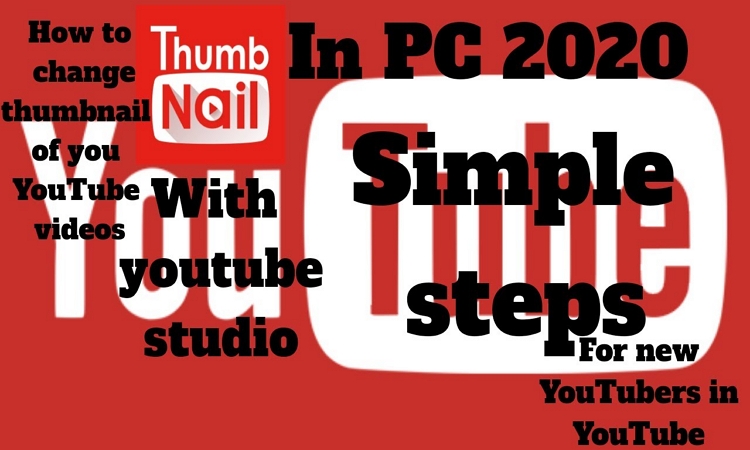
Step 1. Log into your YouTube account and click on the profile icon located at the top-right corner.
Step 2. Next, click the “Videos” tab and then open your video clip.
Step 3. On the “Basic” tab, scroll down to the “Thumbnail” section, where you’ll see three ready-to-use thumbnails. Next to them, you’ll see a “Custom thumbnail” button. Click on it.
Step 4. Choose a local thumbnail file and then click the “Open” button. Ensure that your thumbnail is at least 1280x720 in dimension and should be in PNG format for superior quality. Also, it should not exceed 2MB.
Step 5. Finally, hit the “Save” button to apply your new video thumbnail.
Part 2. How to Change YouTube Thumbnail on Phone Easily
Now let’s dive in and see how to change YouTube thumbnail on your mobile phone. The main difference between uploading a YouTube thumbnail on PC and mobile is that you’ll first need to download the YouTube Studio app from your App Store. After installing it, it’s super-easy to change the thumbnail. In fact, it’s more straightforward than on PC. Here’s how to change the thumbnail:

Step 1. Run the YouTube Studio app and then tap the “Menu” icon.
Step 2. Choose “Videos” and then select the video clip that you intend to edit.
Step 3. Next, press “Edit.” It’s the pencil-like button.
Step 4. Click “Edit thumbnail” and then choose one of the three pre-made thumbnails. Alternatively, click the “Custom thumbnail” button to upload a local thumbnail.
Step 5. Hit the “Select” button and then tap “Save.” That’s it!
Part 3. How to Upload Custom Thumbnail YouTube
Now that we already know how to upload pre-made YouTube thumbnails, let’s see how to set local thumbnails as well. In this case, I recommend that you get a robust YouTube thumbnail maker/downloader such as YouTube Thumbnail Image. With this website, you only need to copy-paste your YouTube video URL and paste it on the search box. It will immediately make high-quality thumbnails of varying resolutions. And after downloading your thumbnail, apply these steps to add it on YouTube:
Step 1. Download, install, and run the YouTube Studio app and then hit the “Menu” icon.
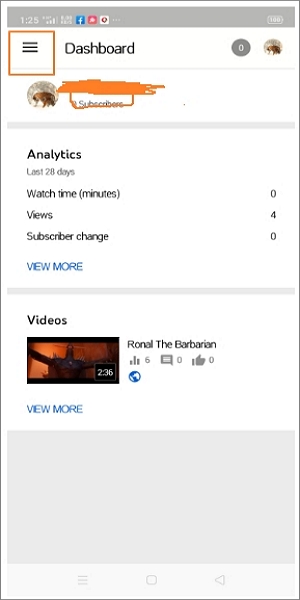
Step 2. Choose the “Videos” option and then select the video clip you’d like to edit.
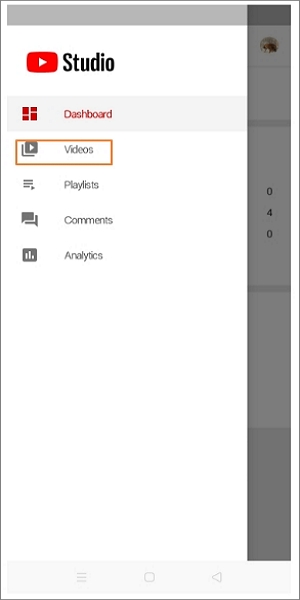
Step 3. On the video screen, click the “Edit” or pencil-like icon to begin editing your thumbnail.
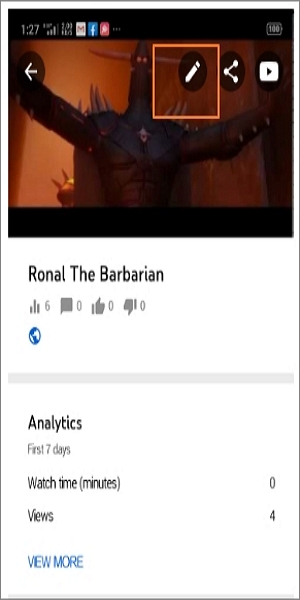
Step 4. Hit the “Edit thumbnail” tab and then tap the “Custom thumbnail” tab to add the local thumbnail.
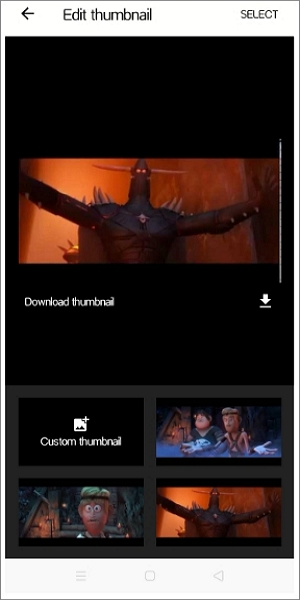
Step 5. Click the “Select” button and then tap “Save” to upload your local thumbnail.
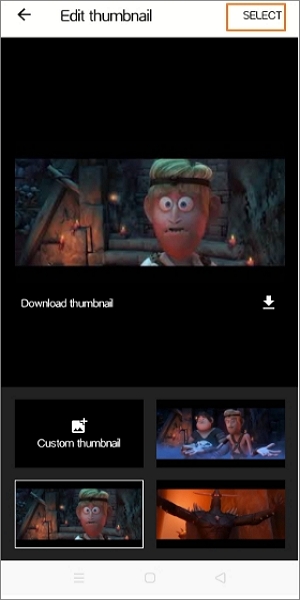
Summary
These are the best steps of how to change YouTube thumbnail professionally. If you don’t have a custom thumbnail yet, YouTube offers you free, high-quality thumbnails to apply. And if you want to upload a video screenshot or your photo, you can still use the Custom thumbnail feature to upload it. Just ensure that it meets all the YouTube thumbnail standards.

