There are a million reasons to create thumbnail for YouTube. One, and the most important, a striking YouTube thumbnail can make your video clip stand out from the already crowded platform. Another reason, it gives the viewers a sneak-peek of your video content, leaving them with curiosity to open the content. And lastly, a good thumbnail can improve your video’s ranking on YouTube’s search results. So, let’s dig in and learn a few simple methods of how to create YouTube thumbnail professionally.
Part 1. Simple Steps to Create Thumbnail for YouTube
Visme
URL - https://www.visme.co/thumbnail-maker/
Visme is a simple but powerful online thumbnail maker. It features a beautiful and straightforward UI with plenty of free templates to create a YouTube thumbnail professionally. To make YouTube thumbnail more appealing, Vesme will customize the fonts, add text, and even apply background effects. Just sign up and get started.
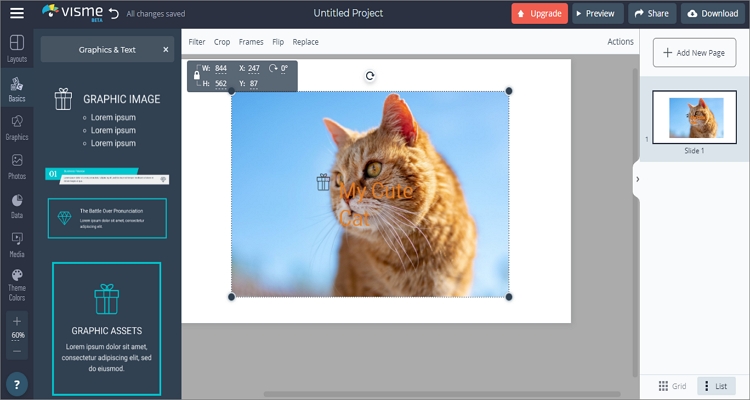
Step 1. Log into your Vesme account or create an account if you don’t have one yet.
Step 2. Click the Personal option and tap the SOCIAL GRAPHICS tab. After that, select the YouTube icon before choosing the 1280x720 template.
Step 3. Choose the blank cover if you intend to make a thumbnail from local photos.
Step 4. Give the blank thumbnail a title and add other relevant video information before clicking Photos from the panel on the left side to upload a picture. You can crop it to suit your preference and then add a text, icon, and background color.
Step 5. Click the Download button on the upper-right corner of the window to download your YouTube thumbnail.
Fotor
URL - https://www.fotor.com/app.html#/design/projects
Fotor is another excellent online thumbnail maker for pros and beginners alike. Here, you’ll make eye-catching thumbnails with a few simple steps, as we’ll see below. You can crop photos, cut, apply stickers and effects, add text, and more.
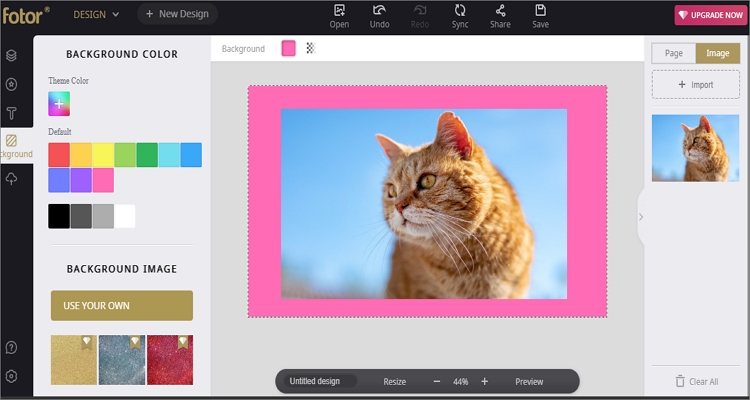
Step 1. Launch Fotor and select a thumbnail template.
Step 2. Next, click the Open button at the top to import a local photo or from cloud storage like Google Drive and Dropbox.
Step 3. Now start customizing your photo by cropping, flipping, managing background, adding text, and more.
Step 4. Finally, click Save, choose a format and quality, then download it. You can even save your design to Fotor Cloud for seamless access.
Adobe Spark
URL - https://spark.adobe.com/make/youtube-thumbnail-maker/
If you’re a pro developer, Adobe Spark is certainly not new to you. For beginners, Adobe Spark is arguably the best thumbnail making app on this list, thanks to its feature-rich but straightforward UI. Here, you’ll get hundreds of templates to make your high-quality thumbnails. Also, it offers several customization options to personalize your video cover. Moreover, Adobe Spark can share your thumbnail with email or social media platforms.
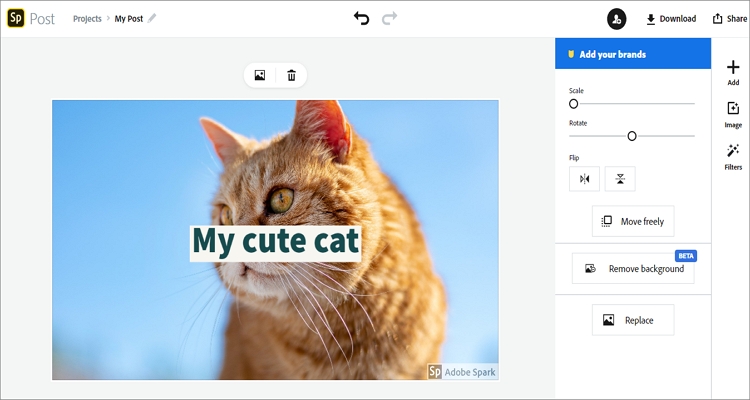
Step 1. Visit Adobe Spark and then sign up for an account.
Step 2. Next, Choose the YouTube Thumbnail template and click the Add button to upload an image.
Step 3. Now start enhancing your thumbnail by adding a title, applying filters, cropping, managing background, and more.
Step 4. Finally, hit the Download button at the upper-right corner to download your YouTube Thumbnail.
Picmaker
URL - https://www.picmaker.com/
Picmaker is undoubtedly giving Adobe Spark serious competition. It is super-duper easy to use and offers 100,000+ free graphic templates. Users can create YouTube thumbnails from Picmaker’s stock photos or upload local images. After that, you can remove background, add text, apply stickers, and more. Here’s how to use it:
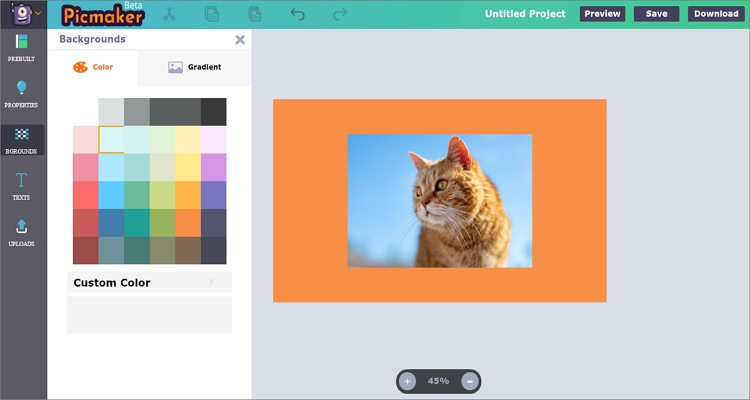
Step 1. Create a Picmaker account and then choose the YouTube Thumbnail template. You can even create a custom template.
Step 2. Next, click the Uploads button to add a local image that you wish to change to a YouTube thumbnail.
Step 3. Start customizing your photo by cropping, managing the background, adding text, and more.
Step 4. Finally, hit the Download button to save your thumbnail.
Canva
URL - https://www.canva.com/
Canva will design for you a smashing YouTube thumbnail that will make your videos hard to pass by. Users can import any image size and enrich it with custom texts, effects, stickers, and more. Even better, Android users can download their dedicated Canva app from the Play Store.
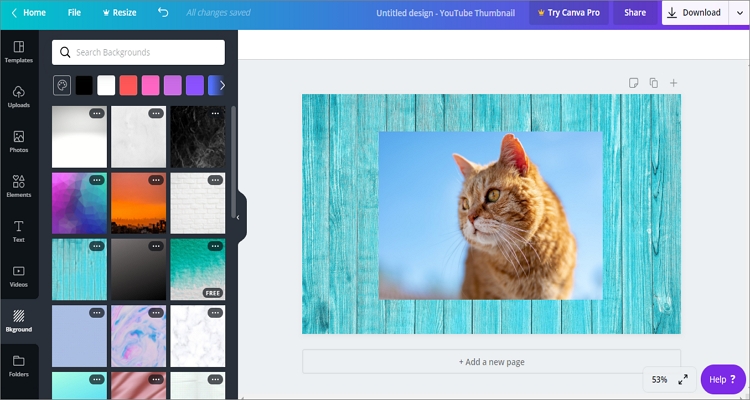
Step 1. Visit Canva and then choose the YouTube Channel Art template under the Templates menu.
Step 2. Click Uploads to import your photo or video screenshot.
Step 3. Now crop your image before adding a background image or color as well as apply texts, stickers, frames, and even shapes.
Step 4. If satisfied, click the Download button to save your thumbnail.
Snappa
URL - https://snappa.com/create/youtube-thumbnails
If you’re tired of those one-dimensional YouTube thumbnail makers, try Snappa. It’s easy-to-use and offers free high-quality images to download. You can make thumbnails for Facebook, Instagram, Twitter, Pinterest, and of course, YouTube. After choosing or designing a template, you can now import and customize images by resizing, adding text, and so on.
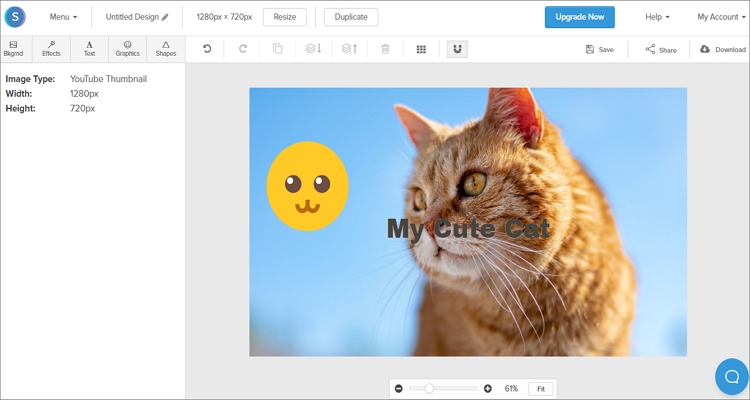
Step 1. Launch Snappa and then choose the YouTube Thumbnail design.
Step 2. Click the Background tab, and then hit Uploads to begin adding your image file.
Step 3. Double-click your imported image to add it on the timeline and then customize it by adding text, font, shapes, graphics, background color, and more.
Step 4. If satisfied, click the download button and save your image locally.
Part 2. The Best Online YouTube Thumbnail Downloader
Sometimes you don’t have to sweat to create a YouTube thumbnail. Here’s the thing; you can simply copy your YouTube video’s URL and make a thumbnail easily using YouTube Thumbnail Image. This online tool is fast, simple, and can download the perfect thumbnail for any video. In addition to that, YouTube Thumbnail Image allows you to download your thumbnail in 1080p, 480p, 360p, or 180p.
Here’re the simple steps of how to make YouTube thumbnail with this online service:
Step 1. Open your YouTube video and copy its URL link.
Step 2. Now launch YouTube Thumbnail Image and paste the link in the search box. Click the Search button, and this thumbnail maker will give you up to four picture quality options.
Step 3. Choose an image quality and then click the Download button below it to save your YouTube thumbnail.
Summary
Overall, the perfect YouTube thumbnail will get you more views than you can imagine. With the first six highly-rated options, you can easily create thumbnails will special effects, texts, background colors; you name it. Even better, you can use the YouTube Thumbnail Image service to download the perfect video cover and customize it with one of the six thumbnails tools. It’s that simple!



