YouTube has plenty of videos that may interest you, and many of them even contain some scenes that you may want to keep on your hard drive for future reference. Luckily, there are several online and offline solutions to make GIF from YouTube with ease. That said, most online converters are free to use but have certain restrictions like limited file size, the limited number of files to be added for bulk conversion, etc. Also, many such conversion tools have a quite basic video editing options or don’t allow any editing at all.
On the other hand, the offline programs that can be installed on your computer give more control over the footages that need to be converted, be it editing options, format support, adding effects, etc. The following sections discuss in detail about both online and offline YouTube GIF makers, their benefits, downsides, additional features, etc.
Part 1. YouTube to GIF: Make GIF from YouTube Video Online Free
Online UniConverter
URL: https://www.media.io/gif-maker.html
Pros:
- Totally free to use without any added watermarks or ads.
- Customized settings to make your YouTube GIF more attractive.
- Easy steps just with a few clicks.
Cons:
- 20s maximum output duration.
How to Use Online UniConverter to Convert Youtube Video to GIF
Step 1. Paste the URL which you have copied from the YouTube video already.
Step 2. Then choose the output settings such as resolution, frame rate, and add watermarks if needed.
Step 3. Finally, click on the CREATE GIF button to make the GIF from YouTube.
Paste the link below to create GIF from YouTube free online.
Free GIF Maker
URL: http://freegifmaker.me/youtube-to-gif/
Pros:
- Simple and easy to use interface.
Con:
- Doesn’t allow any video editing options.
How to Use Free GIF Maker to Convert Youtube Video to GIF
Step 1. Go to the YouTube video you want to make GIF of and copy its URL.
Step 2. Paste the URL in the box present on the Free GIF Maker webpage, and click Load YOUTUBE video.
Step 3. Define the duration of the GIF as needed.
Step 4. Click Make a GIF, and download the GIF file once produced.
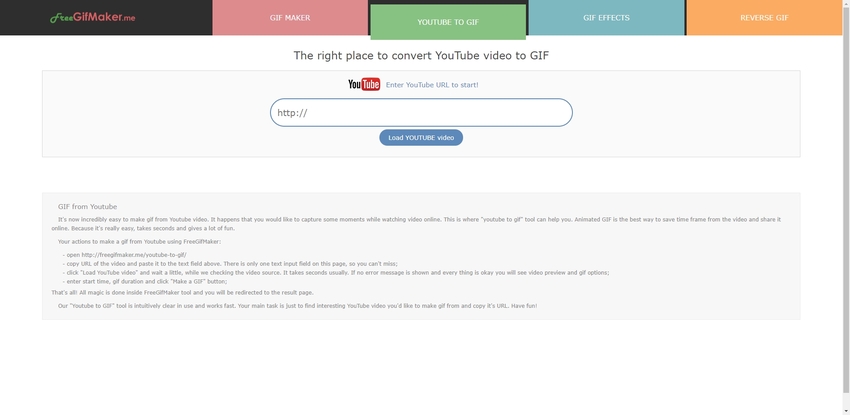
GifRun
URL: https://gifrun.com/youtube
Pros:
- Allows you to convert videos from YouTube, Facebook, Instagram, Twitter, and Vimeo.
- Allow you to add text to the GIF.
Con:
- Page load is not fast.
How to Convert Youtube to GIF with GifRun
Step 1. Copy the URL of the YouTube video and paste it in the Paste Video Link box.
Step 2. Set the total duration of the GIF and its start time in the video.
Step 3. Optionally, click Add Text, type a caption for the GIF, and define its font, style, size, and color as per your preference.
Step 4. Click Create GIF, and download the file upon conversion.
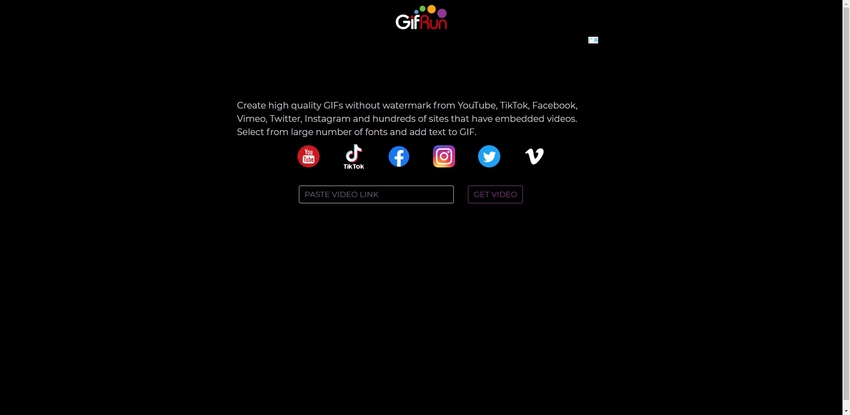
KAPWING
URL: https://www.kapwing.com/convert-video
Pros:
- In addition to GIF conversion, KAPWING can also convert YouTube videos to MP4, MP3, and JPG.
- Let’s you add multiple cuts to create one GIF out of different sections of the source video.
Con:
- None.
Make GIF from Youtube Link in KAPWING
Step 1. Paste the URL of the YouTube video in the Paste a URL box.
Step 2. Click Trim video from the top-left corner of the preview window, and define the start and end time for the output file.
Step 3. Select gif from the left pane, and click CREATE from the bottom-left corner.
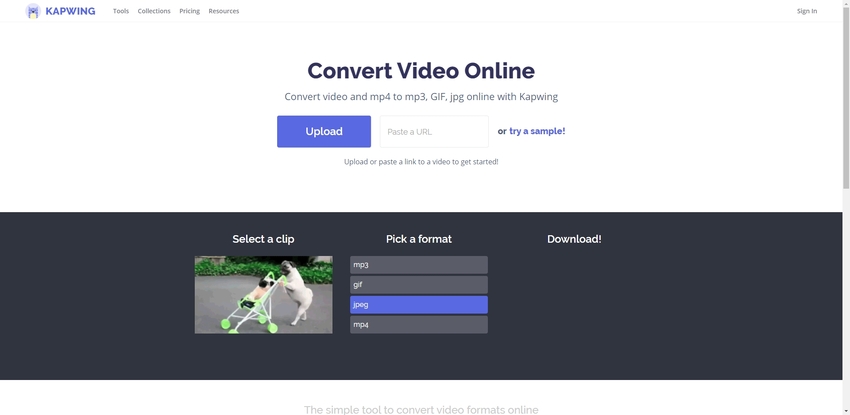
Gifs
URL: https://gifs.com/
Pros:
- Accepts URLs from YouTube, Instagram, Vine, etc.
- Let you add captions to the GIF and do some basic video editing before conversion.
Con:
- More features need to pay.
Steps on How to Turn Youtube into GIF Using Gifs
Step 1. Paste the URL of the YouTube video in the available box.
Step 2. Use the Timeline bar to select the starting point, and drag the side handles of the selection bar to adjust the duration for the GIF file.
Step 3. Optionally click Caption from the left pane to add text to the GIF you are about to produce, and if needed, make other changes using the available editing tools.
Step 4. Click Create GIF from the top-right corner, and download the converted file when done.
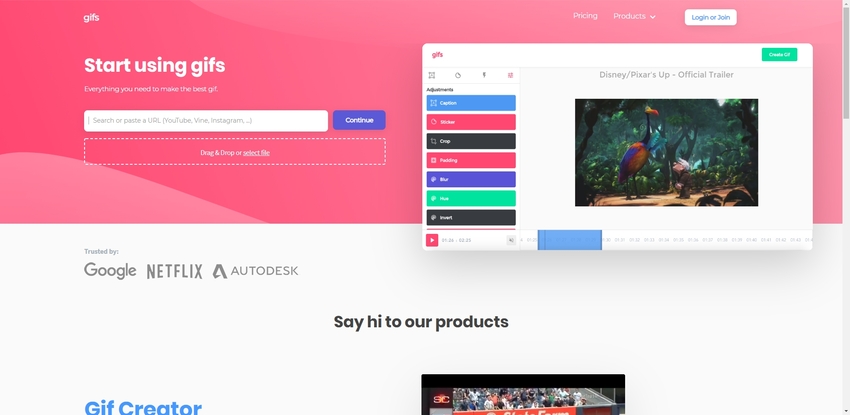
Makeagif
URL: https://makeagif.com/youtube-to-gif
Pros:
- Allows basic video editing before GIF conversion.
- Let’s you add captions to the videos.
Con:
- Sometimes YouTube URL can't upload.
How to Use Makeagif to Convert Youtube to GIF
Step 1. Paste the YouTube video link in the Copy and Paste YouTube URL box.
Step 2. Define the time in the video you want to begin GIF from, set GIF duration and play speed, and choose the output quality from the Quality bar at the top.
Step 3. Click ADD A CAPTION from the top-left corner, and type a text you want the GIF to have.
Step 4. Click CONTINUE TO PUBLISHING from the bottom-right corner, select the output file’s other attributes from the GIF SETTINGS pane in the left, and click CREATE YOUR GIF from the bottom-right corner.
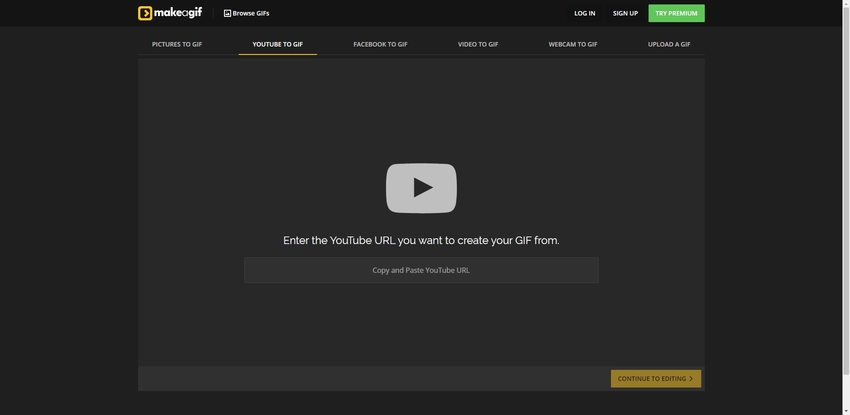
Part 2. Turn YouTube Video into GIF with Effective Software
Although there are several offline programs for the video to GIF conversion, UniConverter by Wondershare is by far the best among those. The reason is, the application has a plethora of built-in apps that cannot be found in other converters. For instance, Wondershare UniConverter has its own screen recorder, media burner, VR converter, and much more.
- · Wondershare UniConverter is the easiest to use software because it is designed for beginners.
- · It has 1000+ formats that could be converted.
- · Users could use it to transfer videos from computer to iPhone or Android mobiles without using iTunes.
- · In Toolbox tab, which has convert images, create GIF, burn CD, rip CD, cast to TV, and fix Meta tags option.
- · Wondershare UniConverter allows you to burn video and other media files to DVD as well.
Pros:
- Let’s you import videos from your local hard drive, URL, or even from an external device like a camcorder connected to your PC.
- It has built-in relevant tools like video compressor, audio CD burner, audio CD ripper, etc.
Con:
- Is a paid program.
How to Make a GIF from a YouTube Video Using UniConverter
Step 1. Go to the Toolbox Window and Click GIF Maker
Once you have successfully obtained and installed Wondershare UniConverter on your computer, launch the program, click the Toolbox tile from the top, and then click GIF Maker.
Step 2. Click Add Files and Import the Video
Ensure that the Video to GIF option is selected from the top of the GIF Maker box, click Add Files from the top-left corner, locate and select the video file you want to convert to GIF, and click Open to import the video.
Step 3. Make Required Time and Duration Adjustments
Use the right pane to set start and end time in the video for your GIF, and set other preferences such as the output size, framerate, and output file location as needed.
Step 4. Click Create GIF
Once everything is set up, click Create GIF from the bottom-right corner of the GIF Maker box to convert the video to GIF, and save the output file on your local hard drive.
Part 3. iPhone Apps to Make a GIF from a YouTube Video
Besides all the above online and offline conversion tools, there are a couple of iPhone apps to do the job as well. Some most popular among those are:
Video to GIF – GIF Maker
URL: https://apps.apple.com/tn/app/video-to-gif-gif-maker/id1065396853
Key Features:
- Enables you to convert YouTube videos by pasting its URL.
- Allows you to record videos and directly convert them to GIF.
- Let’s you pick videos from your iDevice or Cloud storage.
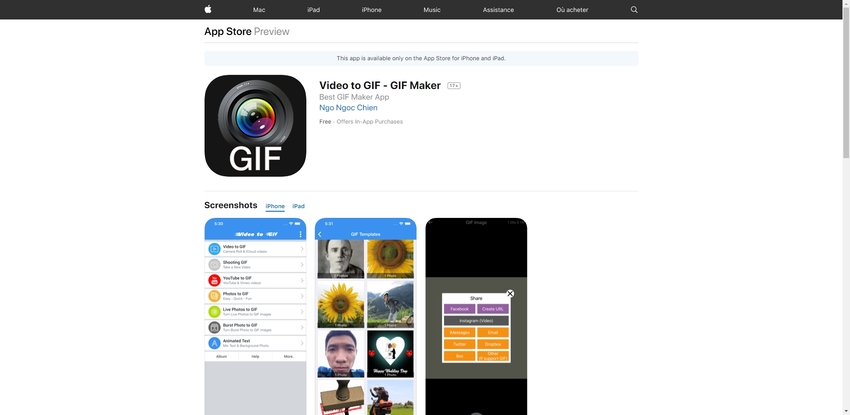
GIFX -GIF Maker & GIF Creator
URL: https://apps.apple.com/us/app/gifx-gif-maker-gif-creator/id1174686031
Key Features:
- Absolutely free with no distracting or compelling subscription plans to unlock advanced features.
- Let’s create your emoji.
- Multilingual with 20+ languages’ support.
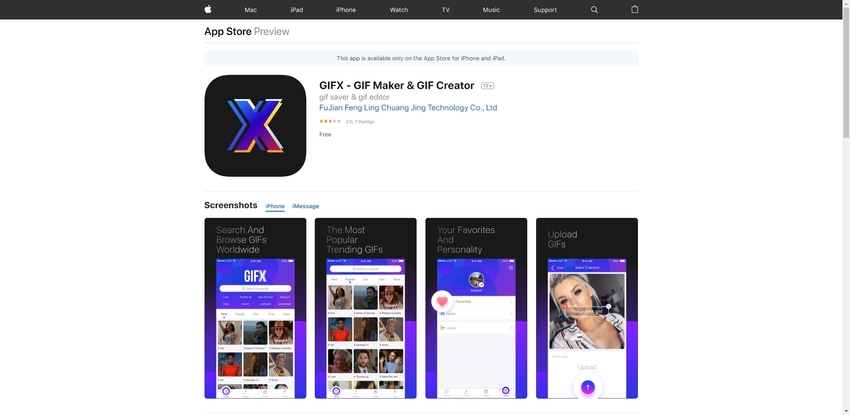
Summary
With all the free or paid conversion tools available to you almost instantaneously, converting a YouTube video to GIF is not a complicated task anymore. Also, the basic to advanced editing options and facility to add captions to your GIF that many such converters offer, you can fully customize your output file before publishing it online or sharing with your family and friends.
